Notifications
Notifications provide information about issues or events that might be of interest to administrators, such as new Citrix Cloud features or problems with a machine in a resource location. Notifications can come from any service within Citrix Cloud.
View notifications
The number of notifications appears near the top of the Citrix Cloud console page. For more details, click View All under Notifications in the console or select Notifications from the console menu.
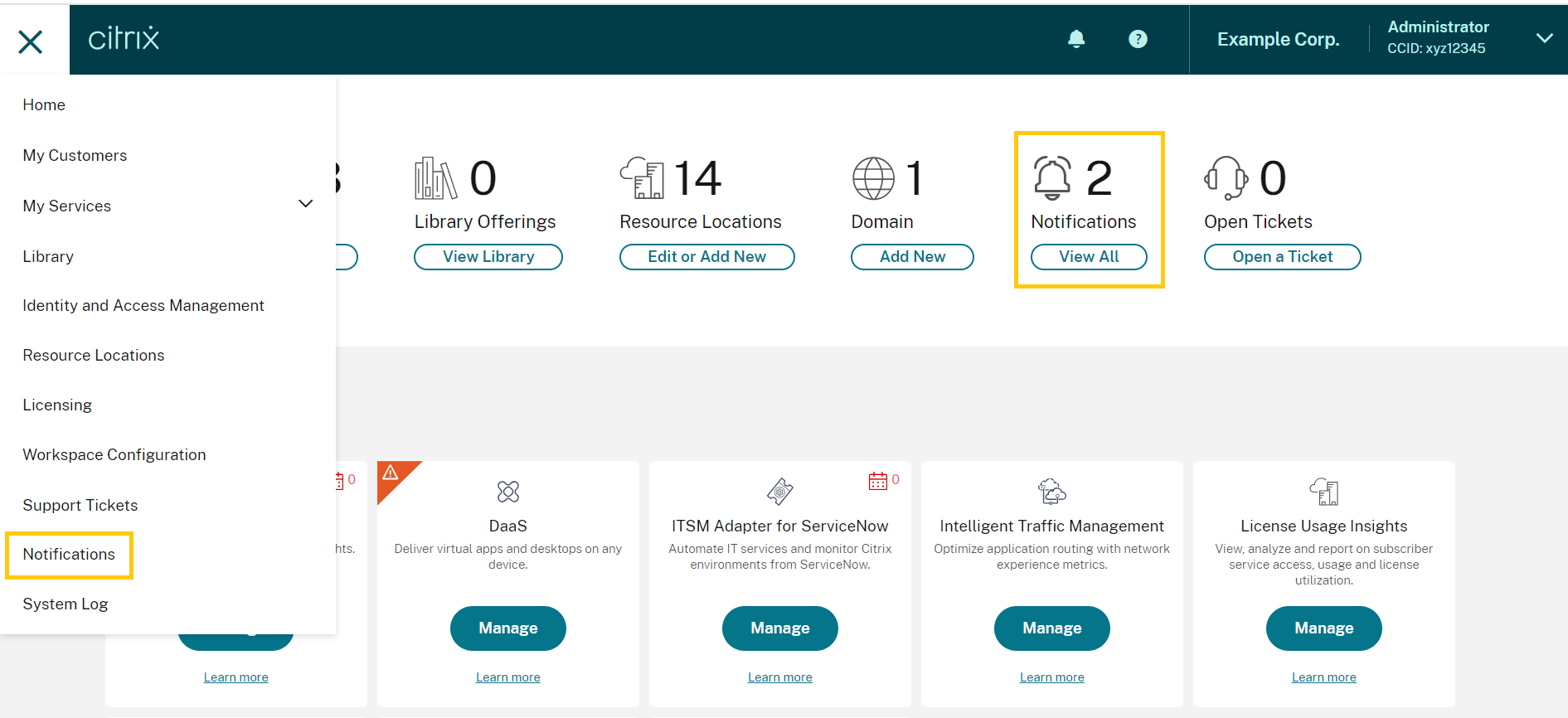
The Notifications page displays the notifications that you receive. The newest notifications at the top of the list.
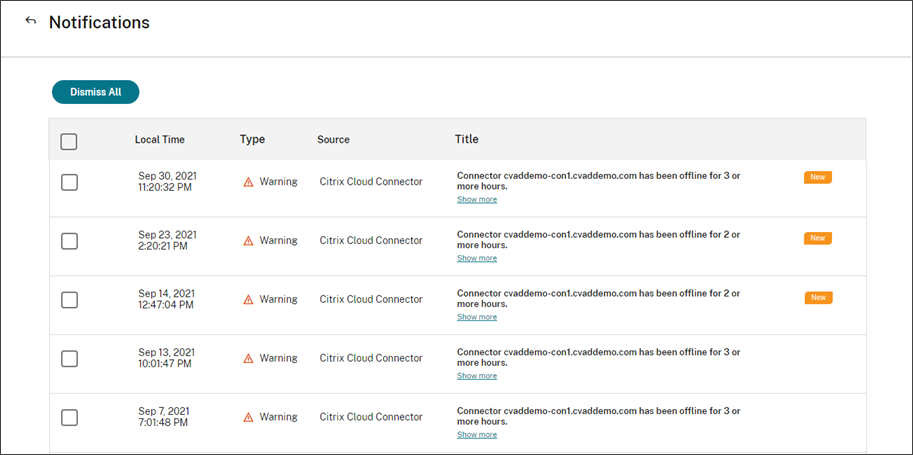
Dismiss notifications
Notifications are managed on a per-administrator basis. When you dismiss notifications, the dismissal occurs under your own administrator identity in Citrix Cloud. Other administrators can still view and dismiss their own notifications, even if you dismiss all of your notifications.
To dismiss all notifications that you’ve received, select Dismiss All near the top of the page.
To dismiss individual notifications, select each notification and then select Dismiss.
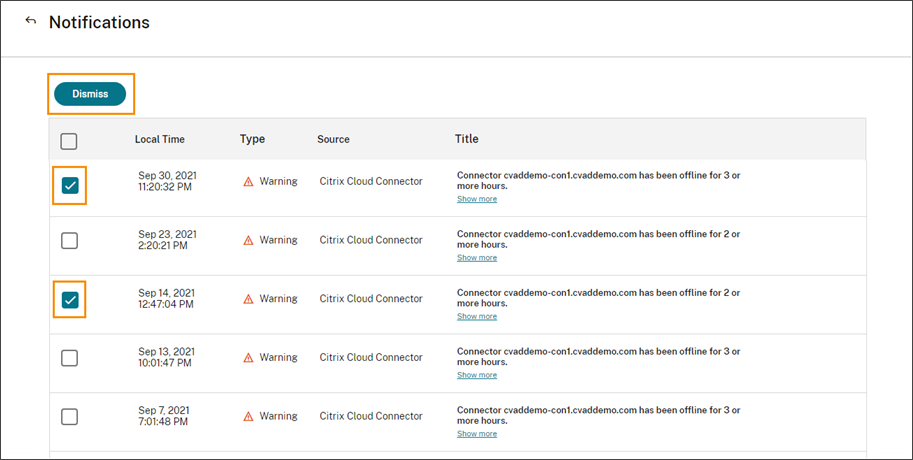
Receive email notifications
You can choose to receive notifications by email instead of signing in to view them. By default, email notifications are turned off.
You can also enable email notifications for other stakeholders who don’t have administrator access to your Citrix Cloud account, such as members of your organization’s security and auditing teams.
When you enable email notifications, Citrix Cloud sends an email for each notification. Notifications are sent as soon as possible. They are not grouped into a single email or batched for sending at a later time.
To enable email notifications for yourself
-
From the Citrix Cloud management console, select Account Settings.
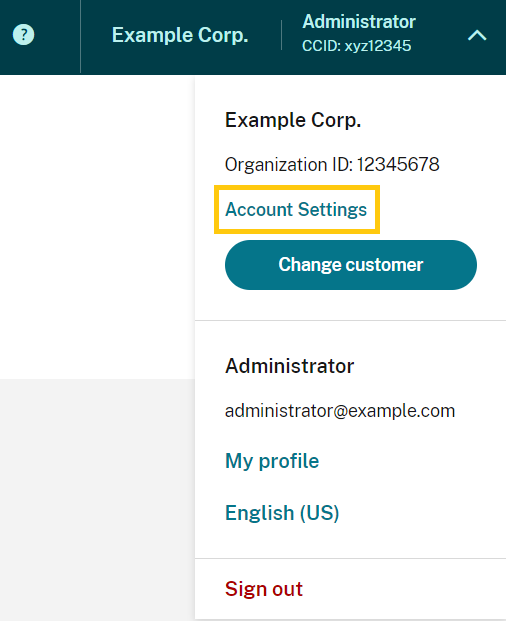
- Select Notifications.
- Turn on the My email notifications setting.
- Under Manage my notification settings, select the types of notifications you want to receive. By default, all notification types are selected.
- Click Apply to save your settings.
To enable email notifications for non-administrators
Use the steps in this section to add non-administrators as contacts for email notifications. If you attempt to add an existing administrator as a contact, Citrix Cloud displays an error.
- From the Citrix Cloud management console, click Account Settings.
- Select Notifications.
- Under Contact management, select Add contact.
- Enter the contact’s name, email address, and their preferred language.
- Under Manage notification settings, select the notification types to send.
- Select Add contact to save the contact’s information.
Modify notification settings
As an administrator, you can change the types of notifications that you receive by selecting or clearing the checkboxes under Manage my notification settings. Changing your notifications doesn’t affect the notifications that other administrators receive.
You can also modify the notifications that non-administrators receive.
To modify notifications for non-administrators
- From the Citrix Cloud management console, click Account Settings.
- Select Notifications.
- Under Contact management, locate the contact that you want to manage.
- Point to the contact and then select the pencil icon.
- Under Manage notification settings, select or clear the checkboxes for each notification type.
To modify a contact’s email address, you must first delete the contact and then add them as a new contact with their new email address.
Disable email notifications
As an administrator, you can disable your own email notifications at any time by turning off the My email notifications setting.
Non-administrators can stop receiving notifications by clicking the unsubscribe link that appears in every notification email. Contacts who have unsubscribed have the Unsubscribed notification status in the table in the Contact management section.
To disable notifications for non-administrators, you can perform one of the following actions:
- Clear all of the checkboxes in Manage notification settings for the contact.
- Delete the contact from the table under Contact management.
Delete non-administrator contacts
- From the Citrix Cloud management console, click Account Settings.
- Select Notifications.
- Under Contact management, locate the contact that you want to manage.
- Point to the contact and then select the trash can icon.
Citrix Cloud removes the contact from the table.