Connect Windows 365 to Citrix Cloud
The following steps are to be performed in the Citrix Cloud administrative console.
-
Click on the options menu on the upper left corner, expand My Services, and select DaaS.
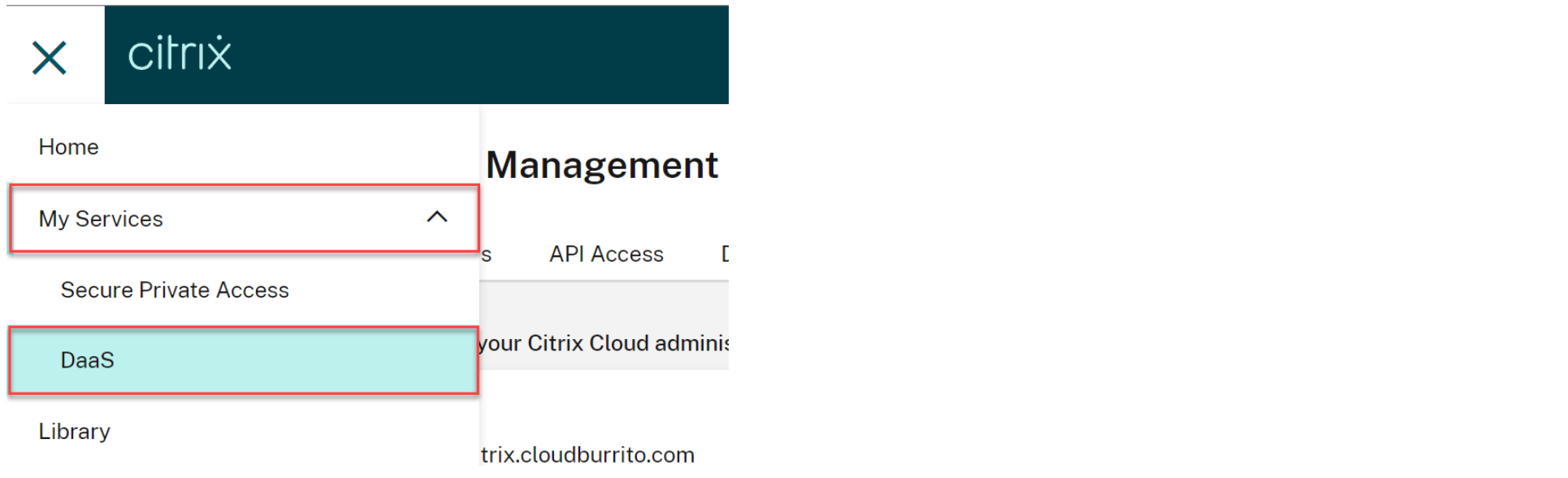
-
Place the cursor over the arrow in the Manage tab to expand the menu and select Full Configuration.
-
Select Quick Deploy on the left side.
-
Select Connect next to Connect to Windows 365.
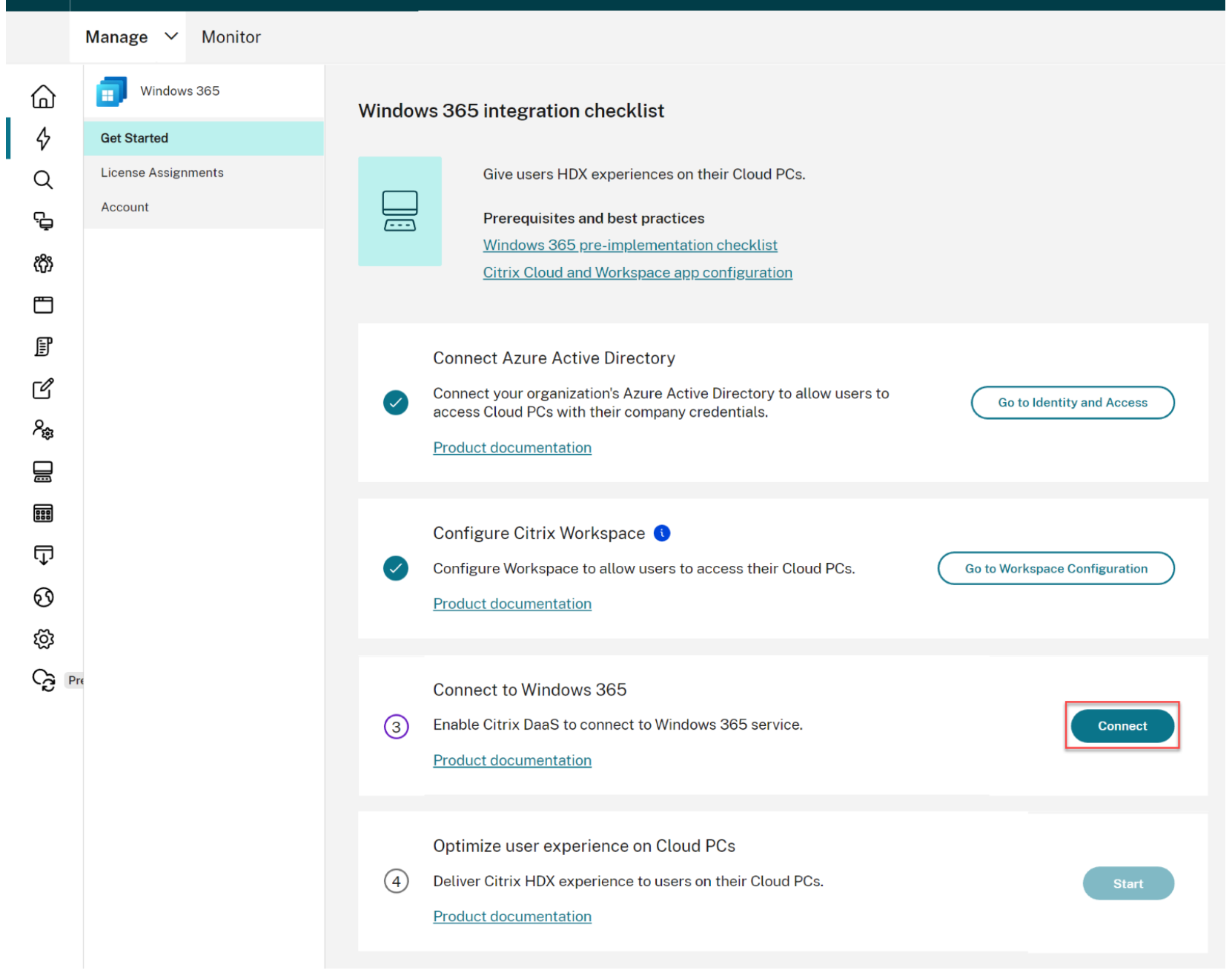
-
Log in with the global administrator account and accept the requested permissions.
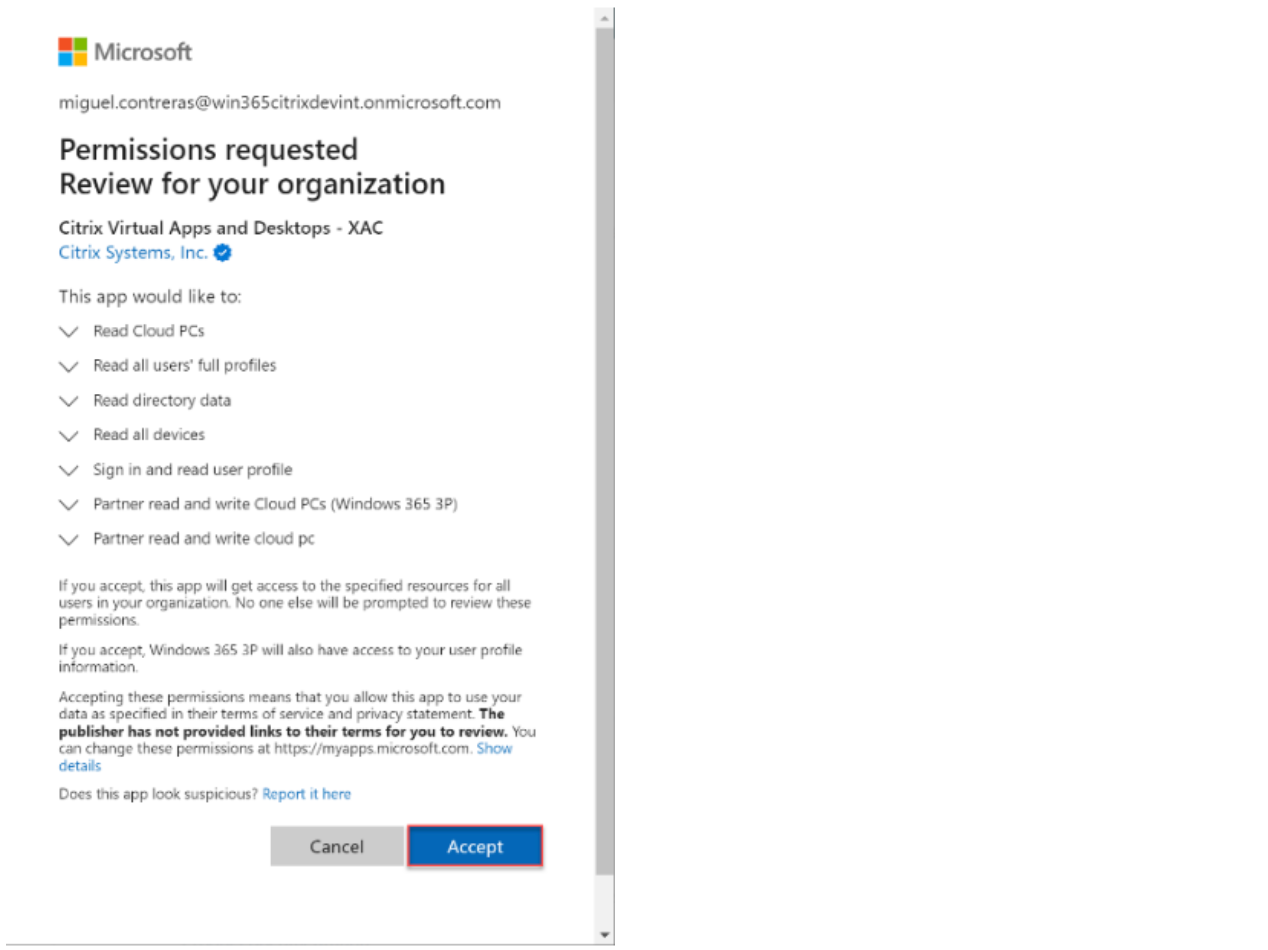
-
Proceed to Assign Citrix licenses to your users.
Entra ID Permissions for HDX Plus for Windows 365
An application called Citrix Virtual Apps and Desktops (application ID 7e1dd8af-3a41-44f1-9009-89a982753609) is created with the following permissions:
| API Name | Claim value | Permission | Type |
|---|---|---|---|
| Microsoft Graph | Device.Read.All | Read all devices | Application |
| Microsoft Graph | Group.Read.All | Read all groups | Application |
| Microsoft Graph | User.Read.All | Read all users’ full profiles | Application |
| Microsoft Graph | CloudPC.ReadWrite.All | Read and write Cloud PCs | Application |
| Windows 365 | CloudPC.PartnerReadWrite.All | Partner read and write cloud pc | Application |
Considerations
The following are considerations for establishing a connection between Citrix Cloud and Windows 365:
- The user must be a Global Administrator. Otherwise, the application registration will not complete successfully, and the connection will fail.
- There must be Windows 365 Enterprise licenses in the Azure tenant. Otherwise, the connection to Windows 365 will fail.
- If the Entra ID tenant connected to Citrix Cloud differs from the tenant for Windows 365, the connection will fail.
- Occasionally, a delay in propagating the application permissions in Azure will cause the connection to fail. Retrying the connection to Windows 365 within 15 minutes may solve the problem.