Web applications
Aug 14, 2017
To test your web applications for Citrix Secure Web, Internet Explorer, or Firefox compatibility, you first must import them into AppDNA.
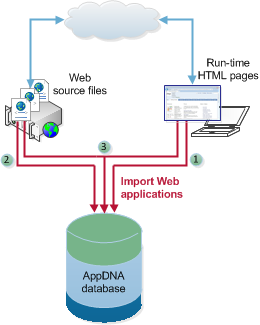
You can import web applications by using two different approaches or a combination of both:
- Use the AppDNA Directed Spider to crawl over the runtime HTML pages and capture them into an MSI for import into AppDNA.
- Capture the web source files into an MSI file for import into AppDNA.
- Use a combination of both of these approaches.
You can perform all of these functions within AppDNA on the Import Web Applications screen. Alternatively you can use the stand-alone web application capture tools to perform these functions and then import the generated MSI into AppDNA.
To open the Import Web Applications screen:
- From the AppDNA side bar, choose Import & Analyze > Web Applications.
The Import Web Applications has two tabs:
-
Web Capture Import. Use this tab to capture a web application into an MSI and import it in one operation. You can capture the web application’s runtime HTML files or the source files, or both for the most comprehensive analysis. When you capture runtime HTML pages, AppDNA opens the AppDNA directed spider.
-
Web Direct Import. Use this tab to import web applications that have been captured into an MSI file by using the stand-alone web application capture tools. AppDNA comes with two stand-alone web application capture tools. These can be run on machines that do not have AppDNA installed.
Note: Spider is a generic term for a program that crawls over web pages, following links, and creating copies of all of the pages visited.
The official version of this content is in English. Some of the Citrix documentation content is machine translated for your convenience only. Citrix has no control over machine-translated content, which may contain errors, inaccuracies or unsuitable language. No warranty of any kind, either expressed or implied, is made as to the accuracy, reliability, suitability, or correctness of any translations made from the English original into any other language, or that your Citrix product or service conforms to any machine translated content, and any warranty provided under the applicable end user license agreement or terms of service, or any other agreement with Citrix, that the product or service conforms with any documentation shall not apply to the extent that such documentation has been machine translated. Citrix will not be held responsible for any damage or issues that may arise from using machine-translated content.
DIESER DIENST KANN ÜBERSETZUNGEN ENTHALTEN, DIE VON GOOGLE BEREITGESTELLT WERDEN. GOOGLE LEHNT JEDE AUSDRÜCKLICHE ODER STILLSCHWEIGENDE GEWÄHRLEISTUNG IN BEZUG AUF DIE ÜBERSETZUNGEN AB, EINSCHLIESSLICH JEGLICHER GEWÄHRLEISTUNG DER GENAUIGKEIT, ZUVERLÄSSIGKEIT UND JEGLICHER STILLSCHWEIGENDEN GEWÄHRLEISTUNG DER MARKTGÄNGIGKEIT, DER EIGNUNG FÜR EINEN BESTIMMTEN ZWECK UND DER NICHTVERLETZUNG VON RECHTEN DRITTER.
CE SERVICE PEUT CONTENIR DES TRADUCTIONS FOURNIES PAR GOOGLE. GOOGLE EXCLUT TOUTE GARANTIE RELATIVE AUX TRADUCTIONS, EXPRESSE OU IMPLICITE, Y COMPRIS TOUTE GARANTIE D'EXACTITUDE, DE FIABILITÉ ET TOUTE GARANTIE IMPLICITE DE QUALITÉ MARCHANDE, D'ADÉQUATION À UN USAGE PARTICULIER ET D'ABSENCE DE CONTREFAÇON.
ESTE SERVICIO PUEDE CONTENER TRADUCCIONES CON TECNOLOGÍA DE GOOGLE. GOOGLE RENUNCIA A TODAS LAS GARANTÍAS RELACIONADAS CON LAS TRADUCCIONES, TANTO IMPLÍCITAS COMO EXPLÍCITAS, INCLUIDAS LAS GARANTÍAS DE EXACTITUD, FIABILIDAD Y OTRAS GARANTÍAS IMPLÍCITAS DE COMERCIABILIDAD, IDONEIDAD PARA UN FIN EN PARTICULAR Y AUSENCIA DE INFRACCIÓN DE DERECHOS.
本服务可能包含由 Google 提供技术支持的翻译。Google 对这些翻译内容不做任何明示或暗示的保证,包括对准确性、可靠性的任何保证以及对适销性、特定用途的适用性和非侵权性的任何暗示保证。
このサービスには、Google が提供する翻訳が含まれている可能性があります。Google は翻訳について、明示的か黙示的かを問わず、精度と信頼性に関するあらゆる保証、および商品性、特定目的への適合性、第三者の権利を侵害しないことに関するあらゆる黙示的保証を含め、一切保証しません。
ESTE SERVIÇO PODE CONTER TRADUÇÕES FORNECIDAS PELO GOOGLE. O GOOGLE SE EXIME DE TODAS AS GARANTIAS RELACIONADAS COM AS TRADUÇÕES, EXPRESSAS OU IMPLÍCITAS, INCLUINDO QUALQUER GARANTIA DE PRECISÃO, CONFIABILIDADE E QUALQUER GARANTIA IMPLÍCITA DE COMERCIALIZAÇÃO, ADEQUAÇÃO A UM PROPÓSITO ESPECÍFICO E NÃO INFRAÇÃO.
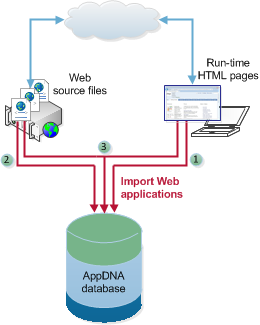
 View PDF
View PDF

