This content has been machine translated dynamically.
Dieser Inhalt ist eine maschinelle Übersetzung, die dynamisch erstellt wurde. (Haftungsausschluss)
Cet article a été traduit automatiquement de manière dynamique. (Clause de non responsabilité)
Este artículo lo ha traducido una máquina de forma dinámica. (Aviso legal)
此内容已经过机器动态翻译。 放弃
このコンテンツは動的に機械翻訳されています。免責事項
이 콘텐츠는 동적으로 기계 번역되었습니다. 책임 부인
Este texto foi traduzido automaticamente. (Aviso legal)
Questo contenuto è stato tradotto dinamicamente con traduzione automatica.(Esclusione di responsabilità))
This article has been machine translated.
Dieser Artikel wurde maschinell übersetzt. (Haftungsausschluss)
Ce article a été traduit automatiquement. (Clause de non responsabilité)
Este artículo ha sido traducido automáticamente. (Aviso legal)
この記事は機械翻訳されています.免責事項
이 기사는 기계 번역되었습니다.책임 부인
Este artigo foi traduzido automaticamente.(Aviso legal)
这篇文章已经过机器翻译.放弃
Questo articolo è stato tradotto automaticamente.(Esclusione di responsabilità))
Translation failed!
Citrix Launcher
Citrix Launcher replacement
Citrix removed Citrix Launcher from the app store in August 2020. To replace Citrix Launcher, you can use features that are already available.
To provision devices as kiosks (dedicated devices):
-
Add an RBAC role that allows XenMobile administrators to enroll dedicated devices to your XenMobile deployment. See Provisioning dedicated Android Enterprise devices.
-
Create an enrollment profile with a Enrollment type of Fully managed/Work profile. See To create an enrollment profile.
-
Create a Kiosk device policy to configure an app to pin to the device screen by enabling the Lock task mode setting. See Android Enterprise settings.
About Citrix Launcher
Citrix Launcher lets you customize the user experience for Android devices deployed by XenMobile. The minimum Android version supported for Secure Hub management of Citrix Launcher is Android 4.0.3. Citrix Launcher and the Launcher Configuration device policy are not compatible with Android Enterprise.
You can add the Launcher Configuration Policy to control these Citrix Launcher features:
- Manage Android devices so that users can access only the apps that you specify.
- Optionally specify a custom logo image for the Citrix Launcher icon and a custom background image for Citrix Launcher.
- Specify a password that users must enter to exit the launcher.
While Citrix Launcher enables you to apply those device-level restrictions, the launcher grants users built-in access to device settings such as Wi-Fi settings, Bluetooth settings, and device passcode settings. Citrix Launcher isn’t intended as an extra layer of security over what the device platform already provides.
To provide Citrix Launcher to Android devices, follow these general steps.
-
To download the Citrix Launcher app: Go to https://www.citrix.com/downloads. Search for Citrix Launcher. The file name is CitrixLauncher.apk. The file is ready for uploading into XenMobile and doesn’t require wrapping.
-
Add the device policy Launcher Configuration Policy. Go to Configure > Device Policies, click Add, and in the Add a New Policy dialog box, start typing Launcher. For more information, see Launcher Configuration Policy.
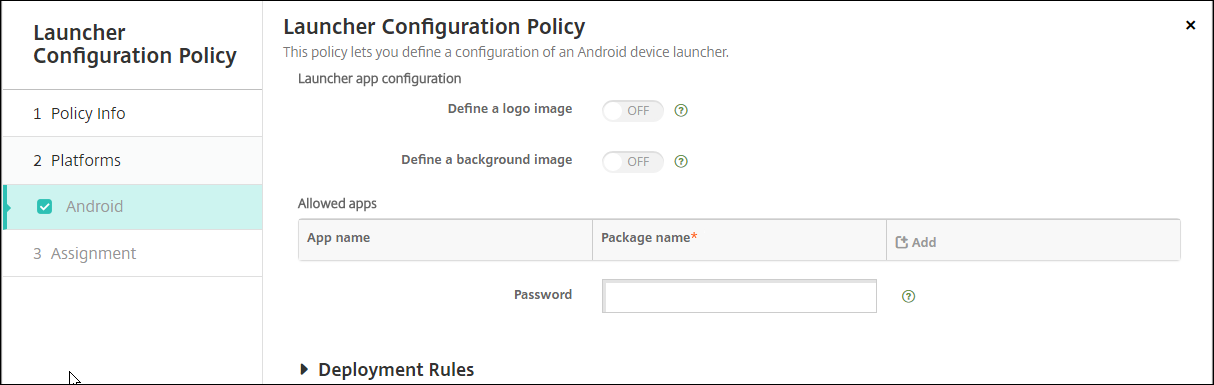
-
Add the Citrix Launcher app to XenMobile as an enterprise app. In Configure > Apps, click Add and then click Enterprise. For more information, see Add an enterprise app.
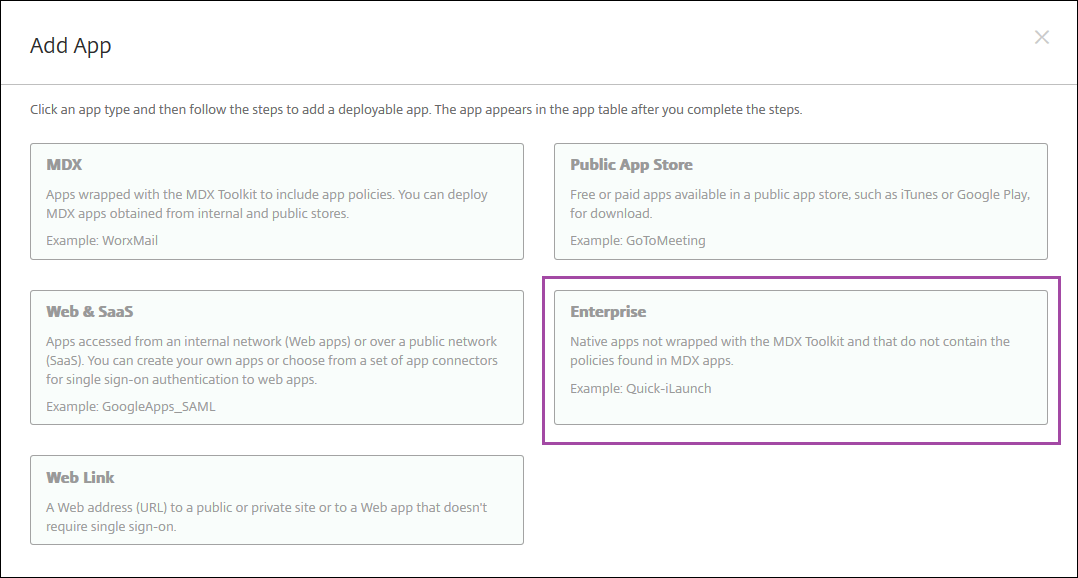
-
Create a Delivery Group for Citrix Launcher with the following configuration in Configure > Delivery groups.
- On the Policies page, add the Launcher Configuration Policy.
- On the Apps page, drag Citrix Launcher to Required Apps.
- On the Summary page, click Deployment Order and ensure that the Citrix Launcher app precedes the Launcher Configuration policy.

For more information, see Deploy resources.
Share
Share
In this article
This Preview product documentation is Citrix Confidential.
You agree to hold this documentation confidential pursuant to the terms of your Citrix Beta/Tech Preview Agreement.
The development, release and timing of any features or functionality described in the Preview documentation remains at our sole discretion and are subject to change without notice or consultation.
The documentation is for informational purposes only and is not a commitment, promise or legal obligation to deliver any material, code or functionality and should not be relied upon in making Citrix product purchase decisions.
If you do not agree, select I DO NOT AGREE to exit.