-
Getting Started with Citrix ADC
-
Deploy a Citrix ADC VPX instance
-
Install a Citrix ADC VPX instance on Microsoft Hyper-V servers
-
Install a Citrix ADC VPX instance on Linux-KVM platform
-
Prerequisites for Installing Citrix ADC VPX Virtual Appliances on Linux-KVM Platform
-
Provisioning the Citrix ADC Virtual Appliance by using OpenStack
-
Provisioning the Citrix ADC Virtual Appliance by using the Virtual Machine Manager
-
Configuring Citrix ADC Virtual Appliances to Use SR-IOV Network Interface
-
Configuring Citrix ADC Virtual Appliances to use PCI Passthrough Network Interface
-
Provisioning the Citrix ADC Virtual Appliance by using the virsh Program
-
Provisioning the Citrix ADC Virtual Appliance with SR-IOV, on OpenStack
-
Configuring a Citrix ADC VPX Instance on KVM to Use OVS DPDK-Based Host Interfaces
-
-
Deploy a Citrix ADC VPX instance on Microsoft Azure
-
Network architecture for Citrix ADC VPX instances on Microsoft Azure
-
Configure multiple IP addresses for a Citrix ADC VPX standalone instance
-
Configure a high-availability setup with multiple IP addresses and NICs
-
Configure a high-availability setup with multiple IP addresses and NICs by using PowerShell commands
-
Configure HA-INC nodes by using the Citrix high availability template with Azure ILB
-
Configure address pools (IIP) for a Citrix Gateway appliance
-
-
Upgrade and downgrade a Citrix ADC appliance
-
Solutions for Telecom Service Providers
-
Load Balance Control-Plane Traffic that is based on Diameter, SIP, and SMPP Protocols
-
Provide Subscriber Load Distribution Using GSLB Across Core-Networks of a Telecom Service Provider
-
Authentication, authorization, and auditing application traffic
-
Configuring authentication, authorization, and auditing policies
-
Configuring Authentication, authorization, and auditing with commonly used protocols
-
Use an on-premises Citrix Gateway as the identity provider for Citrix Cloud
-
Troubleshoot authentication issues in Citrix ADC and Citrix Gateway with aaad.debug module
-
-
-
-
-
Domain Name System
-
-
Persistence and persistent connections
-
Advanced load balancing settings
-
Gradually stepping up the load on a new service with virtual server–level slow start
-
Protect applications on protected servers against traffic surges
-
Retrieve location details from user IP address using geolocation database
-
Use source IP address of the client when connecting to the server
-
Use client source IP address for backend communication in a v4-v6 load balancing configuration
-
Set a limit on number of requests per connection to the server
-
Configure automatic state transition based on percentage health of bound services
-
-
Use case 2: Configure rule based persistence based on a name-value pair in a TCP byte stream
-
Use case 3: Configure load balancing in direct server return mode
-
Use case 6: Configure load balancing in DSR mode for IPv6 networks by using the TOS field
-
Use case 7: Configure load balancing in DSR mode by using IP Over IP
-
Use case 10: Load balancing of intrusion detection system servers
-
Use case 11: Isolating network traffic using listen policies
-
Use case 12: Configure Citrix Virtual Desktops for load balancing
-
Use case 13: Configure Citrix Virtual Apps for load balancing
-
Use case 14: ShareFile wizard for load balancing Citrix ShareFile
-
-
-
-
-
Authentication and authorization
-
-
Configuring a CloudBridge Connector Tunnel between two Datacenters
-
Configuring CloudBridge Connector between Datacenter and AWS Cloud
-
Configuring a CloudBridge Connector Tunnel Between a Datacenter and Azure Cloud
-
Configuring CloudBridge Connector Tunnel between Datacenter and SoftLayer Enterprise Cloud
-
Configuring a CloudBridge Connector Tunnel Between a Citrix ADC Appliance and Cisco IOS Device
-
CloudBridge Connector Tunnel Diagnostics and Troubleshooting
This content has been machine translated dynamically.
Dieser Inhalt ist eine maschinelle Übersetzung, die dynamisch erstellt wurde. (Haftungsausschluss)
Cet article a été traduit automatiquement de manière dynamique. (Clause de non responsabilité)
Este artículo lo ha traducido una máquina de forma dinámica. (Aviso legal)
此内容已经过机器动态翻译。 放弃
このコンテンツは動的に機械翻訳されています。免責事項
이 콘텐츠는 동적으로 기계 번역되었습니다. 책임 부인
Este texto foi traduzido automaticamente. (Aviso legal)
Questo contenuto è stato tradotto dinamicamente con traduzione automatica.(Esclusione di responsabilità))
This article has been machine translated.
Dieser Artikel wurde maschinell übersetzt. (Haftungsausschluss)
Ce article a été traduit automatiquement. (Clause de non responsabilité)
Este artículo ha sido traducido automáticamente. (Aviso legal)
この記事は機械翻訳されています.免責事項
이 기사는 기계 번역되었습니다.책임 부인
Este artigo foi traduzido automaticamente.(Aviso legal)
这篇文章已经过机器翻译.放弃
Questo articolo è stato tradotto automaticamente.(Esclusione di responsabilità))
Translation failed!
Domain Name System
You can configure the Citrix ADC appliance to function as an authoritative domain name server (ADNS server) for a domain. You can add the DNS resource records that belong to the domain for which the appliance is authoritative and configure resource record parameters. You can also configure the Citrix ADC appliance as a proxy DNS server that load balances a farm of DNS name servers that are either within your network or outside your network. You can configure the appliance as an end resolver and forwarder. You can configure DNS suffixes that enable name resolution when fully qualified domain names are not configured. The appliance also supports the DNS ANY query that retrieves all the records that belong to a domain.
You can configure the Citrix ADC appliance to concurrently function as an authoritative DNS server for one domain and a DNS proxy server for another domain. When you configure the Citrix ADC appliance as the authoritative DNS server or DNS proxy server for a zone, you can enable the appliance to use the Transmission Control Protocol (TCP) for response sizes that exceed the size limit specified for the User Datagram Protocol (UDP).
How DNS Works on the Citrix ADC
You can configure the Citrix ADC appliance to function as an ADNS server, DNS proxy server, end resolver, and forwarder. You can add DNS resource records on the Citrix ADC appliance, including service (SRV) records, IPv6 (AAAA) records, address (A) records, mail exchange (MX) records, canonical name (CNAME) records, pointer (PTR) records, start of authority (SOA) records, and text (TXT) records. Also, you can configure the Citrix ADC to load balance external DNS name servers.
The Citrix ADC appliance can be configured as the authority for a domain. To do this, you add valid SOA and NS records for the domain.
An ADNS server is a DNS server that contains complete information about a zone.
To configure the Citrix ADC appliance as an ADNS server for a zone, you must add an ADNS service, and then configure the zone. To do so, you add valid SOA and NS records for the domain. When a client sends a DNS request, the Citrix ADC appliance searches the configured resource records for the domain name. You can configure the ADNS service to be used with the Citrix ADC Global Server Load Balancing (GSLB) feature.
You can delegate a subdomain, by adding NS records for the subdomain to the zone of the parent domain. You can then make the Citrix ADC authoritative for the subdomain, by adding a “glue record” for each of the subdomain name servers. If GSLB is configured, the Citrix ADC makes a GSLB load balancing decision based on its configuration and replies with the IP address of the selected virtual server. The following figure shows the entities in an ADNS GSLB setup and a DNS proxy setup.
Figure 1. DNS Proxy Entity Model
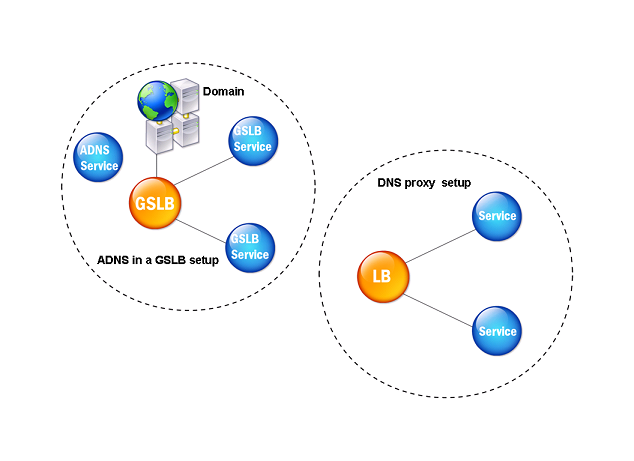
The Citrix ADC appliance can function as a DNS proxy. Caching of DNS records, which is an important function of a DNS proxy, is enabled by default on the Citrix ADC appliance. This enables the Citrix ADC appliance to provide quick responses for repeated translations. You must also create a load balancing DNS virtual server, and DNS services, and then bind these services to the virtual server.
The Citrix ADC provides two options, minimum time to live (TTL) and maximum TTL for configuring the lifetime of the cached data. The cached data times out as specified by your settings for these two options. The Citrix ADC checks the TTL of the DNS record coming from the server. If the TTL is less than the configured minimum TTL, it is replaced with the configured minimum TTL. If the TTL is greater than the configured maximum TTL, it is replaced with the configured maximum TTL.
The Citrix ADC also allows caching of negative responses for a domain. A negative response indicates that information about a requested domain does not exist, or that the server cannot provide an answer for the query. The storage of this information is called negative caching. Negative caching helps speed up responses to queries on a domain, and can optionally provide the record type.
A negative response can be one of the following:
- NXDOMAIN error message - If a negative response is present in the local cache, the Citrix ADC returns an error message (NXDOMAIN). If the response is not in the local cache, the query is forwarded to the server, and the server returns an NXDOMAIN error to the Citrix ADC. The Citrix ADC caches the response locally, then returns the error message to the client.
- NODATA error message - The Citrix ADC sends a NODATA error message, if the domain name in query is valid but records of the given type are not available.
The Citrix ADC supports recursive resolution of DNS requests. In recursive resolution, the resolver (DNS client) sends a recursive query to a name server for a domain name. If the queried name server is authoritative for the domain, it responds with the requested domain name. Otherwise, the Citrix ADC queries the name servers recursively until the requested domain name is found.
Before you can apply the recursive query option, you must first enable it. You can also set the number of times the DNS resolver must send a resolution request (DNS retries) if a DNS lookup fails.
You can configure the Citrix ADC as a DNS forwarder. A forwarder passes DNS requests to external name servers. The Citrix ADC allows you to add external name servers and provides name resolution for domains outside the network. The Citrix ADC also allows you to set the name lookup priority to DNS or Windows Internet Name Service (WINS).
Round Robin DNS
When a client sends a DNS request to find the DNS resource record, it receives a list of IP addresses resolving to the name in the DNS request. The client then uses one of the IP addresses in the list, generally, the first record or IP address. Hence, a single server is used for the total TTL of the cache and is overloaded when a large number of requests arrive.
When the Citrix ADC receives a DNS request, it responds by changing the order of the list of DNS resource records in a round robin method. This feature is called round robin DNS. Round robin distributes the traffic equally between data centers. The Citrix ADC performs this function automatically. You do not have to configure this behavior.
Functional Overview
If the Citrix ADC is configured as an ADNS server, it returns the DNS records in the order in which the records are configured. If the Citrix ADC is configured as a DNS proxy, it returns the DNS records in the order in which it receives the records from the server. The order of the records present in the cache matches the order in which records are received from the server.
The Citrix ADC then changes the order in which records are sent in the DNS response in a round robin method. The first response contains the first record in sequence, the second response contains the second record in sequence, the third response contains the third record in sequence, and the order continues in the same sequence. Thus, clients requesting the same name can connect to different IP addresses.
Round Robin DNS Example
As an example of round robin DNS, consider DNS records that have been added as follows:
add dns addRec ns1 1.1.1.1 add dns addRec ns1 1.1.1.2 add dns addRec ns1 1.1.1.3 add dns addRec ns1 1.1.1.4
The domain, abc.com is linked to an NS record as follows:
add dns nsrec abc.com. ns1
When the Citrix ADC receives a query for the A record of ns1, the Address records are served in a round robin method as follows. In the first DNS response, 1.1.1.1 is served as the first record:
ns1. 1H IN A 1.1.1.1 ns1. 1H IN A 1.1.1.2 ns1. 1H IN A 1.1.1.3 ns1. 1H IN A 1.1.1.4
In the second DNS response, the second IP address, 1.1.1.2 is served as the first record:
ns1. 1H IN A 1.1.1.2 ns1. 1H IN A 1.1.1.3 ns1. 1H IN A 1.1.1.4 ns1. 1H IN A 1.1.1.1
In the third DNS response, the third IP address, 1.1.1.2 is served as the first record:
ns1. 1H IN A 1.1.1.3 ns1. 1H IN A 1.1.1.4 ns1. 1H IN A 1.1.1.1 ns1. 1H IN A 1.1.1.2
This Preview product documentation is Cloud Software Group Confidential.
You agree to hold this documentation confidential pursuant to the terms of your Cloud Software Group Beta/Tech Preview Agreement.
The development, release and timing of any features or functionality described in the Preview documentation remains at our sole discretion and are subject to change without notice or consultation.
The documentation is for informational purposes only and is not a commitment, promise or legal obligation to deliver any material, code or functionality and should not be relied upon in making Cloud Software Group product purchase decisions.
If you do not agree, select I DO NOT AGREE to exit.