-
-
Configuring Network Address Translation
-
Configuring Prefix-Based IPv6-IPv4 Translation
-
-
This content has been machine translated dynamically.
Dieser Inhalt ist eine maschinelle Übersetzung, die dynamisch erstellt wurde. (Haftungsausschluss)
Cet article a été traduit automatiquement de manière dynamique. (Clause de non responsabilité)
Este artículo lo ha traducido una máquina de forma dinámica. (Aviso legal)
此内容已经过机器动态翻译。 放弃
このコンテンツは動的に機械翻訳されています。免責事項
이 콘텐츠는 동적으로 기계 번역되었습니다. 책임 부인
Este texto foi traduzido automaticamente. (Aviso legal)
Questo contenuto è stato tradotto dinamicamente con traduzione automatica.(Esclusione di responsabilità))
This article has been machine translated.
Dieser Artikel wurde maschinell übersetzt. (Haftungsausschluss)
Ce article a été traduit automatiquement. (Clause de non responsabilité)
Este artículo ha sido traducido automáticamente. (Aviso legal)
この記事は機械翻訳されています.免責事項
이 기사는 기계 번역되었습니다.책임 부인
Este artigo foi traduzido automaticamente.(Aviso legal)
这篇文章已经过机器翻译.放弃
Questo articolo è stato tradotto automaticamente.(Esclusione di responsabilità))
Translation failed!
Configuring Prefix-Based IPv6-IPv4 Translation
Prefix-based translation is a process of translating packets sent from private IPv6 servers into IPv4 packets, using an IPv6 prefix configured in the Citrix ADC appliance. This prefix has a length of 96 bits (128-32=96). The IPv6 servers embed the destination IP address of the IPv4 servers or hosts in the last 32 bits of the destination IP address field of the IPv6 packets. The first 96 bits of the destination IP address field are set as the IPv6 NAT prefix.
The Citrix ADC appliance compares the first 96 bits of the destination IP address of all the incoming IPv6 packets to the configured prefix. If there is a match, the Citrix ADC appliance generates an IPv4 packet and sets the destination IP address as the last 32 bits of the destination IP address of the matched IPv6 packet. IPv6 packets addressed to this prefix have to be routed to the Citrix ADC so that the IPv6-IPv4 translation is done by the Citrix ADC.
In the following diagram, 3ffe::/96 is configured as the IPv6 NAT prefix on Citrix ADC NS1. The IPv6 host sends an IPv6 packet with destination IP address 3ffe::74.125.91.105. NS1 compares the first 96 bits of the destination IP address of all the incoming IPv6 packets to the configured prefix, and they match. NS1 then generates an IPv4 packet and sets the destination IP address as 74.125.91.105.
Figure 1. IPv6-IPv4 Prefix-Based Translation
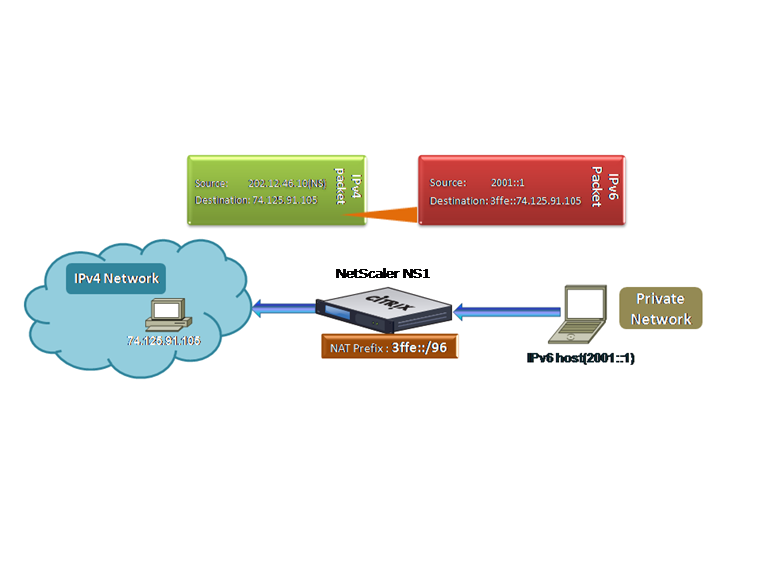
To configure prefix-based IPv6-IPv4 translation by using the CLI:
At the command prompt, type:
-
set ipv6 [-natprefix <ipv6_addr *>] - show ipv6
Example:
> set ipv6 -natprefix 3ffe::/96
Done
<!--NeedCopy-->
To configure prefix-based IPv6-IPv4 translation by using the GUI:
Navigate to System > Network, in the Settings group, click Configure INAT Parameters, and set the Prefix parameter.
Share
Share
In this article
This Preview product documentation is Cloud Software Group Confidential.
You agree to hold this documentation confidential pursuant to the terms of your Cloud Software Group Beta/Tech Preview Agreement.
The development, release and timing of any features or functionality described in the Preview documentation remains at our sole discretion and are subject to change without notice or consultation.
The documentation is for informational purposes only and is not a commitment, promise or legal obligation to deliver any material, code or functionality and should not be relied upon in making Cloud Software Group product purchase decisions.
If you do not agree, select I DO NOT AGREE to exit.