Configuring Static Routes
Static routes are manually created to improve the performance of your network. You can monitor static routes to avoid service disruptions. Also, you can assign weights to ECMP routes, and you can create null routes to prevent routing loops.
Monitored Static Routes. If a manually created (static) route goes down, a backup route is not automatically activated. You must manually delete the inactive primary static route. However, if you configure the static route as a monitored route, the Citrix ADC appliance can automatically activate a backup route.
Static route monitoring can also be based on the accessibility of the subnet. A subnet is usually connected to a single interface, but it can be logically accessed through other interfaces. Subnets bound to a VLAN are accessible only if the VLAN is up. VLANs are logical interfaces through which packets are transmitted and received by the Citrix ADC. A static route is marked as DOWN if the next hop resides on a subnet that is unreachable.
Note: In a high availability (HA) setup, the default value for monitored state routes (MSRs) on the secondary node is UP. The value is set to avoid a state transition gap upon failover, which could result in dropping packets on those routes.
Consider the following simple topology, in which a Citrix ADC is load balancing traffic to a site across multiple servers.
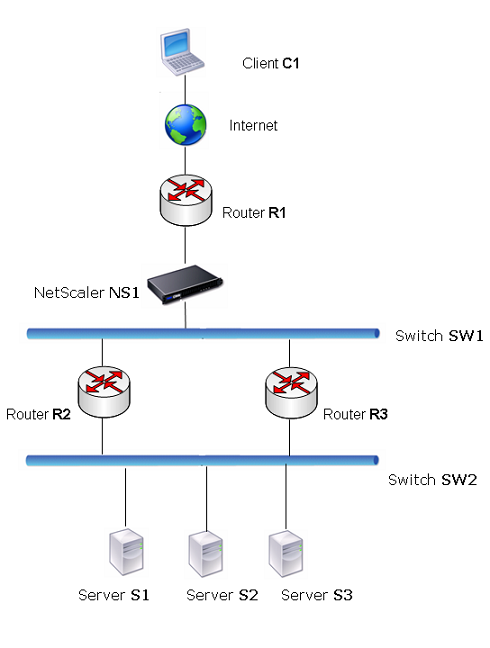
Router R1 moves traffic between the client and the Citrix ADC appliance. The appliance can reach servers S1 and S2 through routers R2 or R3. It has two static routes through which to reach the servers’ subnet, one with R2 as the gateway and another with R3 as the gateway. Both these routes have monitoring enabled. The administrative distance of the static route with gateway R2 is lower than that of the static route with gateway R3. Therefore, R2 is preferred over R3 to forward traffic to the servers. Also, the default route on the Citrix ADC points to R1 so that all Internet traffic exits properly.
If R2 fails while monitoring is enabled on the static route, which uses R2 as the gateway, the Citrix ADC marks it as DOWN. The Citrix ADC now uses the static route with R3 as the gateway and forwards the traffic to the servers through R3.
The Citrix ADC supports monitoring of IPv4 and IPv6 static routes. You can configure the Citrix ADC to monitor an IPv4 static route either by creating a new ARP or PING monitor or by using existing ARP or PING monitors. You can configure the Citrix ADC to monitor an IPv6 static route either by creating a new Neighbor discovery for IPv6 (ND6) or PING monitor or by using the existing ND6 or PING monitors.
Weighted Static Routes. When the Citrix ADC appliance makes routing decisions involving routes with equal distance and cost, that is, Equal Cost Multi-Path (ECMP) routes, it balances the load between them by using a hashing mechanism based on the source and destination IP addresses. For an ECMP route, however, you can configure a weight value. The Citrix ADC then uses both the weight and the hashed value for balancing the load.
Null Routes. If the route chosen in a routing decision is inactive, the Citrix ADC appliance chooses a backup route. If all the backup routes become inaccessible, the appliance might reroute the packet to the sender, which could result in a routing loop leading to network congestion. To prevent this situation, you can create a null route, which adds a null interface as a gateway. The null route is never the preferred route, because it has a higher administrative distance than the other static routes. But it is selected if the other static routes become inaccessible. In that case, the appliance drops the packet and prevents a routing loop.
Configuring IPv4 Static Routes
You can add a simple static route or a null route by setting a few parameters, or you can set additional parameters to configure a monitored or monitored and weighted static route. You can change the parameters of a static route. For example, you might want to assign a weight to an unweighted route, or you might want to disable monitoring on a monitored route.
CLI procedures
To create a static route by using the CLI:
At the command prompt, type:
- add route <network> <netmask> <gateway>[-cost <positive_integer>] [-advertise ( DISABLED | ENABLED )]
- show route [<network> <netmask> [<gateway>]] [<routeType>] [-detail]
Example:
> add route 10.102.29.0 255.255.255.0 10.102.29.2 -cost 2 -advertise ENABLED
Done
<!--NeedCopy-->
To create a monitored static route by using the CLI:
At the command prompt, type the following commands to create a monitored static route and verify the configuration:
- add route <network> <netmask> <gateway> [-distance <positive_integer>] [-weight <positive_integer>][-msr ( ENABLED | DISABLED ) [-monitor <string>]]
- show route [<network> <netmask> [<gateway>]] [<routeType>] [-detail]
Example:
> add route 10.102.29.0 255.255.255.0 10.102.29.3 -distance 5 -weight 6 -msr ENBLED -monitor PING
Done
<!--NeedCopy-->
To create a null route by using the CLI:
At the command prompt type:
- add route <network> <netmask> null
- show route <network> <netmask>
Example:
> add route 10.102.29.0 255.255.255.0 null
Done
<!--NeedCopy-->
To remove a static route by using the CLI:
At the command prompt, type:
rm route <network> <netmask> <gateway>
Example:
> rm route 10.102.29.0 255.255.255.0 10.102.29.3
Done
<!--NeedCopy-->
GUI procedures
To configure a static route by using the GUI:
Navigate to System > Network > Routes and, on the Basic tab, add a new static route, or edit an existing static route.
To remove a route by using the GUI:
Navigate to System > Network > Routes and, on the Basic tab, delete the static route.
Configuring IPv6 Static Routes
You can configure a maximum of six default IPv6 static routes. IPv6 routes are selected on the basis of whether the MAC address of the destination device is reachable. This can be determined by using the IPv6 Neighbor Discovery feature. Routes are load balanced and only source/destination-based hash mechanisms are used. Therefore, route selection mechanisms such as round robin are not supported. The next hop address in the default route need not belong to the NSIP subnet.
CLI procedures
To create an IPv6 route by using the CLI:
At the command prompt, type the following commands to create an IPv6 route and verify the configuration:
- add route6 <network> <gateway> [-vlan <positive_integer>]
- show route6 [<network> [<gateway>]
Example:
> add route6 ::/0 FE80::67 -vlan 5
Done
<!--NeedCopy-->
To create a monitored IPv6 static route by using the CLI:
At the command prompt, type the following commands to create a monitored IPv6 static route and verify the configuration:
- add route6 <network> <gateway> [-msr ( ENABLED | DISABLED ) [-monitor <string>]
- show route6 [<network> [<gateway>]
Example:
> add route6 ::/0 2004::1 -msr ENABLED -monitor PING
Done
<!--NeedCopy-->
To remove an IPv6 route by using the CLI:
At the command prompt, type:
rm route6 <network> <gateway>
Example:
> rm route6 ::/0 FE80::67
Done
<!--NeedCopy-->
GUI procedures
To configure an IPv6 route by using the GUI:
Navigate to System > Network > Routes and, on the IPV6 tab, add a new IPv6 route, or edit an existing IPv6 route.
To remove an IPv6 route by using the GUI:
Navigate to System > Network > Routes and, on the IPV6 tab, delete the IPv6 route.