-
-
Bind an SSL certificate to a virtual server on the Citrix ADC appliance
This content has been machine translated dynamically.
Dieser Inhalt ist eine maschinelle Übersetzung, die dynamisch erstellt wurde. (Haftungsausschluss)
Cet article a été traduit automatiquement de manière dynamique. (Clause de non responsabilité)
Este artículo lo ha traducido una máquina de forma dinámica. (Aviso legal)
此内容已经过机器动态翻译。 放弃
このコンテンツは動的に機械翻訳されています。免責事項
이 콘텐츠는 동적으로 기계 번역되었습니다. 책임 부인
Este texto foi traduzido automaticamente. (Aviso legal)
Questo contenuto è stato tradotto dinamicamente con traduzione automatica.(Esclusione di responsabilità))
This article has been machine translated.
Dieser Artikel wurde maschinell übersetzt. (Haftungsausschluss)
Ce article a été traduit automatiquement. (Clause de non responsabilité)
Este artículo ha sido traducido automáticamente. (Aviso legal)
この記事は機械翻訳されています.免責事項
이 기사는 기계 번역되었습니다.책임 부인
Este artigo foi traduzido automaticamente.(Aviso legal)
这篇文章已经过机器翻译.放弃
Questo articolo è stato tradotto automaticamente.(Esclusione di responsabilità))
Translation failed!
Bind an SSL certificate to a virtual server on the Citrix ADC appliance
An SSL certificate is an essential part of SSL encryption and decryption processes. The certificate is used during an SSL handshake to establish the identity of the SSL server, which is the Citrix ADC appliance as it acts as the SSL termination point for the clients.
The certificate used for processing the SSL transactions must be bound to the virtual server (SSL) that receives the SSL data.
Note
On some platforms, the default ns-server certificate does not appear in the configuration file (ns.conf). In such cases, run the following command on the CLI:
add ssl certKey ns-server-certificate -cert ns-server.cert -key ns-server.key
To bind an SSL certificate to an SSL virtual server using the command line interface
At the command prompt, type:
bind ssl vs <vServerName> -certkeyName <certificate-KeyPairName>
show ssl vs <vServerName>
<!--NeedCopy-->
Example:
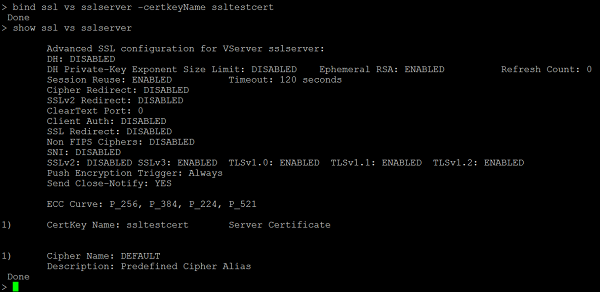
To bind an SSL certificate to an SSL virtual server using the GUI
- Navigate to Traffic Management > Load Balancing > Virtual Servers.
-
Select a virtual server of type SSL and click Edit.

-
In the Load Balancing Virtual Server page, under the Certificates section, click No Server Certificate.
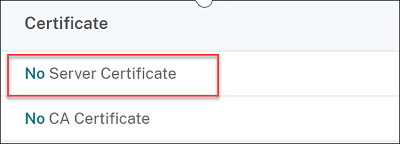
- In the Server Certificate Binding page, click Click to select.
-
Select the SSL certificate and click Select.

- Click Bind to bind the SSL certificate to the virtual server.
-
Click Done.
You have completed binding the SSL certificate to the virtual server.
Share
Share
This Preview product documentation is Cloud Software Group Confidential.
You agree to hold this documentation confidential pursuant to the terms of your Cloud Software Group Beta/Tech Preview Agreement.
The development, release and timing of any features or functionality described in the Preview documentation remains at our sole discretion and are subject to change without notice or consultation.
The documentation is for informational purposes only and is not a commitment, promise or legal obligation to deliver any material, code or functionality and should not be relied upon in making Cloud Software Group product purchase decisions.
If you do not agree, select I DO NOT AGREE to exit.