This content has been machine translated dynamically.
Dieser Inhalt ist eine maschinelle Übersetzung, die dynamisch erstellt wurde. (Haftungsausschluss)
Cet article a été traduit automatiquement de manière dynamique. (Clause de non responsabilité)
Este artículo lo ha traducido una máquina de forma dinámica. (Aviso legal)
此内容已经过机器动态翻译。 放弃
このコンテンツは動的に機械翻訳されています。免責事項
이 콘텐츠는 동적으로 기계 번역되었습니다. 책임 부인
Este texto foi traduzido automaticamente. (Aviso legal)
Questo contenuto è stato tradotto dinamicamente con traduzione automatica.(Esclusione di responsabilità))
This article has been machine translated.
Dieser Artikel wurde maschinell übersetzt. (Haftungsausschluss)
Ce article a été traduit automatiquement. (Clause de non responsabilité)
Este artículo ha sido traducido automáticamente. (Aviso legal)
この記事は機械翻訳されています.免責事項
이 기사는 기계 번역되었습니다.책임 부인
Este artigo foi traduzido automaticamente.(Aviso legal)
这篇文章已经过机器翻译.放弃
Questo articolo è stato tradotto automaticamente.(Esclusione di responsabilità))
Translation failed!
Ease of troubleshooting with Web Application Firewall logs
When there is a security attack, it is important to capture detailed WAF logging on the appliance. For this, you can configure the “VerboseLogLevel” parameter on an Application Firewall profile.
Consider a web traffic having a security attack. When the appliance receives the traffic, violation details such as HTTP header details, log pattern, and pattern payload information are logged and sent to the ADM server. The ADM server monitors the detailed logs and displays it on the Security Insight page for monitoring and tracking purpose.
Configuring verbose log level by using the command interface
To capture detailed WAF logs, configure the following command. At the command interface, type:
set appfw profile <profile_name> -VerboseLogLevel (pattern|patternPayload|patternPayloadHeader)
Example
set appfw profile profile1 –VerboseLogLevel patternPayloadHeader
The available log levels are:
- Pattern. Logs only violation pattern.
- Pattern payload. Logs violation pattern and 150 bytes of extra field element payload.
- Pattern payload header. Logs violation patter, 150 bytes of extra field element payload and HTTP header information.
Configuring verbose log level by using the Citrix ADC GUI
Follow the procedure below to configure the verbose log level in the WAF profile.
- On the navigation pane, navigate to Security > Profiles.
- In the Profiles page, click Add.
- In the Citrix Web App Firewall Profile page, click Profile Settings under Advanced Settings.
- In the Profile Settings section, select the detailed WAF log level in the Verbose Log Level field.
-
Click OK and Done.
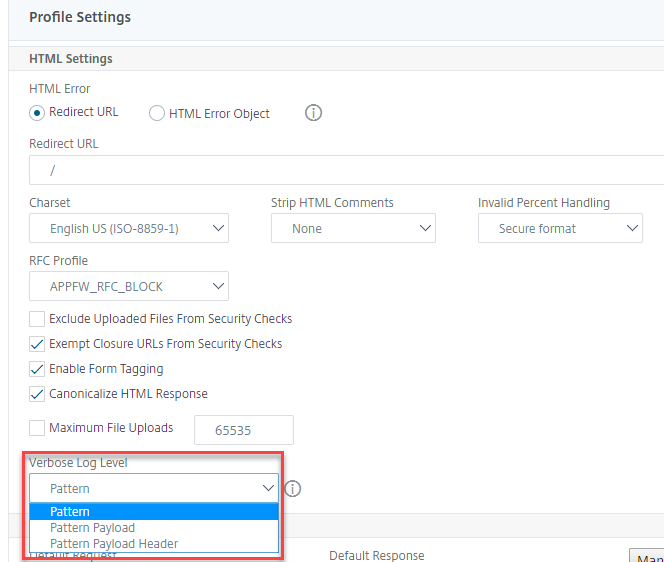
Share
Share
This Preview product documentation is Cloud Software Group Confidential.
You agree to hold this documentation confidential pursuant to the terms of your Cloud Software Group Beta/Tech Preview Agreement.
The development, release and timing of any features or functionality described in the Preview documentation remains at our sole discretion and are subject to change without notice or consultation.
The documentation is for informational purposes only and is not a commitment, promise or legal obligation to deliver any material, code or functionality and should not be relied upon in making Cloud Software Group product purchase decisions.
If you do not agree, select I DO NOT AGREE to exit.