-
Getting Started with Citrix ADC
-
Deploy a Citrix ADC VPX instance
-
Optimize Citrix ADC VPX performance on VMware ESX, Linux KVM, and Citrix Hypervisors
-
Apply Citrix ADC VPX configurations at the first boot of the Citrix ADC appliance in cloud
-
Install a Citrix ADC VPX instance on Microsoft Hyper-V servers
-
Install a Citrix ADC VPX instance on Linux-KVM platform
-
Prerequisites for Installing Citrix ADC VPX Virtual Appliances on Linux-KVM Platform
-
Provisioning the Citrix ADC Virtual Appliance by using OpenStack
-
Provisioning the Citrix ADC Virtual Appliance by using the Virtual Machine Manager
-
Configuring Citrix ADC Virtual Appliances to Use SR-IOV Network Interface
-
Configuring Citrix ADC Virtual Appliances to use PCI Passthrough Network Interface
-
Provisioning the Citrix ADC Virtual Appliance by using the virsh Program
-
Provisioning the Citrix ADC Virtual Appliance with SR-IOV, on OpenStack
-
Configuring a Citrix ADC VPX Instance on KVM to Use OVS DPDK-Based Host Interfaces
-
-
Deploy a Citrix ADC VPX instance on AWS
-
Deploy a VPX high-availability pair with elastic IP addresses across different AWS zones
-
Deploy a VPX high-availability pair with private IP addresses across different AWS zones
-
Configure a Citrix ADC VPX instance to use SR-IOV network interface
-
Configure a Citrix ADC VPX instance to use Enhanced Networking with AWS ENA
-
Deploy a Citrix ADC VPX instance on Microsoft Azure
-
Network architecture for Citrix ADC VPX instances on Microsoft Azure
-
Configure multiple IP addresses for a Citrix ADC VPX standalone instance
-
Configure a high-availability setup with multiple IP addresses and NICs
-
Configure a high-availability setup with multiple IP addresses and NICs by using PowerShell commands
-
Configure a Citrix ADC VPX instance to use Azure accelerated networking
-
Configure HA-INC nodes by using the Citrix high availability template with Azure ILB
-
Configure a high-availability setup with Azure external and internal load balancers simultaneously
-
Configure address pools (IIP) for a Citrix Gateway appliance
-
Upgrade and downgrade a Citrix ADC appliance
-
Solutions for Telecom Service Providers
-
Load Balance Control-Plane Traffic that is based on Diameter, SIP, and SMPP Protocols
-
Provide Subscriber Load Distribution Using GSLB Across Core-Networks of a Telecom Service Provider
-
Authentication, authorization, and auditing application traffic
-
Basic components of authentication, authorization, and auditing configuration
-
On-premises Citrix Gateway as an identity provider to Citrix Cloud
-
Authentication, authorization, and auditing configuration for commonly used protocols
-
Troubleshoot authentication and authorization related issues
-
-
-
-
-
-
-
Persistence and persistent connections
-
Advanced load balancing settings
-
Gradually stepping up the load on a new service with virtual server–level slow start
-
Protect applications on protected servers against traffic surges
-
Retrieve location details from user IP address using geolocation database
-
Use source IP address of the client when connecting to the server
-
Use client source IP address for backend communication in a v4-v6 load balancing configuration
-
Set a limit on number of requests per connection to the server
-
Configure automatic state transition based on percentage health of bound services
-
-
Use case 2: Configure rule based persistence based on a name-value pair in a TCP byte stream
-
Use case 3: Configure load balancing in direct server return mode
-
Use case 6: Configure load balancing in DSR mode for IPv6 networks by using the TOS field
-
Use case 7: Configure load balancing in DSR mode by using IP Over IP
-
Use case 10: Load balancing of intrusion detection system servers
-
Use case 11: Isolating network traffic using listen policies
-
Use case 12: Configure Citrix Virtual Desktops for load balancing
-
Use case 13: Configure Citrix Virtual Apps for load balancing
-
Use case 14: ShareFile wizard for load balancing Citrix ShareFile
-
Use case 15: Configure layer 4 load balancing on the Citrix ADC appliance
-
-
-
-
Authentication and authorization for System Users
-
-
Configuring a CloudBridge Connector Tunnel between two Datacenters
-
Configuring CloudBridge Connector between Datacenter and AWS Cloud
-
Configuring a CloudBridge Connector Tunnel Between a Datacenter and Azure Cloud
-
Configuring CloudBridge Connector Tunnel between Datacenter and SoftLayer Enterprise Cloud
-
Configuring a CloudBridge Connector Tunnel Between a Citrix ADC Appliance and Cisco IOS Device
-
CloudBridge Connector Tunnel Diagnostics and Troubleshooting
This content has been machine translated dynamically.
Dieser Inhalt ist eine maschinelle Übersetzung, die dynamisch erstellt wurde. (Haftungsausschluss)
Cet article a été traduit automatiquement de manière dynamique. (Clause de non responsabilité)
Este artículo lo ha traducido una máquina de forma dinámica. (Aviso legal)
此内容已经过机器动态翻译。 放弃
このコンテンツは動的に機械翻訳されています。免責事項
이 콘텐츠는 동적으로 기계 번역되었습니다. 책임 부인
Este texto foi traduzido automaticamente. (Aviso legal)
Questo contenuto è stato tradotto dinamicamente con traduzione automatica.(Esclusione di responsabilità))
This article has been machine translated.
Dieser Artikel wurde maschinell übersetzt. (Haftungsausschluss)
Ce article a été traduit automatiquement. (Clause de non responsabilité)
Este artículo ha sido traducido automáticamente. (Aviso legal)
この記事は機械翻訳されています.免責事項
이 기사는 기계 번역되었습니다.책임 부인
Este artigo foi traduzido automaticamente.(Aviso legal)
这篇文章已经过机器翻译.放弃
Questo articolo è stato tradotto automaticamente.(Esclusione di responsabilità))
Translation failed!
Configure a high-availability setup with multiple IP addresses and NICs by using PowerShell commands
You can deploy a pair of Citrix ADC VPX instances with multiple NICs in an active-passive high availability (HA) setup on Azure. Each NIC can contain multiple IP addresses.
An active-passive deployment requires:
- An HA Independent Network Configuration (INC) configuration
- The Azure Load Balancer (ALB) in Direct Server Return (DSR) mode
All traffic goes through the primary node. The secondary node remains in standby mode until the primary node fails.
Note
For a Citrix ADC VPX high availability deployment on an Azure cloud to work, you need a floating public IP (PIP) that can be moved between the two high-availability nodes. The Azure Load Balancer (ALB) provides that floating PIP, which is moved to the second node automatically in the event of a failover.
Diagram: Example of an active-passive deployment architecture
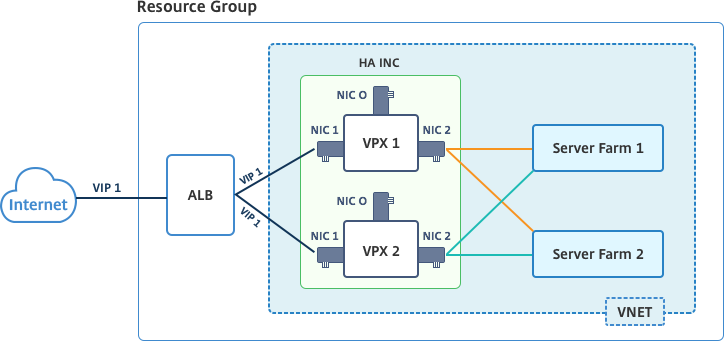
In an active-passive deployment, the ALB floating public IP (PIP) addresses are added as the VIP addresses in each VPX node. In HA-INC configuration, the VIP addresses are floating and SNIP addresses are instance specific.
ALB monitors each VPX instance by sending health probe at every 5 seconds and redirects traffic to that instance only that sends health probes response on regular interval. So in an HA setup, the primary node responds to health probes and secondary does not. If the primary instances miss two consecutive health probes, ALB does not redirect traffic to that instance. On failover, the new primary starts responding to health probes and the ALB redirects traffic to it. The standard VPX high availability failover time is three seconds. The total failover time that might take for traffic switching can be maximum of 13 seconds.
You can deploy a VPX pair in active-passive HA setup in two ways by using:
- Citrix ADC VPX Standard high availability template: use this option to configure an HA pair with the default option of three subnets and six NICs.
- Windows PowerShell commands: use this option to configure an HA pair according to your subnet and NIC requirements.
This topic describes how to deploy a VPX pair in active-passive HA setup by using PowerShell commands. If you want to use the Citrix ADC VPX Standard HA template, see Configuring an HA Setup with Multiple IP Addresses and NICs.
Configure HA-INC nodes by using PowerShell Commands
Scenario: HA-INC PowerShell deployment
In this scenario, you deploy a Citrix ADC VPX pair by using the topology given in the table. Each VPX instance contains three NICs, with each NIC is deployed in a different subnet. Each NIC is assigned an IP configuration.
| ALB | VPX1 | VPX2 |
|---|---|---|
| ALB is associated with public IP 3 (pip3) | Management IP is configured with IPConfig1, which includes one public IP (pip1) and one private IP (12.5.2.24); nic1; Mgmtsubnet=12.5.2.0/24 | Management IP is configured with IPConfig5, which includes one public IP (pip3) and one private IP (12.5.2.26);nic4;Mgmtsubnet=12.5.2.0/24 |
| LB rules and port configured are HTTP (80),SSL (443), health probe (9000) | Client-side IP is configured with IPConfig3, which includes one private IP(12.5.1.27);nic2; FrontEndsubet=12.5.1.0/24 | Client-side IP is configured with IPConfig7, which includes one private IP (12.5.1.28);nic5;FrontEndsubet=12.5.1.0/24 |
| - | Server-side IP is configured with IPConfig4, which includes one private IP(12.5.3.24); nic3;BackendSubnet=12.5.3.0/24 | Server-side IP is configured with IPConfig8, which includes one private IP(12.5.3.28);nic6;BackendSubnet=12.5.3.0/24 |
| - | Rules and ports for NSG are SSH (22),HTTP (80),HTTPS (443) | - |
Parameter settings
The following parameter settings are used in this scenario.
$locName= “South east Asia”
$rgName = “MulitIP-MultiNIC-RG”
$nicName1= “VM1-NIC1”
$nicName2 = “VM1-NIC2”
$nicName3= “VM1-NIC3”
$nicName4 = “VM2-NIC1”
$nicName5= “VM2-NIC2”
$nicName6 = “VM2-NIC3”
$vNetName = “Azure-MultiIP-ALB-vnet”
$vNetAddressRange= “12.5.0.0/16”
$frontEndSubnetName= “frontEndSubnet”
$frontEndSubnetRange= “12.5.1.0/24”
$mgmtSubnetName= “mgmtSubnet”
$mgmtSubnetRange= “12.5.2.0/24”
$backEndSubnetName = “backEndSubnet”
$backEndSubnetRange = “12.5.3.0/24”
$prmStorageAccountName = “multiipmultinicbstorage”
$avSetName = “multiple-avSet”
$vmSize= “Standard_DS4_V2”
$publisher = “Citrix”
$offer = “netscalervpx-120”
$sku = “netscalerbyol”
$version=”latest”
$pubIPName1=”VPX1MGMT”
$pubIPName2=”VPX2MGMT”
$pubIPName3=”ALBPIP”
$domName1=”vpx1dns”
$domName2=”vpx2dns”
$domName3=”vpxalbdns”
$vmNamePrefix=”VPXMultiIPALB”
$osDiskSuffix1=”osmultiipalbdiskdb1”
$osDiskSuffix2=”osmultiipalbdiskdb2”
$lbName= “MultiIPALB”
$frontEndConfigName1= “FrontEndIP”
$backendPoolName1= “BackendPoolHttp”
$lbRuleName1= “LBRuleHttp”
$healthProbeName= “HealthProbe”
$nsgName=”NSG-MultiIP-ALB”
$rule1Name=”Inbound-HTTP”
$rule2Name=”Inbound-HTTPS”
$rule3Name=”Inbound-SSH”
To complete the deployment, complete the following steps by using PowerShell commands:
- Create a resource group, storage account, and availability set
- Create a network security group and add rules
- Create a virtual network and three subnets
- Create public IP addresses
- Create IP configurations for VPX1
- Create IP configurations for VPX2
- Create NICs for VPX1
- Create NICs for VPX2
- Create VPX1
- Create VPX2
- Create ALB
Create a resource group, storage account, and availability set.
New-AzureRmResourceGroup -Name $rgName -Location $locName
$prmStorageAccount=New-AzureRMStorageAccount -Name $prmStorageAccountName -ResourceGroupName $rgName -Type Standard_LRS -Location $locName
$avSet=New-AzureRMAvailabilitySet -Name $avSetName -ResourceGroupName $rgName -Location $locName
Create a network security group and add rules.
$rule1 = New-AzureRmNetworkSecurityRuleConfig -Name $rule1Name -Description "Allow HTTP" -Access Allow -Protocol Tcp -Direction Inbound -Priority 101
-SourceAddressPrefix Internet -SourcePortRange * -DestinationAddressPrefix * -DestinationPortRange 80
$rule2 = New-AzureRmNetworkSecurityRuleConfig -Name $rule2Name -Description "Allow HTTPS" -Access Allow -Protocol Tcp -Direction Inbound -Priority 110
-SourceAddressPrefix Internet -SourcePortRange * -DestinationAddressPrefix * -DestinationPortRange 443
$rule3 = New-AzureRmNetworkSecurityRuleConfig -Name $rule3Name -Description "Allow SSH" -Access Allow -Protocol Tcp -Direction Inbound -Priority 120
-SourceAddressPrefix Internet -SourcePortRange * -DestinationAddressPrefix * -DestinationPortRange 22
$nsg = New-AzureRmNetworkSecurityGroup -ResourceGroupName $rgName -Location $locName -Name $nsgName -SecurityRules $rule1,$rule2,$rule3
Create a virtual network and three subnets.
$frontendSubnet=New-AzureRmVirtualNetworkSubnetConfig -Name $frontEndSubnetName -AddressPrefix $frontEndSubnetRange (this parameter value should be as per your requirement)
$mgmtSubnet=New-AzureRmVirtualNetworkSubnetConfig -Name $mgmtSubnetName -AddressPrefix $mgmtSubnetRange
$backendSubnet=New-AzureRmVirtualNetworkSubnetConfig -Name $backEndSubnetName -AddressPrefix $backEndSubnetRange
$vnet =New-AzureRmVirtualNetwork -Name $vNetName -ResourceGroupName $rgName -Location $locName -AddressPrefix $vNetAddressRange -Subnet $frontendSubnet,$backendSubnet, $mgmtSubnet
$subnetName ="frontEndSubnet"
\$subnet1=\$vnet.Subnets|?{\$\_.Name -eq \$subnetName}
$subnetName="backEndSubnet"
\$subnet2=\$vnet.Subnets|?{\$\_.Name -eq \$subnetName}
$subnetName="mgmtSubnet"
\$subnet3=\$vnet.Subnets|?{\$\_.Name -eq \$subnetName}
Create public IP addresses.
$pip1=New-AzureRmPublicIpAddress -Name $pubIPName1 -ResourceGroupName $rgName -DomainNameLabel $domName1 -Location $locName -AllocationMethod Dynamic
$pip2=New-AzureRmPublicIpAddress -Name $pubIPName2 -ResourceGroupName $rgName -DomainNameLabel $domName2 -Location $locName -AllocationMethod Dynamic
$pip3=New-AzureRmPublicIpAddress -Name $pubIPName3 -ResourceGroupName $rgName -DomainNameLabel $domName3 -Location $locName -AllocationMethod Dynamic
Create IP configurations for VPX1.
$IpConfigName1 = "IPConfig1"
$IPAddress = "12.5.2.24"
$IPConfig1=New-AzureRmNetworkInterfaceIpConfig -Name $IPConfigName1 -Subnet $subnet3 -PrivateIpAddress $IPAddress -PublicIpAddress $pip1 -Primary
$IPConfigName3="IPConfig-3"
$IPAddress="12.5.1.27"
$IPConfig3=New-AzureRmNetworkInterfaceIpConfig -Name $IPConfigName3 -Subnet $subnet1 -PrivateIpAddress $IPAddress -Primary
$IPConfigName4 = "IPConfig-4"
$IPAddress = "12.5.3.24"
$IPConfig4 = New-AzureRmNetworkInterfaceIpConfig -Name $IPConfigName4 -Subnet $subnet2 -PrivateIpAddress $IPAddress -Primary
Create IP configurations for VPX2.
$IpConfigName5 = "IPConfig5"
$IPAddress="12.5.2.26"
$IPConfig5=New-AzureRmNetworkInterfaceIpConfig -Name $IPConfigName5 -Subnet $subnet3 -PrivateIpAddress $IPAddress -PublicIpAddress $pip2 -Primary
$IPConfigName7="IPConfig-7"
$IPAddress="12.5.1.28"
$IPConfig7=New-AzureRmNetworkInterfaceIpConfig -Name $IPConfigName7 -Subnet $subnet1 -PrivateIpAddress $IPAddress -Primary
$IPConfigName8="IPConfig-8"
$IPAddress="12.5.3.28"
$IPConfig8=New-AzureRmNetworkInterfaceIpConfig -Name $IPConfigName8 -Subnet $subnet2 -PrivateIpAddress $IPAddress -Primary
Create NICs for VPX1.
$nic1=New-AzureRmNetworkInterface -Name $nicName1 -ResourceGroupName $rgName -Location $locName -IpConfiguration $IpConfig1 -NetworkSecurityGroupId $nsg.Id
$nic2=New-AzureRmNetworkInterface -Name $nicName2 -ResourceGroupName $rgName -Location $locName -IpConfiguration $IpConfig3 -NetworkSecurityGroupId $nsg.Id
$nic3=New-AzureRmNetworkInterface -Name $nicName3 -ResourceGroupName $rgName -Location $locName -IpConfiguration $IpConfig4 -NetworkSecurityGroupId $nsg.Id
Create NICs for VPX2.
$nic4=New-AzureRmNetworkInterface -Name $nicName4 -ResourceGroupName $rgName -Location $locName -IpConfiguration $IpConfig5 -NetworkSecurityGroupId $nsg.Id
$nic5=New-AzureRmNetworkInterface -Name $nicName5 -ResourceGroupName $rgName -Location $locName -IpConfiguration $IpConfig7 -NetworkSecurityGroupId $nsg.Id
$nic6=New-AzureRmNetworkInterface -Name $nicName6 -ResourceGroupName $rgName -Location $locName -IpConfiguration $IpConfig8 -NetworkSecurityGroupId $nsg.Id
Create VPX1.
This step includes the following substeps:
- Create VM config object
- Set credentials, OS, and image
- Add NICs
-
Specify OS disk and create VM
$suffixNumber = 1 $vmName=$vmNamePrefix + $suffixNumber $vmConfig=New-AzureRMVMConfig -VMName $vmName -VMSize $vmSize -AvailabilitySetId $avSet.Id $cred=Get-Credential -Message "Type the name and password for VPX login." $vmConfig=Set-AzureRMVMOperatingSystem -VM $vmConfig -Linux -ComputerName $vmName -Credential $cred $vmConfig=Set-AzureRMVMSourceImage -VM $vmConfig -PublisherName $publisher -Offer $offer -Skus $sku -Version $version $vmConfig=Add-AzureRMVMNetworkInterface -VM $vmConfig -Id $nic1.Id -Primary $vmConfig=Add-AzureRMVMNetworkInterface -VM $vmConfig -Id $nic2.Id $vmConfig=Add-AzureRMVMNetworkInterface -VM $vmConfig -Id $nic3.Id $osDiskName=$vmName + "-" + $osDiskSuffix1 $osVhdUri=$prmStorageAccount.PrimaryEndpoints.Blob.ToString() + "vhds/" + $osDiskName + ".vhd" $vmConfig=Set-AzureRMVMOSDisk -VM $vmConfig -Name $osDiskName -VhdUri $osVhdUri -CreateOption fromImage Set-AzureRmVMPlan -VM $vmConfig -Publisher $publisher -Product $offer -Name $sku New-AzureRMVM -VM $vmConfig -ResourceGroupName $rgName -Location $locName
Create VPX2.
```
$suffixNumber=2
$vmName=$vmNamePrefix + $suffixNumber
$vmConfig=New-AzureRMVMConfig -VMName $vmName -VMSize $vmSize -AvailabilitySetId $avSet.Id
$cred=Get-Credential -Message "Type the name and password for VPX login."
$vmConfig=Set-AzureRMVMOperatingSystem -VM $vmConfig -Linux -ComputerName $vmName -Credential $cred
$vmConfig=Set-AzureRMVMSourceImage -VM $vmConfig -PublisherName $publisher -Offer $offer -Skus $sku -Version $version
$vmConfig=Add-AzureRMVMNetworkInterface -VM $vmConfig -Id $nic4.Id -Primary
$vmConfig=Add-AzureRMVMNetworkInterface -VM $vmConfig -Id $nic5.Id
$vmConfig=Add-AzureRMVMNetworkInterface -VM $vmConfig -Id $nic6.Id
$osDiskName=$vmName + "-" + $osDiskSuffix2
$osVhdUri=$prmStorageAccount.PrimaryEndpoints.Blob.ToString() + "vhds/" + $osDiskName + ".vhd"
$vmConfig=Set-AzureRMVMOSDisk -VM $vmConfig -Name $osDiskName -VhdUri $osVhdUri -CreateOption fromImage
Set-AzureRmVMPlan -VM $vmConfig -Publisher $publisher -Product $offer -Name $sku
New-AzureRMVM -VM $vmConfig -ResourceGroupName $rgName -Location $locName
<!--NeedCopy--> ```
To view private and public IP addresses assigned to the NICs, type the following commands:
```
$nic1.IPConfig
$nic2.IPConfig
$nic3.IPConfig
$nic4.IPConfig
$nic5.IPConfig
$nic6.IPConfig
<!--NeedCopy--> ```
Create Azure load balance (ALB).
This step includes the following substeps:
- Create front end IP config
- Create health probe
- Create back end address pool
- Create load-balancing rules (HTTP and SSL)
- Create ALB with front end IP config, back end address pool, and LB rule
-
Associate IP config with back end pools
$frontEndIP1=New-AzureRmLoadBalancerFrontendIpConfig -Name $frontEndConfigName1 -PublicIpAddress $pip3$healthProbe=New-AzureRmLoadBalancerProbeConfig -Name $healthProbeName -Protocol Tcp -Port 9000 –IntervalInSeconds 5 -ProbeCount 2$beAddressPool1=New-AzureRmLoadBalancerBackendAddressPoolConfig -Name $backendPoolName1$lbRule1=New-AzureRmLoadBalancerRuleConfig -Name $lbRuleName1 -FrontendIpConfiguration $frontEndIP1 -BackendAddressPool $beAddressPool1 -Probe $healthProbe -Protocol Tcp -FrontendPort 80 -BackendPort 80 -EnableFloatingIP$lb=New-AzureRmLoadBalancer -ResourceGroupName $rgName -Name $lbName -Location $locName -FrontendIpConfiguration $frontEndIP1 -LoadBalancingRule $lbRule1 -BackendAddressPool $beAddressPool1 -Probe $healthProbe$nic2.IpConfigurations[0].LoadBalancerBackendAddressPools.Add($lb.BackendAddressPools[0])$nic5.IpConfigurations[0].LoadBalancerBackendAddressPools.Add($lb.BackendAddressPools[0])$lb=$lb |Set-AzureRmLoadBalancer$nic2=$nic2 | Set-AzureRmNetworkInterface$nic5=$nic5 | Set-AzureRmNetworkInterface
After you’ve successfully deployed the Citrix ADC VPX pair, log on to each VPX instance to configure HA-INC, and SNIP and VIP addresses.
-
Type the following command to add HA nodes.
add ha node 1 PeerNodeNSIP -inc Enabled -
Add private IP addresses of client-side NICs as SNIPs for VPX1 (NIC2) and VPX2 (NIC5)
add nsip privateIPofNIC2 255.255.255.0 -type SNIPadd nsip privateIPofNIC5 255.255.255.0 -type SNIP -
Add load-balancing virtual server on the primary node with front-end IP address (public IP) of ALB.
add lb virtual server v1 HTTP FrontEndIPofALB 80
Related resources:
Share
Share
This Preview product documentation is Cloud Software Group Confidential.
You agree to hold this documentation confidential pursuant to the terms of your Cloud Software Group Beta/Tech Preview Agreement.
The development, release and timing of any features or functionality described in the Preview documentation remains at our sole discretion and are subject to change without notice or consultation.
The documentation is for informational purposes only and is not a commitment, promise or legal obligation to deliver any material, code or functionality and should not be relied upon in making Cloud Software Group product purchase decisions.
If you do not agree, select I DO NOT AGREE to exit.