-
Getting Started with Citrix ADC
-
Deploy a Citrix ADC VPX instance
-
Optimize Citrix ADC VPX performance on VMware ESX, Linux KVM, and Citrix Hypervisors
-
Apply Citrix ADC VPX configurations at the first boot of the Citrix ADC appliance in cloud
-
Install a Citrix ADC VPX instance on Microsoft Hyper-V servers
-
Install a Citrix ADC VPX instance on Linux-KVM platform
-
Prerequisites for Installing Citrix ADC VPX Virtual Appliances on Linux-KVM Platform
-
Provisioning the Citrix ADC Virtual Appliance by using OpenStack
-
Provisioning the Citrix ADC Virtual Appliance by using the Virtual Machine Manager
-
Configuring Citrix ADC Virtual Appliances to Use SR-IOV Network Interface
-
Configuring Citrix ADC Virtual Appliances to use PCI Passthrough Network Interface
-
Provisioning the Citrix ADC Virtual Appliance by using the virsh Program
-
Provisioning the Citrix ADC Virtual Appliance with SR-IOV, on OpenStack
-
Configuring a Citrix ADC VPX Instance on KVM to Use OVS DPDK-Based Host Interfaces
-
-
Deploy a Citrix ADC VPX instance on AWS
-
Deploy a VPX high-availability pair with elastic IP addresses across different AWS zones
-
Deploy a VPX high-availability pair with private IP addresses across different AWS zones
-
Configure a Citrix ADC VPX instance to use SR-IOV network interface
-
Configure a Citrix ADC VPX instance to use Enhanced Networking with AWS ENA
-
Deploy a Citrix ADC VPX instance on Microsoft Azure
-
Network architecture for Citrix ADC VPX instances on Microsoft Azure
-
Configure multiple IP addresses for a Citrix ADC VPX standalone instance
-
Configure a high-availability setup with multiple IP addresses and NICs
-
Configure a high-availability setup with multiple IP addresses and NICs by using PowerShell commands
-
Configure a Citrix ADC VPX instance to use Azure accelerated networking
-
Configure HA-INC nodes by using the Citrix high availability template with Azure ILB
-
Configure HA-INC nodes by using the Citrix high availability template for internet-facing applications
-
Configure a high-availability setup with Azure external and internal load balancers simultaneously
-
Configure address pools (IIP) for a Citrix Gateway appliance
-
Upgrade and downgrade a Citrix ADC appliance
-
Solutions for Telecom Service Providers
-
Load Balance Control-Plane Traffic that is based on Diameter, SIP, and SMPP Protocols
-
Provide Subscriber Load Distribution Using GSLB Across Core-Networks of a Telecom Service Provider
-
Authentication, authorization, and auditing application traffic
-
Basic components of authentication, authorization, and auditing configuration
-
On-premises Citrix Gateway as an identity provider to Citrix Cloud
-
Authentication, authorization, and auditing configuration for commonly used protocols
-
Troubleshoot authentication and authorization related issues
-
-
-
-
-
-
-
Persistence and persistent connections
-
Advanced load balancing settings
-
Gradually stepping up the load on a new service with virtual server–level slow start
-
Protect applications on protected servers against traffic surges
-
Retrieve location details from user IP address using geolocation database
-
Use source IP address of the client when connecting to the server
-
Use client source IP address for backend communication in a v4-v6 load balancing configuration
-
Set a limit on number of requests per connection to the server
-
Configure automatic state transition based on percentage health of bound services
-
-
Use case 2: Configure rule based persistence based on a name-value pair in a TCP byte stream
-
Use case 3: Configure load balancing in direct server return mode
-
Use case 6: Configure load balancing in DSR mode for IPv6 networks by using the TOS field
-
Use case 7: Configure load balancing in DSR mode by using IP Over IP
-
Use case 10: Load balancing of intrusion detection system servers
-
Use case 11: Isolating network traffic using listen policies
-
Use case 12: Configure Citrix Virtual Desktops for load balancing
-
Use case 13: Configure Citrix Virtual Apps for load balancing
-
Use case 14: ShareFile wizard for load balancing Citrix ShareFile
-
Use case 15: Configure layer 4 load balancing on the Citrix ADC appliance
-
-
-
-
Authentication and authorization for System Users
-
-
Configuring a CloudBridge Connector Tunnel between two Datacenters
-
Configuring CloudBridge Connector between Datacenter and AWS Cloud
-
Configuring a CloudBridge Connector Tunnel Between a Datacenter and Azure Cloud
-
Configuring CloudBridge Connector Tunnel between Datacenter and SoftLayer Enterprise Cloud
-
Configuring a CloudBridge Connector Tunnel Between a Citrix ADC Appliance and Cisco IOS Device
-
CloudBridge Connector Tunnel Diagnostics and Troubleshooting
This content has been machine translated dynamically.
Dieser Inhalt ist eine maschinelle Übersetzung, die dynamisch erstellt wurde. (Haftungsausschluss)
Cet article a été traduit automatiquement de manière dynamique. (Clause de non responsabilité)
Este artículo lo ha traducido una máquina de forma dinámica. (Aviso legal)
此内容已经过机器动态翻译。 放弃
このコンテンツは動的に機械翻訳されています。免責事項
이 콘텐츠는 동적으로 기계 번역되었습니다. 책임 부인
Este texto foi traduzido automaticamente. (Aviso legal)
Questo contenuto è stato tradotto dinamicamente con traduzione automatica.(Esclusione di responsabilità))
This article has been machine translated.
Dieser Artikel wurde maschinell übersetzt. (Haftungsausschluss)
Ce article a été traduit automatiquement. (Clause de non responsabilité)
Este artículo ha sido traducido automáticamente. (Aviso legal)
この記事は機械翻訳されています.免責事項
이 기사는 기계 번역되었습니다.책임 부인
Este artigo foi traduzido automaticamente.(Aviso legal)
这篇文章已经过机器翻译.放弃
Questo articolo è stato tradotto automaticamente.(Esclusione di responsabilità))
Translation failed!
Configure HA-INC nodes by using the Citrix high availability template for internet-facing applications
You can quickly and efficiently deploy a pair of VPX instances in HA-INC mode by using the standard template for internet-facing applications. The Azure load balancer (ALB) uses a public IP address for the front end. The template creates two nodes, with three subnets and six NICs. The subnets are for management, client, and server-side traffic. Each subnet has two NICs for both the VPX instances.
You can get the Citrix ADC HA pair template for internet-facing applications at the Azure Marketplace.
Complete the following steps to launch the template and deploy a high availability VPX pair by using Azure availability sets or availability zone.
- From the Azure Marketplace, search Citrix ADC.
-
Click GET IT NOW.
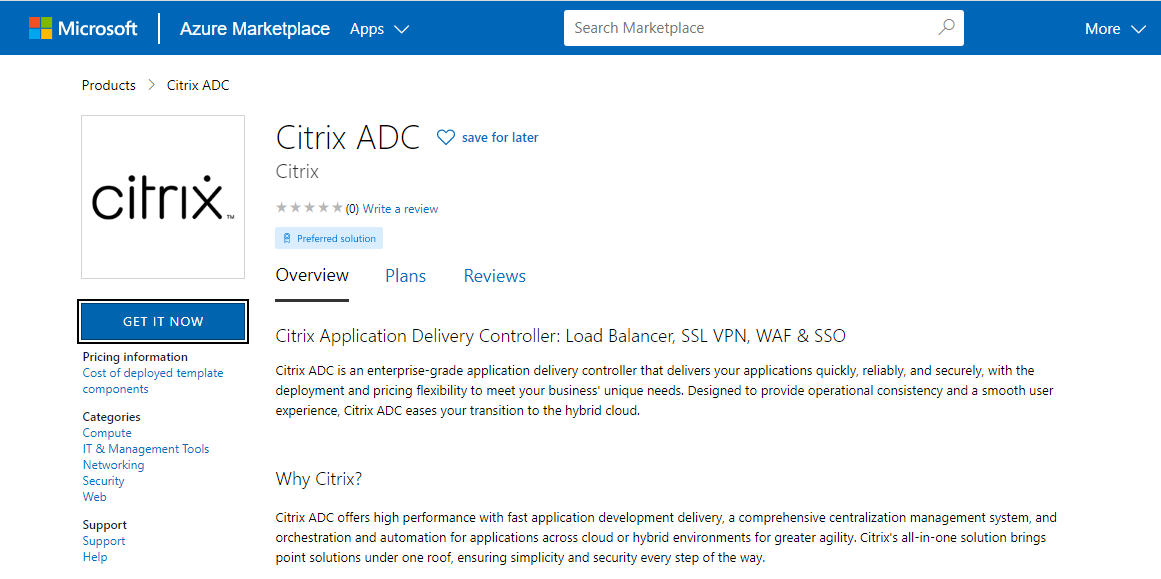
-
Select the required HA deployment along with license, and click Continue.
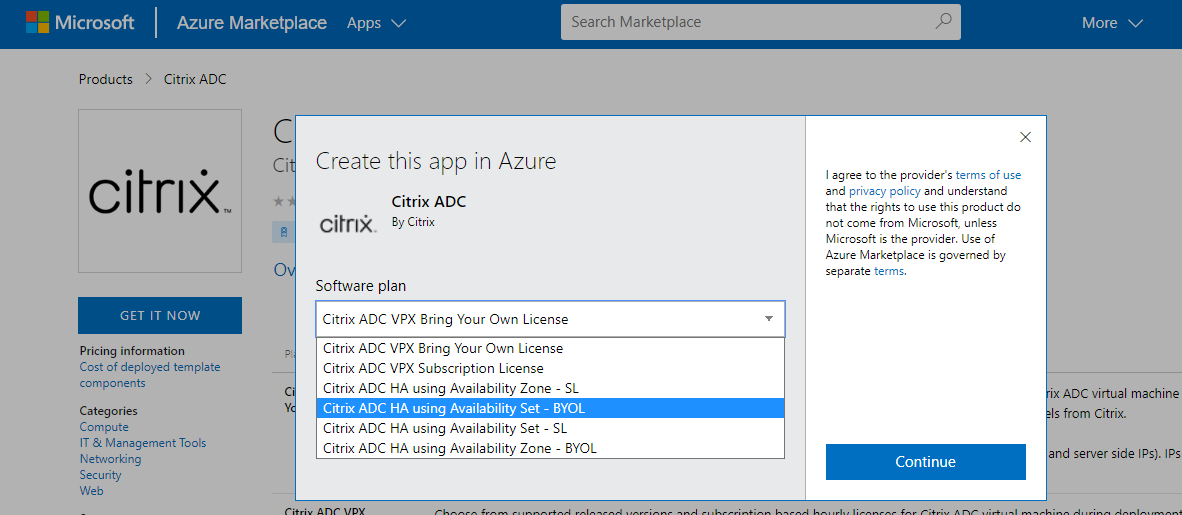
-
The Basics page appears. Create a Resource Group. Under the Parameters tab, enter details for the Region, Admin user name, Admin Password, license type (VM SKU), and other fields.
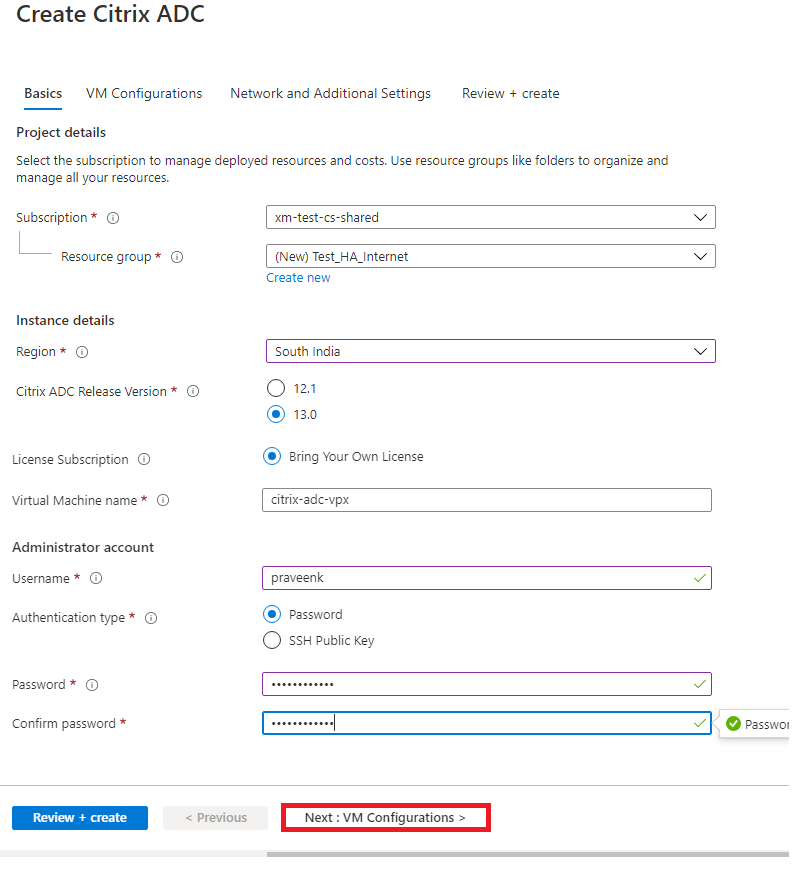
-
Click Next : VM Configurations >.
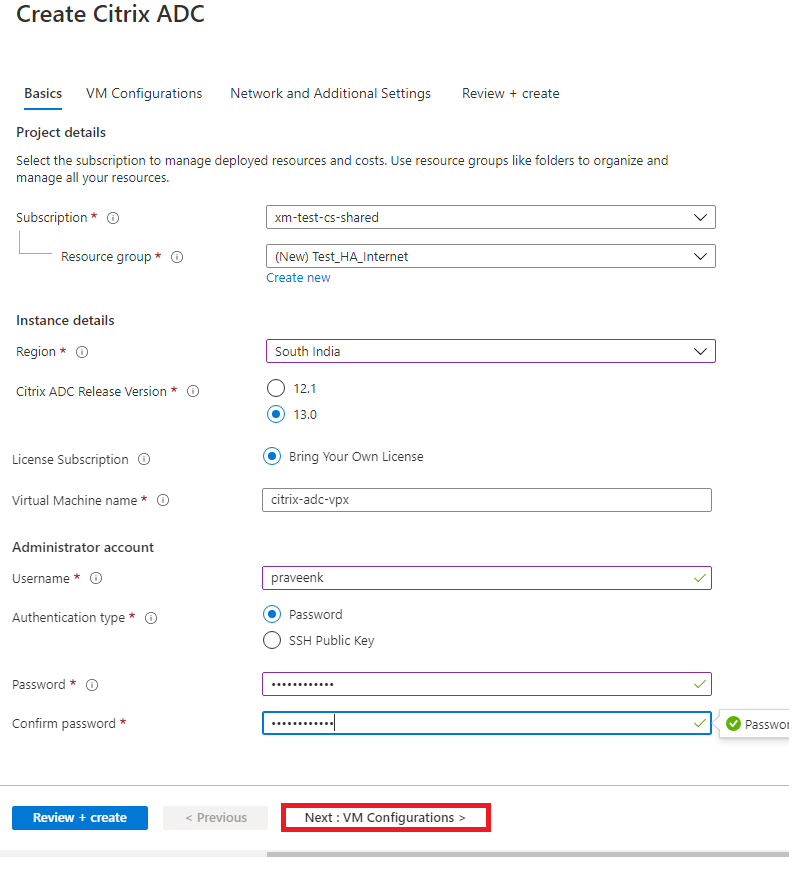
- On the VM Configurations page, perform the following:
- Configure public IP domain name suffix
- Enable or disable Azure Monitoring Metrics
- Enable or disable Backend Autoscale
-
Click Next: Network and Additional settings >
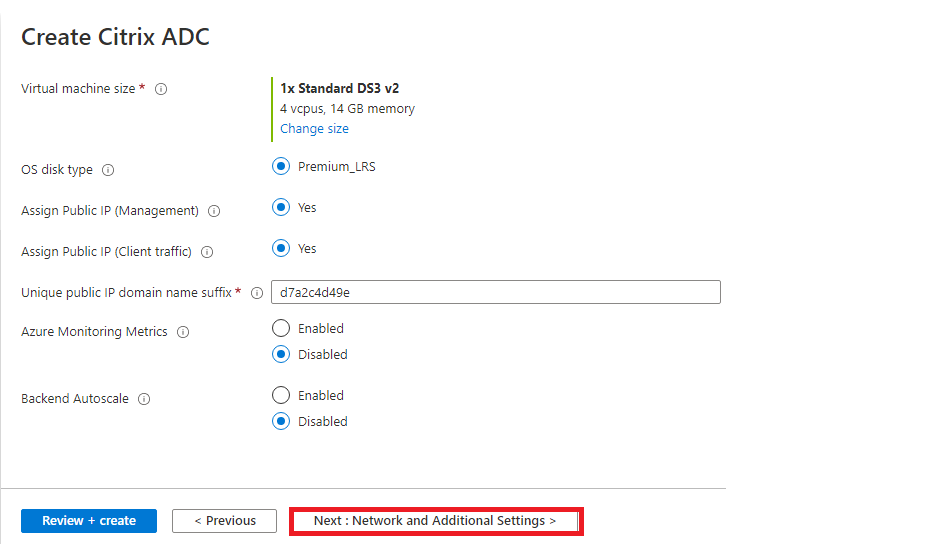
-
On Network and Additional Settings page, create Boot diagnostics account and configure the network settings.
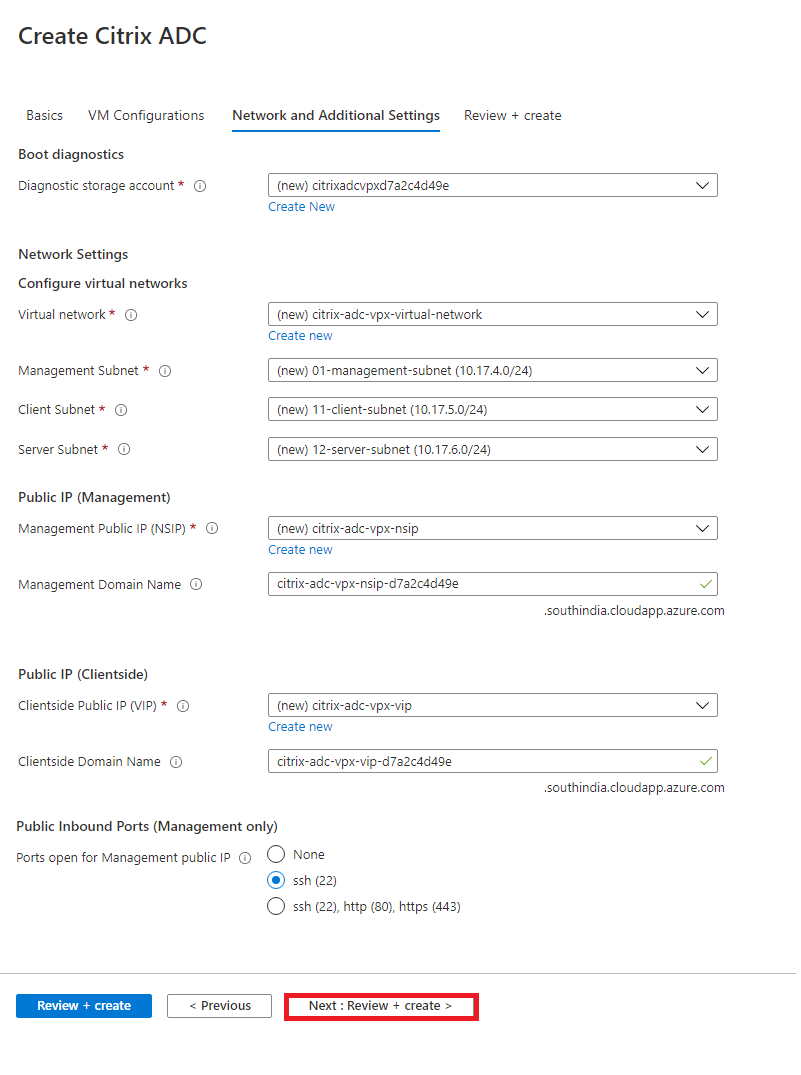
-
Click Next: Review + create >.
-
Review the basic settings, VM configuration, network and additional settings, and click Create.
It might take a moment for the Azure Resource Group to be created with the required configurations. After completion, select the Resource Group in the Azure portal to see the configuration details, such as LB rules, back-end pools, and health probes. The high availability pair appears as citrix-adc-vpx-0 and citrix-adc-vpx-1.
If further modifications are required for your HA setup, such as creating more security rules and ports, you can do that from the Azure portal.
Once the required configuration is complete, the following resources are created.
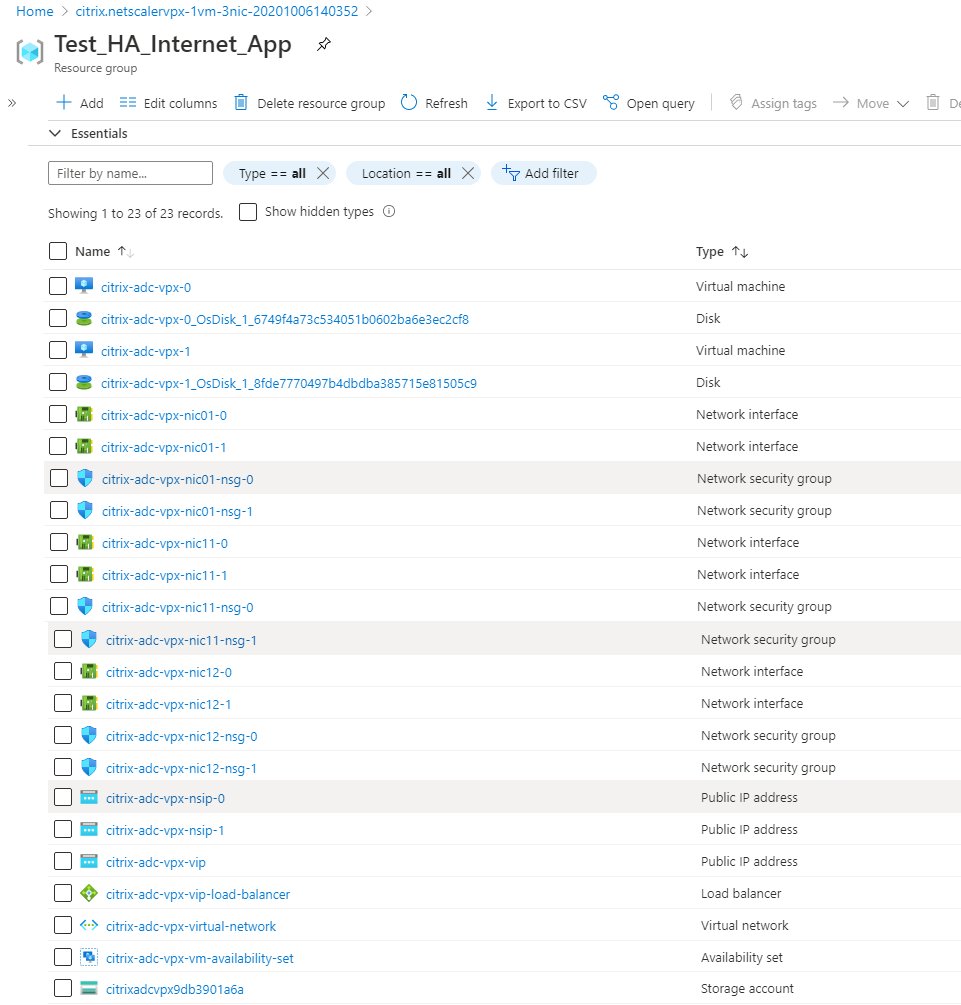
-
You must log on to citrix-adc-vpx-0 and citrix-adc-vpx-1 nodes to validate the following configuration:
- NSIP addresses for both nodes must be in the management subnet.
- On the primary (citrix-adc-vpx-0) and secondary (citrix-adc-vpx-1) nodes, you must see two SNIP addresses. One SNIP (client subnet) is used for responding to the ALB probes and the other SNIP (server subnet) is used for back-end server communication.
Note
In the HA-INC mode, the SNIP addresses of the citrix-adc-vpx-0 and citrix-adc-vpx-1 VMs are different, unlike with the classic on-premises ADC high availability deployment where both are the same.
On the primary node (citrix-adc-vpx-0)

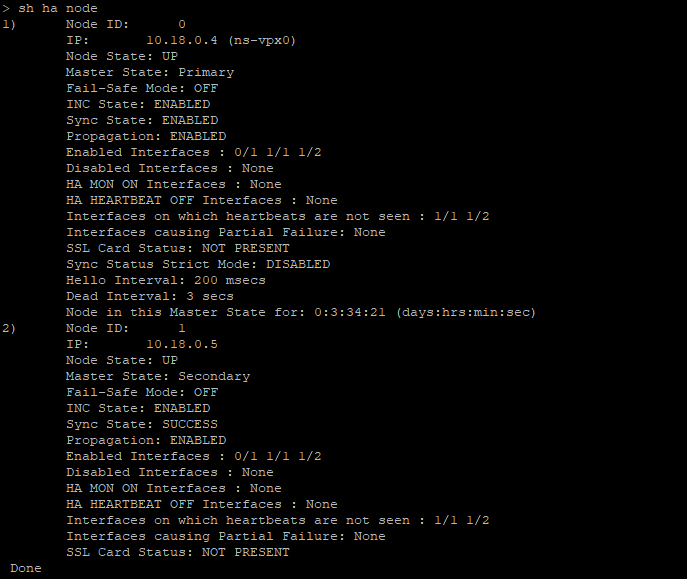
On the secondary node (citrix-adc-vpx-1)

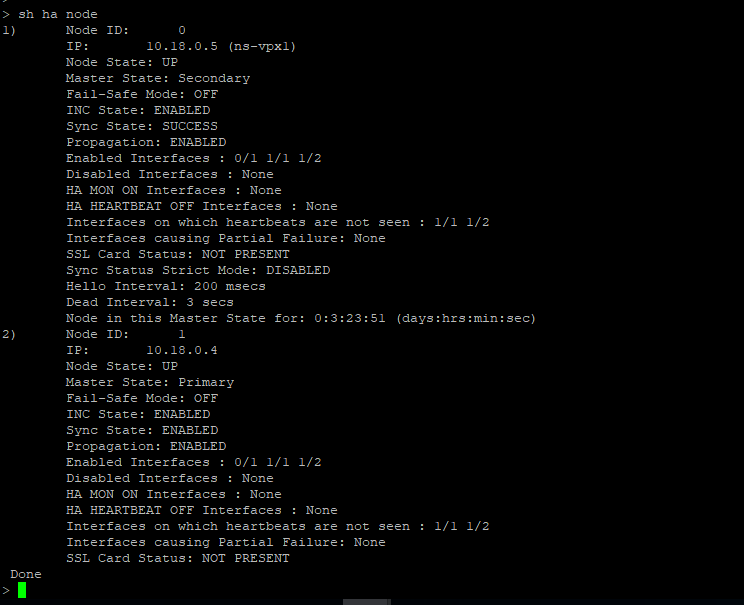
-
After the primary and secondary nodes are UP and the Synchronization status is SUCCESS, you must configure the load balancing virtual server or the gateway virtual server on the primary node (citrix-adc-vpx-0) with the public IP address of the ALB virtual server. For more information, see the Sample configuration section.
-
To find the public IP address of ALB virtual server, navigate to Azure portal > Azure Load Balancer > Frontend IP configuration.
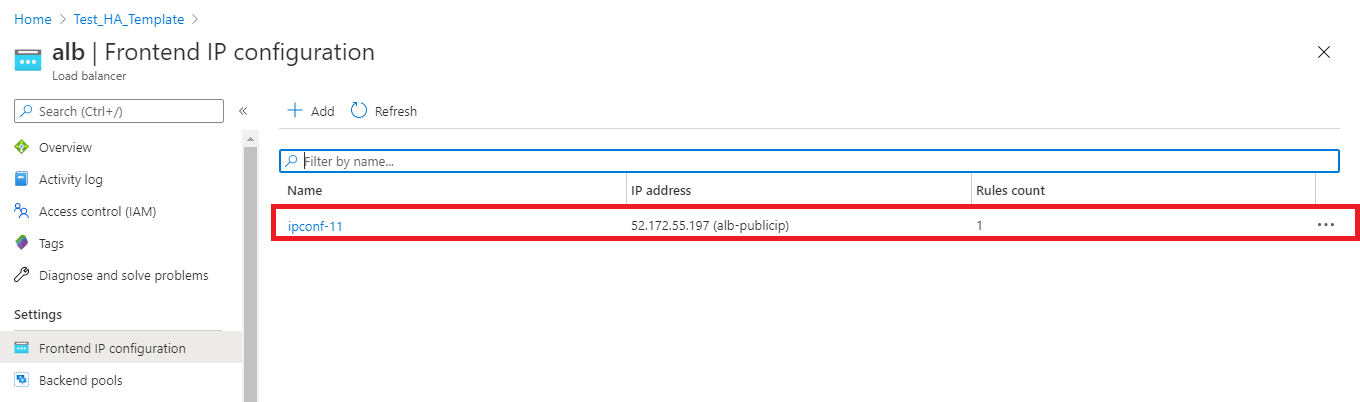
-
Add the inbound security rule for virtual server port 443 on the network security group of both the client interfaces.
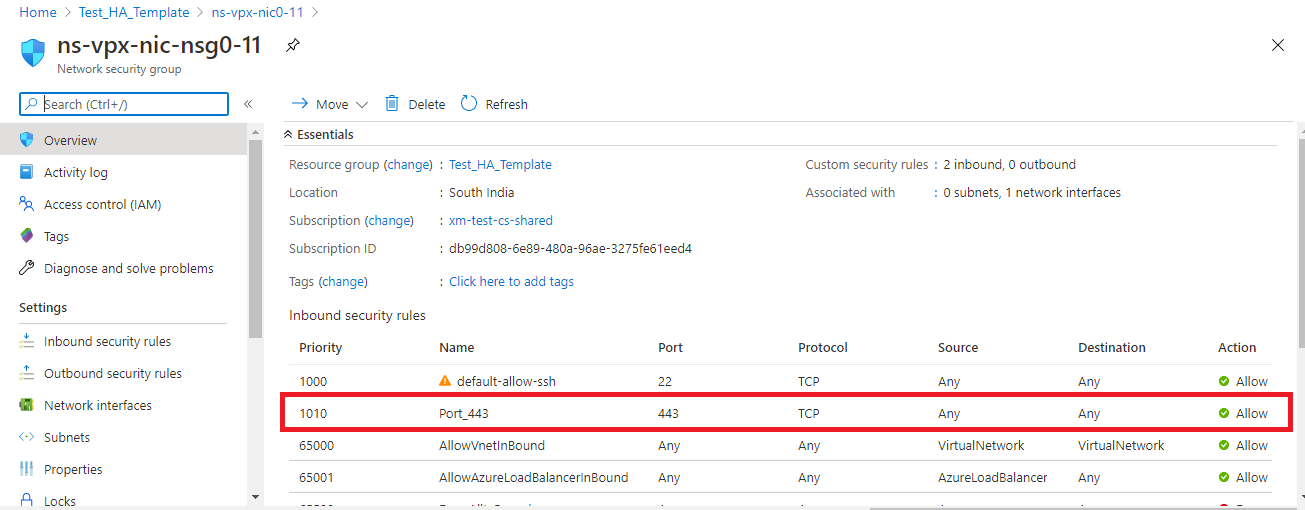
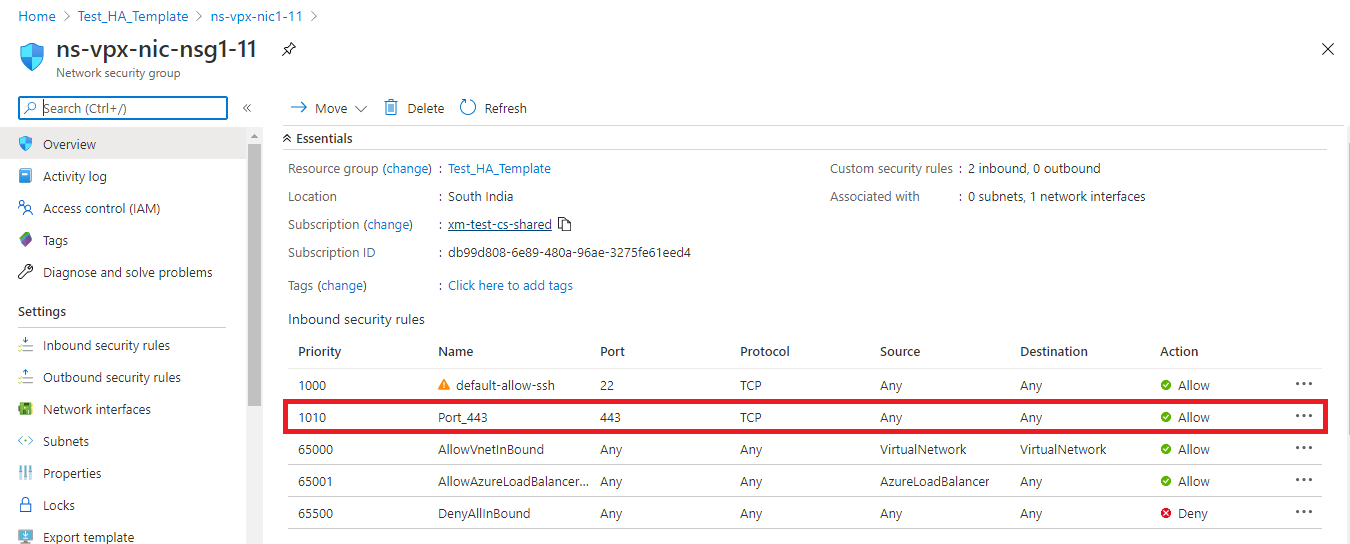
-
Configure the ALB port that you want to access, and create inbound security rule for the specified port. The Backend port is your load balancing virtual server port or the VPN virtual server port.
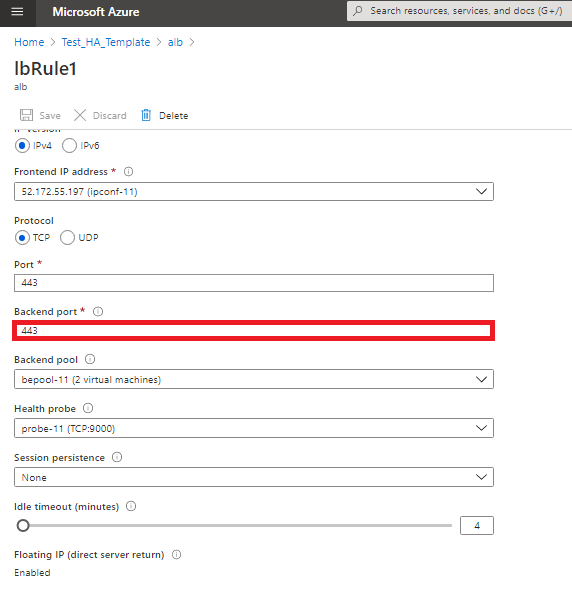
-
Now, you can access the load balancing virtual server or the VPN virtual server using the fully qualified domain name (FQDN) associated with the ALB public IP address.
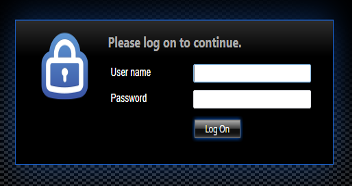
Sample configuration
To configure a gateway VPN virtual server and load balancing virtual server, run the following commands on the primary node (ADC-VPX-0). The configuration auto synchronizes to the secondary node (ADC-VPX-1).
Gateway sample configuration
enable feature aaa LB SSL SSLVPN
add ip 52.172.55.197 255.255.255.0 -type VIP
add vpn vserver vpn_ssl SSL 52.172.55.197 443
add ssl certKey ckp -cert cgwsanity.cer -key cgwsanity.key
bind ssl vserver vpn_ssl -certkeyName ckp
<!--NeedCopy-->
Load balancing sample configuration
enable feature LB SSL
enable ns mode MBF
add lb vserver lb_vs1 SSL 52.172.55.197 443
bind ssl vserver lb_vs1 -certkeyName ckp
<!--NeedCopy-->
You can now access the load balancing or VPN virtual server using the FQDN associated with the public IP address of ALB.
See the Resources section for more information about how to configure the load balancing virtual server.
Resources:
The following links provide additional information related to HA deployment and virtual server configuration:
Share
Share
In this article
This Preview product documentation is Cloud Software Group Confidential.
You agree to hold this documentation confidential pursuant to the terms of your Cloud Software Group Beta/Tech Preview Agreement.
The development, release and timing of any features or functionality described in the Preview documentation remains at our sole discretion and are subject to change without notice or consultation.
The documentation is for informational purposes only and is not a commitment, promise or legal obligation to deliver any material, code or functionality and should not be relied upon in making Cloud Software Group product purchase decisions.
If you do not agree, select I DO NOT AGREE to exit.