-
Getting Started with Citrix ADC
-
Deploy a Citrix ADC VPX instance
-
Optimize Citrix ADC VPX performance on VMware ESX, Linux KVM, and Citrix Hypervisors
-
Apply Citrix ADC VPX configurations at the first boot of the Citrix ADC appliance in cloud
-
Install a Citrix ADC VPX instance on Microsoft Hyper-V servers
-
Install a Citrix ADC VPX instance on Linux-KVM platform
-
Prerequisites for Installing Citrix ADC VPX Virtual Appliances on Linux-KVM Platform
-
Provisioning the Citrix ADC Virtual Appliance by using OpenStack
-
Provisioning the Citrix ADC Virtual Appliance by using the Virtual Machine Manager
-
Configuring Citrix ADC Virtual Appliances to Use SR-IOV Network Interface
-
Configuring Citrix ADC Virtual Appliances to use PCI Passthrough Network Interface
-
Provisioning the Citrix ADC Virtual Appliance by using the virsh Program
-
Provisioning the Citrix ADC Virtual Appliance with SR-IOV, on OpenStack
-
Configuring a Citrix ADC VPX Instance on KVM to Use OVS DPDK-Based Host Interfaces
-
-
Deploy a Citrix ADC VPX instance on AWS
-
Deploy a VPX high-availability pair with elastic IP addresses across different AWS zones
-
Deploy a VPX high-availability pair with private IP addresses across different AWS zones
-
Configure a Citrix ADC VPX instance to use SR-IOV network interface
-
Configure a Citrix ADC VPX instance to use Enhanced Networking with AWS ENA
-
Deploy a Citrix ADC VPX instance on Microsoft Azure
-
Network architecture for Citrix ADC VPX instances on Microsoft Azure
-
Configure multiple IP addresses for a Citrix ADC VPX standalone instance
-
Configure a high-availability setup with multiple IP addresses and NICs
-
Configure a high-availability setup with multiple IP addresses and NICs by using PowerShell commands
-
Configure a Citrix ADC VPX instance to use Azure accelerated networking
-
Configure HA-INC nodes by using the Citrix high availability template with Azure ILB
-
Configure a high-availability setup with Azure external and internal load balancers simultaneously
-
Configure address pools (IIP) for a Citrix Gateway appliance
-
Upgrade and downgrade a Citrix ADC appliance
-
Solutions for Telecom Service Providers
-
Load Balance Control-Plane Traffic that is based on Diameter, SIP, and SMPP Protocols
-
Provide Subscriber Load Distribution Using GSLB Across Core-Networks of a Telecom Service Provider
-
Authentication, authorization, and auditing application traffic
-
Basic components of authentication, authorization, and auditing configuration
-
On-premises Citrix Gateway as an identity provider to Citrix Cloud
-
Authentication, authorization, and auditing configuration for commonly used protocols
-
Troubleshoot authentication and authorization related issues
-
-
-
-
-
-
-
Persistence and persistent connections
-
Advanced load balancing settings
-
Gradually stepping up the load on a new service with virtual server–level slow start
-
Protect applications on protected servers against traffic surges
-
Retrieve location details from user IP address using geolocation database
-
Use source IP address of the client when connecting to the server
-
Use client source IP address for backend communication in a v4-v6 load balancing configuration
-
Set a limit on number of requests per connection to the server
-
Configure automatic state transition based on percentage health of bound services
-
-
Use case 2: Configure rule based persistence based on a name-value pair in a TCP byte stream
-
Use case 3: Configure load balancing in direct server return mode
-
Use case 6: Configure load balancing in DSR mode for IPv6 networks by using the TOS field
-
Use case 7: Configure load balancing in DSR mode by using IP Over IP
-
Use case 10: Load balancing of intrusion detection system servers
-
Use case 11: Isolating network traffic using listen policies
-
Use case 12: Configure Citrix Virtual Desktops for load balancing
-
Use case 13: Configure Citrix Virtual Apps for load balancing
-
Use case 14: ShareFile wizard for load balancing Citrix ShareFile
-
Use case 15: Configure layer 4 load balancing on the Citrix ADC appliance
-
-
-
-
Authentication and authorization for System Users
-
-
Configuring a CloudBridge Connector Tunnel between two Datacenters
-
Configuring CloudBridge Connector between Datacenter and AWS Cloud
-
Configuring a CloudBridge Connector Tunnel Between a Datacenter and Azure Cloud
-
Configuring CloudBridge Connector Tunnel between Datacenter and SoftLayer Enterprise Cloud
-
Configuring a CloudBridge Connector Tunnel Between a Citrix ADC Appliance and Cisco IOS Device
-
CloudBridge Connector Tunnel Diagnostics and Troubleshooting
This content has been machine translated dynamically.
Dieser Inhalt ist eine maschinelle Übersetzung, die dynamisch erstellt wurde. (Haftungsausschluss)
Cet article a été traduit automatiquement de manière dynamique. (Clause de non responsabilité)
Este artículo lo ha traducido una máquina de forma dinámica. (Aviso legal)
此内容已经过机器动态翻译。 放弃
このコンテンツは動的に機械翻訳されています。免責事項
이 콘텐츠는 동적으로 기계 번역되었습니다. 책임 부인
Este texto foi traduzido automaticamente. (Aviso legal)
Questo contenuto è stato tradotto dinamicamente con traduzione automatica.(Esclusione di responsabilità))
This article has been machine translated.
Dieser Artikel wurde maschinell übersetzt. (Haftungsausschluss)
Ce article a été traduit automatiquement. (Clause de non responsabilité)
Este artículo ha sido traducido automáticamente. (Aviso legal)
この記事は機械翻訳されています.免責事項
이 기사는 기계 번역되었습니다.책임 부인
Este artigo foi traduzido automaticamente.(Aviso legal)
这篇文章已经过机器翻译.放弃
Questo articolo è stato tradotto automaticamente.(Esclusione di responsabilità))
Translation failed!
SNMP configuration
The Simple Network Management Protocol (SNMP) network management application, running on an external computer, queries the SNMP agent on the Citrix ADC appliance. The agent searches the management information base (MIB) for data requested by the network management application and sends the data to the application.
SNMP monitoring uses traps messages and alarms. SNMP traps messages are asynchronous events that the agent generates to signal abnormal conditions, which are indicated by alarms. For example, if you want to be informed when CPU utilization is above 90 percent, you can set up an alarm for that condition. The following figure shows a network with a Citrix ADC appliance that has SNMP enabled and configured.
Figure 1. SNMP on the Citrix ADC appliance
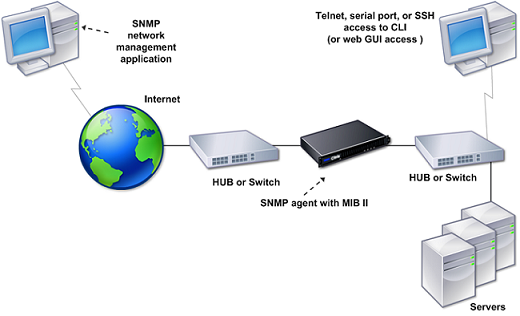
The SNMP agent on a Citrix ADC appliance supports SNMP version 1 (SNMPv1), SNMP version 2 (SNMPv2), and SNMP version 3 (SNMPv3). Because it operates in bilingual mode, the agent can handle SNMPv2 queries, such as Get-Bulk, and SNMPv1 queries. The SNMP agent also sends traps compliant with SNMPv2 and supports SNMPv2 data types, such as counter64. SNMPv1 managers (programs on other servers that request SNMP information from the ADC appliance) use the NS-MIB-smiv1.mib file when processing SNMP queries. SNMPv2 managers use the NS-MIB-smiv2.mib file.
The Citrix ADC appliance supports the following enterprise-specific MIBs:
- A subset of standard MIB-2 groups. Provides MIB-2 groups SYSTEM, IF, ICMP, UDP, and SNMP.
- A system enterprise MIB. Provides system-specific configuration and statistics.
To configure SNMP, you specify which managers can query the SNMP agent, add SNMP trap listeners that will receive the SNMP trap messages, and configure SNMP Alarms.
Add SNMP managers
You can configure a workstation running a management application that complies with SNMP version 1, 2, or 3 to access an appliance. Such a workstation is called an SNMP manager. If you do not specify an SNMP manager on the appliance, the appliance accepts and responds to SNMP queries from all IP addresses on the network. If you configure one or more SNMP managers, the appliance accepts and responds to SNMP queries from only those specific IP addresses. When specifying the IP address of an SNMP manager, you can use the netmask parameter to grant access from entire subnets. You can add a maximum of 100 SNMP managers or networks. To add an SNMP manager by using the CLI
At the command prompt, type the following commands to add an SNMP manager and verify the configuration:
add snmp manager <IPAddress> ... [-netmask <netmask>]
show snmp manager <IPAddress>
Example:
add snmp manager 10.102.29.5 -netmask 255.255.255.255
Done
show snmp manager 10.102.29.5
10.102.29.5 255.255.255.255
Done
<!--NeedCopy-->
To add an SNMP manager by using the GUI:
- In the navigation pane, expand System, expand SNMP, and then click Managers.
- In the details pane, click Add.
- In the Add SNMP Manager dialog box, in the IP Address text box, type the IP address of the workstation running the management application (for example, 10.102.29.5).
- Click Create, and then click Close.
- Verify that the SNMP manager you added appears in the Details section at the bottom of the pane.
Add SNMP traps listeners
After configuring the alarms, you need to specify the trap listener to which the appliance will send the trap messages. Apart from specifying parameters like IP address and the destination port of the trap listener, you can specify the type of trap (either generic or specific) and the SNMP version.
You can configure a maximum of 20 trap listeners for receiving either generic or specific traps.
To add an SNMP trap listener by using the CLI
At the command prompt, type the following command to add an SNMP trap and verify that it has been added:
add snmp trap specific <IP>show snmp trap
Example:
Trap type: SPECIFIC
Destination IP: 10.102.29.3
TD: 0
Destination Port: 162
Source IP: NetScaler IP
Version: V2
Min-Severity: -
AllPartition: DISABLED
Community: public
<!--NeedCopy-->
To add an SNMP trap listener by using the GUI
- In the navigation pane, expand System, expand SNMP, and then click Traps.
- In the details pane, click Add.
- In the Create SNMP Trap Destination dialog box, in the Destination IP Address text box, type the IP address (for example, 10.102.29.3).
- Click Create and then click Close.
- Verify that the SNMP trap you added appears in the Details section at the bottom of the pane.
Configure SNMP alarms
You configure alarms so that the appliance generates a trap message when an event corresponding to one of the alarms occurs. Configuring an alarm consists of enabling the alarm and setting the severity level at which a trap is generated. There are five severity levels: Critical, Major, Minor, Warning, and Informational. A trap is sent only when the severity of the alarm matches the severity specified for the trap.
Some alarms are enabled by default. If you disable an SNMP alarm, the appliance will not generate trap messages when corresponding events occur. For example, if you disable the Login-Failure SNMP alarm, the appliance will not generate a trap message when a login failure occurs.
To enable or disable an alarm by using the CLI
At the command prompt, type the following commands to enable or disable an alarm and verify that it has been enabled or disabled:
-
set snmp alarm [-state ENABLED DISABLED ] -
show snmp alarm <trapName>
Example
set snmp alarm LOGIN-FAILURE -state ENABLED
Done
show snmp alarm LOGIN-FAILURE
Alarm Alarm Threshold Normal Threshold Time State Severity Logging
\----- --------------- ---------------- ---- -------- --------- --------
LOGIN-FAILURE N/A N/A N/A ENABLED - ENABLED
Done
<!--NeedCopy-->
To set the severity of the alarm by using the CLI
At the command prompt, type the following commands to set the severity of the alarm and verify that the severity has been set correctly:
set snmp alarm <trapName> [-severity <severity>]show snmp alarm <trapName>
Example:
set snmp alarm LOGIN-FAILURE -severity Major
Done
show snmp alarm LOGIN-FAILURE
Alarm Alarm Threshold Normal Threshold Time State Severity Logging
\----- --------------- ---------------- ---- -------- --------- --------
LOGIN-FAILURE N/A N/A N/A ENABLED Major ENABLED
Done
<!--NeedCopy-->
To configure alarms by using the GUI
- In the navigation pane, expand System, expand SNMP, and then click Alarms.
- In the details pane, select an alarm (for example, LOGIN-FAILURE), and then click Open.
- In the Configure SNMP Alarm dialog box, to enable the alarm, select Enabled in the State drop-down list. To disable the alarm, select Disabled.
- In the Severity drop-down list, select a severity option (for example, Major).
- Click OK, and then click Close.
- Verify that the parameters for the SNMP alarm you configured are correctly configured by viewing the Details section at the bottom of the pane.
Share
Share
This Preview product documentation is Cloud Software Group Confidential.
You agree to hold this documentation confidential pursuant to the terms of your Cloud Software Group Beta/Tech Preview Agreement.
The development, release and timing of any features or functionality described in the Preview documentation remains at our sole discretion and are subject to change without notice or consultation.
The documentation is for informational purposes only and is not a commitment, promise or legal obligation to deliver any material, code or functionality and should not be relied upon in making Cloud Software Group product purchase decisions.
If you do not agree, select I DO NOT AGREE to exit.