-
Getting Started with Citrix ADC
-
Deploy a Citrix ADC VPX instance
-
Optimize Citrix ADC VPX performance on VMware ESX, Linux KVM, and Citrix Hypervisors
-
Apply Citrix ADC VPX configurations at the first boot of the Citrix ADC appliance in cloud
-
Install a Citrix ADC VPX instance on Microsoft Hyper-V servers
-
Install a Citrix ADC VPX instance on Linux-KVM platform
-
Prerequisites for Installing Citrix ADC VPX Virtual Appliances on Linux-KVM Platform
-
Provisioning the Citrix ADC Virtual Appliance by using OpenStack
-
Provisioning the Citrix ADC Virtual Appliance by using the Virtual Machine Manager
-
Configuring Citrix ADC Virtual Appliances to Use SR-IOV Network Interface
-
Configuring Citrix ADC Virtual Appliances to use PCI Passthrough Network Interface
-
Provisioning the Citrix ADC Virtual Appliance by using the virsh Program
-
Provisioning the Citrix ADC Virtual Appliance with SR-IOV, on OpenStack
-
Configuring a Citrix ADC VPX Instance on KVM to Use OVS DPDK-Based Host Interfaces
-
-
Deploy a Citrix ADC VPX instance on AWS
-
Deploy a VPX high-availability pair with elastic IP addresses across different AWS zones
-
Deploy a VPX high-availability pair with private IP addresses across different AWS zones
-
Configure a Citrix ADC VPX instance to use SR-IOV network interface
-
Configure a Citrix ADC VPX instance to use Enhanced Networking with AWS ENA
-
Deploy a Citrix ADC VPX instance on Microsoft Azure
-
Network architecture for Citrix ADC VPX instances on Microsoft Azure
-
Configure multiple IP addresses for a Citrix ADC VPX standalone instance
-
Configure a high-availability setup with multiple IP addresses and NICs
-
Configure a high-availability setup with multiple IP addresses and NICs by using PowerShell commands
-
Configure a Citrix ADC VPX instance to use Azure accelerated networking
-
Configure HA-INC nodes by using the Citrix high availability template with Azure ILB
-
Configure a high-availability setup with Azure external and internal load balancers simultaneously
-
Configure address pools (IIP) for a Citrix Gateway appliance
-
Licensing
-
Upgrade and downgrade a Citrix ADC appliance
-
Solutions for Telecom Service Providers
-
Load Balance Control-Plane Traffic that is based on Diameter, SIP, and SMPP Protocols
-
Provide Subscriber Load Distribution Using GSLB Across Core-Networks of a Telecom Service Provider
-
Authentication, authorization, and auditing application traffic
-
Basic components of authentication, authorization, and auditing configuration
-
On-premises Citrix Gateway as an identity provider to Citrix Cloud
-
Authentication, authorization, and auditing configuration for commonly used protocols
-
Troubleshoot authentication and authorization related issues
-
-
-
-
-
-
-
Persistence and persistent connections
-
Advanced load balancing settings
-
Gradually stepping up the load on a new service with virtual server–level slow start
-
Protect applications on protected servers against traffic surges
-
Retrieve location details from user IP address using geolocation database
-
Use source IP address of the client when connecting to the server
-
Use client source IP address for backend communication in a v4-v6 load balancing configuration
-
Set a limit on number of requests per connection to the server
-
Configure automatic state transition based on percentage health of bound services
-
-
Use case 2: Configure rule based persistence based on a name-value pair in a TCP byte stream
-
Use case 3: Configure load balancing in direct server return mode
-
Use case 6: Configure load balancing in DSR mode for IPv6 networks by using the TOS field
-
Use case 7: Configure load balancing in DSR mode by using IP Over IP
-
Use case 10: Load balancing of intrusion detection system servers
-
Use case 11: Isolating network traffic using listen policies
-
Use case 12: Configure Citrix Virtual Desktops for load balancing
-
Use case 13: Configure Citrix Virtual Apps for load balancing
-
Use case 14: ShareFile wizard for load balancing Citrix ShareFile
-
Use case 15: Configure layer 4 load balancing on the Citrix ADC appliance
-
-
-
-
Authentication and authorization for System Users
-
-
Configuring a CloudBridge Connector Tunnel between two Datacenters
-
Configuring CloudBridge Connector between Datacenter and AWS Cloud
-
Configuring a CloudBridge Connector Tunnel Between a Datacenter and Azure Cloud
-
Configuring CloudBridge Connector Tunnel between Datacenter and SoftLayer Enterprise Cloud
-
Configuring a CloudBridge Connector Tunnel Between a Citrix ADC Appliance and Cisco IOS Device
-
CloudBridge Connector Tunnel Diagnostics and Troubleshooting
This content has been machine translated dynamically.
Dieser Inhalt ist eine maschinelle Übersetzung, die dynamisch erstellt wurde. (Haftungsausschluss)
Cet article a été traduit automatiquement de manière dynamique. (Clause de non responsabilité)
Este artículo lo ha traducido una máquina de forma dinámica. (Aviso legal)
此内容已经过机器动态翻译。 放弃
このコンテンツは動的に機械翻訳されています。免責事項
이 콘텐츠는 동적으로 기계 번역되었습니다. 책임 부인
Este texto foi traduzido automaticamente. (Aviso legal)
Questo contenuto è stato tradotto dinamicamente con traduzione automatica.(Esclusione di responsabilità))
This article has been machine translated.
Dieser Artikel wurde maschinell übersetzt. (Haftungsausschluss)
Ce article a été traduit automatiquement. (Clause de non responsabilité)
Este artículo ha sido traducido automáticamente. (Aviso legal)
この記事は機械翻訳されています.免責事項
이 기사는 기계 번역되었습니다.책임 부인
Este artigo foi traduzido automaticamente.(Aviso legal)
这篇文章已经过机器翻译.放弃
Questo articolo è stato tradotto automaticamente.(Esclusione di responsabilità))
Translation failed!
Licensing overview
Citrix offers a wide range of product editions and licensing models for MPX and VPX appliances, to meet your organization’s need.
For proper operation of a Citrix ADC appliance, it must have one of the Citrix ADC family edition licenses. The ADC product line has three family editions:
- Standard Edition
Note
Standard edition has reached End-of-Sale (EOS) and is only available for renewal.
- Advanced Edition
- Premium Edition
For more information, see the data sheet. The data sheet is available on www.netscaler.com. Navigate to Platform > Form Factors > Hardware.
Select a Citrix ADC edition. Then select an MPX or a VPX license offering based on the following criteria:
- Perpetual and subscription (yearly and hourly subscription)
- vCPU and bandwidth
- on-premises and cloud
Citrix ADC VPX Express license
VPX Express for on-premises and cloud deployments does not require a license file, and it offers the following features:
- 20 Mbps bandwidth
- All ADC standard license features, except Citrix Gateway and L4 and L7 defenses
- Maximum 250 SSL sessions
- 20 Mbps SSL throughput
You can upgrade the VPX Express License to the following two options:
-
A standalone Citrix ADC VPX license
-
Citrix ADC Pooled Capacity license for VPX instances. For more information, see Citrix ADC Pooled Capacity.
Important
Clustering is available in Standard edition for VPX public cloud, and in VPX Express license.
Citrix ADC Pooled Capacity license
Use Citrix Application Delivery Management (ADM) to create a licensing framework that comprises a common bandwidth and an instance pool. For more information, see Citrix ADC Pooled Capacity.
Note:
Citrix ADM can host both Pooled and Self Managed Pool licenses. To use the required license, configure the license server on Citrix ADC and check out the capacity from the appropriate pool. The ADC CLI and GUI configuration steps for the Pooled and Self Managed Pool license are the same.
Citrix ADC Self Managed Pool license
From Citrix ADC release 13.0 build 88.x, Citrix ADC instances support the Self Managed Pool license. With this license, you can simplify and automate license file uploads to the license server. Use Citrix ADM to create a licensing framework that comprises a common bandwidth or vCPU and instance pool.
To use the Self Managed Pool license, configure the license server to the SelfManagedPool license mode on Citrix ADC and check out the required capacity. Use the show ns license command after rebooting the Citrix ADC appliance to find out the license that is configured.
Important
If your system is configured with Pooled Capacity license but want to migrate to the Self Managed Pool license without impacting the traffic flow, ensure that the target server has the required Self Managed Pool license.
You can migrate only between the following compatible licenses:
- Pooled Capacity to Self Managed Pool, and conversely.
- vCPU to Self Managed vCPU, and conversely.
To migrate the license, run the following command:
add ns licenseserver (<licenseServerIP> | <serverName>) -forceUpdateIP -licensemode [CICO | Pooled | SelfManagedPool | VCPU | SelfManagedvCPU]Example:
add licenseserver 192.0.2.246 -forceUpdateIP -licensemode selfManagedvcPU
Configure Self Managed Pool license using the CLI
To add the license server config to the Citrix ADC appliance, run the following command:
add ns licenseserver (<licenseServerIP> | <serverName>) [-port <positive_integer>] -licensemode [CICO | Pooled | SelfManagedPool | VCPU | SelfManagedvCPU]
<!--NeedCopy-->
Example:
add ns licenseserver 192.0.2.246 -port 27000 -licensemode SelfManagedPool
<!--NeedCopy-->
Note:
The
show ns licenseserverpoolcommand displays only licenses based on the specified license mode. Hence, the licenses are fetched faster. To get an inventory of all the licenses, run theshow ns licenseserverpool -getallLicensescommand. If the license mode is not specified, the Pooled Capacity licenses are displayed by default.
To modify the system capacity, run the following command:
set ns capacity ((-bandwidth <positive_integer> -unit ( Gbps | Mbps )) | -platform <platform>) [-Edition <Edition>]
<!--NeedCopy-->
Example:
set ns capacity -bandwidth 3 -unit gbps -edition enterprise
<!--NeedCopy-->
Note:
Capacity is checked out from the license pool of the license server.
To reboot the Citrix ADC appliance, run the following command:
reboot [-warm]
<!--NeedCopy-->
To display the state of all the licensed features and configured license mode, run the following command:
show ns license
<!--NeedCopy-->
Sample output of show ns licenseserverpool command:
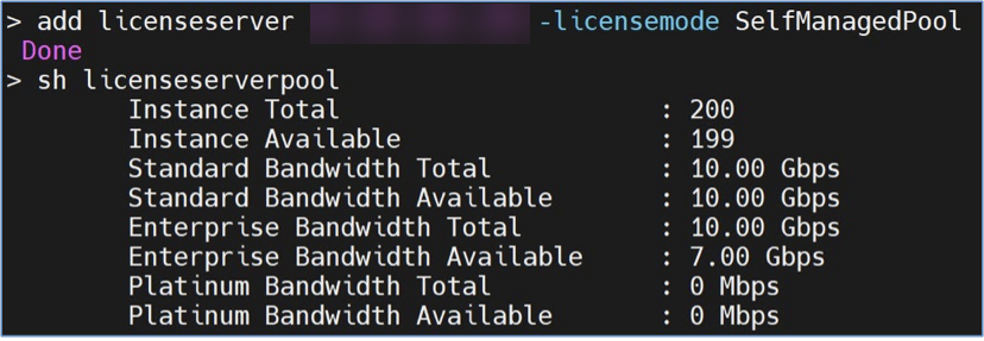
Sample output of show ns licenseserverpool -getallLicenses command:
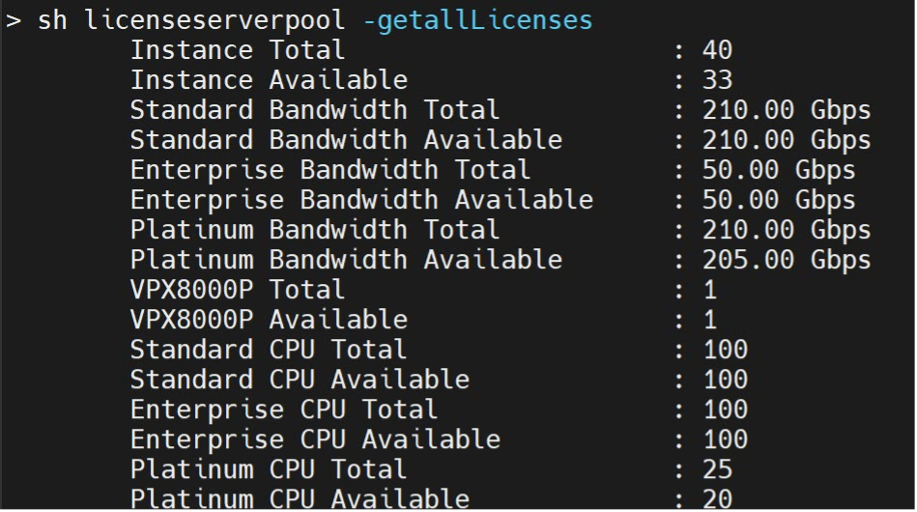
Sample output of show license command:
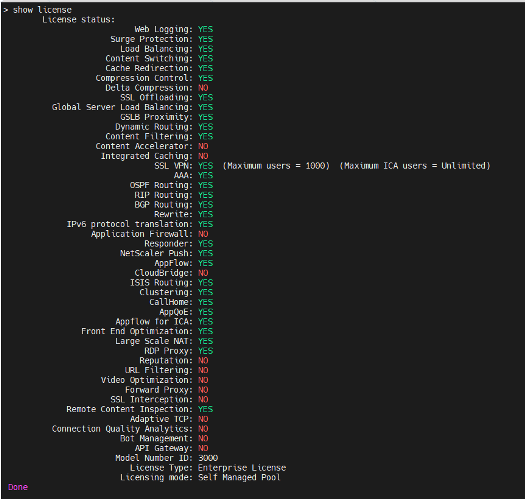
Configure Self Managed Pool license using the GUI
Complete the following steps to configure the Self Managed Pool license:
- Navigate to System > Licenses > ADC License > Manage Licenses > Add New License.
- In the Licenses page, select the Use remote licensing radio button, and choose your license mode from Remote Licensing Mode.
- Enter the server IP address and the license port details.
- Provide the Citrix ADM access credentials.
- Click Continue.
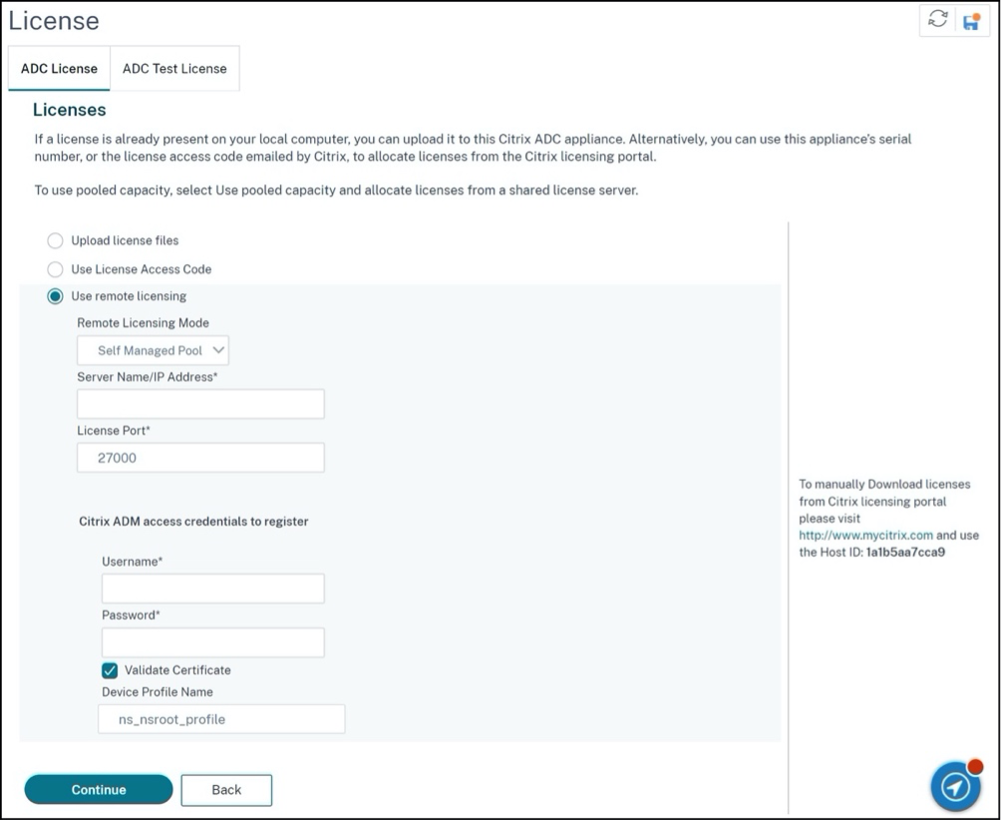
Related resources
VPX licensing on cloud
VPX deployment is supported on public cloud providers such as Azure, AWS, and Google. For more information, see the following documents:
Share
Share
This Preview product documentation is Cloud Software Group Confidential.
You agree to hold this documentation confidential pursuant to the terms of your Cloud Software Group Beta/Tech Preview Agreement.
The development, release and timing of any features or functionality described in the Preview documentation remains at our sole discretion and are subject to change without notice or consultation.
The documentation is for informational purposes only and is not a commitment, promise or legal obligation to deliver any material, code or functionality and should not be relied upon in making Cloud Software Group product purchase decisions.
If you do not agree, select I DO NOT AGREE to exit.