-
Getting Started with Citrix ADC
-
Deploy a Citrix ADC VPX instance
-
Optimize Citrix ADC VPX performance on VMware ESX, Linux KVM, and Citrix Hypervisors
-
Apply Citrix ADC VPX configurations at the first boot of the Citrix ADC appliance in cloud
-
Install a Citrix ADC VPX instance on Microsoft Hyper-V servers
-
Install a Citrix ADC VPX instance on Linux-KVM platform
-
Prerequisites for Installing Citrix ADC VPX Virtual Appliances on Linux-KVM Platform
-
Provisioning the Citrix ADC Virtual Appliance by using OpenStack
-
Provisioning the Citrix ADC Virtual Appliance by using the Virtual Machine Manager
-
Configuring Citrix ADC Virtual Appliances to Use SR-IOV Network Interface
-
Configuring Citrix ADC Virtual Appliances to use PCI Passthrough Network Interface
-
Provisioning the Citrix ADC Virtual Appliance by using the virsh Program
-
Provisioning the Citrix ADC Virtual Appliance with SR-IOV, on OpenStack
-
Configuring a Citrix ADC VPX Instance on KVM to Use OVS DPDK-Based Host Interfaces
-
-
Deploy a Citrix ADC VPX instance on AWS
-
Deploy a VPX high-availability pair with elastic IP addresses across different AWS zones
-
Deploy a VPX high-availability pair with private IP addresses across different AWS zones
-
Configure a Citrix ADC VPX instance to use SR-IOV network interface
-
Configure a Citrix ADC VPX instance to use Enhanced Networking with AWS ENA
-
Deploy a Citrix ADC VPX instance on Microsoft Azure
-
Network architecture for Citrix ADC VPX instances on Microsoft Azure
-
Configure multiple IP addresses for a Citrix ADC VPX standalone instance
-
Configure a high-availability setup with multiple IP addresses and NICs
-
Configure a high-availability setup with multiple IP addresses and NICs by using PowerShell commands
-
Configure a Citrix ADC VPX instance to use Azure accelerated networking
-
Configure HA-INC nodes by using the Citrix high availability template with Azure ILB
-
Configure a high-availability setup with Azure external and internal load balancers simultaneously
-
Configure address pools (IIP) for a Citrix Gateway appliance
-
Upgrade and downgrade a Citrix ADC appliance
-
Solutions for Telecom Service Providers
-
Load Balance Control-Plane Traffic that is based on Diameter, SIP, and SMPP Protocols
-
Provide Subscriber Load Distribution Using GSLB Across Core-Networks of a Telecom Service Provider
-
Authentication, authorization, and auditing application traffic
-
Basic components of authentication, authorization, and auditing configuration
-
On-premises Citrix Gateway as an identity provider to Citrix Cloud
-
Authentication, authorization, and auditing configuration for commonly used protocols
-
Troubleshoot authentication and authorization related issues
-
-
-
-
-
-
-
Persistence and persistent connections
-
Advanced load balancing settings
-
Gradually stepping up the load on a new service with virtual server–level slow start
-
Protect applications on protected servers against traffic surges
-
Retrieve location details from user IP address using geolocation database
-
Use source IP address of the client when connecting to the server
-
Use client source IP address for backend communication in a v4-v6 load balancing configuration
-
Set a limit on number of requests per connection to the server
-
Configure automatic state transition based on percentage health of bound services
-
-
Use case 2: Configure rule based persistence based on a name-value pair in a TCP byte stream
-
Use case 3: Configure load balancing in direct server return mode
-
Use case 5: Configure DSR mode when using TOS
-
Use case 6: Configure load balancing in DSR mode for IPv6 networks by using the TOS field
-
Use case 7: Configure load balancing in DSR mode by using IP Over IP
-
Use case 10: Load balancing of intrusion detection system servers
-
Use case 11: Isolating network traffic using listen policies
-
Use case 12: Configure Citrix Virtual Desktops for load balancing
-
Use case 13: Configure Citrix Virtual Apps for load balancing
-
Use case 14: ShareFile wizard for load balancing Citrix ShareFile
-
Use case 15: Configure layer 4 load balancing on the Citrix ADC appliance
-
-
-
-
Authentication and authorization for System Users
-
-
Configuring a CloudBridge Connector Tunnel between two Datacenters
-
Configuring CloudBridge Connector between Datacenter and AWS Cloud
-
Configuring a CloudBridge Connector Tunnel Between a Datacenter and Azure Cloud
-
Configuring CloudBridge Connector Tunnel between Datacenter and SoftLayer Enterprise Cloud
-
Configuring a CloudBridge Connector Tunnel Between a Citrix ADC Appliance and Cisco IOS Device
-
CloudBridge Connector Tunnel Diagnostics and Troubleshooting
This content has been machine translated dynamically.
Dieser Inhalt ist eine maschinelle Übersetzung, die dynamisch erstellt wurde. (Haftungsausschluss)
Cet article a été traduit automatiquement de manière dynamique. (Clause de non responsabilité)
Este artículo lo ha traducido una máquina de forma dinámica. (Aviso legal)
此内容已经过机器动态翻译。 放弃
このコンテンツは動的に機械翻訳されています。免責事項
이 콘텐츠는 동적으로 기계 번역되었습니다. 책임 부인
Este texto foi traduzido automaticamente. (Aviso legal)
Questo contenuto è stato tradotto dinamicamente con traduzione automatica.(Esclusione di responsabilità))
This article has been machine translated.
Dieser Artikel wurde maschinell übersetzt. (Haftungsausschluss)
Ce article a été traduit automatiquement. (Clause de non responsabilité)
Este artículo ha sido traducido automáticamente. (Aviso legal)
この記事は機械翻訳されています.免責事項
이 기사는 기계 번역되었습니다.책임 부인
Este artigo foi traduzido automaticamente.(Aviso legal)
这篇文章已经过机器翻译.放弃
Questo articolo è stato tradotto automaticamente.(Esclusione di responsabilità))
Translation failed!
Use case 5: Configure DSR mode when using TOS
Differentiated services (DS), also known as TOS (Type of Service), is a field that is part of the IPv4 packet header. The equivalent field in the IPv6 header is Traffic Class. TOS is used by upper layer protocols for optimizing the path for a packet. The TOS information encodes the Citrix ADC appliance virtual IP address (VIP), and the load balanced servers extract the VIP from it.
In the following scenario, the appliance adds the VIP to the TOS field in the packet and then forwards the packet to the load balanced server. The load balanced server then responds directly to the client, bypassing the appliance, as illustrated in the following diagram.
Figure 1. The Citrix ADC appliance in DSR mode with TOS
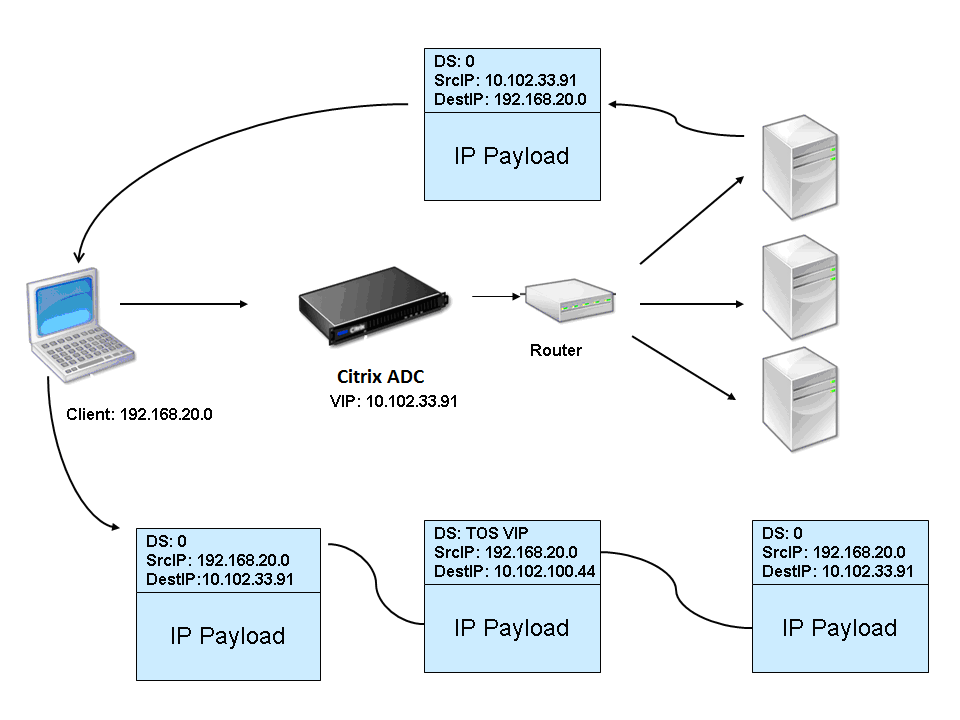
The TOS feature is customized for a controlled environment as follows:
- The environment must not have any stateful devices, such as stateful firewall and TCP gateways, in the path between the appliance and the load balanced servers.
- Routers at all the entry points to the network must remove the TOS field from all incoming packets to make sure that the load balanced server does not confuse another TOS field with that added by the appliance.
- Each server can have only 63 VIPs.
- The intermediate router must not send out ICMP error messages regarding fragmentation. The client does not understand the message, as the source IP address is the IP address of the load balanced server and not the Citrix ADC VIP.
- TOS is valid only for IP-based services. You cannot use domain name based services with TOS.
In the example, Service-ANY-1 is created and bound to the virtual server Vserver-LB-1. The virtual server load balances the client request to the service, and the service responds to clients directly, bypassing the appliance. The following table lists the names and values of the entities configured on the appliance in DSR mode.
| Entity Type | Name | IP Address | Protocol |
|---|---|---|---|
| Virtual server | Vserver-LB-1 | 10.102.33.91 | ANY |
| Services | Service-ANY-1 | 10.102.100.44 | ANY |
| Monitors | PING | None | None |
DSR with TOS requires that load balancing is set up on layer 3. To configure a basic load balancing setup for Layer 3, see Setting Up Basic Load Balancing. Name the entities and set the parameters using the values described in the previous table.
After you configure the load balancing setup, you must customize the load balancing setup for DSR mode by configuring the redirection mode to allow the server to decapsulate the data packet and then respond directly to the client and bypass the appliance.
After specifying the redirection mode, you can optionally enable the appliance to transparently monitor the server. This enables the appliance to transparently monitor the load balanced servers.
To configure the redirection mode for the virtual server by using the command line interface
At the command prompt, type:
set lb vserver <vServerName> -m <Value> -tosId <Value>
<!--NeedCopy-->
Example:
set lb vserver Vserver-LB-1 -m TOS -tosId 3
<!--NeedCopy-->
To configure the redirection mode for the virtual server by using the configuration utility
- Navigate to Traffic Management > Load Balancing > Virtual Servers.
- Open a virtual server, and in Redirect Mode, select TOS ID.
To configure the transparent monitor for TOS by using the command line interface
At the command prompt, type:
add monitor <MonitorName> <Type> -destip <DestinationIP> -tos <Value> -tosId <Value>
<!--NeedCopy-->
Example:
add monitor mon1 PING -destip 10.102.33.91 -tos Yes -tosId 3
<!--NeedCopy-->
To create the transparent monitor for TOS by using the configuration utility
- Navigate to Traffic Management > Load Balancing > Monitors.
- Create a monitor, select TOS, and type the TOS ID that you specified for the virtual server.
Wildcard TOS Monitors
In a load balancing configuration in DSR mode using TOS field, monitoring its services requires a TOS monitor to be created and bound to these services. A separate TOS monitor is required for each load balancing configuration in DSR mode using the TOS field, because a TOS monitor requires the VIP address and the TOS ID to create an encoded value of the VIP address. The monitor creates probe packets in which the TOS field is set to the encoded value of the VIP address. It then sends the probe packets to the servers represented by the services of a load balancing configuration.
With many load balancing configurations, creating a separate custom TOS monitor for each configuration is a significant, cumbersome task. Managing these TOS monitors is also a significant task. Now, you can create wildcard TOS monitors. Create only one wildcard TOS monitor for all load balancing configurations that use the same protocol (for example, TCP or UDP).
A wildcard TOS monitor has the following mandatory settings:
- Type =
<protocol> - TOS = Yes
The following parameters can be set to a value or can be left blank:
- Destination IP
- Destination Port
- TOS ID
A wildcard TOS monitor (with destination IP, Destination port, and TOS ID not set) bound to a DSR service automatically learns the TOS ID and the VIP address of the load balancing virtual server. The monitor creates probe packets with the TOS field set to the encoded VIP address and then sends the probe packets to the server represented by the DSR service.
To create a wildcard TOS monitor by using the CLI
At the command prompt, type:
add lb monitor <monitorName> <Type> -tos YES
show lb monitor <monitorName>
<!--NeedCopy-->
To bind a wildcard TOS monitor to a service by using the CLI
At the command prompt, type:
bind lb monitor <monitorName> <serviceName>
show lb monitor <monitorName>
<!--NeedCopy-->
To create a wildcard TOS monitor by using the GUI
- Navigate to Traffic Management > Load Balancing > Monitors.
- Add a monitor with the following parameter settings:
- Type =
<protocol> - TOS = YES
- Type =
To bind a wildcard TOS monitor to a service by using the GUI
- Navigate to Traffic Management > Load Balancing > Services.
- Open a service and bind a wildcard TOS monitor to it.
In the following sample configuration, V1, V2, and V3 are load balancing virtual servers of type ANY and has TOS ID set to 1, 2, and 3 respectively. S1, S2, S3, S4, and S5 are services of type ANY. S1 and S2 are bound to both V1 and V2. S3, S4, and S5 and bound to both V1 and V3. WLCD-TOS-MON is a wildcard TOS monitor with type TCP and is bound to S1, S2, S3, S4, and S5.
WLCD-TOS-MON automatically learns the TOD ID and VIP address of virtual servers bound to S1, S2, S3, S4, and S5.
Because S1 is bound to V1 and V2, WLCD-TOS-MON creates two types of probe packets for S1, one with the TOS field set to the encoded VIP address (203.0.113.1) of V1 and the other with the VIP address (203.0.113.2) of V2. The Citrix ADC then sends these probe packets to the server represented by S1. Similarly, WLCD-TOS-MON creates probe packets for S2, S3, S4, and S5.
add lb monitor WLCD-TOS-MON TCP -tos YES
Done
add lb vserver V1 ANY 203.0.113.1 * -m TOS –tosID 1
Done
add lb vserver V2 ANY 203.0.113.2 * -m TOS –tosID 2
Done
add lb vserver V3 ANY 203.0.113.3 * -m TOS –tosID 3
Done
add service S1 198.51.100.1 ANY *
Done
add service S2 198.51.100.2 ANY *
Done
add service S3 198.51.100.3 ANY *
Done
add service S4 198.51.100.4 ANY *
Done
add service S5 198.51.100.5 ANY *
Done
bind lb monitor WLCD-TOS-MON S1
Done
bind lb monitor WLCD-TOS-MON S2
Done
bind lb monitor WLCD-TOS-MON S3
Done
bind lb monitor WLCD-TOS-MON S4
Done
bind lb monitor WLCD-TOS-MON S5
Done
bind lb vserver V1 S1, S2, S3, S4, S5
Done
bind lb vserver V2, S1, S2
Done
bind lb vserver V3 S3, S4, S5
Done
<!--NeedCopy-->
Share
Share
In this article
- To configure the redirection mode for the virtual server by using the command line interface
- To configure the redirection mode for the virtual server by using the configuration utility
- To configure the transparent monitor for TOS by using the command line interface
- To create the transparent monitor for TOS by using the configuration utility
- Wildcard TOS Monitors
This Preview product documentation is Cloud Software Group Confidential.
You agree to hold this documentation confidential pursuant to the terms of your Cloud Software Group Beta/Tech Preview Agreement.
The development, release and timing of any features or functionality described in the Preview documentation remains at our sole discretion and are subject to change without notice or consultation.
The documentation is for informational purposes only and is not a commitment, promise or legal obligation to deliver any material, code or functionality and should not be relied upon in making Cloud Software Group product purchase decisions.
If you do not agree, select I DO NOT AGREE to exit.