-
Getting Started with Citrix ADC
-
Deploy a Citrix ADC VPX instance
-
Optimize Citrix ADC VPX performance on VMware ESX, Linux KVM, and Citrix Hypervisors
-
Apply Citrix ADC VPX configurations at the first boot of the Citrix ADC appliance in cloud
-
Install a Citrix ADC VPX instance on Microsoft Hyper-V servers
-
Install a Citrix ADC VPX instance on Linux-KVM platform
-
Prerequisites for Installing Citrix ADC VPX Virtual Appliances on Linux-KVM Platform
-
Provisioning the Citrix ADC Virtual Appliance by using OpenStack
-
Provisioning the Citrix ADC Virtual Appliance by using the Virtual Machine Manager
-
Configuring Citrix ADC Virtual Appliances to Use SR-IOV Network Interface
-
Configuring Citrix ADC Virtual Appliances to use PCI Passthrough Network Interface
-
Provisioning the Citrix ADC Virtual Appliance by using the virsh Program
-
Provisioning the Citrix ADC Virtual Appliance with SR-IOV, on OpenStack
-
Configuring a Citrix ADC VPX Instance on KVM to Use OVS DPDK-Based Host Interfaces
-
-
Deploy a Citrix ADC VPX instance on AWS
-
Deploy a VPX high-availability pair with elastic IP addresses across different AWS zones
-
Deploy a VPX high-availability pair with private IP addresses across different AWS zones
-
Configure a Citrix ADC VPX instance to use SR-IOV network interface
-
Configure a Citrix ADC VPX instance to use Enhanced Networking with AWS ENA
-
Deploy a Citrix ADC VPX instance on Microsoft Azure
-
Network architecture for Citrix ADC VPX instances on Microsoft Azure
-
Configure multiple IP addresses for a Citrix ADC VPX standalone instance
-
Configure a high-availability setup with multiple IP addresses and NICs
-
Configure a high-availability setup with multiple IP addresses and NICs by using PowerShell commands
-
Configure a Citrix ADC VPX instance to use Azure accelerated networking
-
Configure HA-INC nodes by using the Citrix high availability template with Azure ILB
-
Configure a high-availability setup with Azure external and internal load balancers simultaneously
-
Configure address pools (IIP) for a Citrix Gateway appliance
-
Upgrade and downgrade a Citrix ADC appliance
-
Solutions for Telecom Service Providers
-
Load Balance Control-Plane Traffic that is based on Diameter, SIP, and SMPP Protocols
-
Provide Subscriber Load Distribution Using GSLB Across Core-Networks of a Telecom Service Provider
-
Authentication, authorization, and auditing application traffic
-
Basic components of authentication, authorization, and auditing configuration
-
On-premises Citrix Gateway as an identity provider to Citrix Cloud
-
Authentication, authorization, and auditing configuration for commonly used protocols
-
Troubleshoot authentication and authorization related issues
-
-
-
-
-
-
-
Persistence and persistent connections
-
Advanced load balancing settings
-
Gradually stepping up the load on a new service with virtual server–level slow start
-
Protect applications on protected servers against traffic surges
-
Retrieve location details from user IP address using geolocation database
-
Use source IP address of the client when connecting to the server
-
Use client source IP address for backend communication in a v4-v6 load balancing configuration
-
Set a limit on number of requests per connection to the server
-
Configure automatic state transition based on percentage health of bound services
-
-
Use case 2: Configure rule based persistence based on a name-value pair in a TCP byte stream
-
Use case 3: Configure load balancing in direct server return mode
-
Use case 6: Configure load balancing in DSR mode for IPv6 networks by using the TOS field
-
Use case 7: Configure load balancing in DSR mode by using IP Over IP
-
Use case 10: Load balancing of intrusion detection system servers
-
Use case 11: Isolating network traffic using listen policies
-
Use case 12: Configure Citrix Virtual Desktops for load balancing
-
Use case 13: Configure Citrix Virtual Apps for load balancing
-
Use case 14: ShareFile wizard for load balancing Citrix ShareFile
-
Use case 15: Configure layer 4 load balancing on the Citrix ADC appliance
-
-
-
-
Authentication and authorization for System Users
-
-
Configuring a CloudBridge Connector Tunnel between two Datacenters
-
Configuring CloudBridge Connector between Datacenter and AWS Cloud
-
Configuring a CloudBridge Connector Tunnel Between a Datacenter and Azure Cloud
-
Configuring CloudBridge Connector Tunnel between Datacenter and SoftLayer Enterprise Cloud
-
Configuring a CloudBridge Connector Tunnel Between a Citrix ADC Appliance and Cisco IOS Device
-
CloudBridge Connector Tunnel Diagnostics and Troubleshooting
-
CloudBridge Connector Interoperability – Cisco ASA
This content has been machine translated dynamically.
Dieser Inhalt ist eine maschinelle Übersetzung, die dynamisch erstellt wurde. (Haftungsausschluss)
Cet article a été traduit automatiquement de manière dynamique. (Clause de non responsabilité)
Este artículo lo ha traducido una máquina de forma dinámica. (Aviso legal)
此内容已经过机器动态翻译。 放弃
このコンテンツは動的に機械翻訳されています。免責事項
이 콘텐츠는 동적으로 기계 번역되었습니다. 책임 부인
Este texto foi traduzido automaticamente. (Aviso legal)
Questo contenuto è stato tradotto dinamicamente con traduzione automatica.(Esclusione di responsabilità))
This article has been machine translated.
Dieser Artikel wurde maschinell übersetzt. (Haftungsausschluss)
Ce article a été traduit automatiquement. (Clause de non responsabilité)
Este artículo ha sido traducido automáticamente. (Aviso legal)
この記事は機械翻訳されています.免責事項
이 기사는 기계 번역되었습니다.책임 부인
Este artigo foi traduzido automaticamente.(Aviso legal)
这篇文章已经过机器翻译.放弃
Questo articolo è stato tradotto automaticamente.(Esclusione di responsabilità))
Translation failed!
CloudBridge Connector interoperability – Cisco ASA
You can configure a CloudBridge Connector tunnel between a Citrix ADC appliance and a Cisco ASA appliance to connect two datacenters or extend your network to a cloud provider. The Citrix ADC appliance and the Cisco ASA appliance form the end points of the CloudBridge Connector tunnel and are called peers.
Example of a CloudBridge Connector tunnel configuration
As an illustration of the traffic flow in a CloudBridge Connector tunnel, consider an example in which a CloudBridge Connector tunnel is set up between the following appliances:
- Citrix ADC appliance NS_Appliance-1 in a datacenter designated as Datacenter-1
- Cisco ASA appliance Cisco-ASA-Appliance-1 in a datacenter designated as Datacenter-2
NS_Appliance-1 and Cisco-ASA-Appliance-1 enable communication between private networks in Datacenter-1 and Datacenter-2 through the CloudBridge Connector tunnel. In the example, NS_Appliance-1 and Cisco-ASA-Appliance-1 enable communication between client CL1 in Datacenter-1 and server S1 in Datacenter-2 through the CloudBridge Connector tunnel. Client CL1 and server S1 are on different private networks.
On NS_Appliance-1, the CloudBridge Connector tunnel configuration includes IPSec profile entity NS_Cisco-ASA_IPSec_Profile, CloudBridge Connector tunnel entity NS_Cisco-ASA_Tunnel, and policy based routing (PBR) entity NS_Cisco-ASA_Pbr.
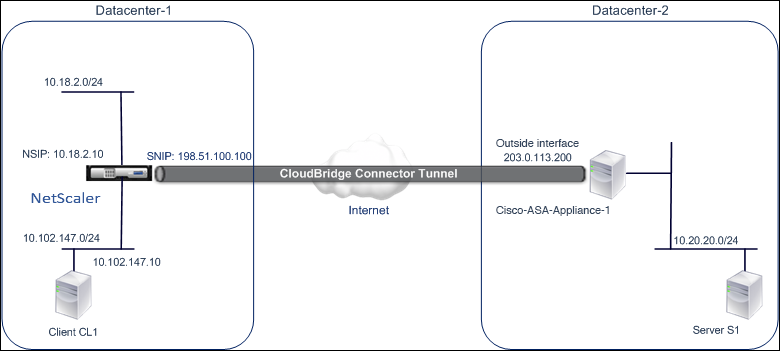
Points to consider for a CloudBridge Connector tunnel configuration
Before you begin configuring CloudBridge connector tunnel, make sure that:
- The following IPSec settings are supported for a CloudBridge Connector tunnel between a Citrix ADC appliance and a Cisco ASA appliance.
| IPSec Properties | Settings |
|---|---|
| IPSec mode | Tunnel mode |
| IKE version | Version 1 |
| IKE authentication method | Pre-Shared Key |
| IKE encryption algorithm | AES, 3DES |
| IKE hash algorithm | HMAC SHA1, HMAC MD5 |
| ESP encryption algorithm | AES, 3DES |
| ESP hash algorithm | HMAC SHA1, HMAC MD5 |
- You must specify the same IPSec settings on the Citrix ADC appliance and the Cisco ASA appliance at the two ends of the CloudBridge Connector tunnel.
- Citrix ADC provides a common parameter (in IPSec profiles) for specifying an IKE hash algorithm and an ESP hash algorithm. It also provides another common parameter for specifying an IKE encryption algorithm and an ESP encryption algorithm. Therefore, in the Cisco ASA appliance, you must specify the same hash algorithm and same encryption algorithm in IKE (phase 1 configuration) and ESP (phase 2 configuration).
- You must configure the firewall at the Citrix ADC end and Cisco ASA end to allow the following.
- Any UDP packets for port 500
- Any UDP packets for port 4500
- Any ESP (IP protocol number 50) packets
Configuring Cisco ASA for the CloudBridge Connector tunnel
To configure a CloudBridge Connector tunnel on a Cisco ASA appliance, use the Cisco ASA command line interface, which is the primary user interface for configuring, monitoring, and maintaining Cisco ASA appliances.
Before you begin the CloudBridge Connector tunnel configuration on a Cisco ASA appliance, make sure that:
- You have a user account with administrator credentials on the Cisco ASA appliance.
- You are familiar with the Cisco ASA command line interface.
- The Cisco ASA appliance is UP and running, is connected to the Internet, and is also connected to the private subnets whose traffic is to be protected over the CloudBridge Connector tunnel.
Note
The procedures for configuring CloudBridge Connector tunnel on a Cisco ASA appliance might change over time, depending on the Cisco release cycle. Citrix recommends that you follow the official Cisco ASA product documentation for Configuring IPSec VPN tunnels, at:
To configure a CloudBridge connector tunnel between a Citrix ADC appliance and a Cisco ASA appliance, perform the following tasks on the Cisco ASA appliance’s command line:
- Create an IKE Policy. An IKE policy defines a combination of security parameters to be used during the IKE negotiation (phase 1). For example, parameters such as hash algorithm, encryption algorithm, and authentication method to be used in the IKE negotiation are set in this task.
- Enable IKE on the outside interface. Enable IKE on the outside interface through which the tunnel traffic will flow to the tunnel peer.
- Create a tunnel group. A tunnel group specifies the type of tunnel and the pre-shared key. The tunnel type must be set to ipsec-l2l, which stands for IPsec LAN to LAN. A pre-shared key is a text string, which the peers of a CloudBridge Connector tunnel use to mutually authenticate with each other. The pre-shared keys are matched against each other for IKE authentication. Therefore, for the authentication to be successful, you must configure the same pre-shared key on the Cisco ASA appliance and the Citrix ADC appliance.
- Define a transform set. A transform set defines a combination of security parameters (phase 2) to be used in the exchange of data over the CloudBridge Connector tunnel after the IKE negotiation is successful.
- Create an access List. Crypto access lists are used to define the subnets whose IP traffic will be protected over the CloudBridge tunnel. The source and destination parameters in the access list specify the Cisco appliance side and Citrix ADC side subnets that are to be protected over the CloudBridge Connector Tunnel. The access list must be set to permit. Any request packet that originates from an appliance in the Cisco appliance side subnet and is destined to an appliance in the Citrix ADC side subnet, and that matches the source and destination parameters of the access list, is sent across the CloudBridge Connector tunnel.
- Create a crypto map. Crypto maps define the IPSec parameters for security associations (SAs). They include the following: Crypto access list to identify the subnets whose traffic is to be protected over the CloudBridge tunnel, peer (Citrix ADC) identification by IP address, and transform set to match the peer security settings.
- Apply the crypto Map to the outside interface. In this task, you apply the crypto map to the outside interface through which the tunnel traffic will flow to the tunnel peer. Applying the crypto map to an interface instructs the Cisco ASA appliance to evaluate all interface traffic against the crypto map set and to use the specified policy during connection or security association negotiations.
The examples in the following procedures create settings of Cisco ASA appliance Cisco-ASA-Appliance-1 used in Example of CloudBridge Connector Configuration and Data Flow.
To create an IKE policy by using the Cisco ASA command line
At the Cisco ASA appliance’s command prompt, type the following commands, starting in global configuration mode, in the order shown:
| Command | Example | Command Description |
|---|---|---|
| crypto ikev1 policy priority | Cisco-ASA-appliance-1(config)# crypto ikev1 policy 1 | Enter IKE policy configuration mode and identify the policy to create. (Each policy is uniquely identified by the priority number you assign.) This example configures policy 1. |
| encryption (3des | aes) | Cisco-ASA-appliance-1 (config-ikev1-policy)# encryption 3des | Specify the encryption algorithm. This example configures the 3DES algorithm. |
| hash (sha | md5) | Cisco-ASA-appliance-1 (config- ikev1-policy)# hash sha | Specify the hash algorithm. This example configures SHA. |
| authenticationpre-share | Cisco-ASA-appliance-1 (config- ikev1-policy)# authentication pre-share | Specify the pre-share authentication method. |
| group 2 | Cisco-ASA-appliance-1 (config- ikev1-policy)# group 2 | Specify 1024-bit Diffie-Hellman group identifier (2). |
| lifetime seconds | Cisco-ASA-appliance-1 (config- ikev1-policy)# lifetime 28800 | Specify the security association’s lifetime in seconds. This example configures 28800 seconds, which is the default value of lifetime in a Citrix ADC appliance. |
To enable IKE on the outside interface by using the Cisco ASA command line
At the Cisco ASA appliance’s command prompt, type the following commands, starting in global configuration mode, in the order shown:
| Command | Example | Command Description |
|---|---|---|
| crypto ikev1 enable outside | Cisco-ASA-appliance-1(config)# crypto ikev1 enable outside | Enable IKEv1 on the interface through which the tunnel traffic flows to the tunnel peer. This example enables IKEv1 on the interface named outside. |
To create a tunnel group by using the Cisco ASA command line
At the Cisco ASA appliance’s command prompt, type the following commands, starting in global configuration mode, as show in the attached pdf Tunnel Group using Cisco ASA command line:
To create a crypto access list by using the Cisco ASA command line
At the Cisco ASA appliance’s command prompt, type the following command in global configuration mode, in the order shown:
| Command | Example | Command Description |
|---|---|---|
| access-list access-list-number permit IP source source-wildcard destination destination-wildcard | Cisco-ASA-appliance-1(config)# access-list 111 permit ip 10.20.20.0 0.0.0.255 10.102.147.0 0.0.0.255 | Specify conditions to determine the subnets whose IP traffic is to be protected over the CloudBridge Connector tunnel. This example configures access list 111 to protect traffic from subnets 10.20.20.0/24 (at the Cisco-ASA-Appliance-1 side) and 10.102.147.0/24 (at the NS_Appliance-1 side). |
To define a transform set by using the Cisco ASA command line
At the Cisco ASA appliance’s command prompt, type the following commands, starting in global configuration mode. See Transform set using ASA command line table pdf.
To create a crypto map by using the Cisco ASA command line
At the Cisco ASA appliance’s command prompt, type the following commands starting in global configuration mode, in the order shown:
| Command | Example | Command Description |
|---|---|---|
| crypto map map-name seq-num match address access-list-name | Cisco-ASA-appliance-1 (config)# crypto map NS-CISCO-CM 1 match address 111 | Create a crypto map and specify an access list to it. This example configures crypto map NS-CISCO-CM with sequence number 1 and assigns access list 111 to NS-CISCO-CM. |
| crypto map map-name seq-num set peer ip-address | Cisco-ASA-appliance-1 (config)# crypto map NS-CISCO-CM 1 set peer 198.51.100.100 | Specify the peer (Citrix ADC appliance) by its IP address. This example specifies 198.51.100.100, which is the tunnel endpoint IP address on the Citrix ADC appliance. |
| crypto map map-name seq-num set ikev1 transform-set transform-set-name | Cisco-ASA-appliance-1 (config)# crypto map NS-CISCO-CM 1 set ikev1 transform-set NS-CISCO-TS | Specify which transform set is allowed for this crypto map entry. This example specifies transform set NS-CISCO-TS. |
To apply a crypto map to an interface by using the Cisco ASA command line
At the Cisco ASA appliance’s command prompt, type the following commands starting in global configuration mode, in the order shown:
| Command | Example | Command Description |
|---|---|---|
| crypto map map-nameinterface interface-name | Cisco-ASA-appliance-1(config)# crypto map NS-CISCO-CM interface outside | Apply the crypto map to the interface through which CloudBridge Connector tunnel traffic will flow. This example applies crypto map NS-CISCO-CM to interface outside. |
Configuring the Citrix ADC appliance for the CloudBridge Connector tunnel
To configure a CloudBridge Connector tunnel between a Citrix ADC appliance and a Cisco ASA appliance, perform the following tasks on the Citrix ADC appliance. You can use either the Citrix ADC command line or the Citrix ADC graphical user interface (GUI):
- Create an IPSec profile.
- Create an IP tunnel that uses IPSec protocol, and associate the IPSec profile with it.
- Create a PBR rule and associate it with the IP tunnel.
To create an IPSEC profile by using the Citrix ADC command line:
At the command prompt, type:
add ipsec profile <name> -psk <string> -ikeVersion v1 -encAlgo AES -hashAlgo HMAC_SHA1 -perfectForwardSecrecy ENABLEshow ipsec profile <name>
To create an IPSEC tunnel and bind the IPSEC profile to it by using the Citrix ADC command line:
At the command prompt, type:
add ipTunnel <name> <remote> <remoteSubnetMask> <local> -protocol IPSEC –ipsecProfileName <string>show ipTunnel <name>
To create a PBR rule and bind the IPSEC tunnel to it by using the Citrix ADC command line:
At the command prompt, type:
**add pbr** <pbrName> **ALLOW** –**srcIP** <subnet-range> -**destIP** <subnet-range>**ipTunnel** <tunnelName>**apply pbrs****show pbr** <pbrName>
To create an IPSEC profile by using the GUI:
- Navigate to System > CloudBridge Connector > IPSec Profile.
- In the details pane, click Add.
- In the Add IPSec Profile page, set the following parameters:
- Name
- Encryption Algorithm
- Hash Algorithm
- IKE Protocol Version
- Perfect Forward Secrecy (Enable this parameter)
- Configure the IPSec authentication method to be used by the two CloudBridge Connector tunnel peers to mutually authenticate: Select the Pre-shared key authentication method and set the Pre-Shared Key Exists parameter.
- Click Create, and then click Close.
To create an IP tunnel and bind the IPSEC profile to it by using the GUI:
- Navigate to System > CloudBridge Connector > IP Tunnels.
- On the IPv4 Tunnels tab, click Add.
- In the Add IP Tunnel page, set the following parameters:
- Name
- Remote IP
- Remote Mask
- Local IP Type (In the Local IP Type drop-down list, select Subnet IP).
- Local IP (All the configured IP addresses of the selected IP type are in the Local IP drop down list. Select the desired IP from the list.)
- Protocol
- IPSec Profile
- Click Create, and then click Close.
To create a PBR rule and bind the IPSEC tunnel to it by using the GUI:
- Navigate to System > Network > PBR.
- On the PBR tab, click Add.
- In the Create PBR page, set the following parameters:
- Name
- Action
- Next Hop Type (Select IP Tunnel)
- IP Tunnel Name
- Source IP Low
- Source IP High
- Destination IP Low
- Destination IP High
- Click Create, and then click Close.
The corresponding new CloudBridge Connector tunnel configuration on the Citrix ADC appliance appears in the GUI. The current status of the CloudBridge connector tunnel is shown in the Configured CloudBridge Connector pane. A green dot indicates that the tunnel is up. A red dot indicates that the tunnel is down.
The following commands create settings of Citrix ADC appliance NS_Appliance-1 in “Example of a CloudBridge Connector Configuration.”:
> add ipsec profile NS_Cisco-ASA_IPSec_Profile -psk examplepresharedkey -ikeVersion v1 –encAlgo AES –hashalgo HMAC_SHA1 –lifetime 315360 -perfectForwardSecrecy ENABLE
Done
> add iptunnel NS_Cisco-ASA_Tunnel 203.0.113.200 255.255.255.255 198.51.100.100 –protocol IPSEC –ipsecProfileName NS_Cisco-ASA_IPSec_Profile
Done
> add pbr NS_Cisco-ASA_Pbr -srcIP 10.102.147.0-10.102.147.255 –destIP 10.20.0.0-10.20.255.255 –ipTunnel NS_Cisco-ASA_Tunnel
Done
> apply pbrs
Done
<!--NeedCopy-->
Monitoring the CloudBridge Connector Tunnel
You can monitor the performance of CloudBridge Connector tunnels on a Citrix ADC appliance by using CloudBridge Connector tunnel statistical counters. For more information about displaying CloudBridge Connector tunnel statistics on a Citrix ADC appliance, see Monitoring CloudBridge Connector Tunnels.
Share
Share
In this article
- Example of a CloudBridge Connector tunnel configuration
- Points to consider for a CloudBridge Connector tunnel configuration
- Configuring Cisco ASA for the CloudBridge Connector tunnel
- Configuring the Citrix ADC appliance for the CloudBridge Connector tunnel
- Monitoring the CloudBridge Connector Tunnel
This Preview product documentation is Cloud Software Group Confidential.
You agree to hold this documentation confidential pursuant to the terms of your Cloud Software Group Beta/Tech Preview Agreement.
The development, release and timing of any features or functionality described in the Preview documentation remains at our sole discretion and are subject to change without notice or consultation.
The documentation is for informational purposes only and is not a commitment, promise or legal obligation to deliver any material, code or functionality and should not be relied upon in making Cloud Software Group product purchase decisions.
If you do not agree, select I DO NOT AGREE to exit.