-
Getting Started with Citrix ADC
-
Deploy a Citrix ADC VPX instance
-
Optimize Citrix ADC VPX performance on VMware ESX, Linux KVM, and Citrix Hypervisors
-
Apply Citrix ADC VPX configurations at the first boot of the Citrix ADC appliance in cloud
-
Install a Citrix ADC VPX instance on Microsoft Hyper-V servers
-
Install a Citrix ADC VPX instance on Linux-KVM platform
-
Prerequisites for Installing Citrix ADC VPX Virtual Appliances on Linux-KVM Platform
-
Provisioning the Citrix ADC Virtual Appliance by using OpenStack
-
Provisioning the Citrix ADC Virtual Appliance by using the Virtual Machine Manager
-
Configuring Citrix ADC Virtual Appliances to Use SR-IOV Network Interface
-
Configuring Citrix ADC Virtual Appliances to use PCI Passthrough Network Interface
-
Provisioning the Citrix ADC Virtual Appliance by using the virsh Program
-
Provisioning the Citrix ADC Virtual Appliance with SR-IOV, on OpenStack
-
Configuring a Citrix ADC VPX Instance on KVM to Use OVS DPDK-Based Host Interfaces
-
-
Deploy a Citrix ADC VPX instance on AWS
-
Deploy a VPX high-availability pair with elastic IP addresses across different AWS zones
-
Deploy a VPX high-availability pair with private IP addresses across different AWS zones
-
Configure a Citrix ADC VPX instance to use SR-IOV network interface
-
Configure a Citrix ADC VPX instance to use Enhanced Networking with AWS ENA
-
Deploy a Citrix ADC VPX instance on Microsoft Azure
-
Network architecture for Citrix ADC VPX instances on Microsoft Azure
-
Configure multiple IP addresses for a Citrix ADC VPX standalone instance
-
Configure a high-availability setup with multiple IP addresses and NICs
-
Configure a high-availability setup with multiple IP addresses and NICs by using PowerShell commands
-
Configure a Citrix ADC VPX instance to use Azure accelerated networking
-
Configure HA-INC nodes by using the Citrix high availability template with Azure ILB
-
Configure a high-availability setup with Azure external and internal load balancers simultaneously
-
Configure address pools (IIP) for a Citrix Gateway appliance
-
Upgrade and downgrade a Citrix ADC appliance
-
Downgrade a Citrix ADC standalone appliance
-
Solutions for Telecom Service Providers
-
Load Balance Control-Plane Traffic that is based on Diameter, SIP, and SMPP Protocols
-
Provide Subscriber Load Distribution Using GSLB Across Core-Networks of a Telecom Service Provider
-
Authentication, authorization, and auditing application traffic
-
Basic components of authentication, authorization, and auditing configuration
-
On-premises Citrix Gateway as an identity provider to Citrix Cloud
-
Authentication, authorization, and auditing configuration for commonly used protocols
-
Troubleshoot authentication and authorization related issues
-
-
-
-
-
-
-
Persistence and persistent connections
-
Advanced load balancing settings
-
Gradually stepping up the load on a new service with virtual server–level slow start
-
Protect applications on protected servers against traffic surges
-
Retrieve location details from user IP address using geolocation database
-
Use source IP address of the client when connecting to the server
-
Use client source IP address for backend communication in a v4-v6 load balancing configuration
-
Set a limit on number of requests per connection to the server
-
Configure automatic state transition based on percentage health of bound services
-
-
Use case 2: Configure rule based persistence based on a name-value pair in a TCP byte stream
-
Use case 3: Configure load balancing in direct server return mode
-
Use case 6: Configure load balancing in DSR mode for IPv6 networks by using the TOS field
-
Use case 7: Configure load balancing in DSR mode by using IP Over IP
-
Use case 10: Load balancing of intrusion detection system servers
-
Use case 11: Isolating network traffic using listen policies
-
Use case 12: Configure Citrix Virtual Desktops for load balancing
-
Use case 13: Configure Citrix Virtual Apps for load balancing
-
Use case 14: ShareFile wizard for load balancing Citrix ShareFile
-
Use case 15: Configure layer 4 load balancing on the Citrix ADC appliance
-
-
-
-
Authentication and authorization for System Users
-
-
Configuring a CloudBridge Connector Tunnel between two Datacenters
-
Configuring CloudBridge Connector between Datacenter and AWS Cloud
-
Configuring a CloudBridge Connector Tunnel Between a Datacenter and Azure Cloud
-
Configuring CloudBridge Connector Tunnel between Datacenter and SoftLayer Enterprise Cloud
-
Configuring a CloudBridge Connector Tunnel Between a Citrix ADC Appliance and Cisco IOS Device
-
CloudBridge Connector Tunnel Diagnostics and Troubleshooting
This content has been machine translated dynamically.
Dieser Inhalt ist eine maschinelle Übersetzung, die dynamisch erstellt wurde. (Haftungsausschluss)
Cet article a été traduit automatiquement de manière dynamique. (Clause de non responsabilité)
Este artículo lo ha traducido una máquina de forma dinámica. (Aviso legal)
此内容已经过机器动态翻译。 放弃
このコンテンツは動的に機械翻訳されています。免責事項
이 콘텐츠는 동적으로 기계 번역되었습니다. 책임 부인
Este texto foi traduzido automaticamente. (Aviso legal)
Questo contenuto è stato tradotto dinamicamente con traduzione automatica.(Esclusione di responsabilità))
This article has been machine translated.
Dieser Artikel wurde maschinell übersetzt. (Haftungsausschluss)
Ce article a été traduit automatiquement. (Clause de non responsabilité)
Este artículo ha sido traducido automáticamente. (Aviso legal)
この記事は機械翻訳されています.免責事項
이 기사는 기계 번역되었습니다.책임 부인
Este artigo foi traduzido automaticamente.(Aviso legal)
这篇文章已经过机器翻译.放弃
Questo articolo è stato tradotto automaticamente.(Esclusione di responsabilità))
Translation failed!
Downgrade a Citrix ADC standalone appliance
You can downgrade to any earlier release on a standalone Citrix ADC by using the CLI or GUI.
Note:
Loss in configuration might occur when downgrading. Compare the configurations before and after the downgrade, and then manually reenter any missing entries.
Downgrade a Citrix ADC appliance by using the CLI
Follow the steps given below to downgrade a Citrix ADC standalone appliance running release 13.0 to an earlier release.
In this procedure, <release> and <releasenumber> represent the release version you are downgrading to, and <targetbuildnumber> represents the build number that you are downgrading to.
-
Open an SSH connection to the Citrix ADC by using an SSH client, such as PuTTY.
-
Log on to the Citrix ADC by using the administrator credentials. Save the running configuration. At the prompt, type:
save config
-
Create a copy of the ns.conf file. At the shell prompt, type:
cd /nsconfigcp ns.conf ns.conf.NS<currentbuildnumber>
You should backup a copy of the configuration file on another computer.
-
Copy the <releasenumber> configuration file (ns.conf.NS<releasenumber>) to ns.conf. At the shell prompt, type:
cp ns.conf.NS<releasenumber> ns.conf <!--NeedCopy-->Note:
ns.conf.NS<releasenumber>is the backup configuration file that is automatically created when the system software is upgraded from release version<releasenumber>to the current release version.There may be some loss in configuration when downgrading. After the appliance restarts, compare the configuration saved in step 3 with the running configuration, and make any adjustments for features and entities configured before the downgrade. Save the running configuration after making the changes.
Important:
If routing is enabled, perform step 5. Otherwise, skip to step 6.
-
If routing is enabled, the ZebOS.conf file contains the configuration. At the shell prompt, type:
cd /nsconfig cp ZebOS.conf ZebOS.conf.NS cp ZebOS.conf.NS<targetreleasenumber> ZebOS.conf <!--NeedCopy--> -
Change directory to
/var/nsinstall/<releasenumber>nsinstall, or create one if it does not exist. -
Change directory to
build_<targetbuildnumber>, or create one if it does not exist. -
Download or copy the installation package (
build-<release>-<targetbuildnumber>.tgz) to this directory and extract the contents of the installation package. -
Run the
installnsscript to install the new version of the system software. The script updates the/etcdirectory.If the configuration file for the build that you are downgrading to, exists on the appliance, you are prompted to load that configuration:
Figure 1. Downgrade menu if configuration file exists
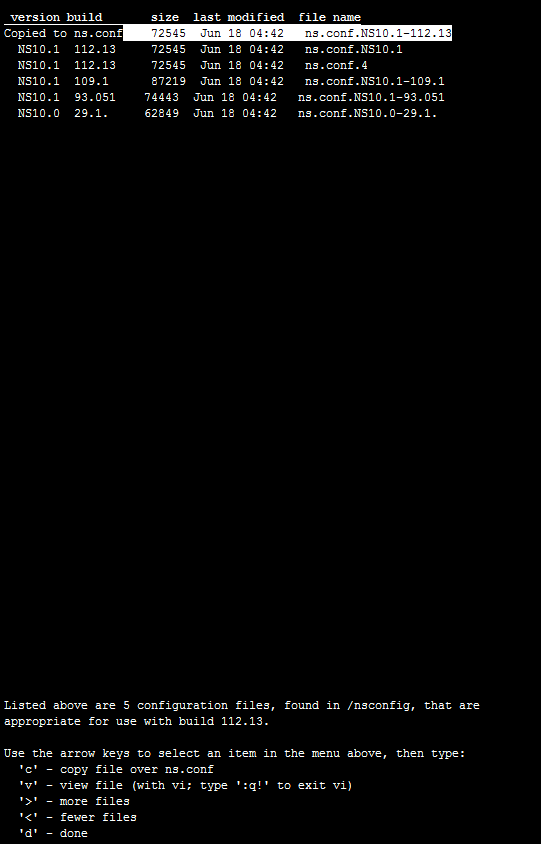
If the free space available on the flash drive is insufficient to install the new build, the Citrix ADC aborts the installation. Manually clean up the flash drive and restart the installation.
Example:
login: nsroot
Password: nsroot
Last login: Mon Apr 24 02:06:52 2017 from 10.102.29.9
Done
> save config
> shell
root@NSnnn# cp ns.conf.NS10.5 ns.conf
root@NSnnn# cd /var/nsinstall
root@NSnnn# mkdir 10.5nsinstall
root@NSnnn# cd 10.5nsinstall
root@NSnnn# mkdir build_57
root@NSnnn# cd build_57
root@NSnnn# ftp 10.102.1.1
ftp> mget build-10.5-57_nc.tgz
ftp> bye
root@NSnnn# tar -xzvf build-10.1-125_nc.tgz
root@NSnnn# ./installns
installns version (10.5-57) kernel (ns-10.5-57.gz)
...
...
...
Copying ns-10.5-57.gz to /flash/ns-10.5-57_nc.gz ...
Changing /flash/boot/loader.conf for ns-10.5-57 ...
Installation has completed.
Reboot NOW? [Y/N] Y
<!--NeedCopy-->
Downgrade a Citrix ADC appliance by using the GUI
You can use the upgrade wizard of the GUI to downgrade a Citrix ADC appliance running release 13.0 to an earlier release.
Notes:
You cannot downgrade a Citrix ADC appliance running release 13.0 directly to release 10.5 or earlier by using the GUI. Citrix recommends using the CLI for downgrading.
Visit the Product Matrix site for more information on the Citrix ADC release lifecycle.
It is a best practice to downgrade to one major release at a time.
For example, if the Citrix ADC appliance is on release 13.0, and you want to downgrade to release 12.0, you must downgrade the appliance to release 12.1 first, and then to release 12.0.
Follow the steps given below to downgrade a Citrix ADC appliance running release 13.0 to an earlier release by using GUI.
- In a web browser, type the IP address of the Citrix ADC, for example
http://10.102.29.50. - In User Name and Password, type the administrator credentials and then click Log On.
- Navigate to System and click System Upgrade.
-
From the Choose File menu choose the appropriate option: Local or Appliance. If you want to use the Appliance option, the firmware must be uploaded to the Citrix ADC first. You can use any file transfer method such as WinSCP to upload the Citrix ADC firmware to the appliance.
-
Select the correct file and click Upgrade.
-
Follow the instructions to downgrade the software.
- When prompted, select Reboot.
After the downgrade, close all browser instances and clear your computer’s cache before accessing the appliance.
Related resources
The following resources provide related information about upgrading or downgrading a Citrix ADC appliance:
- Video tutorial - How to upgrade your Citrix ADC using CLI
Share
Share
This Preview product documentation is Cloud Software Group Confidential.
You agree to hold this documentation confidential pursuant to the terms of your Cloud Software Group Beta/Tech Preview Agreement.
The development, release and timing of any features or functionality described in the Preview documentation remains at our sole discretion and are subject to change without notice or consultation.
The documentation is for informational purposes only and is not a commitment, promise or legal obligation to deliver any material, code or functionality and should not be relied upon in making Cloud Software Group product purchase decisions.
If you do not agree, select I DO NOT AGREE to exit.