This content has been machine translated dynamically.
Dieser Inhalt ist eine maschinelle Übersetzung, die dynamisch erstellt wurde. (Haftungsausschluss)
Cet article a été traduit automatiquement de manière dynamique. (Clause de non responsabilité)
Este artículo lo ha traducido una máquina de forma dinámica. (Aviso legal)
此内容已经过机器动态翻译。 放弃
このコンテンツは動的に機械翻訳されています。免責事項
이 콘텐츠는 동적으로 기계 번역되었습니다. 책임 부인
Este texto foi traduzido automaticamente. (Aviso legal)
Questo contenuto è stato tradotto dinamicamente con traduzione automatica.(Esclusione di responsabilità))
This article has been machine translated.
Dieser Artikel wurde maschinell übersetzt. (Haftungsausschluss)
Ce article a été traduit automatiquement. (Clause de non responsabilité)
Este artículo ha sido traducido automáticamente. (Aviso legal)
この記事は機械翻訳されています.免責事項
이 기사는 기계 번역되었습니다.책임 부인
Este artigo foi traduzido automaticamente.(Aviso legal)
这篇文章已经过机器翻译.放弃
Questo articolo è stato tradotto automaticamente.(Esclusione di responsabilità))
Translation failed!
SameSite cookie attribute
For secure web communication, Google has mandated the usage of the SameSite cookie attribute. By complying with Google Chrome’s new SameSite policy, the NetScaler appliance can manage third-party cookies with the SameSite attribute set in the set-cookie header. The cookie setting mitigates attacks and provides a secured web communication.
Until February 2020, the SameSite attribute was not explicitly set in the cookie. The browser took the default value as “None.” However, with certain browser upgrade, such as Google Chrome 80, there is a change in the default cross-domain behavior in cookies.
Setting cookie attribute value
The SameSite attribute is set to one of the following values and for the Google Chrome browser, the default value is set as “Lax.”
None. Indicates the browser to use the cookie for requests in the cross-site context only on secure connections.
Lax. Indicates the browser to use the cookie for requests in the same-site context. In the cross-site context, only safe HTTP methods like GET request can use the cookie.
Strict. Use the cookie only when the user is requesting for the domain explicitly.
Note:
If set-cookies (including firewall session cookies) have the
SameSiteattribute and if theaddcookiesamesiteattribute flag is enabled in the Web Application Firewall profile, then theSameSiteattribute is overwritten according to the value configured in the profile.
Configure the SameSite attribute in the Web App Firewall profile by using the CLI
To configure the SameSite attribute, you must complete the following steps:
- Enable the
SameSitecookie attribute. - Set the cookie attribute for the appfw session cookies.
Enable the `Samesite’ cookie attribute
At the command prompt, type:
set appfw profile <profile-name> –insertCookieSameSiteAttribute \( ON | OFF)
Example:
set appfw profile p1 –insertCookieSameSiteAttribute ON
Set same site cookie attribute value for Web Application Firewall session cookies
At the command prompt, type:
set appfw profile <profile-name> – cookieSameSiteAttribute \( LAX | NONE | STRICT )
Example:
set appfw profile p1 – cookieSameSiteAttribute LAX
Where attribute types are,
None. Cookie attribute SameSite is set to “none” and marked secure for all WAF and application cookies.
Lax. Cookie attribute SameSite is set to “Lax” for all WAF and application cookies.
Strict. Cookie attribute SameSite is set to “Lax” for all WAF and application cookies.
Configure the SameSite cookie attribute in the Web App Firewall profile by using the GUI
- Navigate to Security > NetScaler Web App Firewall > Profiles.
- In the details pane, select a profile and click Edit.
- In the NetScaler Web App Firewall Profile page, click Profile Settings under Advanced Settings.
-
In Profile Settings section set the following parameters:
a. Insert the cookie
Samesiteattribute. Select the check box to enable the cookieSamesiteattribute. b. Cookie Samesite Attribute. Select an option from the drop-down list to set theSamesitecookie value. - Click OK and Done.
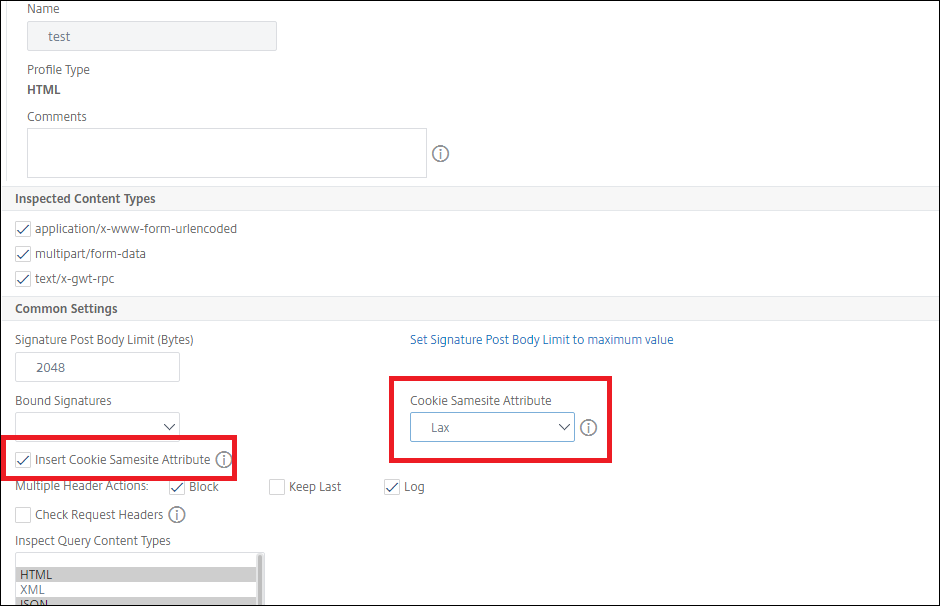
Share
Share
This Preview product documentation is Cloud Software Group Confidential.
You agree to hold this documentation confidential pursuant to the terms of your Cloud Software Group Beta/Tech Preview Agreement.
The development, release and timing of any features or functionality described in the Preview documentation remains at our sole discretion and are subject to change without notice or consultation.
The documentation is for informational purposes only and is not a commitment, promise or legal obligation to deliver any material, code or functionality and should not be relied upon in making Cloud Software Group product purchase decisions.
If you do not agree, select I DO NOT AGREE to exit.