XML Configuration File
Use your plug-in XML configuration file to define the menu items and tab items you want to appear in XenCenter. These items are referred to as features, and you can customize each one using the XML attributes described in this specification.
Example: A sample XML configuration file
<?xml version="1.0" encoding="UTF-8"?>
<!DOCTYPE XenCenterPlugin PUBLIC "-//XENCENTERPLUGIN//DTD XENCENTERPLUGIN1//EN" "xencenter-1.dtd">
<XenCenterPlugin
xmlns="http://www.citrix.com/XenCenter/Plugins/schema"
version="1"
plugin_version="1.0.0.0">
<MenuItem
name="Hello World"
menu="vm"
contextmenu="none"
serialized="obj"
icon="Plugins\Citrix\HelloWorld\icon.png"
search="dd7fbce2-b0d4-4c61-9707-e4b0f718673e"
description="The world’s friendliest plug-in, it loves to say hello">
<Shell filename="Plugins\Citrix\HelloWorld\HelloWorld.exe" />
</MenuItem>
<TabPage
name="Google"
url="http://www.google.com/" />
<Search
uuid="dd7fbce2-b0d4-4c61-9707-e4b0f718673e"
name="HelloSearch"
major_version="2"
minor_version="0"
show_expanded="yes">
<Query>
<QueryScope>
<VM />
</QueryScope>
<RecursiveXMOListPropertyQuery property="vm">
<EnumPropertyQuery
property="power_state"
equals="no"
query="Running" />
</RecursiveXMOListPropertyQuery>
</Query>
</Search>
</XenCenterPlugin>
<!--NeedCopy-->
If your configuration file is invalid, XenCenter logs an error and the plug-in is ignored. You can enable, disable, and view errors with your plug-in configuration file in the XenCenter plug-ins dialog.
Note:
Errors are only shown in the dialog when your configuration file XML can be parsed. If your plug-in is not listed in the dialog, use the XenCenter log file to debug your XML.
Basic Structure
The XML elements in a configuration file have the following structure:
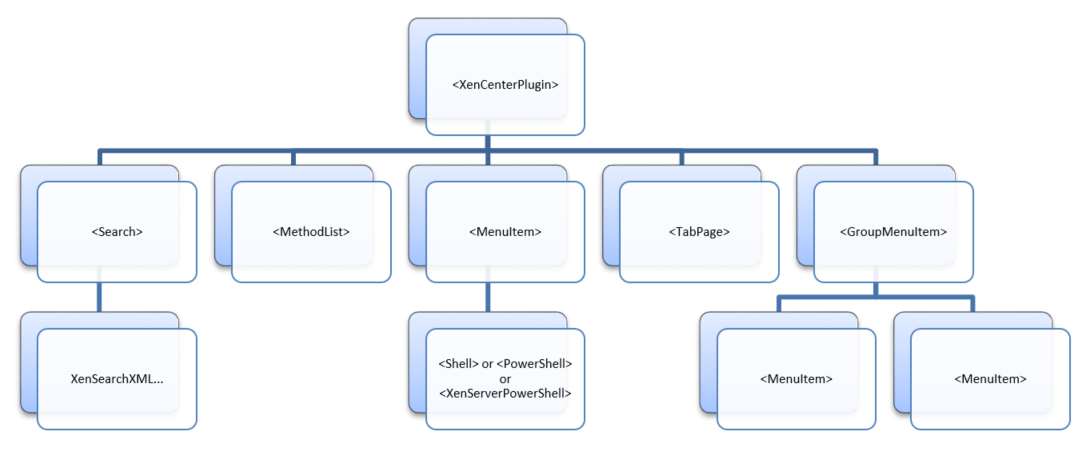
Figure A hierarchy diagram. The top element is XenCenterPlugin. Its child elements are Search, MethodList, MenuItem, TabPage, GroupMenuItem. Search can contain XenSearch XML. MenuItem can have one of the following child elements: Shell, PowerShell, XenServerPowerShell. GroupMenuItem can contain multiple MenuItem elements.
The XenCenterPlugin XML element is declared as follows:
<?xml version="1.0" encoding="UTF-8"?>
<!DOCTYPE XenCenterPlugin PUBLIC "-//XENCENTERPLUGIN//DTD XENCENTERPLUGIN1//EN" "xencenter-1.dtd">
<XenCenterPlugin
xmlns="http://www.citrix.com/XenCenter/Plugins/schema"
version="1">
...
</XenCenterPlugin>
<!--NeedCopy-->
With the following XML attributes:
Important:
The
versionattribute is required. If it is not set, your plug-in fails to load.
| Key | Value | Description | Optional/Required | Default |
|---|---|---|---|---|
version |
1 | The XenCenter plug-in version this plug-in was written for. Currently only version 1 is in use. | Required | - |
label |
[string] | Used in XenCenter as a user-friendly replacement for the plug-in name as dictated by the directory structure. | Optional | - |
description |
[string] | A short description of this plug-in to show in XenCenter. | Optional | - |
copyright |
[string] | A copyright notice for this plug-in to show in XenCenter | Optional | - |
link |
[string] | A URL web resource for the plug-in to show in XenCenter | Optional | - |
XenSearch
You can include XenSearch definitions in your plug-in configuration file for features to reference. They can use these searches to tell XenCenter when they want to be enabled or shown.
Example: A MenuItem feature is using a XenSearch definition to restrict itself to shut down VMs:
<?xml version="1.0" encoding="UTF-8"?>
<!DOCTYPE XenCenterPlugin PUBLIC "-//XENCENTERPLUGIN//DTD XENCENTERPLUGIN1//EN" "xencenter-1.dtd">
<XenCenterPlugin
xmlns="http://www.citrix.com/XenCenter/Plugins/schema"
version="1">
<MenuItem
name="hello-menu-item"
menu="vm"
serialized="none"
search="dd7fbce2-b0d4-4c61-9707-e4b0f718673e">
<Shell filename="Plugins\Citrix\HelloWorld\HelloWorld.bat" />
</MenuItem>
<Search
uuid="dd7fbce2-b0d4-4c61-9707-e4b0f718673e"
name="NotRunning"
major_version="2"
minor_version="0"
show_expanded="yes">
<Query>
<QueryScope>
<VM />
</QueryScope>
<RecursiveXMOListPropertyQuery property="vm">
<EnumPropertyQuery
property="power_state"
equals="no"
query="Running" />
</RecursiveXMOListPropertyQuery>
</Query>
</Search>
</XenCenterPlugin>
<!--NeedCopy-->
To get a XenSearch definition into your plug-in configuration file construct it in XenCenter, export it to a local file, and copy it into your configuration file.
Shared RBAC Method List
When the user is connected to a server running Role Based Access Control, your plug-in might not have permission to run all the server API calls you need. A method list can be defined for each command to warn XenCenter which API calls are needed before the plug-in is even run. See Commands and RBAC for more information.
By defining a shared RBAC method list as a child of your XenCenterPlugin node you can have multiple commands share a common list of methods:
<?xml version="1.0" encoding="UTF-8"?>
<!DOCTYPE XenCenterPlugin PUBLIC "-//XENCENTERPLUGIN//DTD XENCENTERPLUGIN1//EN" "xencenter-1.dtd">
<XenCenterPlugin
xmlns="http://www.citrix.com/XenCenter/Plugins/schema"
version="1">
<MenuItem
name="hello-menu-item"
menu="vm"
serialized="none">
<Shell
filename="Plugins\Citrix\HelloWorld\HelloWorld.bat"
required_method_list=”methodList1” />
</MenuItem>
<MenuItem
name="hello-menu-item"
menu="file"
serialized="none">
<Shell
filename="Plugins\Citrix\HelloWorld\HelloWorld.bat"
required_method_list=”methodList1” />
</MenuItem>
<MethodList name="methodList1">
host.reboot, vm.start
</MethodList>
</XenCenterPlugin>
<!--NeedCopy-->
This capability is purely for convenience and is equivalent to defining the
method list on each command separately. When both required_method_list and
required_methods are set on a command, required_methods takes precedence.
For syntax and further information see Commands and RBAC.