Licensing
Citrix Hypervisor 8.2 Cumulative Update 1 is available in the following editions:
- Standard Edition
- Premium Edition
The Standard Edition is our entry-level commercial offering. It has a range of features for customers who want a robust and high performing virtualization platform, but don’t require the premium features of Premium Edition. Meanwhile, they still want to benefit from the assurance of comprehensive Citrix Support and Maintenance.
The Premium Edition is our premium offering, optimized for desktop, server, and cloud workloads. In addition to the features available in the Standard Edition, the Premium Edition offers the following features:
- Automated Windows VM driver updates
- Automatic updating of the Management Agent
- Support for SMB storage
- Direct Inspect APIs
- Dynamic Workload Balancing
- GPU virtualization with NVIDIA vGPU, AMD MxGPU, and Intel GVT-g
- VMware vSphere to Citrix Hypervisor conversion utilities
- Export pool resource data
- In-memory read caching
- PVS-Accelerator
- Citrix Hypervisor live patching
- Enablement for Citrix Virtual Desktops tablet mode
- Changed block tracking
- IGMP snooping
- USB pass-through
- SR-IOV network support
- Thin provisioning for shared block storage devices
Note:
Automated Updates were previously restricted to Citrix Hypervisor Premium Edition customers or Citrix Virtual Apps and Desktops customers. However, in pools with hotfix XS82ECU1053 applied, this feature is available to all users.
Customers who have purchased Citrix Virtual Apps or Citrix Virtual Desktops or who use Citrix DaaS (formerly Citrix Virtual Apps and Desktops service) with on-premises desktops and apps have an entitlement to Citrix Hypervisor, which includes all the features listed for Premium Edition.
For more information, see the Citrix Hypervisor Feature Matrix.
Citrix Hypervisor uses the same licensing process as other Citrix products, and as such requires a valid license to be installed on a License Server. You can download the License Server for Windows from Citrix Licensing. Citrix Hypervisor (other than through the Citrix Virtual Apps and Desktops licenses) is licensed on a per-socket basis. Allocation of licenses is managed centrally and enforced by a standalone Citrix License Server in the environment. After applying a per socket license, Citrix Hypervisor displays as Citrix Hypervisor Per-Socket Edition.
An unlicensed or Express Edition is not available for Citrix Hypervisor 8.2 Cumulative Update 1.
Licensing steps overview
You need the following items to license Citrix Hypervisor Premium Edition or Standard Edition:
-
A Citrix Hypervisor License
-
A Citrix License Server
-
A Citrix Hypervisor server
-
XenCenter
Note:
Citrix Hypervisor does not support licensing hosted on Citrix Cloud. An on-premises Citrix License Server is required.
The following steps provide an overview of the process:
-
Install Citrix License Server or import the Citrix License Server virtual appliance into a Citrix Hypervisor server.
-
Download a license file that is tied to the case-sensitive host name of your License Server.
-
Add the license file to the Citrix License Server.
-
Using XenCenter, enter the License Server details and apply them to hosts in your resource pool.
This process is covered in detail in the Citrix Licensing documentation. For more information, see Licensing guide for Citrix Hypervisor.
Licensing Citrix Hypervisor
Q: Where can I buy a Citrix Hypervisor license?
A: You can speak to a Citrix representative about buying a Citrix Hypervisor License at http://citrix.com/buy.
Q: How do I apply a Citrix Hypervisor license?
A: Citrix Hypervisor requires a License Server. After licensing Citrix Hypervisor, you are provided with a .LIC license access code. Install this license access code on either:
- A Windows server running the Citrix License Server software
- The Citrix License Server virtual appliance
When you assign a license to a Citrix Hypervisor server, Citrix Hypervisor contacts the specified Citrix License Server and requests a license for the specified servers. If successful, a license is checked out and the License Manager displays information about the license the hosts are licensed under.
Q: How many licenses do I need to license my resource pool?
A: Citrix Hypervisor is licensed on a per-CPU socket basis. For a pool to be considered licensed, all Citrix Hypervisor servers in the pool must be licensed. Citrix Hypervisor only counts populated CPU sockets.
You can use the Citrix License Server to view the number of available licenses displayed in the License Administration Console Dashboard.
Q: Do I need a per-socket license for sockets that are not populated?
A: No, only populated CPU sockets are counted toward the number of sockets to be licensed.
Q: Do I lose my Virtual Machine (VM) when my license expires?
A: No, you do not lose any VMs or their data.
Q: What happens if I have a licensed pool and the License Server becomes unavailable?
A. If your license has not expired and the License Server is unavailable, you receive a grace period of 30 days at the licensing level that was applied previously.
Q: I am upgrading to Citrix Hypervisor 8.2 from a previous Citrix Hypervisor version with a per socket license. Do I have to do anything?
A: No. You can upgrade your hosts to Citrix Hypervisor 8.2 Premium Edition using the previously bought per socket licenses, provided Customer Success Services is valid at least until Dec 13, 2021.
If you have renewed your Customer Success Services after the original purchase, you might need to refresh the license file on the License Server to ensure it displays the Customer Success Services eligibility.
Q: I am moving from Citrix Hypervisor 8.2 Express Edition (unlicensed) to Citrix Hypervisor 8.2 Cumulative Update 1. Do I have to do anything?
A: Yes. You must apply an appropriate license to update your hosts to Citrix Hypervisor 8.2 Cumulative Update 1.
An Express Edition is not available for Citrix Hypervisor 8.2 Cumulative Update 1.
Q: I am a Citrix Virtual Apps and Desktops or Citrix DaaS customer moving from an earlier version of Citrix Hypervisor to Citrix Hypervisor 8.2. Do I have to do anything?
A: No. Citrix Virtual Apps, Citrix Virtual Desktops, or Citrix DaaS customers can update to Citrix Hypervisor 8.2 seamlessly. Your existing installed Citrix Virtual Apps or Citrix Virtual Desktops license grants you entitlement to Citrix Hypervisor without requiring any other changes, provided your license is valid at least until Jun 25, 2020.
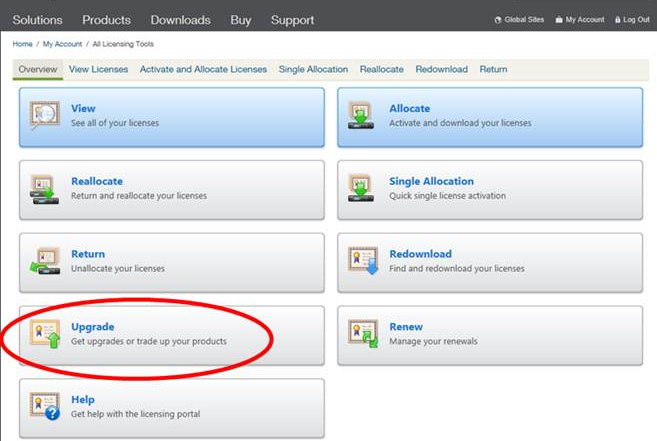
Q: I am a Citrix Service Provider licensed for Citrix Virtual Apps and Desktops or Citrix DaaS. Can I use this license for Citrix Hypervisor when I upgrade to Citrix Hypervisor 8.2?
A: Yes. Citrix Hypervisor 8.2 supports your license. With this license, you can use all the premium features provided by the Premium Edition of Citrix Hypervisor. To apply this license to your pools, first upgrade or update all hosts within the pool to run Citrix Hypervisor 8.2.
Q: I am a customer with a Citrix DaaS subscription. Am I entitled to use Citrix Hypervisor 8.2?
A: Yes. If you have a Citrix DaaS (formerly Citrix Virtual Apps and Desktops Service) subscription that enables the use of on-premises desktops and apps, you are entitled to use Citrix Hypervisor to host these desktops and apps.
Download a license through the licensing management tool. Install this license on your License Server to use an on-premises Citrix Hypervisor with your Citrix DaaS subscription.
With this license you can use all the same premium features as with an on-premises Citrix Virtual Apps and Desktops entitlement. To apply this license to your pools, first upgrade all hosts within the pool to run Citrix Hypervisor 8.2.
Q: What are the constraints on the use of the Citrix Hypervisor Premium Edition advanced virtualization management capabilities delivered as part of Citrix Virtual Apps and Desktops?
A: Every edition of Citrix Virtual Apps and Desktops has access to Citrix Hypervisor Premium Edition advanced virtualization management features. A complete list of all features enabled by a Citrix Virtual Apps or Citrix Virtual Desktops license can be found in the Citrix Hypervisor Feature Matrix.
Citrix Hypervisor entitlements permit virtualization of any infrastructure required to deliver Citrix Virtual Apps or Citrix Virtual Desktops feature components. These features must be accessed exclusively by Citrix Virtual Apps or Citrix Virtual Desktops licensed users or devices.
Extra infrastructure support servers, such as Microsoft domain controllers and SQL servers are also covered by this entitlement, providing they are deployed in the same Citrix Hypervisor resource pool as the Citrix Virtual Apps or Citrix Virtual Desktops infrastructure covered by this license, and providing those support servers are used to support the Citrix Virtual Apps or Citrix Virtual Desktops infrastructure only.
The Citrix Hypervisor entitlement in the Citrix Virtual Apps or Citrix Virtual Desktops license cannot be used for Citrix Hypervisor pools that don’t host Citrix Virtual Apps or Citrix Virtual Desktops infrastructure or Virtual Delivery Agents (VDAs). You also cannot use this entitlement for hosting virtual machines not covered by the permissions above. Citrix Hypervisor must be purchased separately for these uses.
Citrix License Servers
Q: Which License Servers can I use with Citrix Hypervisor?
A: You can use the Citrix License Server software version 11.16 or later on a server running Microsoft Windows.
Previously, we supported the License Server virtual appliance. However, the License Server virtual appliance is now out of support and won’t receive any further maintenance or security fixes. Customers using 11.16.6 or previous versions of License Server virtual appliance are advised to migrate to the latest version of License Server for Windows as soon as possible.
Q: How do I import my license onto the Citrix License Server?
A: For information on importing a license file, see the Citrix License Server documentation.
Q: Can I run the License Server on my Citrix Hypervisor pool?
A: Yes. You can install the Citrix License Server software on a Windows VM.
Citrix Hypervisor operates with a ‘grace’ license until the License Server is able to boot. This behavior means, after you have licensed the Citrix Hypervisor servers in your pool, and you reboot the host that has the Citrix License Server running on it, a grace period is applied to that host until the License Server is restarted.
Q: Can I use the Windows version of the Citrix License Server with Citrix Hypervisor?
A: Yes.
Q: Can I install Licenses for other Citrix products on a Citrix License Server virtual appliance or on the Citrix License Server software installed on Windows?
A: Yes, you can license other Citrix products by using the Citrix License Server virtual appliance or through the Citrix License Server software installed on Windows. For more information, see Licensing on the Citrix Product Documentation website.
Licensing a Citrix Hypervisor pool
Q: How do I apply a license to all the hosts using XenCenter?
A: Follow this procedure to apply a license:
-
On the Tools menu, click License Manager.
-
Select the Pool or Hosts you would like to license, and then click Assign License.
-
In the Apply License dialog, specify the Edition type to assign to the host, and type the host name or IP address of the License Server
Q: Can I apply a license without using XenCenter?
A: Yes, you can use the xe CLI. Run the host-apply-edition command. For example, enter the following to license a host:
xe host-apply-edition edition=enterprise-per-socket|desktop-plus|desktop|standard-per-socket \
license-server-address=<licenseserveraddress> host-uuid=<uuidofhost> \
license-server-port=<licenseserverport>
<!--NeedCopy-->
To license a pool, use the pool-apply-edition command. For example:
xe pool-apply-edition edition=enterprise-per-socket|desktop-plus|desktop|standard-per-socket \
license-server-address=<licenseserveraddress> pool-uuid=<uuidofpool> \
license-server-port=<licenseserverport>
<!--NeedCopy-->
Q: How can I discover the license status of my servers and pools?
A: XenCenter displays the license type of a server or pool.
To see the license type of a server or pool, select that server or pool in the tree view. XenCenter displays the license status in the title bar for that server or pool, after the server or pool name.
You can also go to the General tab of the server and find the license type in the License Details section.
To find the license type of a server by using the command line, run the following command in the console of a server in your pool:
xe host-license-view host\_uuid=<UUID> | grep sku\_marketing\_name
Other questions
Q: How do I get a license to evaluate Citrix Hypervisor?
A: You can request a demo of the Premium Edition features. For more information, see Get started.
Q: Can I use Citrix Hypervisor 8.2 Cumulative Update 1 without a license?
A: No. Citrix Hypervisor 8.2 Cumulative Update 1 is only provided in licensed editions or for customers with a Citrix Virtual Apps and Desktops entitlement or Citrix DaaS entitlement. An Express Edition is not available for Citrix Hypervisor 8.2 Cumulative Update 1.
You can request a demo of Citrix Hypervisor Premium Edition. For more information, see Getting started with Citrix Hypervisor.
Q: Can I use Citrix Cloud to apply a license to Citrix Hypervisor?
No, Citrix Hypervisor does not support licensing hosted on Citrix Cloud. To license Citrix Hypervisor, you require a License Server. For more information, see Licensing your hosts and pools.
More information
-
For more information about the Citrix Hypervisor 8.2 release, see Citrix Hypervisor 8.2 Release Notes.
-
To access Citrix Hypervisor 8.2 product documentation, see Citrix Hypervisor 8.2 Product Documentation.
-
For an overview of the Citrix Hypervisor product, see Technical Overview.
-
Raise any non-technical issues with Citrix Hypervisor including Customer Success Services program support, licensing, administrative support, and order confirmation through Citrix Customer Service.