Fusion Direct
Type of Data
Custom Data Feed
Description
Fusion Direct enables the customer to post data to the ITM portal API, which then makes its way to the Fusion feed and is available to Openmix apps. The Openmix app is then responsible for parsing the data and applying any desired rules for DNS/HTTP routing. There is no frequency associated with this feed, because customers can post data to ITM portal endpoint (/v2/actions/fusion/custom.json/{platformId}) however many times they want.
The ITM portal endpoint is a generic endpoint that allows customers to post any kind of relevant JSON data that they want to make available to the app server. It is available for customers to post updates with no restrictions (it is freeform) except that the data they post needs to be a valid JSON.
Note: The customer’s data feed must be under 10K in size or Fusion will reject it. This is a hard limit imposed by the infrastructure app servers.
Set up in Fusion
You can access Fusion data feeds from the left navigation pane, under Openmix. For initial steps please refer to the Fusion Integration Documentation.
When you get to the service-specific configuration dialog box, enter the following:
-
Name: The name given to the data feed (optional). This defaults to
Service - Platform Nameif not specified. - Platform: The Platform that is associated with the data feed.
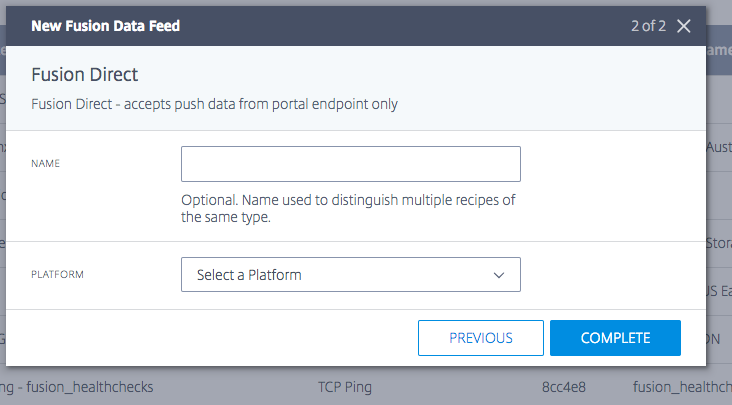
Once the setup in Fusion is complete, you receive a confirmation message saying that the data feed has been successfully created.
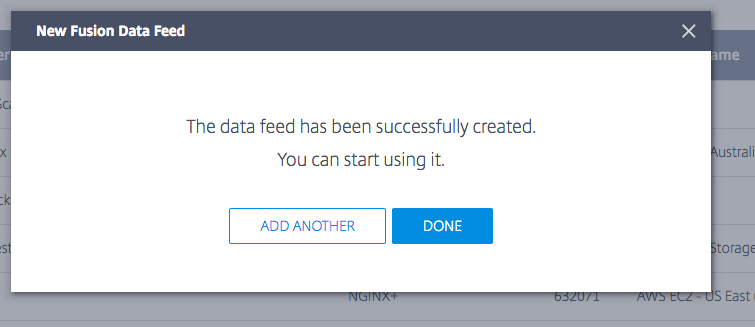
When you click Done, it is listed on the Fusion data feeds home page with an orange status until valid JSON data is posted to the endpoint.
To post data to the ITM Portal API using a cURL command, do the following:
Step 1: Retrieve the Oauth Key
cURL Request
\mbp:~$ curl -k -d 'client_id=<client-id>' -d 'client_secret=<secret>' -d 'grant_type=client_credentials' https://portal.cedexis.com/api/oauth/token
<!--NeedCopy-->
Response
{"value":"<secret-token>", "expiration":null, "tokenType":"bearer", "refreshToken":null,"scope":[], "additionalInformation":{}, "access_token":"<secret-token>", "token_type":"bearer","expires_in":0,"expiresIn":0,"expired":false}
<!--NeedCopy-->
Step 2: Post Data
cURL Request
\mbp:~$ curl -k -H 'Authorization: Bearer <secret-token>' -H 'Content-Type: application/json' https://portal.cedexis.com/api/v2/actions/fusion/custom.json/<platform-id> -d '{"name":"some value value","id":"application id2", "other":"more stuff"}'
<!--NeedCopy-->
Response
{
"status": "OK"
}
<!--NeedCopy-->
When you receive the response as OK, you see that the Fusion Feed is in green status which means that it has some data posted in it.
Edit
To edit a Fusion data feed click the data feed in the list and then click the Edit button. Once you have changed the configuration, click Save. This brings you back to the data feed list with your changes saved and applied to the data feed.