Diagnostics
Citrix SD-WAN Center Diagnostics utilities provide Ping, Traceroute, and Packet Capture feature to test and investigate connectivity issues on Citrix SD-WAN Center appliance. The diagnostic options in the Citrix SD-WAN Center dashboard control data collection.
To use the Diagnostics tool, navigate to Administration > Diagnostics.
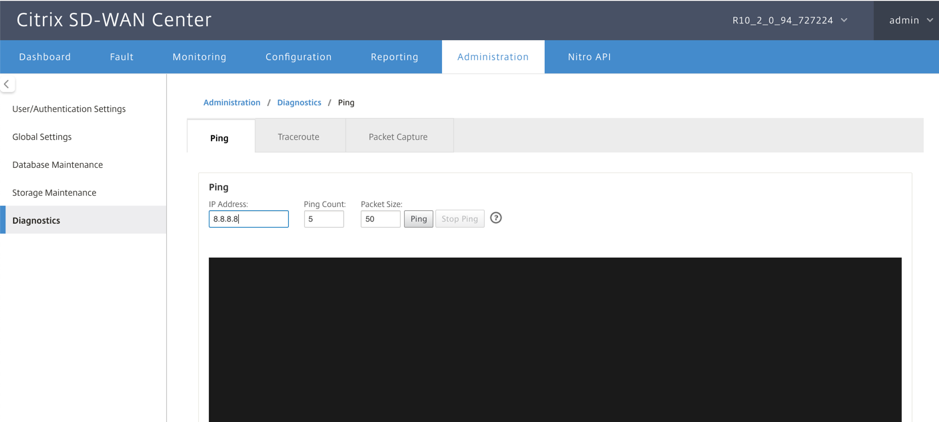
Ping
You can ping any management IP address in the SD-WAN Center network using the Ping option.
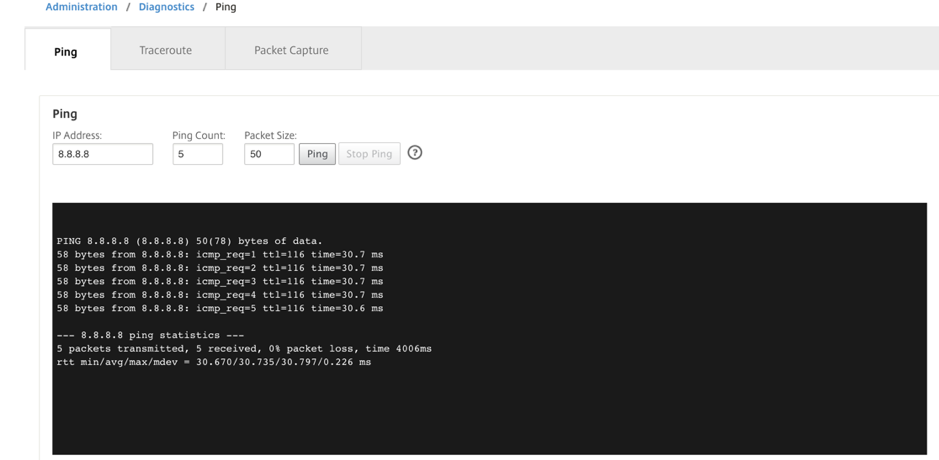
Provide a valid IP address along with the number of ping counts (amount of times to send the ping request) and packet size (number of data bytes). Click Stop Ping to stop an ongoing ping search.
Traceroute
Use the Traceroute option to ensure that the IP addresses are reachable. You can traceroute any management IP address in the network by displaying the route and measuring transit delays of packets.
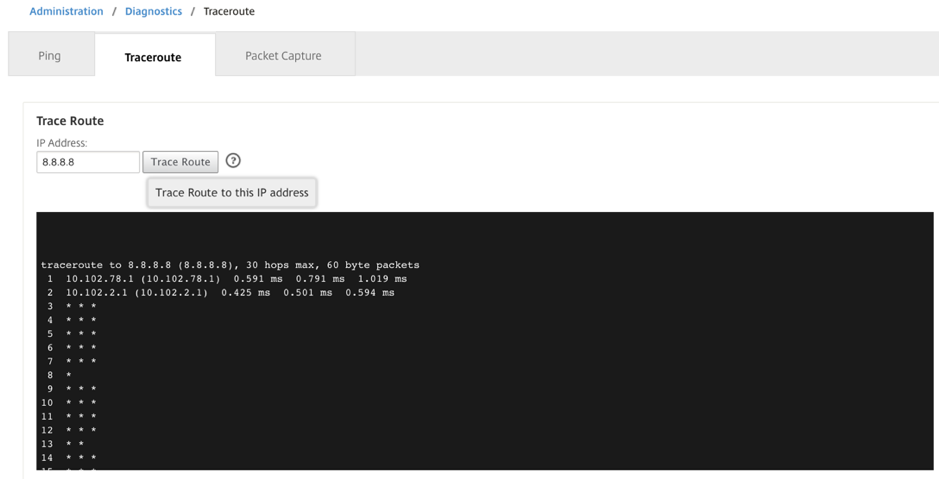
Enter a valid management IP address to trace route. Click Trace Route.
NOTE:
The traceroute result display maximum 30 hops.
Packet Capture
You can use the Packet Capture option to intercept the data packet that is traversing over the selected active interface present in the selected site.
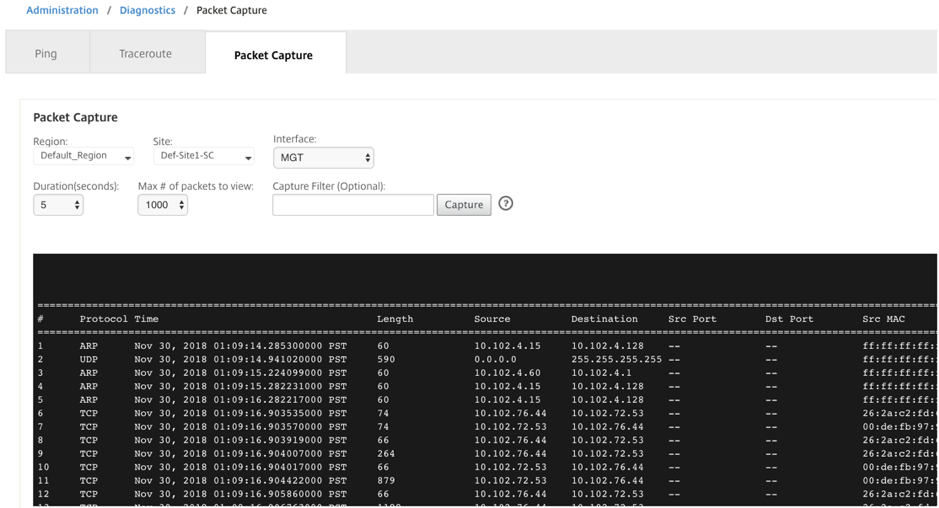
Provide the following inputs for packet capture operation:
- Region - Regions that are managed by the SD-WAN Center. Select a region from the drop-down list.
- Site - Sites those are available in the selected region. Select a site from the drop-down list.
- Interface - Active interface available in the selected site. Select an interface from the drop-down list.
- Duration(seconds) – Duration (in seconds) for how long the data have to be captured.
- Max # of packets to view - Maximum limit of packets to view in the packet capture result.
-
Capture Filter (Optional) - The optional Capture Filter field accepts a filter string that is used to determine which packets are captured. Packets are compared to the filter string and if the comparison result is true, then the packet is captured. If the filter is empty, then all packets are captured. For more information, see Capture Filters.
Following are some examples of this capture filter:
- Ether proto\ARP - Captures only ARP packets
- Ether proto\IP - Captures only IPv4 packets
- VLAN 100 - Captures only packets with a VLAN of 100\
- Host 10.40.10.20 - Captures only IPv4 packets to or from the host with the address 10.40.10.20
- Net 10.40.10.0 Mask 255.255.255.0 - Captures only IPv4 packets in the 10.40.10.0/24 subnet
- IP proto \ TCP - Captures only IPv4/TCP packets
- Port 80 - Captures only IP packets to or from port 80
- Port range 20–30 - Captures only IP packets to or from ports 20 through 30
- Host 10.40.10.20 and Port 80 and TCP - Captures only IP packets to or from TCP port 80 on the host 10.40.10.20
Note:
The maximum capture file size limit is up to 575 MB. Once the packet capture file reaches this size, packet capturing is stopped.
Click Capture to view the packet capture result.