Citrix SD-WAN Center as a license server
You can acquire the licenses for the appliances in your network, upload and install it in SD-WAN Center. To use SD-WAN Center as the remote license server, configure the IP address of SD-WAN Center as the remote server for centralized license management. For more information see, Centralized License Management.
After you push the network configuration to the sites through the change management process, and once the configuration is activated, the branch appliances automatically obtain the licenses from the SD-WAN Center. For these licenses to be used one must assign the licenses to the host of the SD-WAN Center itself.
To view the license details of all the appliances discovered by SD-WAN Center navigate to Configuration > Licensing > Network Summary.
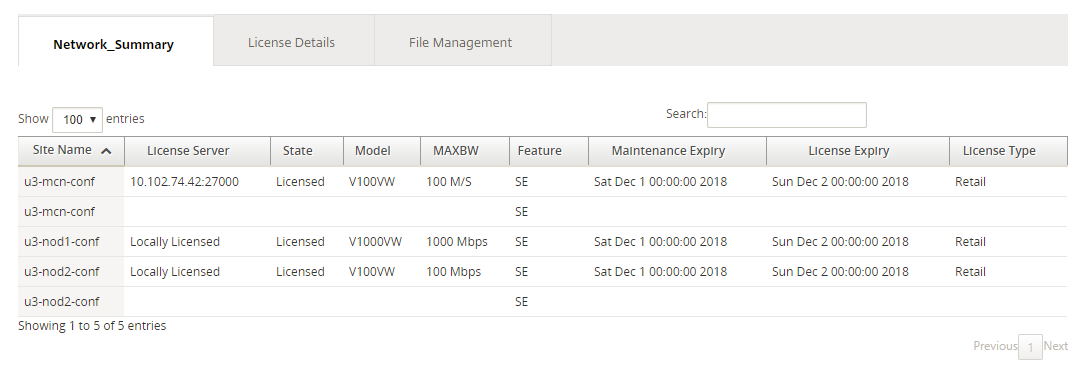
The following parameters are displayed:
- Site Name: The name of the Site.
- License Server: The IP Address and port number of the license server. If the license was installed locally on the appliance, it is displayed as “Locally Licensed”.
- State: The current license state of the appliance, Licensed or Unlicensed.
- Model: The appliance model that the license supports.
- MAXBW: The maximum bandwidth permitted by the license.
- Feature: The Citrix SD-WAN edition that the license supports.
-
Maintenance Expiry: The expiry date of Citrix Subscription Advantage.
Note
During Software upgrade, if the software build date is higher than the Maintenance Expiry date then the software upgrade is not allowed.
- License Expiry: The expiry date of the license.
- License Type: The type of license.
To upload and install license files in SD-WAN Center:
-
Obtain the license for the Citrix SD-WAN appliances and save it on your local computer.
Note
For instructions on obtaining a Citrix SD-WAN software license, contact Citrix SD-WAN Customer Support.
-
In the SD-WAN Center GUI, navigate to Licensing > File Management.
-
In the Upload File section, click Browse. Select the license file from your local computer and click Upload and Install.
The installed license files are listed in the Files drop-down menu, you can choose to view or delete the license files.
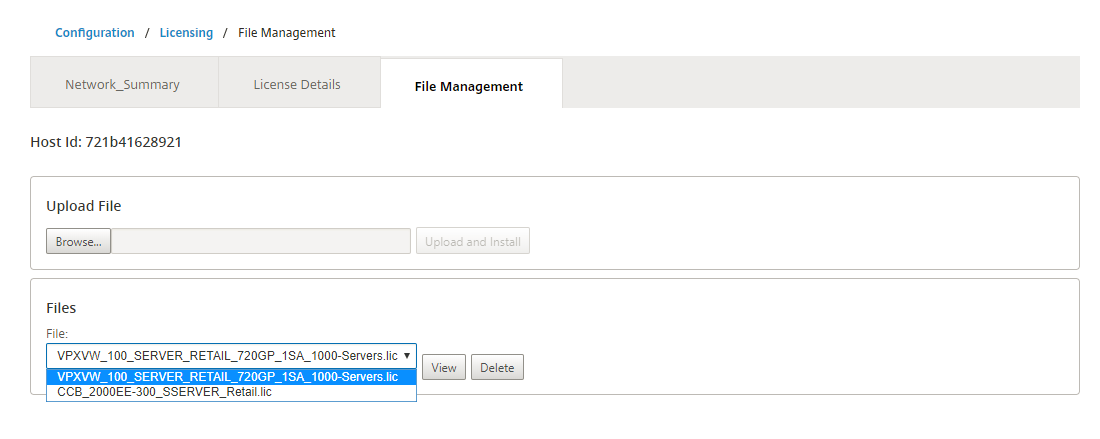
Note
The Host ID is the SD-WAN Center host ID, used to generate the license files. The license files generated using a different host ID cannot be uploaded and installed on Citrix SD-WAN Center.
You can view the details of all the license files uploaded and installed on Citrix SD-WAN Center, at a glance, by navigating to Configuration > Licensing > License Details.
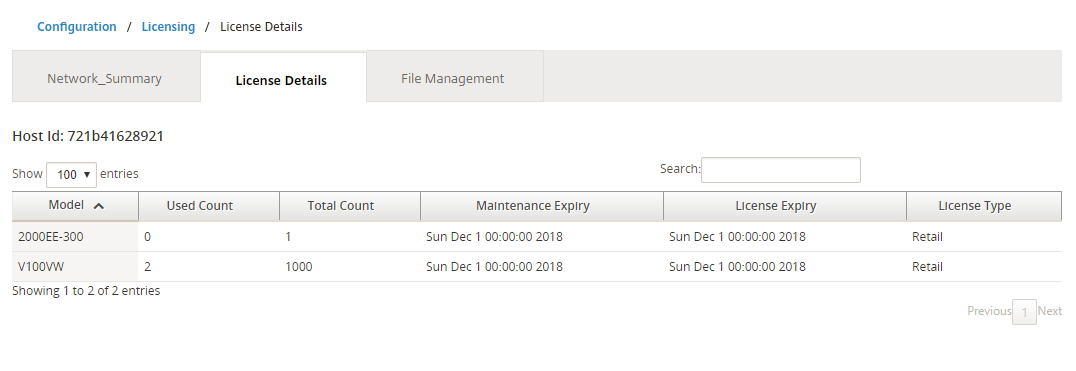
The following parameters are displayed:
- Model: The appliance model that the license supports.
- Used Count: The number of appliances on which this license is installed.
- Total Count: The total number of appliances on which this license can be installed.
- Maintenance Expiry: The expiry date of Citrix Subscription Advantage.
- License Expiry: The expiry date of the license.
- License Type: The type of license.