-
System requirements and installation
-
Install and configure Citrix SD-WAN Center on Microsoft Hyper-V
-
Install and configure Citrix SD-WAN Center on Microsoft Azure
-
Install and configure SD-WAN Center on AWS in VM importable image format
This content has been machine translated dynamically.
Dieser Inhalt ist eine maschinelle Übersetzung, die dynamisch erstellt wurde. (Haftungsausschluss)
Cet article a été traduit automatiquement de manière dynamique. (Clause de non responsabilité)
Este artículo lo ha traducido una máquina de forma dinámica. (Aviso legal)
此内容已经过机器动态翻译。 放弃
このコンテンツは動的に機械翻訳されています。免責事項
이 콘텐츠는 동적으로 기계 번역되었습니다. 책임 부인
Este texto foi traduzido automaticamente. (Aviso legal)
Questo contenuto è stato tradotto dinamicamente con traduzione automatica.(Esclusione di responsabilità))
This article has been machine translated.
Dieser Artikel wurde maschinell übersetzt. (Haftungsausschluss)
Ce article a été traduit automatiquement. (Clause de non responsabilité)
Este artículo ha sido traducido automáticamente. (Aviso legal)
この記事は機械翻訳されています.免責事項
이 기사는 기계 번역되었습니다.책임 부인
Este artigo foi traduzido automaticamente.(Aviso legal)
这篇文章已经过机器翻译.放弃
Questo articolo è stato tradotto automaticamente.(Esclusione di responsabilità))
Translation failed!
Install and configure Citrix SD-WAN Center on Microsoft Hyper-V
Before installing the Citrix SD-WAN Center virtual machine (VM) on the Microsoft Hyper-V server, gather the necessary information as described in System requirements and installation.
Download the SD-WAN Center software for Hyper-V, as described in Downloading the Citrix SD-WAN Center Software section of System requirements and installation.
Ensure that the Hyper-V feature and management tool are enabled on your Windows server.
To create the SD-WAN Center VM on Hyper-V server:
-
On the Hyper-V Manager, right-click the Hyper-V server and select New > Virtual Machine.
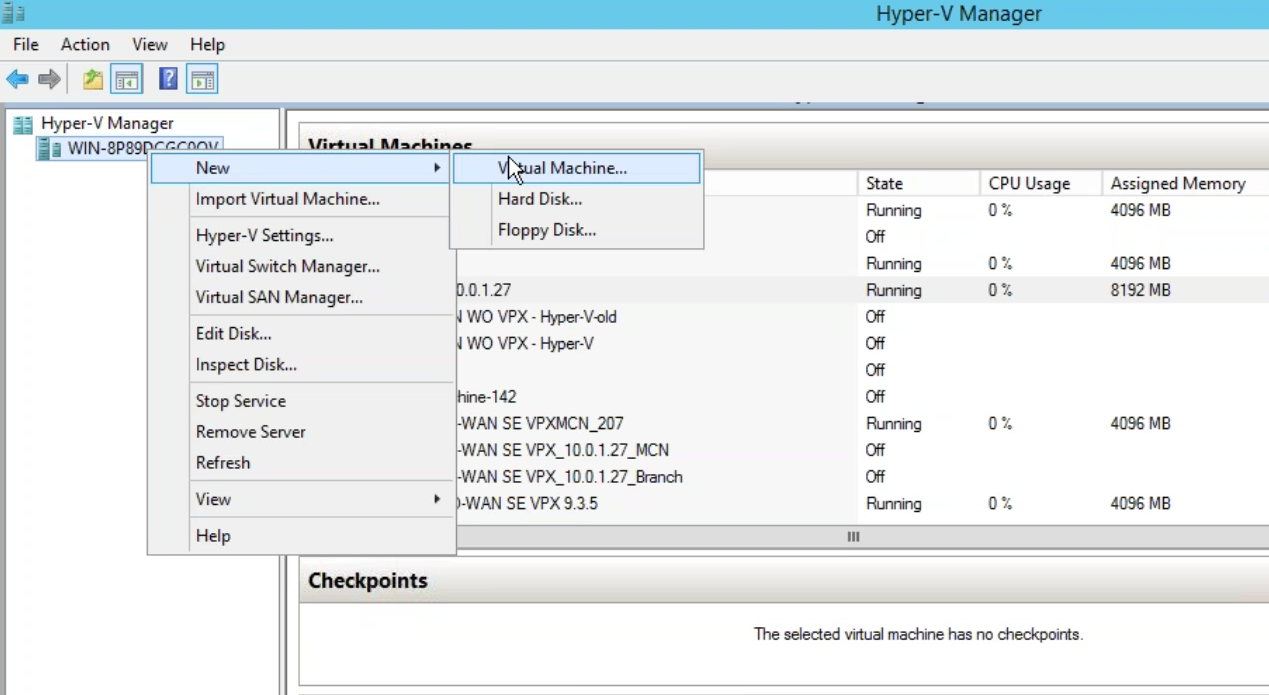
The New Virtual Machine Wizard appears. Click Next.
-
Specify a name for your SD-WAN center VM and change the VM storage location, if necessary. Click Next.
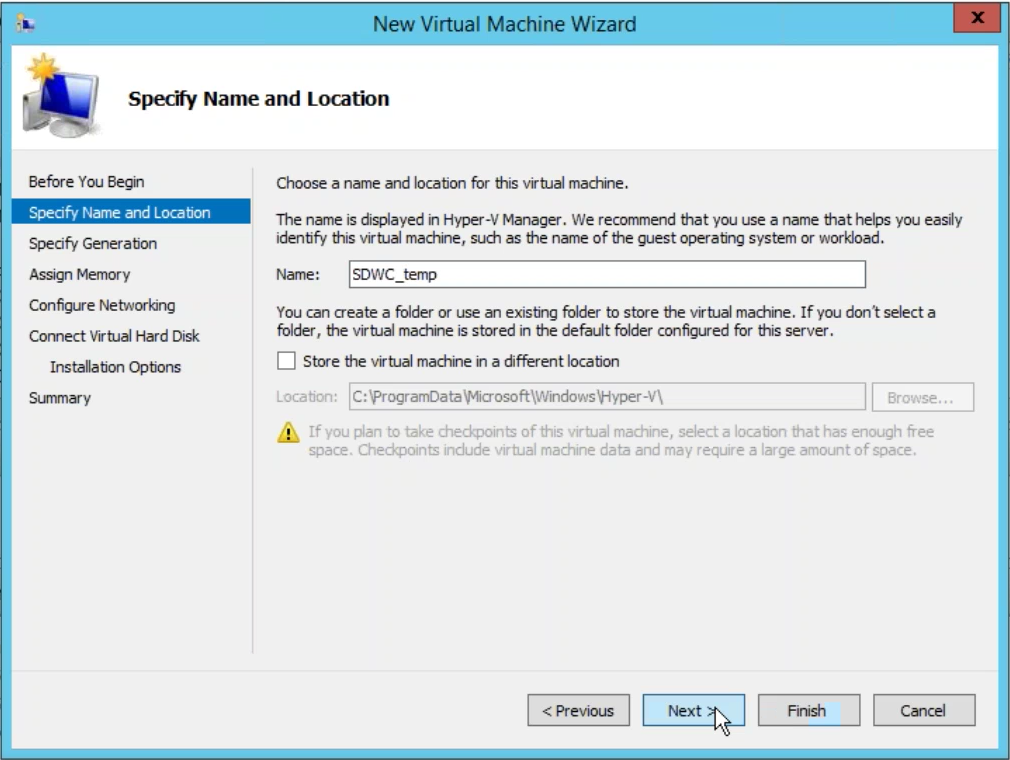
-
Choose the required, VM generation. Click Next.
-
Assign a memory of 8 GB for the VM. Click Next.
Note
The Citrix SD-WAN Center VM requires a minimum of 8 GB memory to manage up to 64 sites. For more information on memory to the number of sites mapping, see System requirements and installation.
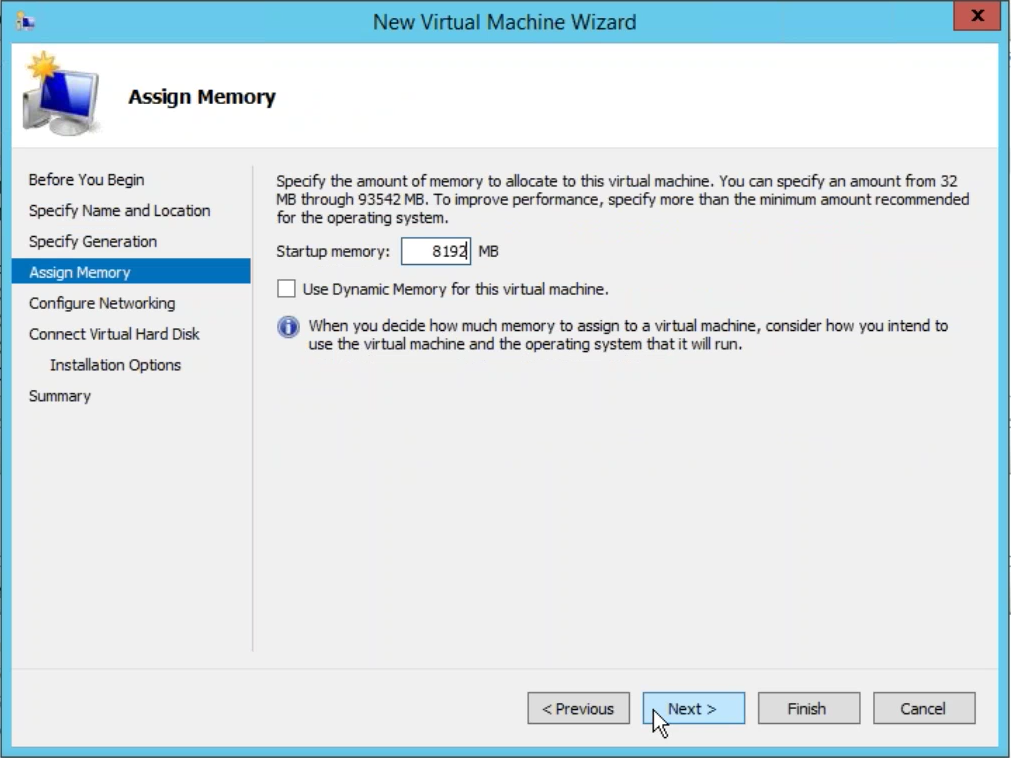
-
Choose the Virtual switch to be used by the VM’s network adapter, Click Next.
-
Select Use an existing virtual hard disk, browse, and select the SD-WAN Center VHD file that you downloaded. Click Next.
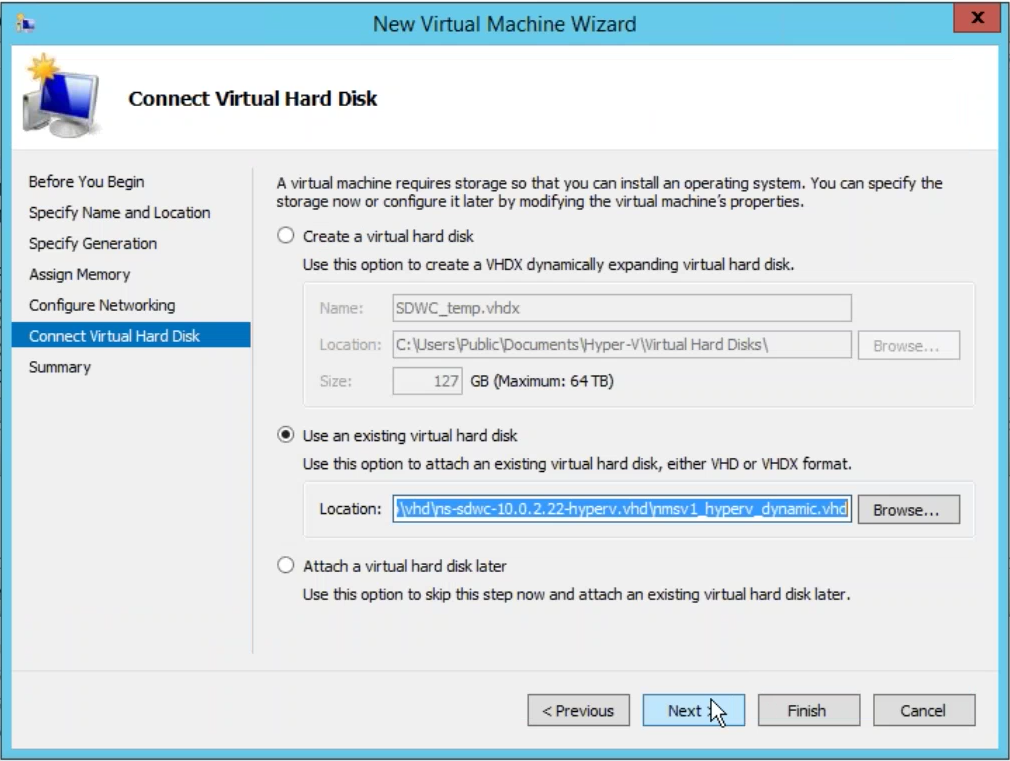
-
Review the VM summary and change the settings if necessary, else click Finish. The SD-WAN Center VM is created and is listed in the Virtual Machines section.
-
Right-click the SD-WAN Center VM and select Settings. Set the number of virtual processors to four and click Apply.
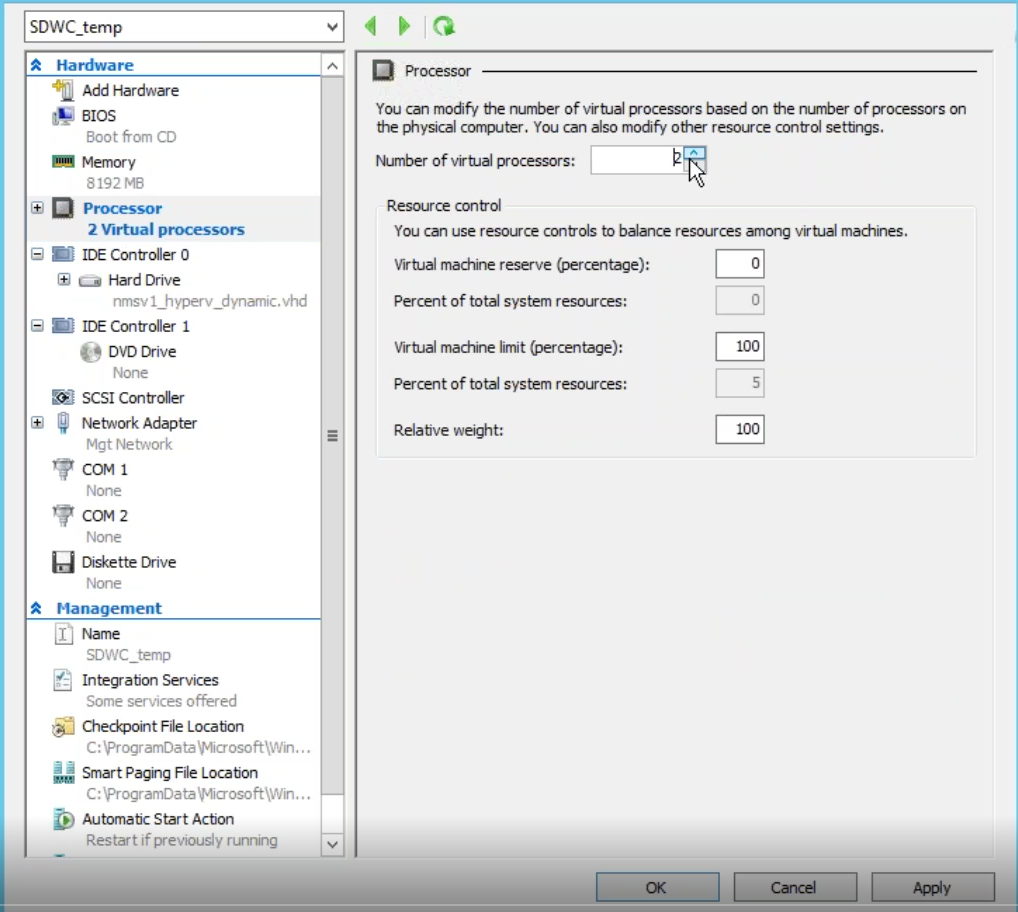
-
Right-click the SD-WAN Center VM and click Connect.
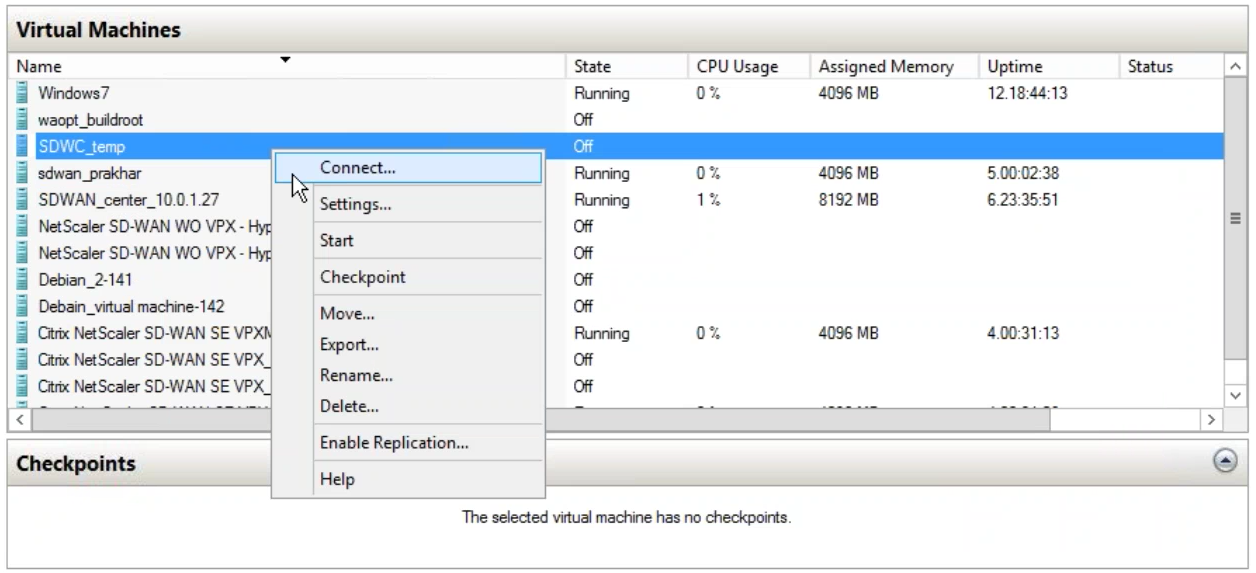
-
Click the Start button.
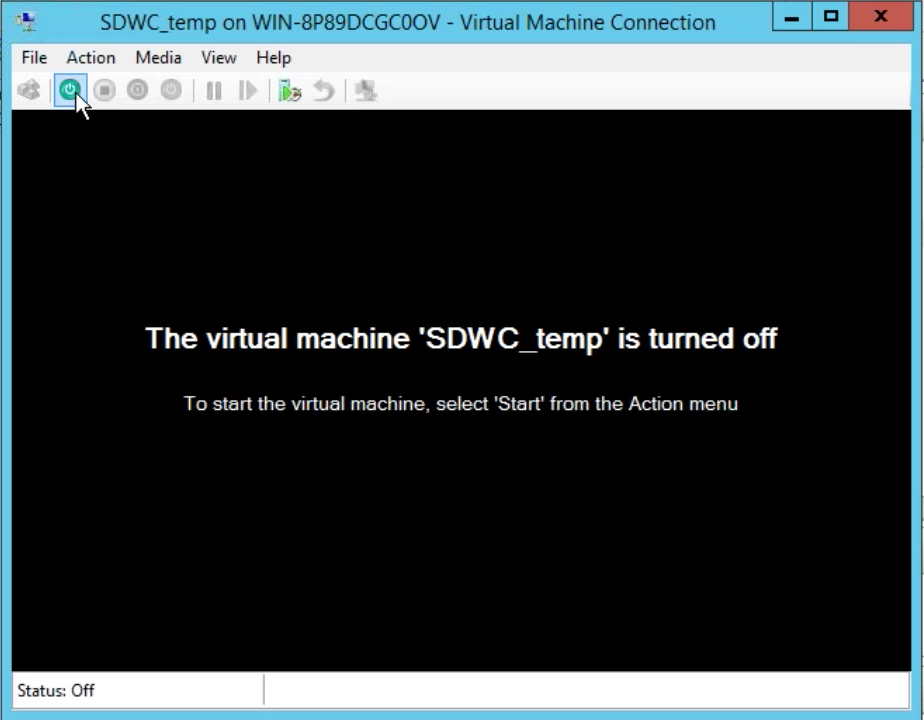
Note
The initial installation may take up to 50 min, depending on the number of CPUs and RAM that you have configured.
-
Once the VM is started, selected Citrix SD-WAN Center and hit enter.
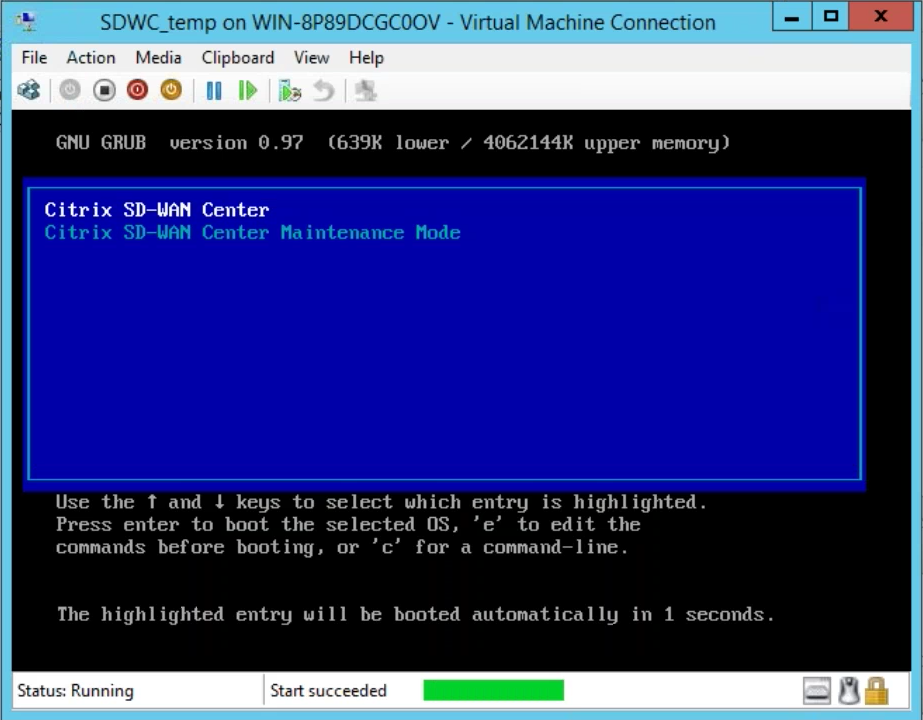
-
Log into the VM. The default login credentials for the new SD-WAN Center VM are as follows:
Login: admin
Password: password
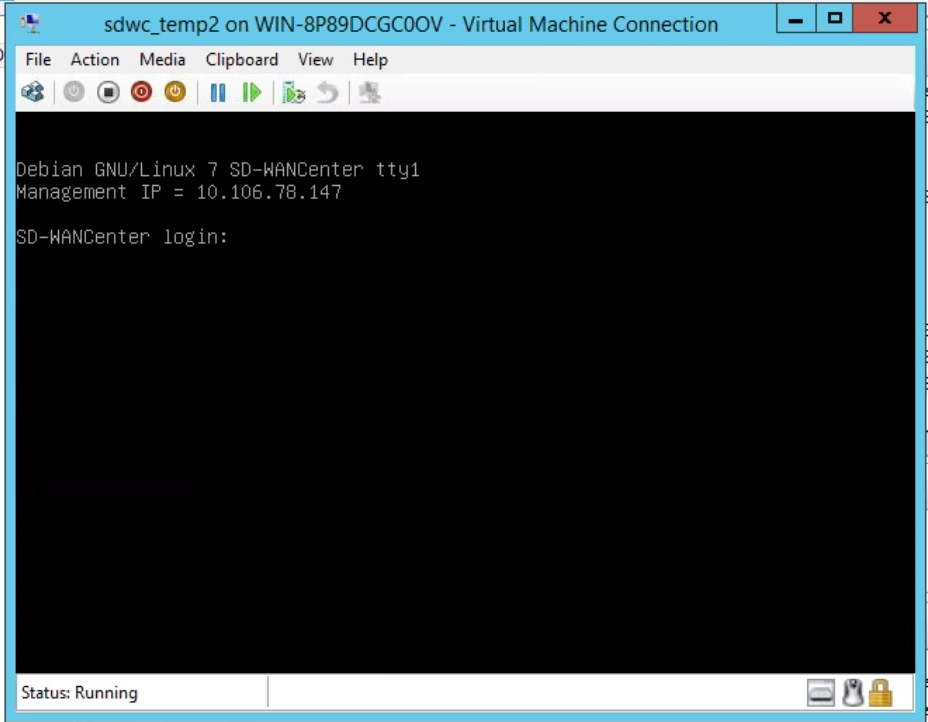
The management IP address is displayed in the console use this IP to access the SD-WAN Center web interface.
Note
If DHCP is not configured in the SD-WAN network, you have to enter a static IP address manually.
To configure a static IP address as the management IP address:
-
Log into the VM. The default login credentials for the new SD-WAN Center VM are as follows:
Login: admin
Password: password
-
In the console, enter the CLI command management_ip.
-
Enter the command set interface <ipaddress> <subnetmask> <gateway>, to configure the management IP.
Use the management IP to access the Citrix SD-WAN Center web interface.
Share
Share
In this article
This Preview product documentation is Cloud Software Group Confidential.
You agree to hold this documentation confidential pursuant to the terms of your Cloud Software Group Beta/Tech Preview Agreement.
The development, release and timing of any features or functionality described in the Preview documentation remains at our sole discretion and are subject to change without notice or consultation.
The documentation is for informational purposes only and is not a commitment, promise or legal obligation to deliver any material, code or functionality and should not be relied upon in making Cloud Software Group product purchase decisions.
If you do not agree, select I DO NOT AGREE to exit.