Install and configure SD-WAN Orchestrator for On-premises on XenServer
Before installing the Citrix SD-WAN Orchestrator for On-premises virtual machine on a XenServer server, gather the necessary information as described in Installation and configuration checklist.
Install the XenServer server
To install the Citrix XenServer server on which you deploy the Citrix SD-WAN Orchestrator for On-premises virtual machine, you must have XenCenter installed on your computer. If you have not already done so, download and install XenCenter.
To install a XenServer server:
- Open the XenCenter application on your computer.
-
In the left tree pane, right-click on XenCenter and select Add.
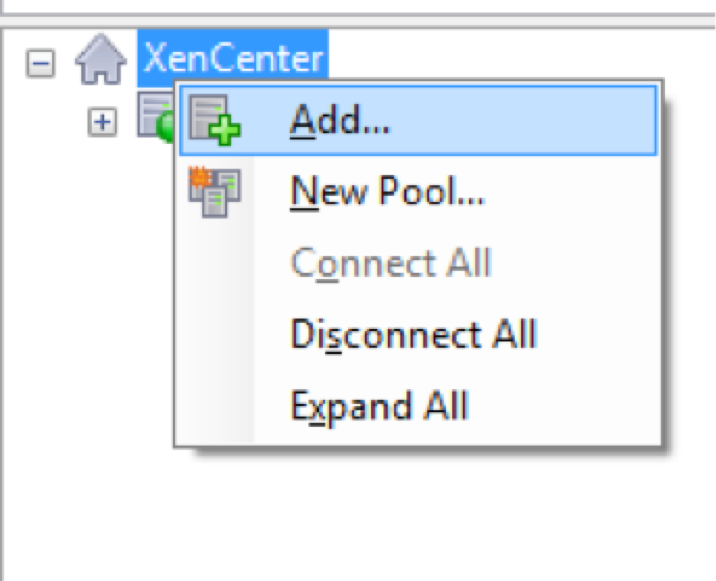
-
In the Add New Server window, enter the required information in the following fields:
- Server: Enter the IP Address or Fully Qualified Domain Name (FQDN) of the XenServer server that hosts your Citrix SD-WAN Orchestrator for On-premises virtual machine instance.
- User name: Enter the server administrator account name. The default is root.
- Password: Enter the password associated with this administrator account.
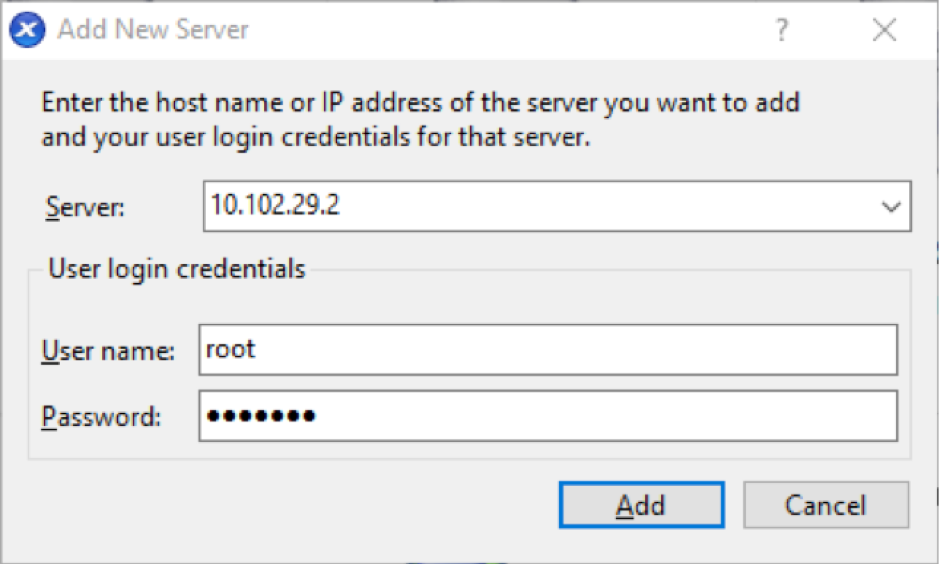
- Click Add.
The new server’s IP address appears in the left pane.
Create the Citrix SD-WAN Orchestrator for On-premises virtual machine using the XVA file
The Citrix SD-WAN Orchestrator for On-premises virtual machine software is distributed as an XVA file. If you have not already done so, download the .xva file. For more information, see System requirements and installation.
To create the Citrix SD-WAN Orchestrator for On-premises virtual machine:
-
In XenCenter, right-click XenServer and click Import.
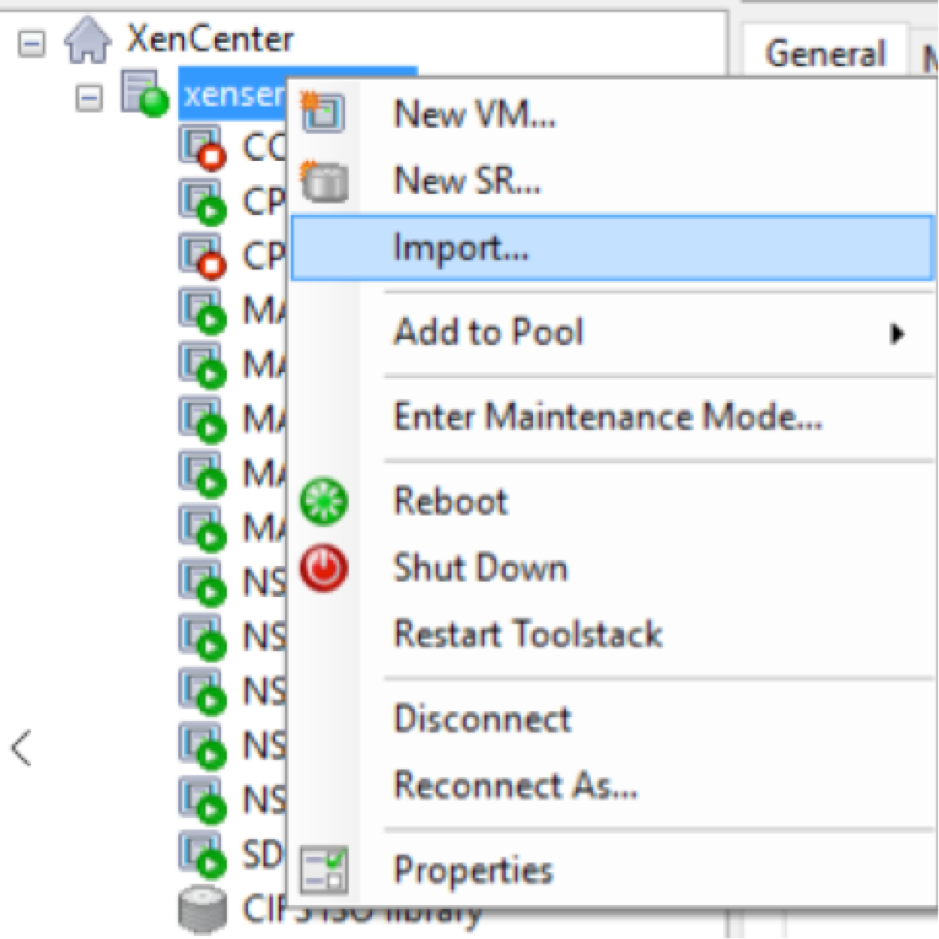
-
Browse to the downloaded .xva file, select it, and click Next.
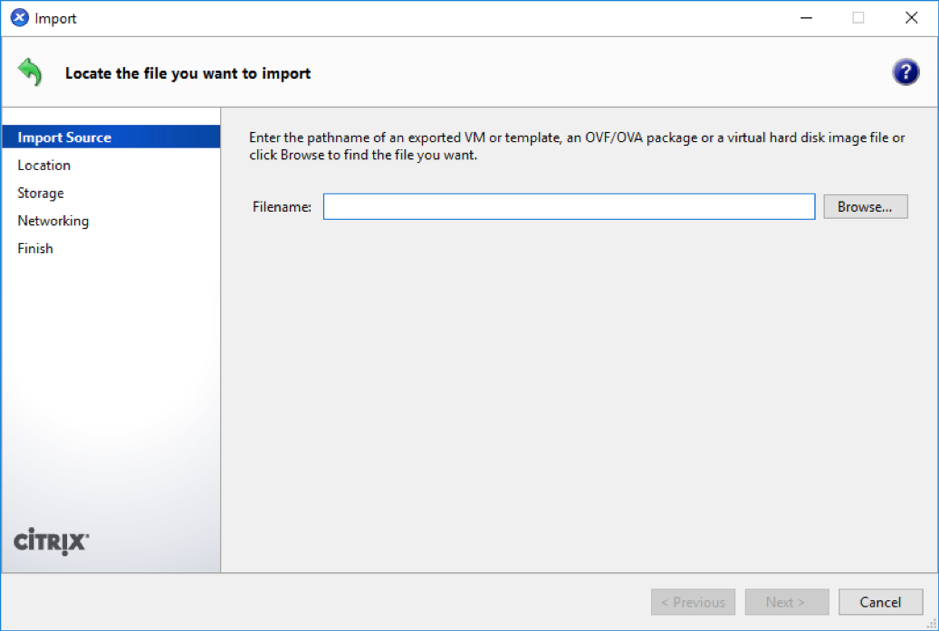
-
Select a previously created XenServer server as the location to which to import the virtual machine, and click Next.
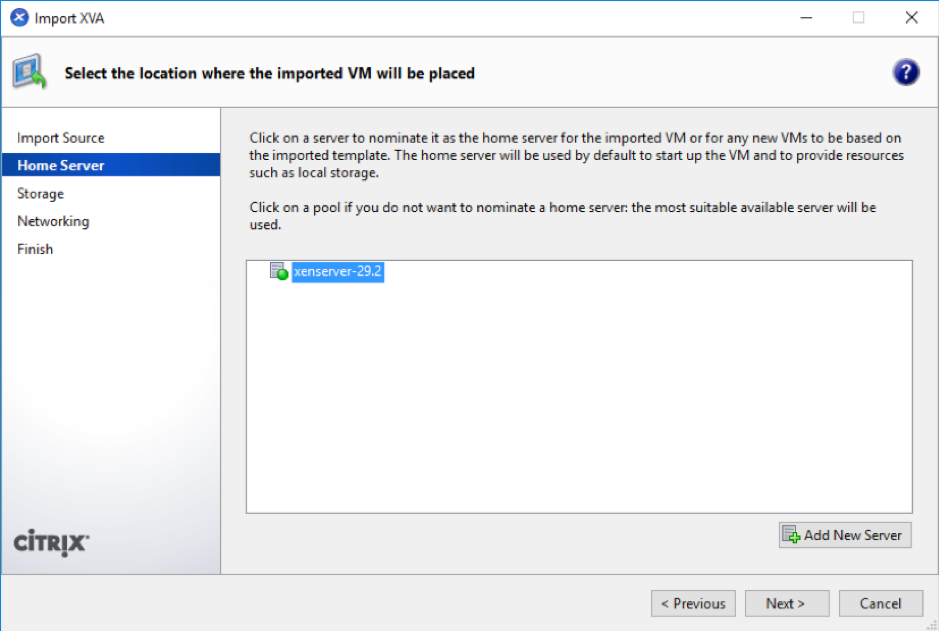
-
Select a storage repository where the virtual disk for the new virtual machine is stored, and click Import.
For now, you can accept the default storage resource. Or you can configure the datastore.
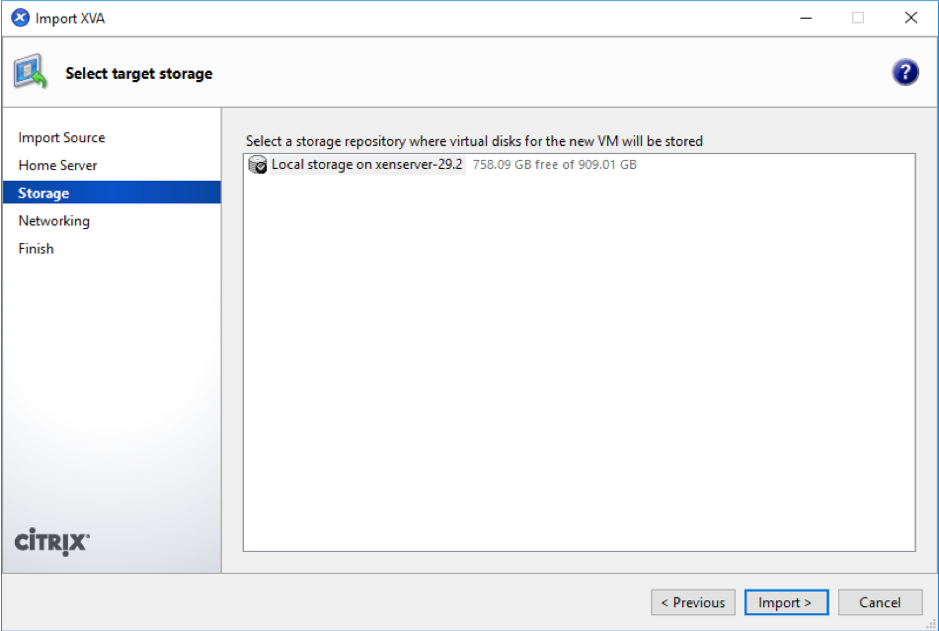
The imported Citrix SD-WAN Orchestrator for On-premises virtual machine appears in the left pane.
-
Select a network to which to connect the virtual machine, and click Next.
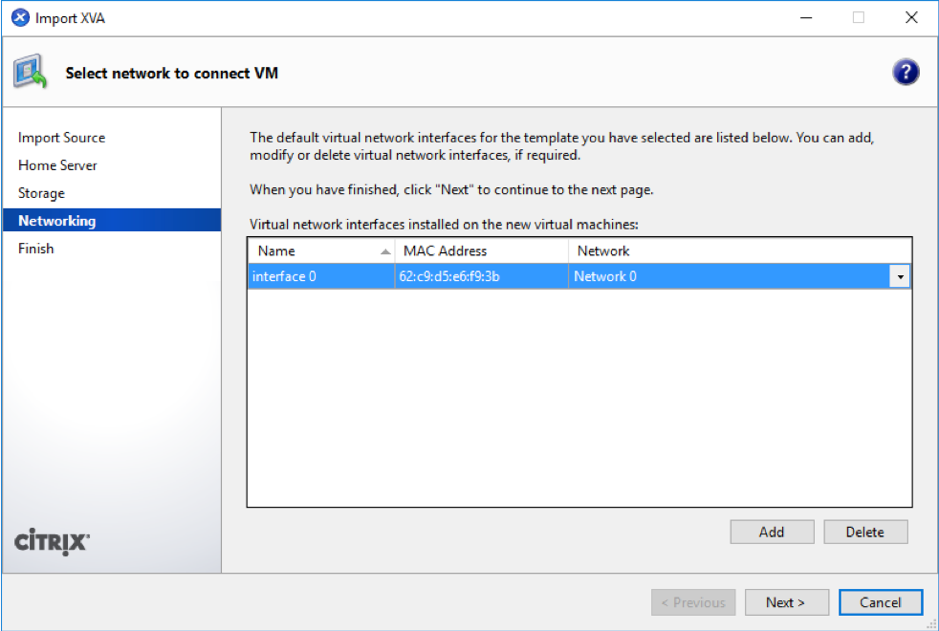
-
Click Finish.
View and record the management IP address on XenServer
The management IP address is the IP address of the Citrix SD-WAN Orchestrator for On-premises virtual machine, use this IP address to log into the Citrix SD-WAN Orchestrator for On-premises Web UI.
Note
The DHCP server must be present and available in the SD-WAN network.
To display the management IP Address:
-
In the XenCenter interface, in the left pane, right-click the new Citrix SD-WAN Orchestrator for On-premises virtual machine and select Start.
-
When the virtual machine is started, click the Console tab.
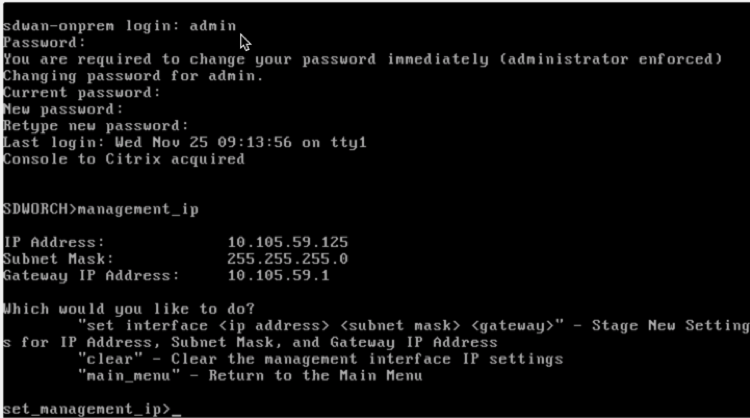
-
Make a note of the management IP address.
Note
The DHCP server must be present and available in the SD-WAN network, or this step cannot be completed.
-
Log into the virtual machine. The default login credentials for the new Citrix SD-WAN Orchestrator for On-premises virtual machine are as follows:
Login: admin
Password: password
Note
It is mandatory to change the default admin user account password on a first time logon. This change is enforced using both CLI and UI.
If the DHCP server is not configured in the Citrix SD-WAN network, you have to manually enter a static IP address.
To configure a static IP address as the management IP address:
-
When the virtual machine is started, click the Console tab.
-
Log into the virtual machine. The default login credentials for the new Citrix SD-WAN Orchestrator for On-premises virtual machine are as follows:
Login: admin
Password: password
- In the console enter the CLI command
management_ip. - Enter the command
set interface <ipaddress> <subnetmask> <gateway>, to configure management IP. -
Are you sure you want to change your Management Interface IP settings?
You may lose connectivity to the appliance. <y/n>?
Press “y” to change the IP and access the management IP configured after nearly 6–7 minutes.