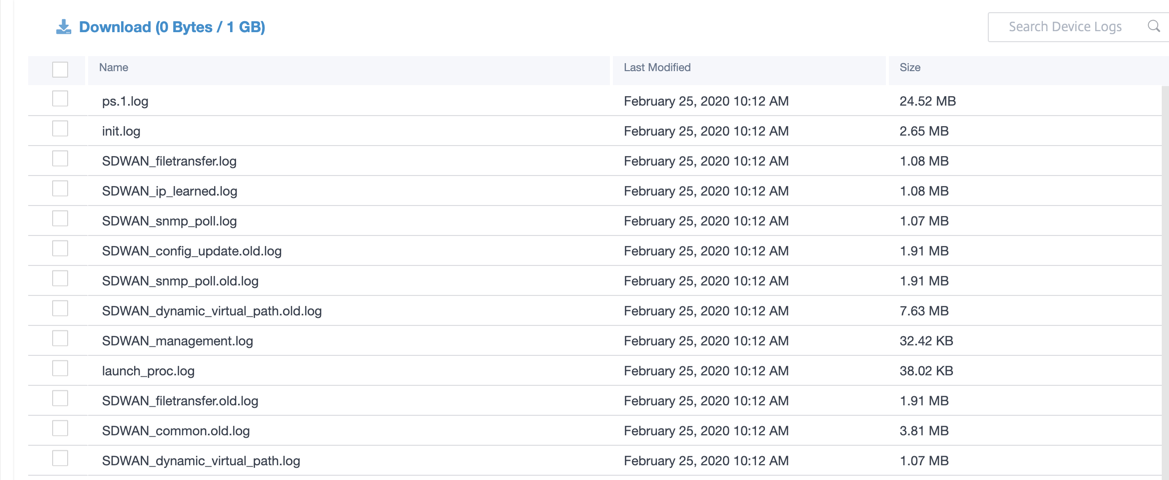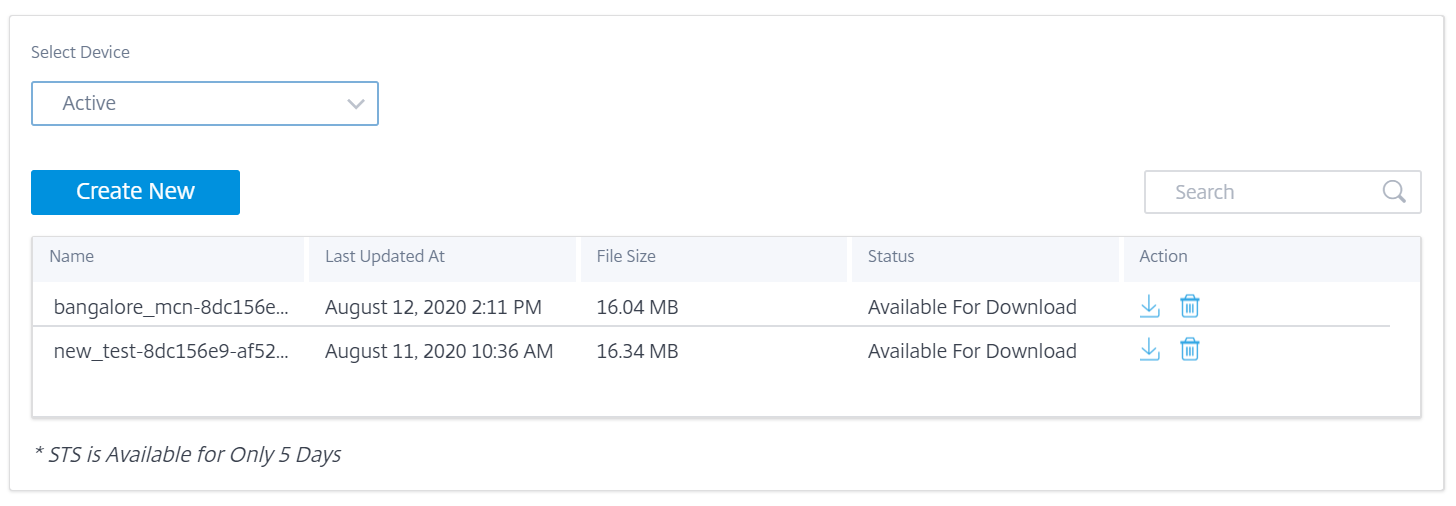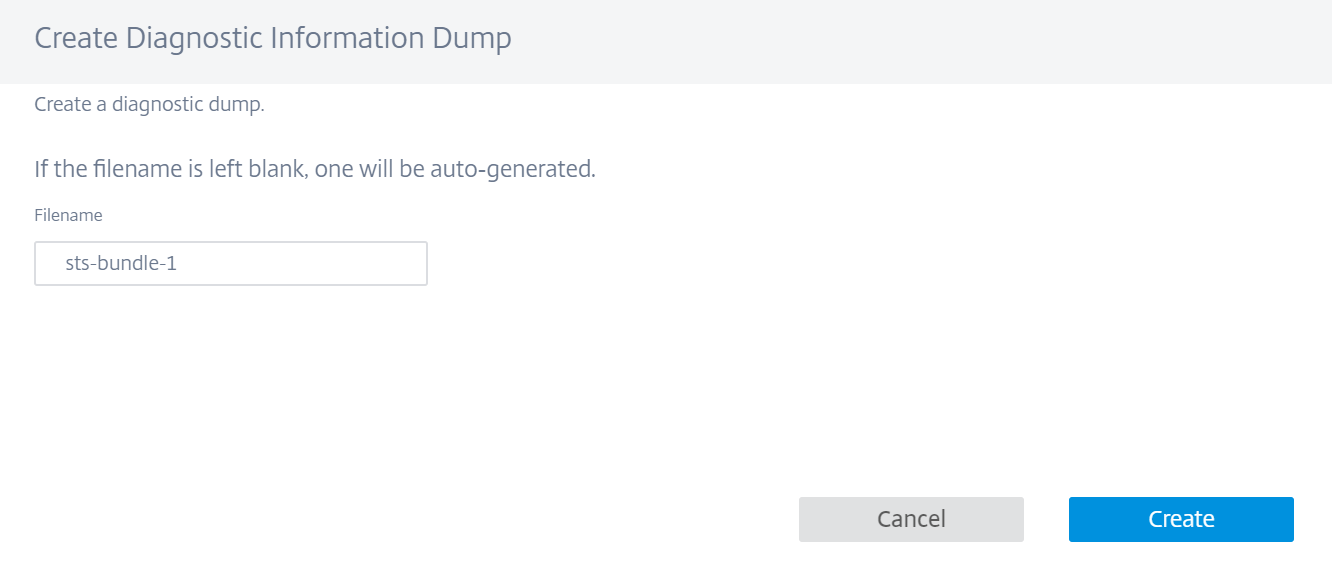Site troubleshooting
Device logs
Logs are useful to troubleshoot issues. The site administrator can view a list of all the logs that are captured across all the devices at the site. You can also download logs for further verification.
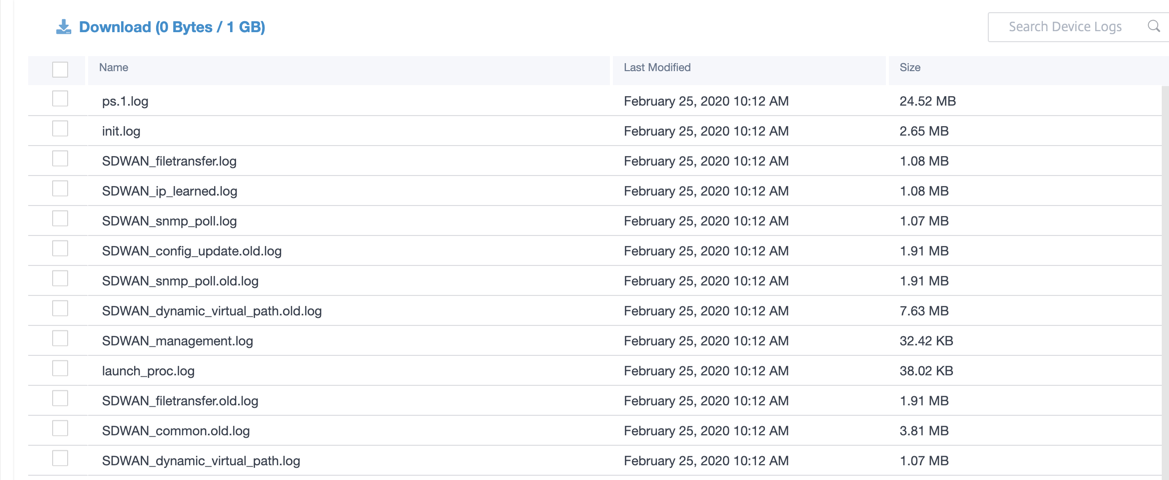
Show Tech Support Bundle
The Show Tech Support (STS) Bundle contains important real-time system information such as access logs, diagnostics logs, firewall logs. The STS bundle is used to troubleshoot issues in the SD-WAN appliances. You can create, download the STS bundle, and share it with Citrix Support Representatives.
If a site is configured in HA deployment mode, you can select the active or standby appliance for which to create or download the STS bundle.
To create an STS bundle for a site appliance, at the site level, navigate to Troubleshooting > STS bundle and click Create New.
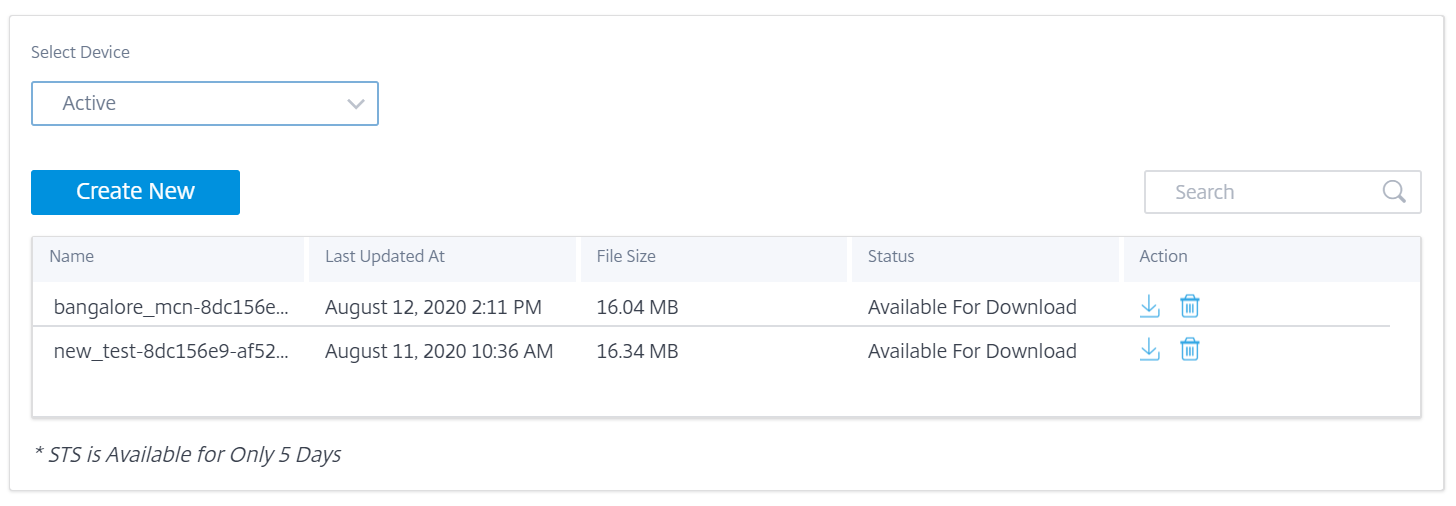
Provide a name for the STS bundle. The name must begin with a letter and can contain letters, numbers, dashes, and under-scores. The maximum allowed length of the name is 32 characters. The user provided name is used as a prefix in the final name. To ensure that the file names are unique (timestamp) and to help recognize the device from the STS package (serial number), the service generates a full name. If no name is provided, a name is auto-generated while creating the bundle.
You can request for a new STS only when the device is online and no STS process is currently running on the appliance. You can download an already available STS from the Citrix SD-WAN Orchestrator for On-premises even if the device is offline.
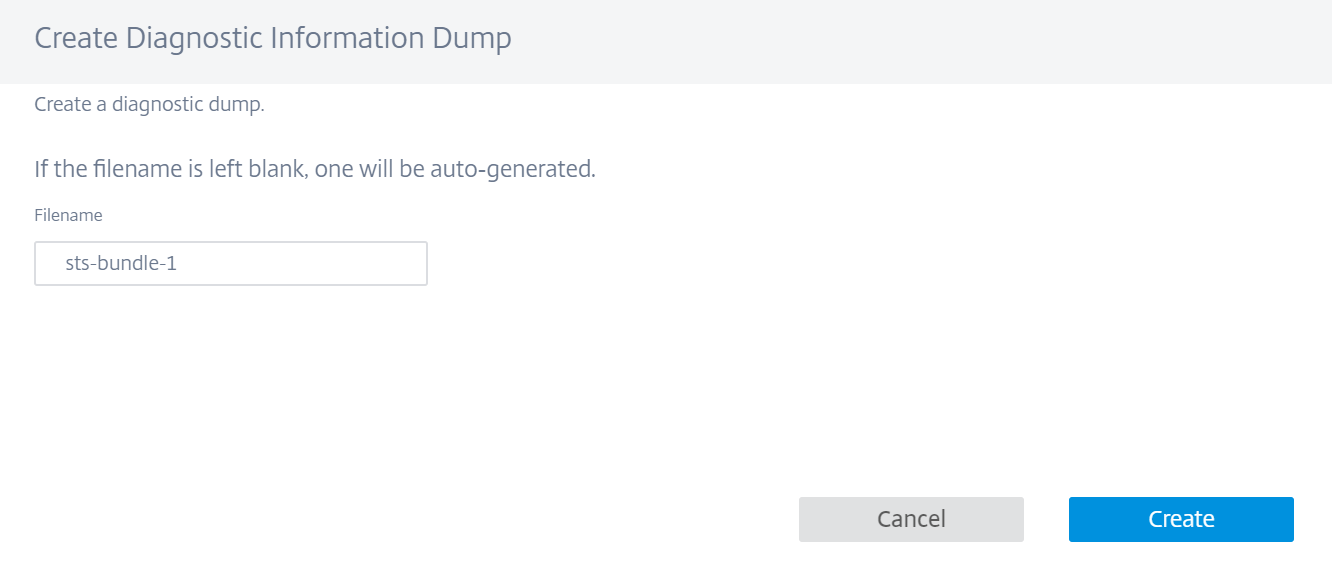
At any given time, the STS process is in one of the following states:
| STS Status |
Description |
| Requested |
A new STS bundle is requested. The request takes a few minutes to get processed. You can choose to cancel the STS creation process, if necessary. |
| Uploading |
The created STS package is uploaded to the cloud service. The duration depends on the size of the package. The status is updated every 5 seconds. You cannot cancel the STS upload process. |
| Failure |
The STS process has failed during creation or upload. You can delete the entries of failed STS operations. |
| Available for download |
The STS creation and upload process are successful. You can now download or delete the STS packages. |
Once the STS process starts on the appliance, the progress is updated under the status column at regular intervals. For example, Requested (Collecting log files).
The STS bundles and failure records are maintained for 7 days, post which they are auto-deleted.
The official version of this content is in English. Some of the Cloud Software Group documentation content is machine translated for your convenience only. Cloud Software Group has no control over machine-translated content, which may contain errors, inaccuracies or unsuitable language. No warranty of any kind, either expressed or implied, is made as to the accuracy, reliability, suitability, or correctness of any translations made from the English original into any other language, or that your Cloud Software Group product or service conforms to any machine translated content, and any warranty provided under the applicable end user license agreement or terms of service, or any other agreement with Cloud Software Group, that the product or service conforms with any documentation shall not apply to the extent that such documentation has been machine translated. Cloud Software Group will not be held responsible for any damage or issues that may arise from using machine-translated content.
DIESER DIENST KANN ÜBERSETZUNGEN ENTHALTEN, DIE VON GOOGLE BEREITGESTELLT WERDEN. GOOGLE LEHNT JEDE AUSDRÜCKLICHE ODER STILLSCHWEIGENDE GEWÄHRLEISTUNG IN BEZUG AUF DIE ÜBERSETZUNGEN AB, EINSCHLIESSLICH JEGLICHER GEWÄHRLEISTUNG DER GENAUIGKEIT, ZUVERLÄSSIGKEIT UND JEGLICHER STILLSCHWEIGENDEN GEWÄHRLEISTUNG DER MARKTGÄNGIGKEIT, DER EIGNUNG FÜR EINEN BESTIMMTEN ZWECK UND DER NICHTVERLETZUNG VON RECHTEN DRITTER.
CE SERVICE PEUT CONTENIR DES TRADUCTIONS FOURNIES PAR GOOGLE. GOOGLE EXCLUT TOUTE GARANTIE RELATIVE AUX TRADUCTIONS, EXPRESSE OU IMPLICITE, Y COMPRIS TOUTE GARANTIE D'EXACTITUDE, DE FIABILITÉ ET TOUTE GARANTIE IMPLICITE DE QUALITÉ MARCHANDE, D'ADÉQUATION À UN USAGE PARTICULIER ET D'ABSENCE DE CONTREFAÇON.
ESTE SERVICIO PUEDE CONTENER TRADUCCIONES CON TECNOLOGÍA DE GOOGLE. GOOGLE RENUNCIA A TODAS LAS GARANTÍAS RELACIONADAS CON LAS TRADUCCIONES, TANTO IMPLÍCITAS COMO EXPLÍCITAS, INCLUIDAS LAS GARANTÍAS DE EXACTITUD, FIABILIDAD Y OTRAS GARANTÍAS IMPLÍCITAS DE COMERCIABILIDAD, IDONEIDAD PARA UN FIN EN PARTICULAR Y AUSENCIA DE INFRACCIÓN DE DERECHOS.
本服务可能包含由 Google 提供技术支持的翻译。Google 对这些翻译内容不做任何明示或暗示的保证,包括对准确性、可靠性的任何保证以及对适销性、特定用途的适用性和非侵权性的任何暗示保证。
このサービスには、Google が提供する翻訳が含まれている可能性があります。Google は翻訳について、明示的か黙示的かを問わず、精度と信頼性に関するあらゆる保証、および商品性、特定目的への適合性、第三者の権利を侵害しないことに関するあらゆる黙示的保証を含め、一切保証しません。
ESTE SERVIÇO PODE CONTER TRADUÇÕES FORNECIDAS PELO GOOGLE. O GOOGLE SE EXIME DE TODAS AS GARANTIAS RELACIONADAS COM AS TRADUÇÕES, EXPRESSAS OU IMPLÍCITAS, INCLUINDO QUALQUER GARANTIA DE PRECISÃO, CONFIABILIDADE E QUALQUER GARANTIA IMPLÍCITA DE COMERCIALIZAÇÃO, ADEQUAÇÃO A UM PROPÓSITO ESPECÍFICO E NÃO INFRAÇÃO.