This content has been machine translated dynamically.
Dieser Inhalt ist eine maschinelle Übersetzung, die dynamisch erstellt wurde. (Haftungsausschluss)
Cet article a été traduit automatiquement de manière dynamique. (Clause de non responsabilité)
Este artículo lo ha traducido una máquina de forma dinámica. (Aviso legal)
此内容已经过机器动态翻译。 放弃
このコンテンツは動的に機械翻訳されています。免責事項
이 콘텐츠는 동적으로 기계 번역되었습니다. 책임 부인
Este texto foi traduzido automaticamente. (Aviso legal)
Questo contenuto è stato tradotto dinamicamente con traduzione automatica.(Esclusione di responsabilità))
This article has been machine translated.
Dieser Artikel wurde maschinell übersetzt. (Haftungsausschluss)
Ce article a été traduit automatiquement. (Clause de non responsabilité)
Este artículo ha sido traducido automáticamente. (Aviso legal)
この記事は機械翻訳されています.免責事項
이 기사는 기계 번역되었습니다.책임 부인
Este artigo foi traduzido automaticamente.(Aviso legal)
这篇文章已经过机器翻译.放弃
Questo articolo è stato tradotto automaticamente.(Esclusione di responsabilità))
Translation failed!
Firewall settings
You can configure firewall settings at a site level. These settings provide security to all the SD-WAN appliances on a specific site.
The following are the instructions to configure the Site-specific override firewall settings:
-
At the site level, navigate to Configuration > Advanced settings > Firewall settings.
-
Select the Site Specific Override option from the Override Firewall Settings drop-down menu. This action applies the defined firewall rules on a specific site.
Note
If you want to switch from site-specific setting to a global default setting, select the Global Defaults option from the drop-down list. This action removes the site-specific configuration and retains the global specific defaults.
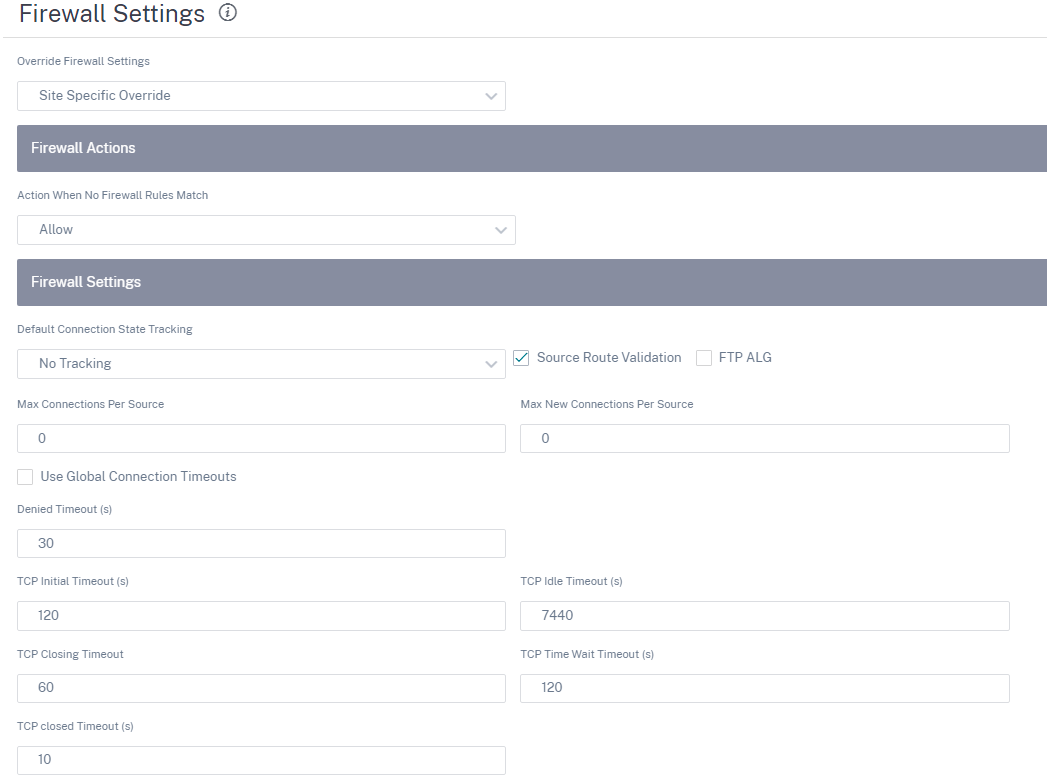
-
Action When No Firewall Rules Match: Select an action (Allow or Drop) from the drop-down list for the packets that do not match a Firewall policy.
-
Default Connection State Tracking: Enables directional connection state tracking for TCP, UDP, and ICMP flows that do not match a filter policy or NAT rule.
-
Source Route Validation: When you select this check box, packets are dropped when they are received on an interface that is different from the packet’s route, as determined by the source IP address.
-
FTP ALG: When you select this check box, the FTP ALG (Application layer gateway) monitors connections on TCP port 21 and updates FTP messages with the appropriate NAT IP addresses.
-
Max Connections per Source: Maximum number of non-established connections that each source IP address can allow. By default, each source IP address allows an unlimited number of non-established connections.
-
Max New Connections per Source: Maximum number of connections that each source IP address can allow. By default, each source IP address allows unlimited number of connections.
-
Use Global Connection Timeouts: When you select this check box, SD-WAN enables the global timeout settings. To configure specific timeout settings, clear this check box.
- Denied Timeout (s): Time (in seconds) to wait for new packets before closing denied connections.
- TCP Initial Timeout (s): Time (in seconds) to wait for new packets before closing an incomplete TCP session.
- TCP Idle Timeout (s): Time (in seconds) to wait for new packets before closing an active TCP session.
- TCP Closing Timeout: Time (in seconds) to wait for new packets before closing a TCP session after a terminate request.
- TCP Time Wait Timeouts (s): Time (in seconds) to wait for new packets before closing a terminated TCP session.
- TCP Closed Timeout (s): Time (in seconds) to wait for new packets before closing an aborted TCP session.
-
-
Click Save.
Share
Share
In this article
This Preview product documentation is Cloud Software Group Confidential.
You agree to hold this documentation confidential pursuant to the terms of your Cloud Software Group Beta/Tech Preview Agreement.
The development, release and timing of any features or functionality described in the Preview documentation remains at our sole discretion and are subject to change without notice or consultation.
The documentation is for informational purposes only and is not a commitment, promise or legal obligation to deliver any material, code or functionality and should not be relied upon in making Cloud Software Group product purchase decisions.
If you do not agree, select I DO NOT AGREE to exit.