Power Supply
Citrix SD-WAN appliances are configured with a single power supply. For an SD-WAN 3000 WANOP appliance, you can order a second power supply.
Citrix SD-WAN 4000, 5000 WANOP/SE, 4100, and 5100 SE appliances are configured with dual power supplies but can operate with only one power supply. The second power supply serves as a backup.
For an SD-WAN Standard Edition 410 appliance, a single chassis power switch is supplied. The device has an external power brick instead of an internal power supply if a desktop form factor is chosen.
Table 1. LED Power Supply Indicators
| Power Supply Type | LED Color | LED Indicates |
|---|---|---|
| AC | OFF | No power to any power supply. |
| Flashing RED | No power to this power supply. | |
| Flashing GREEN | Power supply is in standby mode. | |
| GREEN | Power supply is functional. | |
| RED | Power supply failure. | |
| DC | OFF | No power to any power supply. |
| Flashing RED | No power to this power supply. | |
| Flashing BLUE | Power supply is in standby mode. | |
| BLUE | Power supply is functional. | |
| RED | Power supply failure. |
Electrical safety precautions for Power Supply replacement
- Make sure that the appliance has a direct physical connection to earth ground during normal use. When installing or repairing an appliance, always connect the ground circuit first and disconnect it last.
- Always unplug any appliance before performing repairs or upgrades.
- Never touch a power supply when the power cord is plugged in. As long as the power cord is plugged in, line voltages are present in the power supply even if the power switch is turned off.
Replacing an AC Power Supply
Replace an AC power supply with another AC power supply. All power supplies must be of the same type (AC or DC).
Note: You can replace one power supply without shutting down the appliance, provided the other power supply is working.
To install or replace an AC power supply on a Citrix SD-WAN 4000/5000 appliance
- Align the semicircular handle perpendicular to the power supply. Loosen the thumbscrew and press the lever toward the handle and pull out the existing power supply, as shown in the following figure. Figure 1. Removing the Existing AC Power Supply localized image
- Carefully remove the new power supply from its box.
- On the back of the appliance, align the power supply with the power supply slot.
- Insert the power supply into the slot and press against the semicircular handle until you hear the power supply snap into place.
Figure 2. Inserting the Replacement AC Power Supply
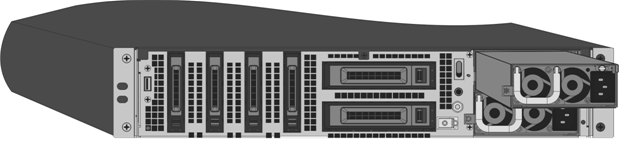
- Connect the power supply to a power source. If connecting all power supplies, plug separate power cords into the power supplies and connect them to separate wall sockets.
Note: SD-WAN 4000/5000 appliances emit a high-pitched alert if one power supply fails or if you connect only one power cable to an appliance in which two power supplies are installed. To silence the alarm, press the small red button on the back panel of the appliance. The disable alarm button is functional only when the appliance has two power supplies.
Replacing a DC Power Supply
Replace a DC power supply with another DC power supply. All power supplies must be of the same type (AC or DC).
Note: You can replace one power supply without shutting down the appliance, provided the other power supply is working.
To install or replace a DC power supply on a Citrix SD-WAN 4000/5000 appliance
- Loosen the thumbscrew and press the lever towards the handle and pull out the existing power supply, as shown in the following figure.
Figure 3. Removing the Existing DC Power Supply

- Carefully remove the new power supply from its box.
- On the back of the appliance, align the power supply with the power supply slot.
- Insert the power supply into the slot while pressing the lever towards the handle. Apply firm pressure to insert the power supply firmly into the slot.
Figure 4. Inserting the Replacement DC Power Supply

- When the power supply is inserted into its slot, release the lever.
- Connect the power supply to a power source. If connecting all power supplies, plug separate power cords into the power supplies and connect them to separate wall sockets.
Note: SD-WAN 4000/5000 appliances emit a high-pitched alert if one power supply fails or if you connect only one power cable to an appliance in which two power supplies are installed. To silence the alarm, press the small red button on the back panel of the appliance. The disable alarm button is functional only when the appliance has two power supplies.
An SD-WAN 2000 appliance can accommodate only one power supply, which is not field replaceable. An SD-WAN 3000 appliance has only one power supply, but you can order and install a second power supply.
To install or replace an AC power supply in an SD-WAN 3000 appliance
- If replacing an existing power supply, align the semicircular handle, so that it is perpendicular to the power supply, loosen the thumbscrew, press the lever toward the handle and pull out the existing power supply.
- Carefully remove the new power supply from its box.
- On the back of the appliance, align the power supply with the power supply slot.
- Insert the power supply into the slot and press against the semicircular handle until you hear the power supply snap into place.
- Connect the power supply to a power source.
Note
You can replace one power supply without shutting down the appliance, provided the other power supply is working.