-
-
-
-
-
XenServer 6.5 Upgrade for SD-WAN Standard Edition Appliances
-
SD-WAN Standard Edition Virtual Appliance (VPX) in Hypervisor on HyperV 2012 R2 and 2016
-
Install SD-WAN SE Virtual Appliances (VPX) in Linux-KVM Platform
-
Deploy Citrix SD-WAN Standard Edition Instance on Azure - Release Version 10.2 and above
-
SD-WAN Standard Edition Virtual Appliance (VPX) High Availability support for AWS
-
Deploy a Citrix SD-WAN VPX instance on a Citrix ADC SDX appliance
-
This content has been machine translated dynamically.
Dieser Inhalt ist eine maschinelle Übersetzung, die dynamisch erstellt wurde. (Haftungsausschluss)
Cet article a été traduit automatiquement de manière dynamique. (Clause de non responsabilité)
Este artículo lo ha traducido una máquina de forma dinámica. (Aviso legal)
此内容已经过机器动态翻译。 放弃
このコンテンツは動的に機械翻訳されています。免責事項
이 콘텐츠는 동적으로 기계 번역되었습니다. 책임 부인
Este texto foi traduzido automaticamente. (Aviso legal)
Questo contenuto è stato tradotto dinamicamente con traduzione automatica.(Esclusione di responsabilità))
This article has been machine translated.
Dieser Artikel wurde maschinell übersetzt. (Haftungsausschluss)
Ce article a été traduit automatiquement. (Clause de non responsabilité)
Este artículo ha sido traducido automáticamente. (Aviso legal)
この記事は機械翻訳されています.免責事項
이 기사는 기계 번역되었습니다.책임 부인
Este artigo foi traduzido automaticamente.(Aviso legal)
这篇文章已经过机器翻译.放弃
Questo articolo è stato tradotto automaticamente.(Esclusione di responsabilità))
Translation failed!
Citrix SD-WAN WANOP 1000
The Citrix SD-WAN WANOP 1000 platform has 3 models: SD-WAN 1000-06, SD-WAN 1000-010, and SD-WAN 1000-020, with bandwidths of 6Mbps, 10Mbps, and 20Mbps, respectively. Each model is a 1U appliance with one quad-core processor and 24 gigabytes (GB) of memory.
The following figure shows the front panel of an SD-WAN 1000 appliance.
The front panel of the Citrix SD-WAN WANOP 1000 appliance has a power button and five LEDs.
- The power button switches main power (the power to the power supply) on or off.
- The reset button restarts the appliance.
- The LEDs provide critical information about different parts of the appliance.
Figure 1. Citrix SD-WAN WANOP 1000, front panel
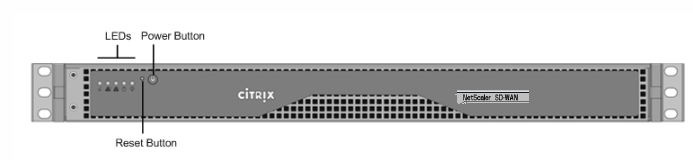
The appliance has the following ports:
- An RS232 serial console port.
- A copper Ethernet (RJ45) management port. The management port is used to connect directly to the appliance for system administration functions.
- Four 10/100/1000Base-T copper Ethernet ports numbered 1/1, 1/2, 1/3, and 1/4 from left to right. The four ports form two accelerated pairs, which function as accelerated bridges. Ports 1/1 and 1/2 are accelerated pair A (apA), and 1/3 and 1/4 are accelerated pair B (apB).
The following figure shows the back panel of an SD-WAN 1000 appliance.
Figure 2. Citrix SD-WAN WANOP 1000 appliance, back panel
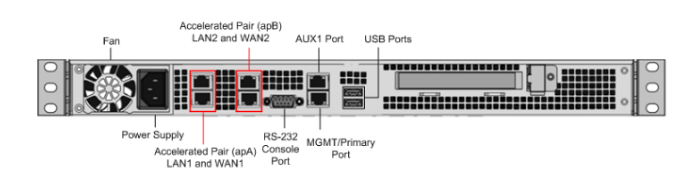
The following components are visible on the back panel of the SD-WAN WANOP 1000 appliance:
- 600 GB removable solid-state drive, which stores the appliance’s software and user data.
- USB port (reserved for a future release).
- Single power supply, rated at 300 watts, 100-240 volts.
Power on appliance after a graceful shutdown
To power on the appliance after a graceful shut down:
- Connect a Serial console cable to the rear of the appliance and to the serial port on a management laptop.

- On the management laptop, restart a putty session using the following configuration settings:
- Serial line: COM1
- Speed: 9600
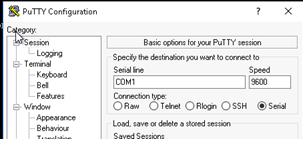
- Power on the appliance and as it is booting, press the following key in the Putty session to enter the BIOS configuration screen. Keypress: DEL
- When in the BIOS, navigate to,
- Advanced Tab > Select
- Boot Feature > Enter
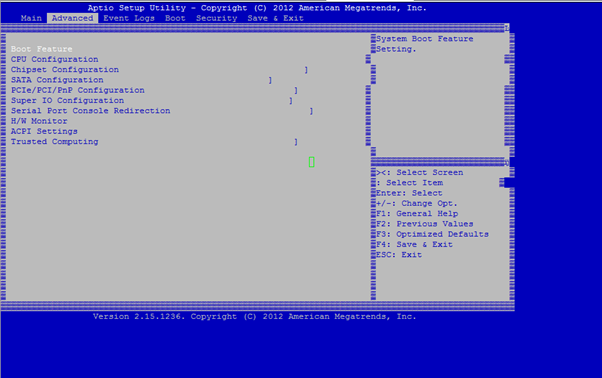
- When in the Boot Feature screen, change the value of the parameter Restore on AC Power Loss; **from **Last State **> **Power ON.
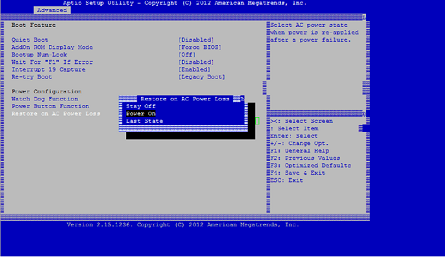
- Navigate to Save and Exit.
- Select Save changes and Reset
- Select Yes
Allow the system to restart. This takes approximately five minutes.
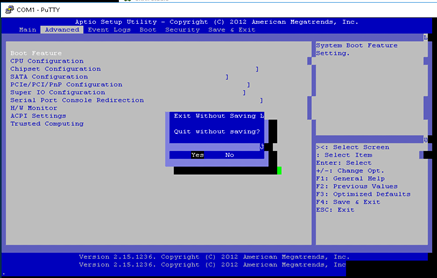
- After the appliance is powered on, login to the appliance management instance (SVM). The default IP address for the appliance is: 192.168.100.1, user name is: admin/password.

- In the SD-WAN appliance GUI, navigate to Configuration > Maintenance > Reboot Appliance. Allow the appliance to fully shut down. Ensure that there are no power lights on the appliance when the shut down process has completed.
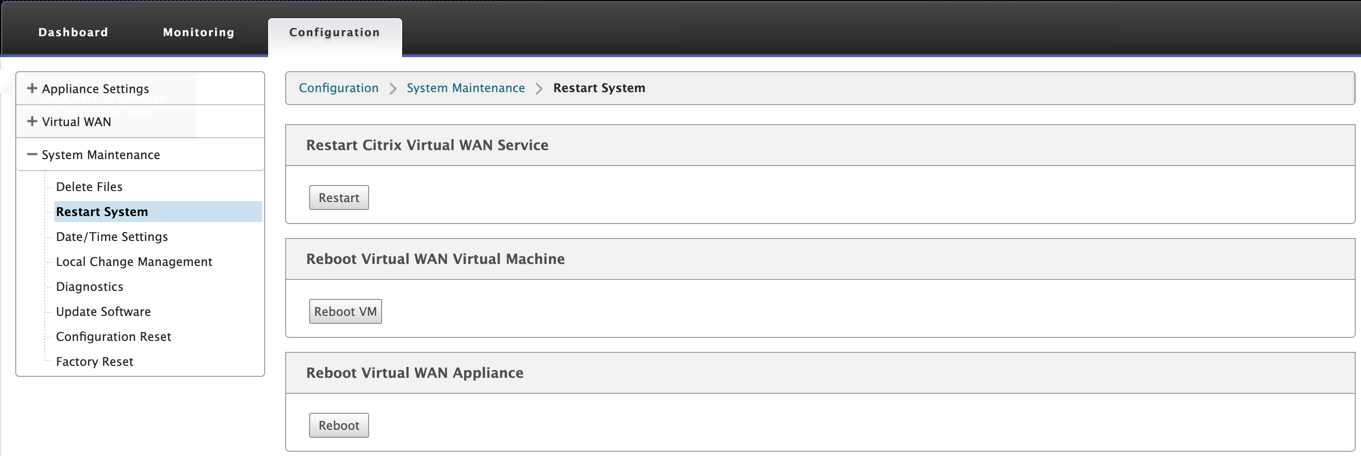
- Power on the appliance to confirm that the BIOS configuration change has been applied successfully. This can be either done through the APC intelligent PDU Web Management console or by physically pulling the power cable out of the shut down SD-WAN appliance, waiting for 10 seconds and then plugging it back in again. The appliance power ups automatically from all shut down scenarios.
Share
Share
In this article
This Preview product documentation is Cloud Software Group Confidential.
You agree to hold this documentation confidential pursuant to the terms of your Cloud Software Group Beta/Tech Preview Agreement.
The development, release and timing of any features or functionality described in the Preview documentation remains at our sole discretion and are subject to change without notice or consultation.
The documentation is for informational purposes only and is not a commitment, promise or legal obligation to deliver any material, code or functionality and should not be relied upon in making Cloud Software Group product purchase decisions.
If you do not agree, select I DO NOT AGREE to exit.