This content has been machine translated dynamically.
Dieser Inhalt ist eine maschinelle Übersetzung, die dynamisch erstellt wurde. (Haftungsausschluss)
Cet article a été traduit automatiquement de manière dynamique. (Clause de non responsabilité)
Este artículo lo ha traducido una máquina de forma dinámica. (Aviso legal)
此内容已经过机器动态翻译。 放弃
このコンテンツは動的に機械翻訳されています。免責事項
이 콘텐츠는 동적으로 기계 번역되었습니다. 책임 부인
Este texto foi traduzido automaticamente. (Aviso legal)
Questo contenuto è stato tradotto dinamicamente con traduzione automatica.(Esclusione di responsabilità))
This article has been machine translated.
Dieser Artikel wurde maschinell übersetzt. (Haftungsausschluss)
Ce article a été traduit automatiquement. (Clause de non responsabilité)
Este artículo ha sido traducido automáticamente. (Aviso legal)
この記事は機械翻訳されています.免責事項
이 기사는 기계 번역되었습니다.책임 부인
Este artigo foi traduzido automaticamente.(Aviso legal)
这篇文章已经过机器翻译.放弃
Questo articolo è stato tradotto automaticamente.(Esclusione di responsabilità))
Translation failed!
Traffic shaping policies
Every service class definition is associated to a traffic-shaping policy, which sets parameters for traffic of the associated service class. You can create and configure traffic shaping policies for sites with special needs, but the default policy settings works fine for most installations, providing the following benefits:
-
Increased responsiveness for interactive traffic such as Citrix Virtual Apps and Desktops.
-
Protection of latency- and jitter-sensitive VoIP traffic.
-
No “hitting the wall” during peak periods. You get usable performance even under extreme load.
-
Improved bandwidth utilization by allowing bulk transfers to fill the link with whatever bandwidth is left over from interactive tasks.
-
Extension of the benefits of fair queuing to all traffic
A Citrix SD-WAN WANOP appliance is shipped with factory-default traffic shaping policies that span a broad range of priorities. These policies are listed in the Traffic Shaping Policies page. Apart from the Default Policy, the other factory-default policies cannot be edited or deleted. The reason is to ensure that they have the same meaning on all appliances. To make changes, create a new traffic-shaping policy with the new parameters and change the appropriate service-class definitions to refer to the new traffic-shaping policy.
To create a traffic shaping policy:
-
In the SD-WAN WANOP management UI, navigate to Configuration > Optimization Rules > Traffic Shaping Policies and click Add.
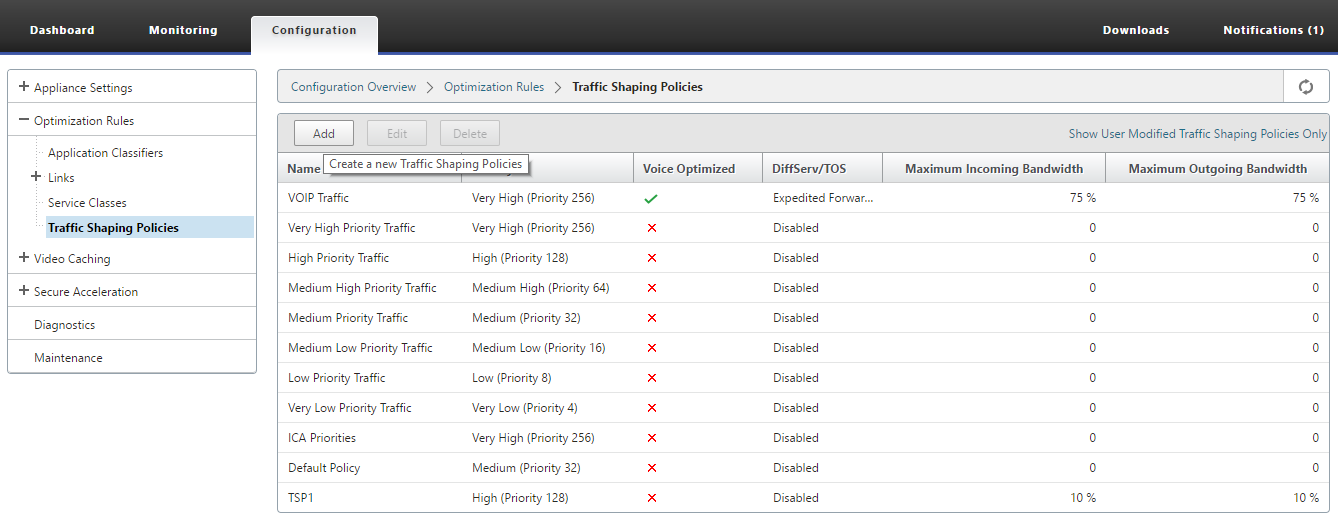
-
In the Create Traffic Shaping Policy page , enter values for the following parametetrs:
-
Name— The name of the new policy. Must be unique.
-
Weighted Priority — You can select an existing priority value or can select a custom value between 1 and 256. A connection with a priority of 256 will get 256 times the bandwidth share as a connection with a priority of 1.
-
Optimize for Voice— If selected, this policy will have effectively infinite priority. This is highly undesirable for most traffic, since it will prevent meaningful traffic shaping and will cause data starvation for other traffic if there is enough “optimized for voice” traffic to fill the link. Use only for VoIP, and always use in conjunction with a bandwidth limit on the policy (for example, 50% of the link speed)
Note
Voice Optimization cannot be configured while ICA Priorities are set.
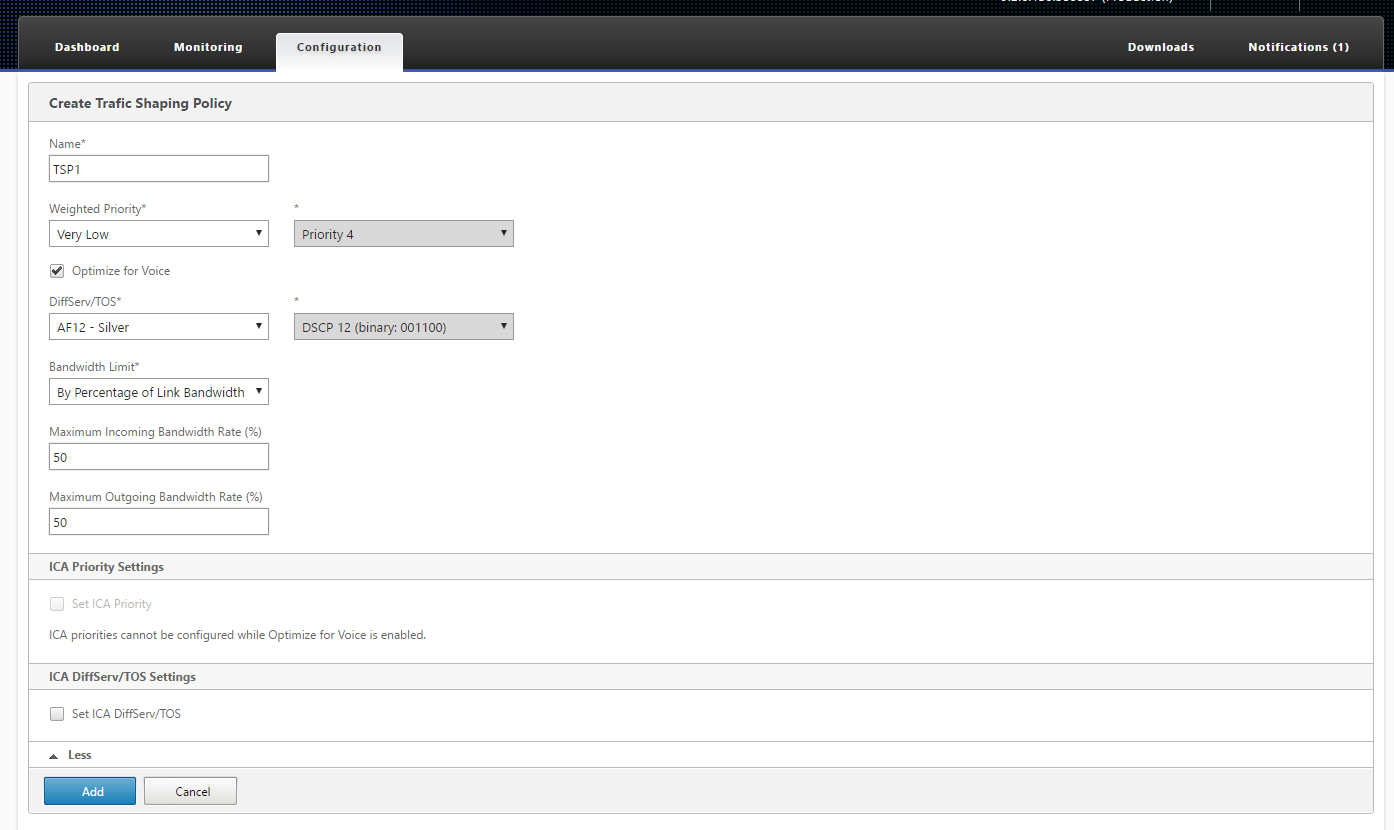
-
Diffserv/TOS—Sets the DSCP bits on output packets to the selected value. Used to control downstream routers.
-
Bandwidth Limit —Prevents the traffic using this policy from exceeding the specified bandwidth, stated either as a percentage of link speed or as an absolute value. Citrix recommends specifying a percentage, so that the same definition can apply to links of different speeds. This feature can leave bandwidth unused. For example, a policy set to 50% of link speed does not allow the affected traffic to use more than 50% of the link, even if the link is otherwise idle. Throttling traffic in this way is inconsistent with maximum performance, so this feature is rarely used, except with VoIP traffic with the Optimize for Voice setting.
Note
Configuring Bandwidth Limit is applicable only for Citrix SD-WAN WANOP edition. For Citrix SD-WAN PE edition, the Bandwidth Limit parameter is disabled by default.
-
Set ICA priorities— If this policy is used for Citrix Virtual Apps/Virtual Desktops traffic, the traffic’s internal priority for Real-time, Interactive, Bulk Transfer and Background traffic is overwritten by the priority set here.
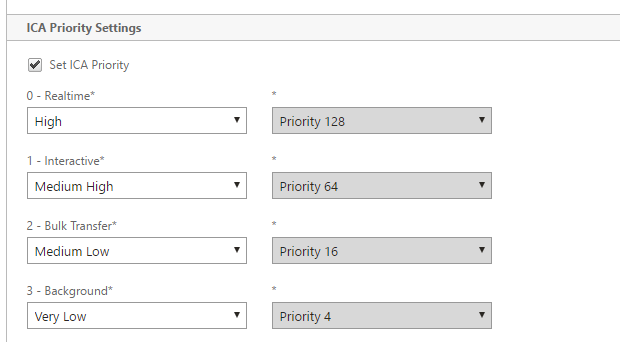
-
Set ICA DiffServ/TOS: For ICA (Virtual Apps/Virtual Desktops) traffic, each of the four ICA priority values can be tagged with a different DSCP value. This capability is particularly useful with the new Multistream ICA feature, in which the Virtual Apps or Virtual Desktops client uses different connections for different priority levels.
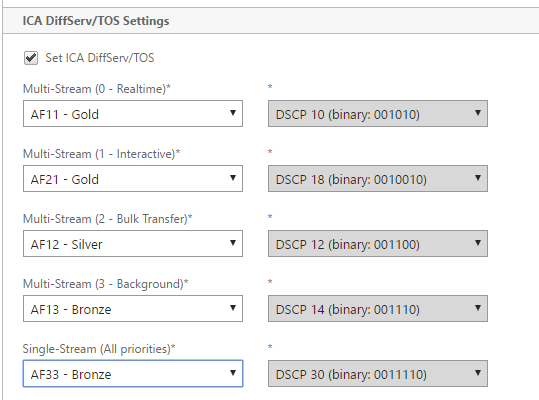
-
-
Click Add. The newly Created Traffic Shaping Policy is listed in the Traffic Shaping Policies list.
You can now associate the traffic shaping policy to a service class, for more information see Service Classes.
Share
Share
In this article
This Preview product documentation is Cloud Software Group Confidential.
You agree to hold this documentation confidential pursuant to the terms of your Cloud Software Group Beta/Tech Preview Agreement.
The development, release and timing of any features or functionality described in the Preview documentation remains at our sole discretion and are subject to change without notice or consultation.
The documentation is for informational purposes only and is not a commitment, promise or legal obligation to deliver any material, code or functionality and should not be relied upon in making Cloud Software Group product purchase decisions.
If you do not agree, select I DO NOT AGREE to exit.