How to whitelist an exceptional URL
When you use a URL Filter to blacklist a category of websites, you might have to whitelist or allow a specific website as an exception. For example, if you prefer to blacklist gaming websites but prefer to whitelist only www.supersports.com, you must create a patset with a URL list policy and then, bind the policy to the proxy server with a greater priority than other bound policies.
To create a Pattern Set using the Citrix SWG Wizard
- Log on to the Citrix SWG appliance and navigate to Secured Web Gateway > URL Filtering > URL Lists.
- In the details pane, click Add.
- In the URL List Policy page, specify the policy name.
- Select an option to either import a URL Set or create a Pattern Set.
- In the Create Pattern tab page, enter a name for the pattern set.
- Click Insert to create a pattern.
- In the Configure Policy Patset to Pattern Binding page, set the following parameters.
- Pattern—A string of characters that constitutes a pattern.
- Charset—Character set type defines as ASCII or UTF_8 format.
- Index—A user assigned index value, from 1 through 4294967290
- Click Insert to add the pattern set and click Close.
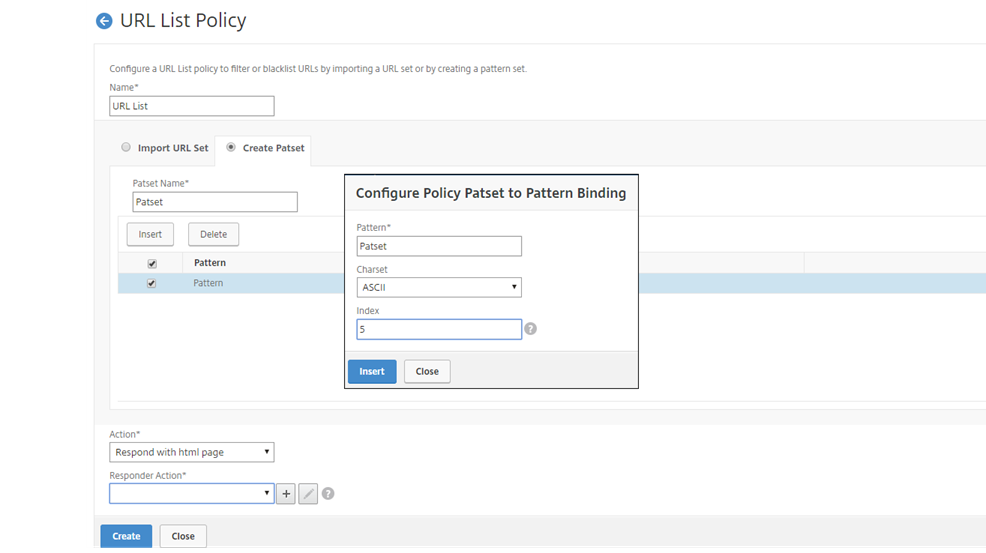
To set priority of the policy expression by using the Citrix SWG GUI:
- Log on to the Citrix SWG appliance and navigate to Secure Web Gateway > Proxy Virtual Servers.
- In the details page, select a server and click Edit.
- In the Proxy Virtual Servers page, go to Policies section and click the pencil icon to edit the details.
- Select the patset policy that you created and in Policy Binding page, specify the priority value lower than other bound policies.
- Click Bind and Done.
How to whitelist an exceptional URL
Copied!
Failed!