Bidirectional content redirection policy settings
The bidirectional content redirection section contains policy settings to enable or disable the client to host and host to client URL redirection. Server policies are set in Studio, and client policies are set from the Citrix Workspace™ app Group Policy Object administration template.
Though Citrix® also offers host to client redirection and Local App Access for client to URL redirection, we recommend that you use bidirectional content redirection for domain-joined Windows clients.
Bidirectional content redirection requires Citrix Virtual Apps and Desktops 1808 or XenApp or XenDesktop 7.13 and later plus Citrix Workspace app 1808 or later or Citrix Receiver for Windows 4.7 and later.
Important
- Ensure that redirection rules don’t result in a looping configuration. For example, client rules at the VDA are set to https://www.citrix.com, and VDA rules at the client are set to the same URL possibly resulting in infinite looping.
- We support only domain joined endpoints.
- URL redirection supports only explicit URLs (URLs displayed in the browser address bar or found using the in-browser navigation, depending on the browser). We don’t support link shorteners.
- Bidirectional content redirection supports only Internet Explorer 8 through 11. Internet Explorer must be used on both the user device and the VDA.
- The Internet Explorer browser add-on is required for Bidirectional Content Redirection. For more information, see Register browser add-ons.
- No fallback mechanism is present if redirection fails due to session start issues.
- If two applications with the same display name are configured with multiple StoreFront™ accounts, one display name in the primary StoreFront account is used to start.
- Supports only Citrix Workspace app for Windows.
- A new browser window appears only when the URL is redirected to the client. When the URL is redirected to the VDA and the browser is already open, the redirected URL opens in a new tab.
- Supports embedded links in files including documents, emails, and PDFs.
- This feature works on both desktop sessions and application sessions, unlike Local App Access URL redirection, which works only on desktop sessions.
- If Local App Access is enabled for URL redirection (either at the VDA or client), bidirectional content redirection does not take effect.
Host to client and host to host redirection
Use Studio to configure the host to client (client) and host to host (VDA) redirection policies.
By default, bidirectional content redirection is Prohibited.
To enable bidirectional content redirection
When you include URLs, you can specify one URL or a semi-colon delimited list of URLs. You can use an asterisk (*) as a wildcard in the domain name. For example:
http://*.citrix.com; http://www.google.com
- Start Citrix Studio.
- Open the Bidirectional Content Redirection policy.
- Select Allow Bidirectional Content Redirection, choose Allowed, and OK. If you do not allow this option, you are unable to complete this procedure.
- Select Allowed URLs to be redirected to Client and specify a URL, a list of URLs, or choose the default value.
- Select Allowed URLs to be redirected to VDA and specify a URL, a list of URLs, or choose the default value.
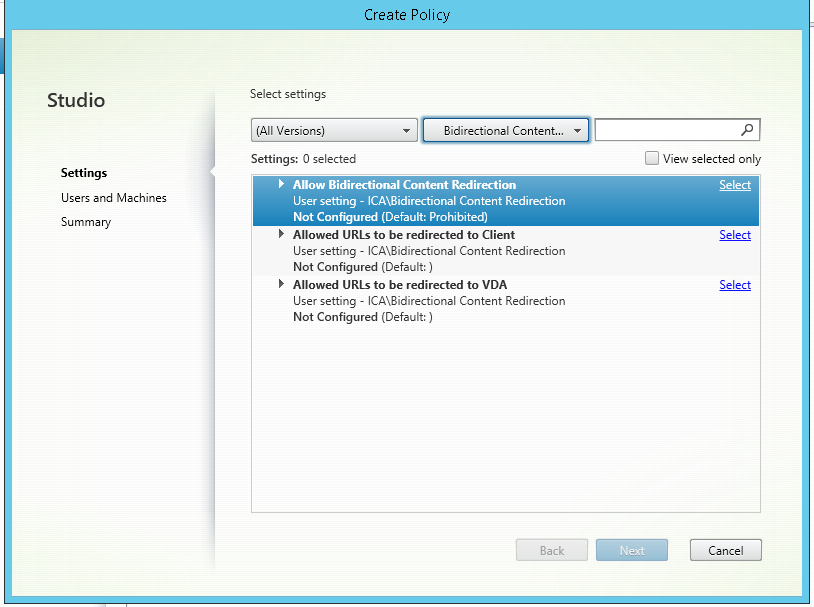
For information about the client-side bidirectional content redirection configuration on the Citrix Workspace app, see Bidirectional content redirection in the Citrix Workspace app for Windows documentation.
Copy and paste between session and client
To configure copy and paste functionality from a session to client, set the following policies:
- Client Clipboard redirection to allowed.
- Restrict Client Clipboard Write to restrict pasting all formats from clipboard to the client.
- Client Clipboard Write Allowed Formats to make an exception for pasting files from clipboard to the client (Use format CFX_FILE to allow the feature).
- Restrict Session Clipboard Write to restrict pasting all formats from the clipboard into the VDA session.
- Session Clipboard Write Allowed Formats to make an exception for pasting files from clipboard to the VDA (Use format CFX_FILE to allow the feature).
Register browser add-ons
The Internet Explorer browser add-on is required for bidirectional content redirection.
You can use the following commands to register and unregister the Internet Explorer add-on:
- To register the Internet Explorer add-on on a client device: <client-installation-folder>\redirector.exe /regIE
- To unregister the Internet Explorer add-on on a client device: <client-installation-folder>\redirector.exe /unregIE
- To register the Internet Explorer add-on on a VDA: <VDAinstallation-folder>\VDARedirector.exe /regIE
- To unregister the Internet Explorer add-on on a VDA: <VDAinstallation-folder>\VDARedirector.exe /unregIE
For example, the following command registers the Internet Explorer add-on on a device running Citrix Workspace app.
C:\Program Files\Citrix\ICA Client\redirector.exe/regIE
The following command registers the Internet Explorer add-on on a Windows Multi-session OS VDA.
C:\Program Files (x86)\Citrix\HDX\bin\VDARedirector.exe /regIE