Printing configuration example
Choosing the most appropriate printing configuration options for your needs and environment can simplify administration. Although the default print configuration enables users to print in most environments, the defaults might not provide the expected user experience or the optimum network usage and management overhead for your environment.
Your printing configuration depends upon:
-
Your business needs and your existing printing infrastructure.
Design your printing configuration around the needs of your organization. Your existing printing implementation (whether users can add printers, which users have access to what printers, and so on) might be a useful guide when defining your printing configuration.
-
Whether your organization has security policies that reserve printers for certain users (for example, printers for Human Resources or payroll).
-
Whether users need to print while away from their primary work location, such as workers who move between workstations or travel on business.
When designing your printing configuration, try to give users the same experience in a session as they have when printing from local user devices.
Example print deployment
The following illustration shows the print deployment for these use cases:
- Branch A - A small overseas branch office with a few Windows workstations. Every user workstation has a locally attached, private printer.
- Branch B - A large branch office with thin clients and Windows-based workstations. For increased efficiency, the users of this branch share network-based printers (one per floor). Windows-based print servers located within the branch manage the print queues.
- Home office - A home office with a Mac OS-based user device that accesses the company’s Citrix® infrastructure. The user device has a locally attached printer.
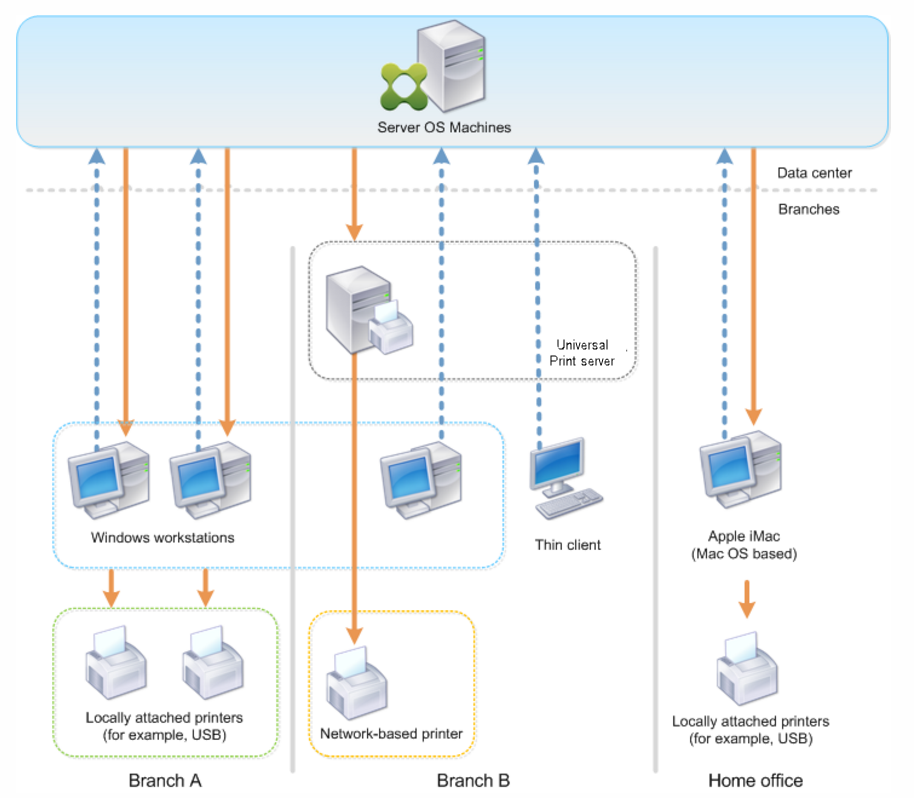
The following sections describe the configurations which minimize the complexity of the environment and simplify its management.
Auto-created client printers and Citrix Universal™ printer driver
In Branch A, all users work on Windows-based workstations, therefore auto-created client printers and the Universal printer driver are used. Those technologies provide these benefits:
-
Performance - Print jobs are delivered over the ICA® printing channel, thus the print data can be compressed to save bandwidth.
To ensure that a single user printing a large document cannot degrade the session performance of other users, a Citrix policy is configured to specify the maximum printing bandwidth.
An alternative solution is to leverage a multi-stream ICA connection, in which the print traffic is transferred within a separate low priority TCP connection. Multi-stream ICA is an option when Quality of Service (QoS) is not implemented on the WAN connection.
-
Flexibility - Use of the Citrix Universal printer driver ensures that all printers connected to a client can also be used from a virtual desktop or application session without integrating a new printer driver in the data center.
Citrix Universal Print Server
In Branch B, all printers are network-based and their queues are managed on a Windows print server, thus the Citrix Universal Print Server is the most efficient configuration.
All required printer drivers are installed and managed on the print server by local administrators. Mapping the printers into the virtual desktop or application session works as follows:
-
For Windows-based workstations - The local IT team helps users connect the appropriate network-based printer to their Windows workstations. This enables users to print from locally-installed applications.
During a virtual desktop or application session, the printers configured locally are enumerated through autocreation. The virtual desktop or application then connects to the print server as a direct network connection if possible.
The Citrix Universal Print Server components are installed and enabled, thus native printer drivers are not required. If a driver is updated or a printer queue is modified, no additional configuration is required in the data center.
-
For thin clients - For thin client users, printers must be connected within the virtual desktop or application session. To provide users with the simplest printing experience, administrators configure a single Citrix Session Printer policy per floor to connect a floor’s printer as the default printer.
To ensure the correct printer is connected even if users roam between floors, the policies are filtered based on the subnet or the name of the thin client. That configuration, referred to as proximity printing, allows for local printer driver maintenance (according to the delegated administration model).
If a printer queue needs to be modified or added, Citrix administrators must modify the respective Session printer policy within the environment.
Because the network printing traffic will be sent outside the ICA virtual channel, QoS is implemented. Inbound and outbound network traffic on ports used by ICA/HDX traffic are prioritized over all other network traffic. That configuration ensures that user sessions are not impacted by large print jobs.
Auto-created client printers and Citrix Universal printer driver
For home offices where users work on non-standard workstations and use non-managed print devices, the simplest approach is to use auto-created client printers and the Universal printer driver.
Deployment summary
In summary, the sample deployment is configured as follows:
- No printer drivers are installed on Multi-session OS machines. Only the Citrix Universal printer driver is used. Fallback to native printing and the automatic installation of printer drivers are disabled.
- A policy is configured to auto-create all client printers for all users. Multi-session OS machines will directly connect to the print servers by default. The only configuration required is to enable the Universal Print Server components.
- A session printer policy is configured for every floor of Branch B and applied to all thin clients of the respective floor.
- QoS is implemented for Branch B to ensure excellent user experience.