Add a remediation action
Aug 14, 2017
Each algorithm has an associated remediation action, which defines the type of remediation that is required to fix the issue that the algorithm identifies. You can change the action associated with algorithms in the Algorithm Groups screen. However, sometimes if the default actions and action details that are supplied do not meet the exact needs of your project, it is possible to create custom remediation actions.
-
From the AppDNA menus, choose Configure > Modules > Module > Report, where Module and Report identify the report.
-
In the Algorithm Groups screen, click Change to List View on the toolbar.
-
Locate the algorithm for which you want to add the new action, and click the down arrow in the Action column.
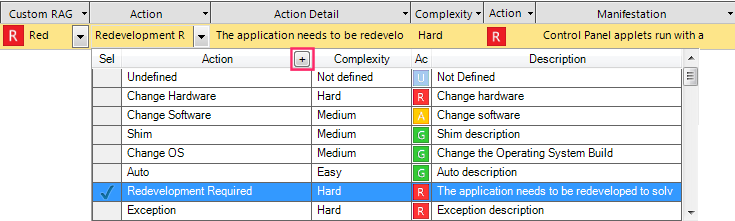
-
In the drop-down box, click the + button on the right of the Action column header.
-
In the Assign Actions to Algorithms dialog box, click the blue + button to the right of the Action Name.
-
In the Add Action dialog box, enter a name and description for the new action, set the effort complexity of the action, and the action RAG.
The name must follow these rules:
- The first character must be a Latin letter (a through z, A through Z).
- Subsequent characters can be Latin letters or numbers (digits 0 through 9).
- The name must not be a SQL Server reserved word. For the full list of these, see http://msdn.microsoft.com/en-us/library/aa238507(SQL.80).aspx.
- The name can contain spaces and a maximum of 40 characters.
-
Click OK to close the Add Action dialog box.
-
Before you can use your new action, you need to create at least one action detail: In the Assign Actions to Algorithms dialog box, click the blue + sign to the right of the Action Detail.
-
In the Add Action Detail dialog box, fill out the details and click OK.
The name must follow the same rules as listed above.
-
In the tree view in the Assign Actions to Algorithms dialog box, select the check boxes next to the modules, reports and algorithms with which you want to associate the new action.
-
Click OK to close the dialog box.
-
Click Save on the toolbar.
 View PDF
View PDF

