Filter applications
Aug 14, 2017
Filtering the application list is particularly helpful if you have a large application portfolio. You can save a filter to a file and later import the file to immediately filter the list of applications based on the criteria saved in the filter.
Create a filter
-
In the Application List, click in the text box under the header of the column that contains the values on which you want to filter the applications.
-
Select or type a value to filter on.
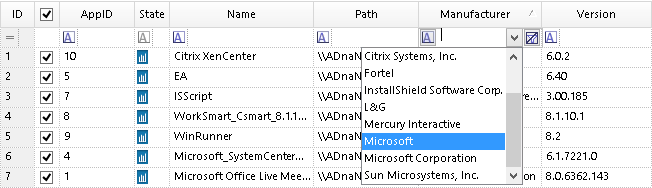
You can specify multiple filters to further restrict the list.
-
To restrict the applications to those that do not match a value, enter or select the value, click the icon on the left of the text box, and, from the drop-down list, select the option you want to use.

-
To clear a filter, click the clear filter icon next to the filter.

Save a filter for reuse
You can save a filter as an XML file for reuse.
- Create the filter.
- Click Export Filter on the toolbar.
- In the Save As dialog box, enter a name that will help you identify the filter and select a location and then click Save.
Import a saved filter
- Click Import Filter on the toolbar.
- In the Open dialog box, navigate to the saved filter XML file and then click Open.
This automatically and immediately filters the list of applications according to the criteria in the imported filter file.
 View PDF
View PDF

