Migrate to XenDesktop 7.0
Aug 14, 2017
AppDNA application migration software reduces the time, cost, and risk associated with Citrix XenDesktop migrations by automating application compatibility and overall application migration. AppDNA accelerates virtualization adoptions for XenDesktop, XenApp and Microsoft App-V with automated application testing, remediation, and virtualization processes. There is no one-size-fits-all answer to supporting a diverse application portfolio and evolving workforce, and it might seem confusing to determine the Citrix model that provides the best fit for your applications.
Making a decision on the Citrix model that works best for your workforce involves understanding the use cases, deployment models, and benefits of XenDesktop. You should start with Citrix Project Accelerator to get guidance on how to deploy XenDesktop successfully, including customized architecture recommendations and hardware requirements. You’ll then be ready to leverage AppDNA to accelerate your XenDesktop migration.
AppDNA not only automates the manual application compatibility testing processes, but also enables you to model potential application deployment outcomes and to automate application preparation and remediation processes, which accelerate time to deployment. This topic explains how to configure and extend AppDNA to combine compatibility results and automation for outcomes based on the Citrix preferred technology stack as listed in the following tables.
Table 1. Citrix preferred technology stack
Citrix preferred technology stack
Requirements
XenDesktop 7.6 or 7.5 on Windows Server 2012 R2/2012 or 2008 R2 SP1
Suitable for hosting applications on Windows Server 2012 R2/2012 or 2008 R2 SP1
Suitable for delivering applications through Microsoft Remote Desktop Services technology
App-V 5.0 on Windows Server 2012 R2/2012 or 2008 R2 SP1, Windows 8.1/8/7 (32- or 64-bit)
Suitable for application virtualization
Suitable for Windows Server 2012 R2/2012, Windows Server 2008 R2 SP1, or Windows 8.1/8/7
XenApp 6.5 FP2 on Server 2008 R2
Suitable for hosting on Server 2008 R2
Suitable for x64 platform
Suitable for delivering applications using Microsoft Remote Desktop Services technology
VM Hosted Apps delivered by XenDesktop on Windows 8/7 (32- or 64-bit)
Not suitable for hosting on a Server 2008 R2 platform due to vendor support
Not suitable for delivering using Microsoft Remote Desktop Services technology
Suitable for hosting on Windows 8/7 desktop platform
Suitable for applications that might have heavy resource requirements and that usually require system isolation, must run standalone, and are infrequently accessed
Windows 8/7 (32- or 64-bit) virtual desktops delivered by XenDesktop 7
Not suitable for hosting on a Server 2012 or Server 2008 R2 platform due to vendor support
Not suitable for delivering using Microsoft Remote Desktop Services technology
Suitable for hosting on Windows 7 desktop platform
Suitable for users with more than two applications that have heavy resource requirements, must run standalone, and are frequently accessed
Suitable for applications that might need vendor licensing restrictions
Table 2. Citrix preferred technology stack (legacy platforms)
Citrix preferred technology stack (legacy)
Requirements
XenApp 5.0 on Server 2003
Not suitable for hosting on a Server 2008 R2 platform due to vendor support
Not suitable for hosting on an x64 platform due to application limitations
Suitable for delivering using Microsoft Remote Desktop Services technology
VM Hosted Apps delivered by XenDesktop 5 on Windows XP
Not suitable for hosting on a Server 2012, Server 2008 R2, or Windows 8/7 platform due to vendor support
Not suitable for delivering using Microsoft Remote Desktop Services technology
Suitable for hosting on a Windows XP desktop platform only
Suitable for applications that might have heavy resource requirements and that usually require system isolation, must run standalone, and are infrequently accessed
Get started
To start making decisions about the Citrix model that provides the best fit for your applications, perform each of the following steps.
Note: If you are new to AppDNA, consider using the AppDNA XenDesktop 7 Adoption solution wizard before continuing. That wizard provides an overview of adoption issues that will help you plan how to deliver applications after moving from non-Citrix systems to XenDesktop. After you review the report provided by the wizard, continue with the following steps.
| Step 1
Discover applications through inventory and rationalization |
To prevent unexpected delays in the migration plan, you must discover which applications are being used in your environment. Application discovery involves performing an inventory and then rationalizing that inventory to determine which applications to migrate or retire and which applications are duplicates that require review. Performing an inventory and rationalization manually can be a very time-consuming task. There are several third-party products that can assist with inventory and rationalization. It’s important to monitor the environment over a 6 week to 2 month period at quarter and/or year end. This will not only identify any unmanaged applications which could be critical to business, but also tells you what applications are still being used, and whether you have duplicate applications with overlapping functions. |
| Step 2
Prepare your AppDNA environment |
Setup and configure the AppDNA environment as outlined in the next section of this topic. This includes setting up the AppDNA and configuring it for use with the AppDNA Forward Path feature and AppDNA Execution Profile scripts used for the suggested solution. The AppDNA Forward Path feature is a powerful business decision engine that is built into AppDNA and makes it possible to model different deployment scenarios and compare their impacts. |
| Step 3
Locate source media |
You can directly import MSI and App-V (SFT, APPV) files. Non-MSI files require the AppDNA Install Capture feature, which uses a virtual machine to capture the application into an MSI. The AppDNA Self-Provisioning tool can also be used to capture non-MSI files. Self-Provisioning allows the capture process to be driven by an application expert who does not have access to AppDNA. The AppDNA administrator prepares and publishes control information that enables the application expert to perform the installation. The capture takes place on a separate machine (virtual, physical, or VDI) from AppDNA. |
| Step 4
Import Active Directory and/or Configuration Manager data |
To import your managed applications using the installation media that has been used to deploy them through Active Directory (AD) and System Center Configuration Manager (Configuration Manager), first load your AD and Configuration Manager data into AppDNA using the Load AD and ConfigMgr Data wizard. Decide whether to load the data directly or indirectly. You have the option to load AD and Configuration Manager data indirectly which enables the data to be extracted on the AD domain controller or Configuration Manager server separately from AppDNA. As a result, AppDNA users do not need to request administrator access to the AD and Configuration Manager data, plus the AD domain and Configuration Manager administrators do not need to install AppDNA. Note: For best results, import both AD and Configuration Manager data. Typically AD provides rich data about organizational structure and Configuration Manager provides data about applications that are managed centrally. |
| Step 5
Use the AppDNA reports |
Reports for XenDesktop 7 migration, later in this section, guides you through the reports that you’ll need to help you make decisions. It also covers the Forward Path scripts, which simplify decision making by modeling your business needs, providing solutions, and enabling you to automate the desired output for compatible applications, such as App-V 5.0 sequences and MSIs. |
| Step 6
Manage ongoing application evolution |
As new applications enter the environment and as new service packs, patches and upgrades impact the environment, use AppDNA to manage and model the changes that affect applications and end users. |
AppDNA configuration
Follow these steps to configure AppDNA for your XenDesktop 7.0 migration path solution.
| Step 1
Create groups to organize applications by priority |
Create AppDNA groups to organize the applications accordingly. This can be by priority or business unit. Once your group is created and applications are imported and analyzed, you can use the group to determine priority within the group based on the complexity of the problems encountered. |
| Step 2
Request access to AppDNA extensions |
Request access to the AppDNA Extensions Podio site (https://citrix.podio.com/appdna-extensions). To request access to that site, email appdnafeedback@citrix.com. |
| Step 3
Create a VM for Install Capture (non-MSIs) and Forward Path automation |
Create a Virtual Machine on supported technology to use with Install Capture and Forward Path. The VM should use the same operating system that the applications run on. Install Capture is used as part of the import process to install and capture non-MSI applications before importing the application DNA into the AppDNA database. Forward Path is used to determine outcomes for applications and automate processes, such as to convert Microsoft App-V 4.6 sequences to Microsoft App-V 5.0 or create Microsoft App-V 5.0 sequences using MSI/EXE source media. The virtual machine should use the operating system that you are moving to. |
| Step 4
Configure a VM for capturing non-MSIs and Forward Path Automation |
Review the general overview of the AppDNA Install Capture setup requirements. At the end of that overview are links to each of the following virtualization technologies. The details for configuring your VM vary depending on the underlying virtualization technology:
The virtualization technology topics include instructions for creating a shared output folder. Additional folder configuration is required when using the App-V 4.6 to 5.0 Conversion profile:
|
| Step 5
Install Required Software on Virtual Machine |
Install the software on the virtual machine that will be used to automate converting Microsoft App-V 4.6 sequences to Microsoft App-V 5.0 and to create Microsoft App-V 5.0 sequences.
|
| Step 6
Download Forward Path Scripts and Execution Profiles |
From the AppDNA Extensions Podio site:
|
| Step 7
Import Forward Path Scripts into AppDNA |
To import the downloaded forward path script into AppDNA:
|
| Step 8
Import App-V 5.0 Sequencer Execution Profile into AppDNA |
To import the App-V 5.0 Sequencer execution profile script into AppDNA: Note: App-V 5.0 Sequencer.xml is installed by default to C:\Program Files\Citrix\AppDNA\Client\Execution Profiles or C:\Program Files (x86)\Citrix\AppDNA\Client\Execution Profiles.
|
Reports for XenDesktop 7 migration
The following table lists the reports required for the XenDesktop 7 Migration path solution. These reports will provide the data you need to help with decision making.
To access the reports, click Reports: Applications in the side bar.
| Reports | Description |
|---|---|
Forward Path |
Reflects scenarios based on organizational decisions and used to run automation task scripts based on the results. For example, when preparing a migration to Windows 7, you could create a Forward Path scenario to determine which applications are suitable for deployment as App-V packages, which should be deployed to the desktop, and which require redevelopment. The following are potential outcomes for the Forward Path script:
The App-V 5.0 Sequencer Execution Profile is assigned as a Task Script to automate App-V 5.0 sequencing for outcomes that include App-V as a good candidate for application streaming. To access the Forward Path report, choose Reports: Applications > Forward Path. To select the XenDesktop 7 Decision report, click Change Scenario and then click the drop-down list. |
Overview Summary |
Provides a high-level dashboard view of the state of your application portfolio across all active reports. For each of the selected applications, it shows the overall RAG (red, amber, green) status for each of the active reports. On the rows that relate to an application, you can click the RAG icons to access the Remediation report views for that application. These provide the remediation details required for the application to work using the selected platform. |
XenApp Hosted/TS |
Tests desktop applications for suitability for deployment in a shared server-hosted environment. |
App-V 5.0 |
Tests desktop applications for suitability with Microsoft Application Virtualization (App-V) 4.5, 4.6 SP1, or 5.0. |
Windows 8/7 |
Determine compatibility of the application on the target OS by going directly to the specific OS report. Drill down to the specific issues, download automated fixes, and get more information on how the application can be remediated. |
Server 2008 R2/2012 |
Determine compatibility of the application on the target OS and dive deeper into the details for what is required to remediate the application by clicking on the application name to go straight to the full remediation details. |
XenDesktop 7 Migration steps
This section outlines the recommended process for XenDesktop 7 migrations using AppDNA after your AppDNA environment is set up. The XenDesktop 7 migration path is summarized in the following flowchart.
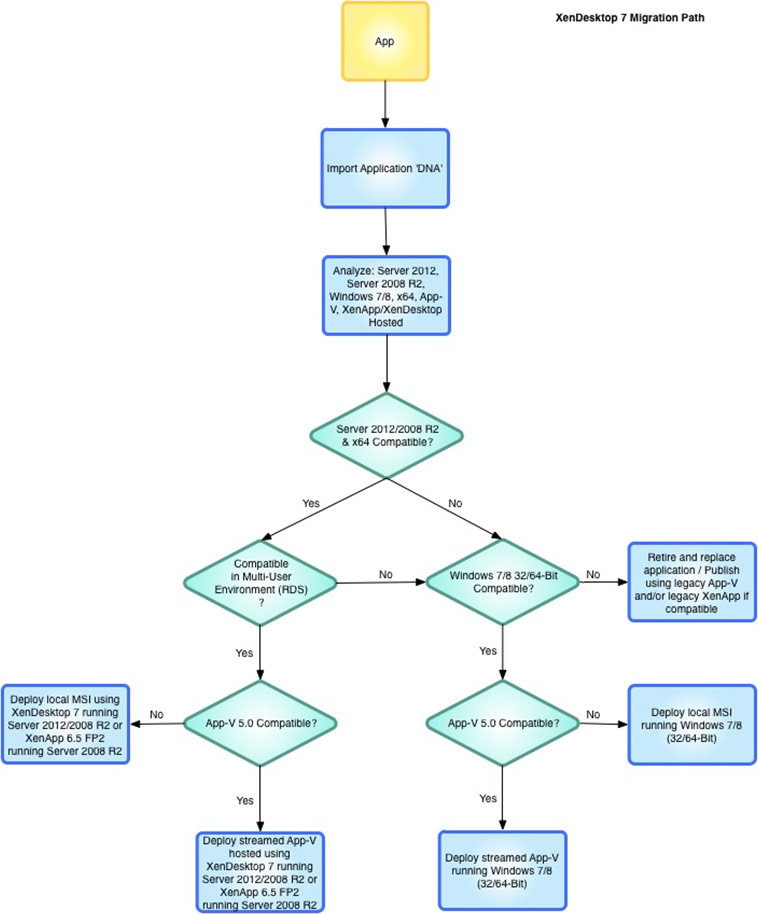
| Step 1
Import application DNA |
For applications in an MSI format, select Import & Analyze > Applications > Direct Import. For application in a Non-MSI format, select Import & Analyze > Applications > Install Capture. |
| Step 2
Analyze the application |
Analyze the application against App-V, XenApp Hosted, Windows 7/8, 64-bit, Server 2012, and Server 2008 R2. Use the Interoperability solution to determine which applications can be hosted on the same server. |
| Step 3
Run Forward Path script (XenApp Hosted) |
Run the forward path script [FP] XenDesktop 7.0 Decision.xml to check the compatibility of the applications against XenApp Hosted, Server 2012, Server 2008 R2, x64, Windows7/8 and App-V. The script also provides a review of the suggested outcome based on the Citrix preferred technology stack. To access the Forward Path report, choose Reports: Applications > Forward Path. To select the XenDesktop 7 Decision report, click Change Scenario and then click the drop-down list. To run task scripts, click Evaluate Tasks. |
| Step 4
Remediate |
Review the Forward Path report data and prioritize applications based on RAG status:
Click the application name within the Forward Path report to go directly to the detailed remediation data for an application. |
| Step 5
Run Task Script |
Run the task script for applications that are suitable for App-V 5.0 Sequencing. Click the Start button to run automated task scripts and create App-V 5.0 sequences. |
| Step 6
Test output for applications compatible for App-V 5.0 |
Locate the output files created and perform functionality testing. |
| Step 7
Submit to User Acceptance Testing |
Submit the applications to User Acceptance Testing (UAT), ensuring that the expert users are involved in the process. Tap into the extendable features of AppDNA by using the Forward Path script to send an email to the group performing UAT when an App-V 5.0 sequence is ready to be deployed and tested. |
| Step 8
Find alternatives for applications not compatible with a given solution |
For applications that are not compatible (cannot be remediated or remediation is deemed too costly) use AppDNA to determine if a legacy deployment option is more cost effective. Otherwise, consider retiring and replacing the application. Use the Overview Summary report to get a quick look at the best possible platform for your application. |
Compatibility checks
The following table lists the potential outcomes based on compatibility check results.
| Compatibility check results | Outcomes |
|---|---|
| Compatible with App-V, Windows Server 2012/2008 R2 (including x64) and XenApp Hosted (and Windows 7/8) | Deploy streamed App-V hosted using XenDesktop 7 running Windows Server 2012/2008 R2 or XenApp 6.5 FP2 running Server 2008 R2 |
| Compatible on Windows Server 2012/2008 R2 (including x64) and XenApp Hosted (and most likely Windows 7/8) | Deploy local MSI hosted using XenDesktop 7 running Windows Server 2012/2008 R2 or XenApp 6.5 FP2 running Windows Server 2008 R2 |
| Compatible on App-V, Windows Server 2012 (including x64), and XenApp Hosted (and most likely Windows 7/8) | Deploy streamed App-V hosted using XenDesktop 7 running Windows Server 2012 |
| Compatible on Windows Server 2012 (including x64) and XenApp Hosted (and most likely Windows 7/8) | Deploy local MSI hosted using XenDesktop 7 running Windows Server 2012 |
| Compatible with App-V, Windows Server 2008 R2 (including x64) and XenApp Hosted (and most likely Windows 7/8) | Deploy streamed App-V hosted using XenDesktop 7 running Windows Server 2008 R2 or XenApp 6.5 FP2 running Windows Server 2008 R2 |
| Compatible on Windows Server 2008 R2 (including x64), and XenApp Hosted | Deploy local MSI hosted using XenDesktop 7 running Windows Server 2008 R2 or XenApp 6.5 FP2 running Windows Server 2008 R2 |
| Compatible on Windows 7/8 (32/64-Bit) | Deploy local MSI running Windows 7/8 (32/64-Bit) |
| Compatible on App-V, Windows 7/8 (32/64-Bit) | Deploy streamed App-V running Windows 7/8 (32/64-Bit) |
| Compatible on Windows Server 2012 or 2008 R2, but not compatible for multi-user environment (RDS) and not compatible for Windows 7/8 (32/64-Bit) | Retire and replace application/Publish using legacy App-V and/or legacy XenApp if compatible. |
| Not compatible on Windows Server 2012/2008 R2, Windows 7/8 (32/64-Bit) | Retire and replace application/Publish using legacy App-V and/or legacy XenApp if compatible |
 View PDF
View PDF

