Create a template
Use the following set of instructions to create templates in RightSignature.
Instructions
-
From the RightSignature dashboard, select Templates in the left menu bar, then select Create Template.
-
Select Upload A File to open the document you want to build a template with.
-
If replacing the underlying source file used to create the template, select the red x. Afterwards, select the new source file of the template.
-
Select Prepare Document to continue editing.
-
First, edit the roles on the template - change the role names, edit the order, or add/delete roles.
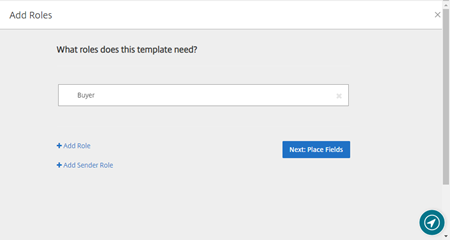
-
Select Next: Place Fields to create the signer and annotation fields for the template.
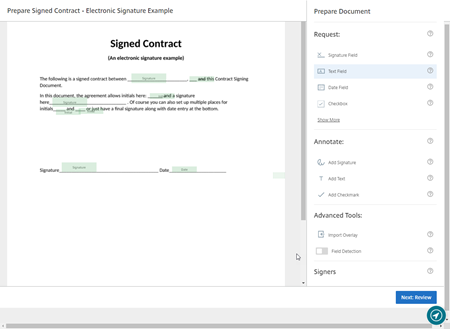
-
Next use the document overlay options to add, change, and remove various types of fields. When finished with edits to the document, click Next: Review.
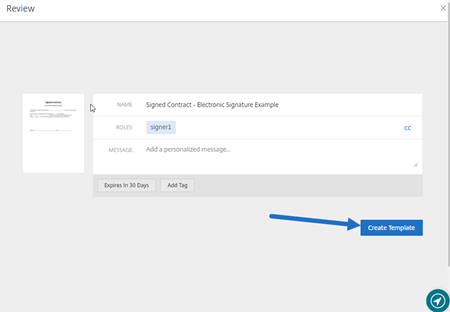
-
Select Create Template.