License Activation Service
The License Activation Service (LAS) is a new cloud-based licensing solution that provides an alternative to the traditional Citrix® legacy licensing. LAS introduces new modules for activation of Citrix products, ensuring a seamless and modern approach to license management.
The License Activation Service simplifies the Citrix Licensing experience by reducing the operation overhead. There are no more license activation codes, product or model specific license files that need to be downloaded and uploaded to license servers. Customers only need to upgrade their license server and register with Citrix Cloud™. Once the compatible products are pointed to the license server, they can be activated automatically.
Online Activation:
When the license server is registered with Citrix Cloud and the LAS endpoint is reachable, the license server communicates with the endpoint regularly. This ensures that the activation remains up to date. The License Activation Service improves performance and scalability for products using this technology.
Note:
The License Server supports both License Activation Service and Citrix legacy licensing (license files) simultaneously.
Activations are linked to the entitlement expiry or contract end date. As long as the entitlements remain valid, the system provides activations that match the entitlement expiry.
Citrix products that support LAS are:
- License Server build 51000 or higher.
- License Activation Service for Citrix Virtual Apps and Desktops 2411 or higher.
Configure License Server for Online Activation
Prerequisites:
- Onboard to Citrix Cloud account attached to an Org ID where the purchased entitlements are present.
- For online activation, Add this LAS endpoint:
https://las.cloud.com:443to the firewall to ensure License server connection to LAS. For more information, see Firewall considerations.
Follow the steps below to configure online activation:
-
Register the License Server with Citrix Cloud for License Activation Service. For more information, see Register your Citrix License Server.
-
Log in to Citrix Licensing Manager (the license server GUI), go to the Dashboard, select the License Activation Service (LAS) tab, click Go to Registration, then click Register, and copy the generated code.
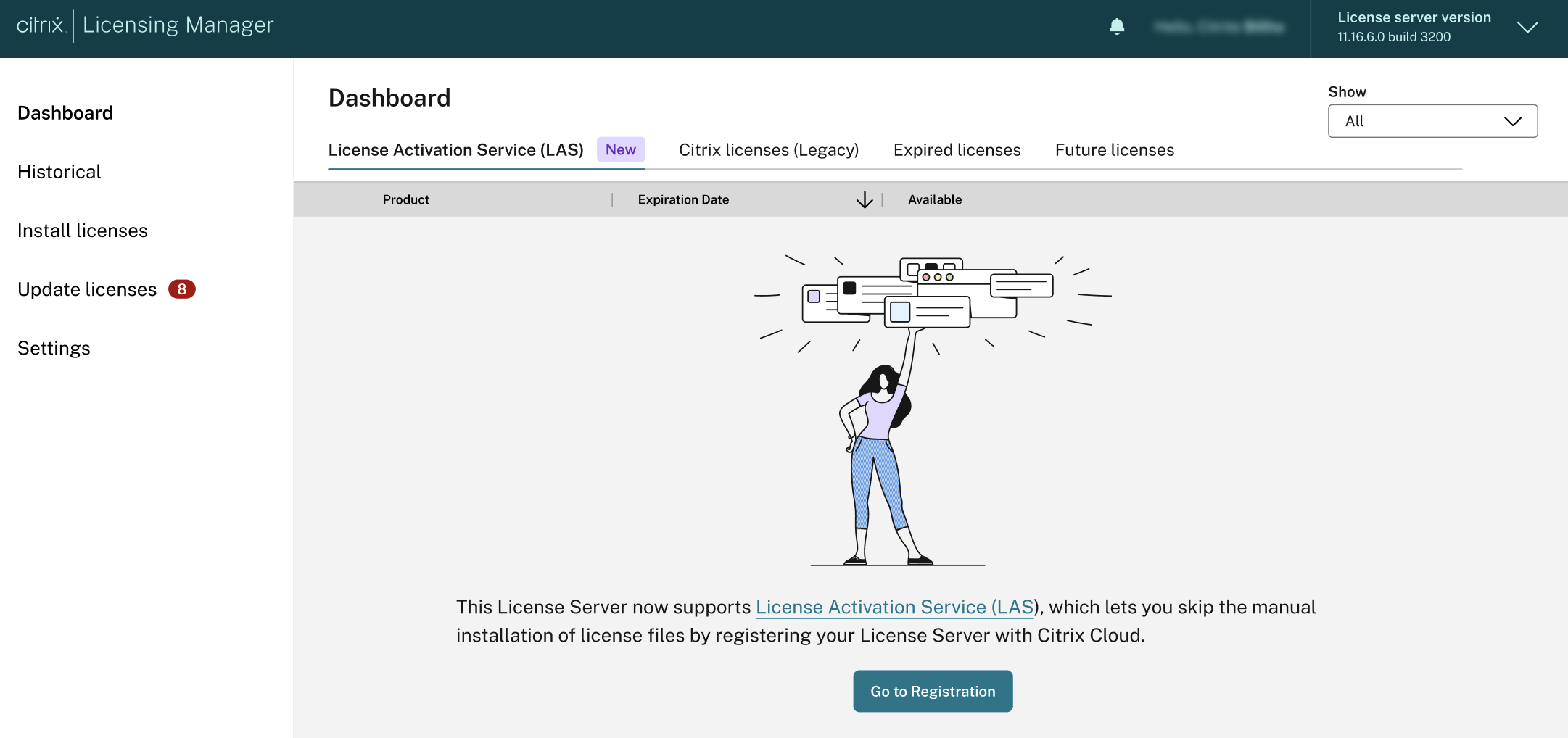
-
Log in to Citrix Cloud. To navigate further, go to Identity and Access Management > API Access > Product Registrations.
-
Click Register, paste the copied code from the above step.
Now, the registration is complete, and the license server can communicate with License Activation Service. For more information, see Citrix Licensing Manager.
Once onboarded, the entitlements can be viewed.
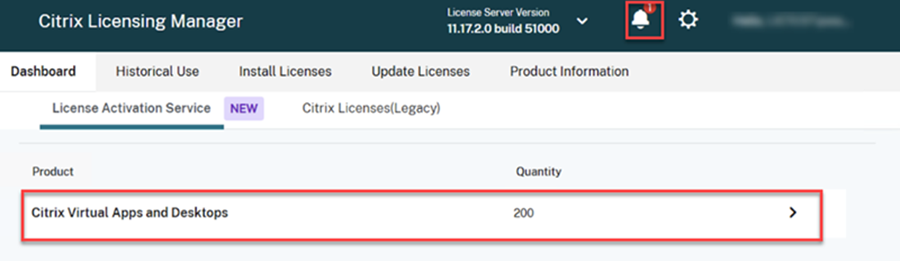
Note:
The Citrix Cloud account is linked to an Org ID that includes the valid entitlements with which the license server is to be registered. If a customer needs to change their Org ID, they must first remove the license server registration. Then, they should register with the correct Citrix Cloud account linked to the new Org ID. A license server can only be registered to one Citrix Cloud ID (CCID).
On the Product: To start using the License Activation Service, refer to the Citrix products that support LAS section.
Note:
If a product is disconnected from a license server for 30 days continuously, the product enters license caching mode, which is specifically designed to protect the system from being unlicensed and avoid an outage. For more information, see License caching mode.
If the License Server loses its connection to the LAS, the system provides a 30-day period for reconnection. The connection needs to be re-established within this timeframe, or the License Server’s activation becomes invalid.
Auto-Renewal of the activation:
When the license server is online activated, entitlements are updated from LAS to the License Server every 12–24 hours. However, the system ensures that activations are processed when LAS is reachable even if the entitlement data has not been recently refreshed.
Each product instance is assigned an activation period of up to 30 days, depending on the entitlement validity period. If the entitlement validity period is longer than 30 days, the activation period is 30 days. If the entitlement validity is less than 30 days, the activation period is limited to the entitlement’s validity period. The License Server must be connected to the License Activation Service at all times to extend the activation for a rolling 30 day period.
Different status of the license server
- Not registered: Citrix Cloud not registered.
- Registered with Citrix Cloud: License server registered with Citrix Cloud.
- Online License Activation Service: License server is online activated for LAS.
Notifications
If the LAS is not reachable by the license server, Citrix Licensing Manager displays an alert message indicating that LAS cannot be reached.
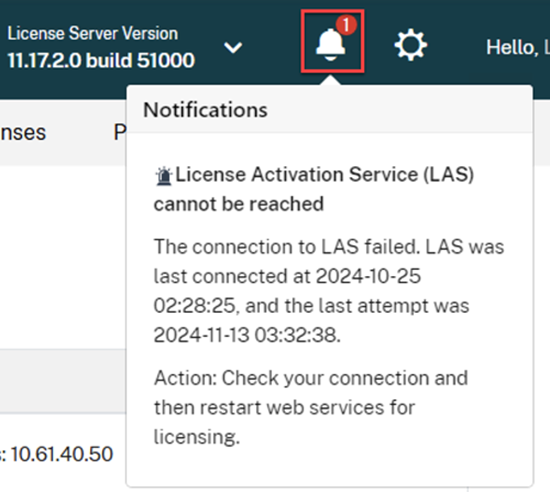
License activation validity and system dependencies
If the connection to the LAS is lost, the system is temporarily unable to fetch entitlements, activate products, or renew activations. New activations, however, are denied until LAS connectivity is restored and the system can properly validate them.
Multiple license servers can be configured for LAS as long as a valid license purchase is associated with the Citrix Cloud tenant to which the license server is registered to.
The activation process is successful as long as the entitlement is valid. However, the activation is tied to specific properties of the operating system on which license server is installed. If these operating system properties or the installation configuration change, the activation becomes invalid.
Note:
If any system properties related to the License Server change, the existing activation becomes invalid, prompting a request for a new activation. If, for any reason, the License Server or LAS is unreachable, the product enters license caching mode, which is specifically designed to protect the system from being unlicensed and avoid an outage. For more information, see License caching mode.
Your activation might change if any of the following properties are modified:
- FQDN
- Mac Address
- CPU ID
- Motherboard Serial Number
- Hard Drive Serial Number
- BIOS Serial Number
- Install time
You can launch as many sessions as you want, regardless of the number of purchases, as long as your activation is successful. You must maintain LAS connectivity in License Server for automatic renewal of activation. Additionally, compliance with the telemetry program is required to ensure full functionality and compliance.
With LAS, license usage details cannot be viewed directly in the License Server and this functionality is available in a future update. However, LAS allows for an unlimited number of sessions, if the license activation is successful.
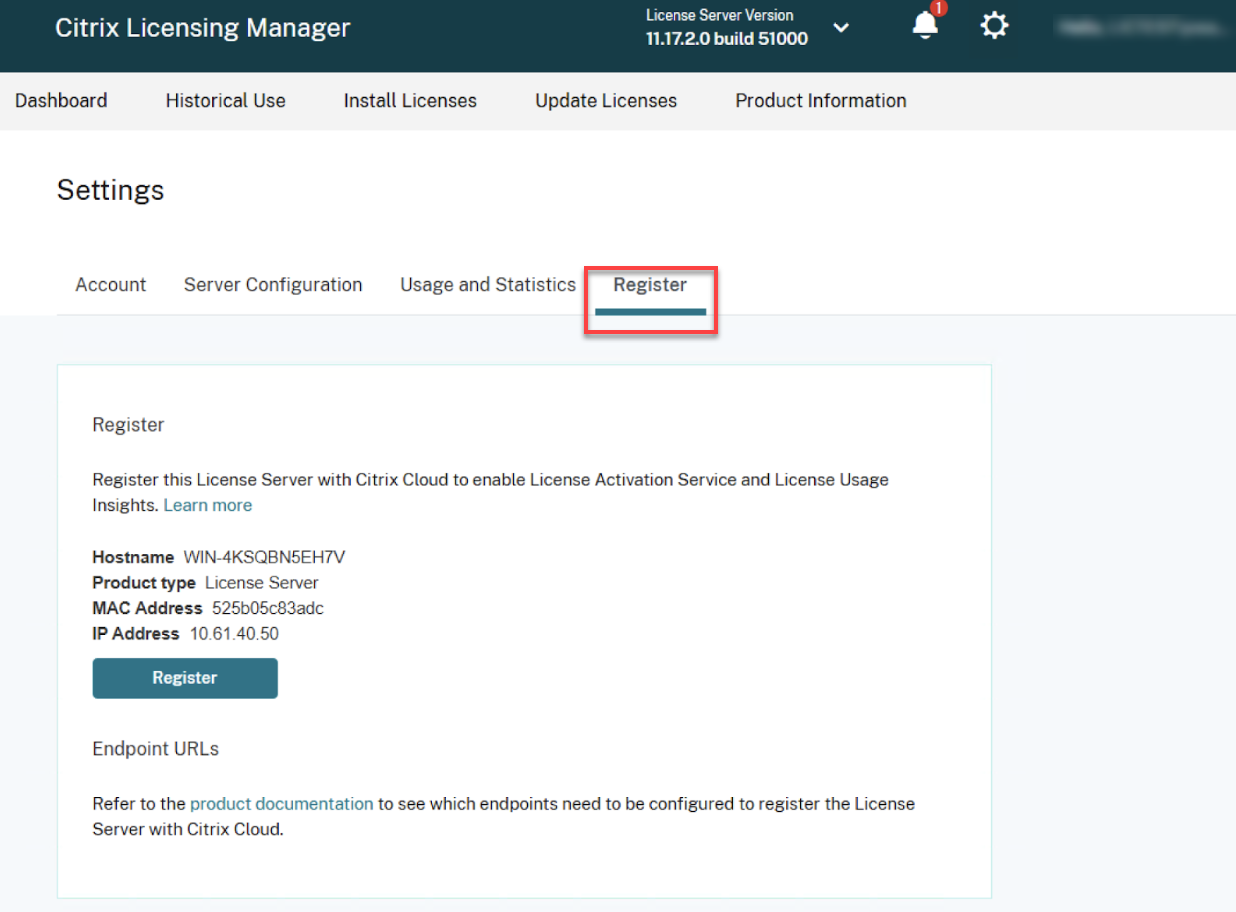
License caching mode:
In Licensing cache mode, the License Server cannot activate new sites, but existing sites that are already activated continue to function until their activation expires. In the event of activation issues, the system enters license caching mode, which is designed to prevent customer outages due to issues activating the product.
The following are the two types of caching mode:
-
LAS cloud service unreachable from License Server:
When the LAS cloud service is unreachable from the License Server, existing product instances activations continue to be processed, but new product instances activations are denied until the connection to LAS is restored in License Server. The following are the behaviors when the system property changes during caching mode:
- If the system property changes during caching mode, no product activations are granted from this License Server.
- Existing product instances activated using this License Server continues to be processed, but new activations are denied, provided the system property remains unchanged.
- The License Server has a 30-day window to restore its connection to LAS before the license becomes invalid.
-
Product unable to connect to License Server:
If the product is unable to connect to the License Server, it enters caching mode and continues to operate for a limited time with current activation data unless the system property remains unchanged.
- When the connection between a product instance and the License Server breaks, it has a 15-day window to restore the connection.
Activation is bound to the License Server based on License Server system properties and the product instance properties. The software’s activation is guaranteed as long as there is a continuous connection to the LAS. This connection is required to monitor and maintain the activation status.
You must maintain the License Server to LAS connection to avoid service impact. Additionally, the product to License Server connection must also be maintained to ensure continued functionality.
Disabling LAS status alerts
To enhance the user experience and prevent unnecessary License Activation Service alerts for customers using only Citrix legacy licensing, a new configuration tag is now available. This tag suppresses the alert indicating that License Activation Service is unreachable.
Note:
Disabling the LAS alert also suppresses LAS-related errors. This could lead to an outage if LAS activation is needed.
To disable the LAS status alert when using Citrix legacy licensing, use this command:
<NoLASStatusAlert>1</NoLASStatusAlert>
Implementation
- Open the configuration file
%installation path%/WebServicesForLicensing/SimpleLicenseServiceConfig.xml. -
Add the desired alert setting within the Configurations section of the XML file. If the following command is not included, the alert is enabled by default.
<NoLASStatusAlert>0</NoLASStatusAlert>or
<NoLASStatusAlert>1</NoLASStatusAlert> - Save the changes and restart the Citrix Web Services for Licensing (WSL) to apply the new configuration.
Following these steps, allows you to manage the LAS status alert based on your licensing needs. This helps streamline the operations and reduce unnecessary notifications when using Citrix legacy licensing.