Known issues
The following issues have been identified in this release:
-
Session Recording may fail to play rolled-over recording files when more than six monitors are used on the customer side.
Workaround:
Set the following registry value on the CWA side and restart CWA:
HKLM\SOFTWARE\WOW6432Node\Citrix\ICA Client\Engine\Configuration\Advanced\Modules\Thinwire3.0EnableFpsLimit = REG_SZ Off -
A 400 Bad Request error might occur when a user attempts to replay recorded sessions using the Session Recording player or web player. The issue can occur when the user is a member of too many Active Directory user groups. To work around this issue, complete the following steps:
- Go to the IIS server machine where the Session Recording server is installed and add the MaxFieldLength and the MaxRequestBytes DWORD values under HKEY_LOCAL_MACHINE\System\CurrentControlSet\Services\HTTP\Parameters.
- Set the DWORD values to 65534 in decimal.
- Restart the IIS server machine.
[SRT-13739]
-
The H.264 package dropping feature might not work as expected.
-
Attempts to install additional Session Recording servers and connect them to the same Session Recording database might fail when SQL server authentication is selected. The issue doesn’t affect the first Session Recording server installed and connected to the Session Recording database, but it does affect subsequent Session Recording servers. To work around the issue, you can install the additional Session Recording servers using a command similar to the following:
msiexec /i "SessionRecordingAdministrationx64.msi" ADDLOCAL="SsRecServer,PolicyConsole,SsRecLogging,StorageDatabase" DATABASEINSTANCE="DatabaseConnectionString " DATABASENAME="CitrixSessionRecording" LOGGINGDATABASENAME="CitrixSessionRecordingLogging" AZURESQLSERVICESUPPORT="1" CLOUDDBSUPPORT="1" AZUREUSERNAME="CloudSQLAdminName" AZUREPASSWORD="CloudSQLAdminPassword" /q /l*vx "c:\WithLogging.log" <!--NeedCopy-->[SRT-12976]
-
When viewing recordings in the player, you might encounter an error message indicating missing data from the recording process, along with a data loss warning in the Event logs (Event ID: 2005) on the Session Recording server. Modifying the registry in the following manner can potentially resolve the issue:
- Add a DWORD value DisableDataAlign under the registry key HKEY_LOCAL_MACHINE\SOFTWARE\Citrix\SmartAuditor\Agent on the VDA and set the value data to 1.
- Restart the Session Recording agent service.
[SRT-12682]
-
If you are using Citrix Web App Firewall (WAF) signatures to mitigate in part the CVE-2021-44228 vulnerability, Session Recording might not work as expected. To resolve the issue, exclude the IP addresses of your Session Recording servers from the mitigate_cve_2021_44228 policy on the NetScaler side. [CVADHELP-24365]
-
Attempts to save the Session Recording policy settings might fail and you can obtain the following error message by using CDFControl:
This operation is blocked. Session Recording Administrator Logging failed. The formatter threw an exception while trying to deserialize the message: There was an error while trying to deserialize parameter http://tempuri.org/:operation. The InnerException message was 'There was an error deserializing the object of type SmAudLoggingInterface.LogOperation. The maximum string content length quota (8192) has been exceeded while reading XML data. This quota may be increased by changing the MaxStringContentLength property on the XmlDictionaryReaderQuotas object used when creating the XML reader. Line 186, position 62.'. Please see InnerException for more details. <!--NeedCopy-->To address the issue, perform one of the following operations:
-
Add an HTTPS site binding in IIS for communication with the Session Recording server. For example:

-
Add the following lines to the Web.config file available in C:\Program Files\Citrix\SessionRecording\Logging:
<readerQuotas maxDepth="32" maxStringContentLength="5242880" maxArrayLength="16384" maxBytesPerRead="4096" maxNameTableCharCount="16384" /> <!--NeedCopy-->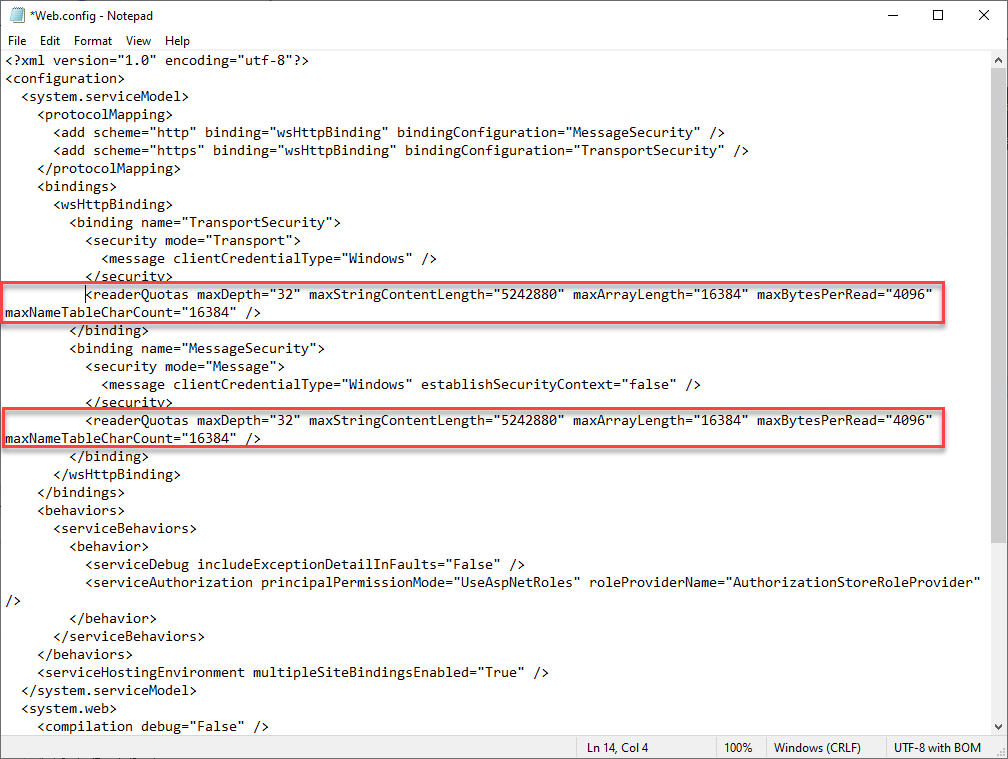
[SRT-11791]
-
-
Attempts to close unresponsive or dormant live recordings automatically or manually by using the ICLDB DORMANT command might fail. The issue occurs when you update Session Recording to 2308 instead of doing a fresh installation. To resolve the issue, run the following script in PowerShell on the Session Recording server machine and ensure that you have administrative access to the Session Recording database:
Add-Type -AssemblyName System.data $registryKey = [Microsoft.Win32.Registry]::LocalMachine.OpenSubKey("SOFTWARE\\Citrix\\SmartAuditor\\Server") $dbName = $registryKey.GetValue("DatabaseName") $dbInstance = $registryKey.GetValue("SmAudDatabaseInstance") write-host "Connecting to $dbInstance\$dbName" # Connect db $conn = New-Object System.Data.SqlClient.SqlConnection $conn.ConnectionString = "workstation id=.;packet size=4096;integrated security=SSPI;data source=$dbInstance;persist security info=True;initial catalog=$dbName" $conn.Open() $cmd = $conn.CreateCommand() $cmd.CommandText = "use [$dbName];if not exists(select * from [dbo].[EndReason] where ID=5) begin insert [dbo].[EndReason] values (5, 'Dormant') end" $cmd.ExecuteNonQuery() <!--NeedCopy-->[SRT-11119]
-
Session Recording doesn’t capture file transfers between a native disk on the session host (VDA) and a disk that’s mapped to the session from the client. [SRT-10514]
-
When you upgrade Session Recording to the latest version, your image resolution scaling settings for lossy screen recording are lost and the default value 1.0 is restored. [SRT-10130]
-
A domain user with local administrator privileges on the Session Recording policy console can add local and domain users to which the action of a policy rule applies. However, a local user with local administrator privileges can add only local users but not domain users. [SRT-5769]
-
The web player might not work properly if you upgrade it from Version 2009 or earlier. To work around the issue, clear your browser cache. [SRT-5624]
-
Rules of custom policies might be lost after you update Session Recording from the version included in XenApp and XenDesktop 7.6 LTSR to the latest version. As a workaround, update the software to the version included in the latest CU of XenApp and XenDesktop 7.15 LTSR and then update it to the latest release. [SRT-4546]
-
When Machine Creation Services™ (MCS) or Citrix Provisioning (PVS) creates multiple VDAs with Microsoft Message Queuing (MSMQ) installed, those VDAs can have the same
QMId. This condition might cause various issues, for example:- Sessions might not be recorded even if the recording agreement is accepted.
- The Session Recording server might not be able to receive session-logoff signals and therefore, sessions might always be in a live state.
For information about a workaround, see Install, upgrade, and uninstall. [#528678]