XenServer Conversion Manager
Use the XenServer Conversion Manager virtual appliance to migrate your VMware ESXi/vCenter VMs to XenServer quickly and efficiently. You can convert up to 10 VMware ESXi/vCenter VMs in parallel at the same time. After converting your VMs, the Conversion Manager automatically shuts down by itself, saving resources on the host.
As part of the migration, XenCenter helps you prepare the VMs for networking and storage connectivity. After converting your VMs to a XenServer environment, they’re almost ready to run.
Overview
XenServer allows you to:
-
Convert up to 10 VMware ESXi/vCenter VMs in parallel using one simple wizard
-
Map network settings between VMware and XenServer so your converted VMs can be up and running with the proper network settings
-
Select a storage location where you would like your new XenServer VMs to run
Notes:
XenCenter does not remove or change your existing VMware environment. VMs are duplicated onto your XenServer environment and not removed from VMware.
XenServer Conversion Manager virtual appliance supports converting VMware ESXi/vCenter VMs with different storage such as thin provisioning, thick provisioning, IDE, and SCSI.
XenServer Conversion Manager virtual appliance does not require the source VMs to have VMware Tools installed. You can perform conversion on VMware ESXi/vCenter VMs regardless of whether they have VMware Tools installed.
XenServer Conversion Manager virtual appliance cannot convert VMware ESXi/vCenter VMs with four or more disks into XenServer VMs. Your VMware ESXi/vCenter VMs must have three or fewer disks.
Understand XenServer
Before you can convert your environment, it is suggested that you become familiar with XenServer concepts. For more information, see Technical overview.
To successfully convert VMware ESXi/vCenter VMs to XenServer, perform the following tasks:
-
Set up a basic XenServer environment, including installing XenServer. For more information, see Quick start and Install.
-
Create a network in XenServer, assigning an IP address to a NIC. For more information, see Quick start.
-
Connect to storage. For more information, see Quick start.
Compare VMware and XenServer terminology
The following table lists the approximate XenServer equivalent for common VMware features, concepts, and components:
| VMware Term | XenServer Equivalent |
|---|---|
| VMware vSphere Client | XenCenter (the management console for XenServer) |
| Cluster / Resource Pool | Resource Pool |
| Data Store | Storage Repository |
| vMotion | Live migration |
| Distributed Resource Scheduling (DRS) | Workload Balancing |
| High Availability (HA) | High Availability (HA) |
| vCenter Converter | XenServer Conversion Manager virtual appliance |
| Role Based Access Control (RBAC) | Role Based Access Control (RBAC) |
Conversion overview
XenCenter and XenServer Conversion Manager virtual appliance create a copy of each targeted VM. After converting the targeted VM to a XenServer VM with comparable networking and storage connectivity, XenCenter imports the VM into your XenServer pool or host. You can convert as few as one or two VMs or perform batch conversions of an entire environment of up to 10 VMware ESXi/vCenter VMs in parallel at the same time.
Note:
Before converting the VMs from vSphere, you must shut down the VMs (intended for conversion) on vSphere. XenServer Conversion Manager virtual appliance does not support converting a running VM using memory copied from vSphere to XenServer.
Also, before converting, ensure that a network and a storage controller exist in your VMware VM.
The conversion process requires four items:
-
XenCenter - the XenServer management interface includes a conversion wizard where you set conversion options and control conversion. You can install XenCenter on your Windows desktop. XenCenter must be able to connect to XenServer and the XenServer Conversion Manager virtual appliance.
-
XenServer Conversion Manager virtual appliance - a pre-packaged VM you import into the XenServer host or pool where you want to run the converted VMs. The virtual appliance converts the copies of the VMware ESXi/vCenter VMs into XenServer virtual machine format. After conversion, it imports these copies into the XenServer pool or host.
-
XenServer standalone host or pool - the XenServer environment where you want to run the converted VMs.
-
VMware server - XenServer Conversion Manager requires a connection to a VMware server that manages the VMs you want to convert. This connection can be to a vCenter Server, ESXi Server, or ESX Server. The VMs are not removed from the VMware server. Instead, the XenServer Conversion Manager Virtual Appliance makes a copy of these VMs and converts them to XenServer virtual-machine format.
The following illustration shows the relationships between these components:
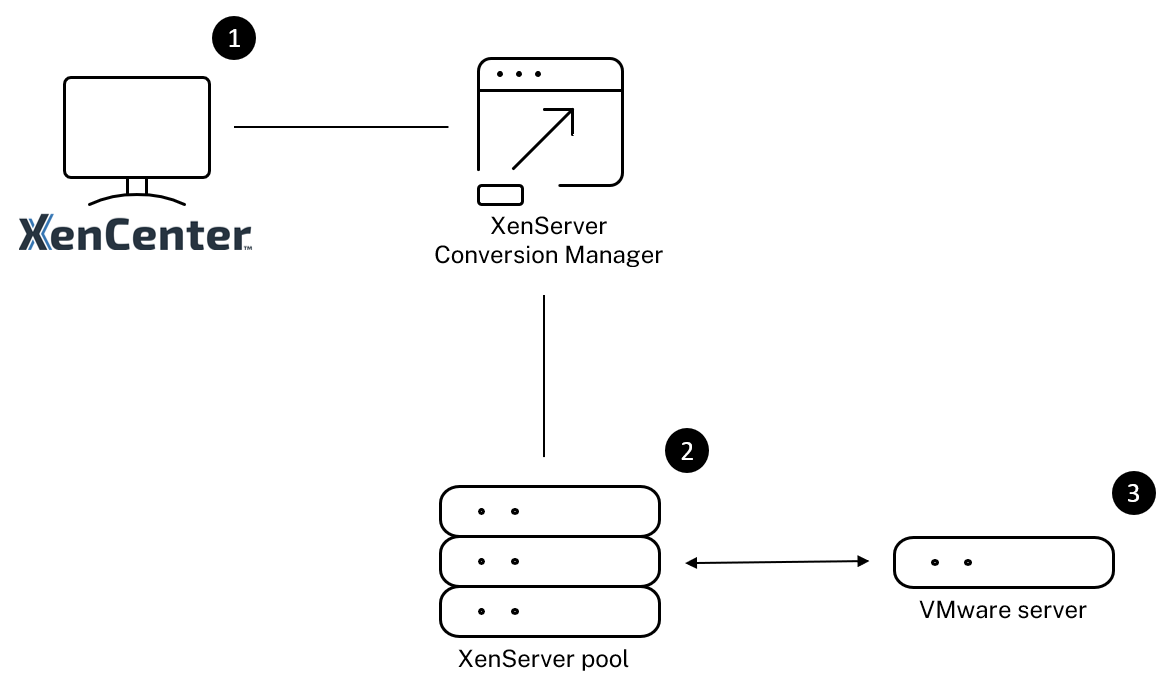
This illustration shows:
- How XenCenter communicates with XenServer Conversion Manager virtual appliance.
- How the XenServer Conversion Manager virtual appliance authenticates with the VMware server.
- How the VMware server responds to the XenServer Conversion Manager virtual appliance during conversion.
The VMware server communicates with the XenServer Conversion Manager virtual appliance only when the appliance queries the VMware server for environment information and disk data through-out the conversion.
Summary of how to convert VMs
You can configure the XenServer Conversion Manager virtual appliance and start to convert VMs in just a few easy steps:
-
Download the XenServer Conversion Manager virtual appliance from the XenServer downloads page.
-
Import the XenServer Conversion Manager virtual appliance into XenServer using XenCenter.
-
Configure the XenServer Conversion Manager virtual appliance by using XenCenter.
-
From XenCenter, launch the conversion wizard and start to convert VMs.
-
Complete the post-conversion tasks which include installing XenServer VM Tools for Windows on your Windows VMs. For Linux VMs, the XenServer Conversion Manager automatically installs XenServer VM Tools for Linux during the conversion process.
After converting your VMs, the Conversion Manager automatically shuts down by itself, saving resources on the host. For more information on how to convert VMware ESXi/vCenter VMs, see Get started with Conversion Manager.