Cost Optimization [Preview]
The Cost Optimization page provides a visual representation of infrastructure savings accrued over a selected period and forecasts expected savings for the remaining days. By analyzing machine usage and sessions, this page helps you to identify achieved savings and opportunities for cost reduction. This page offers:
- Insight into the optimization of infrastructure costs
- The amount saved
- Information on a range of scenarios that might result in exceeding projected costs
- Potential opportunities for identification and strategic planning to realize infrastructure cost savings
The machine usage typically increases during peak hours, demanding increased resources. The Autoscale feature helps you to reduce cost by automatically powering off unused machines during the low demand period. The projected savings depend on this usage pattern. However, costs might exceed expectations under specific circumstances, such as when unused machines are present or when there are failures in Autoscale power actions. Identifying the reasons behind these occurrences was previously challenging.
The Cost Optimization page provides you detailed information on different scenarios that might cause you to exceed the expected cost. Similarly, for example, if there are machines with no sessions, it shows you further opportunities for cost savings.
Click the Cost Optimization tab from the left menu on the Home page to access the Cost Optimization page.
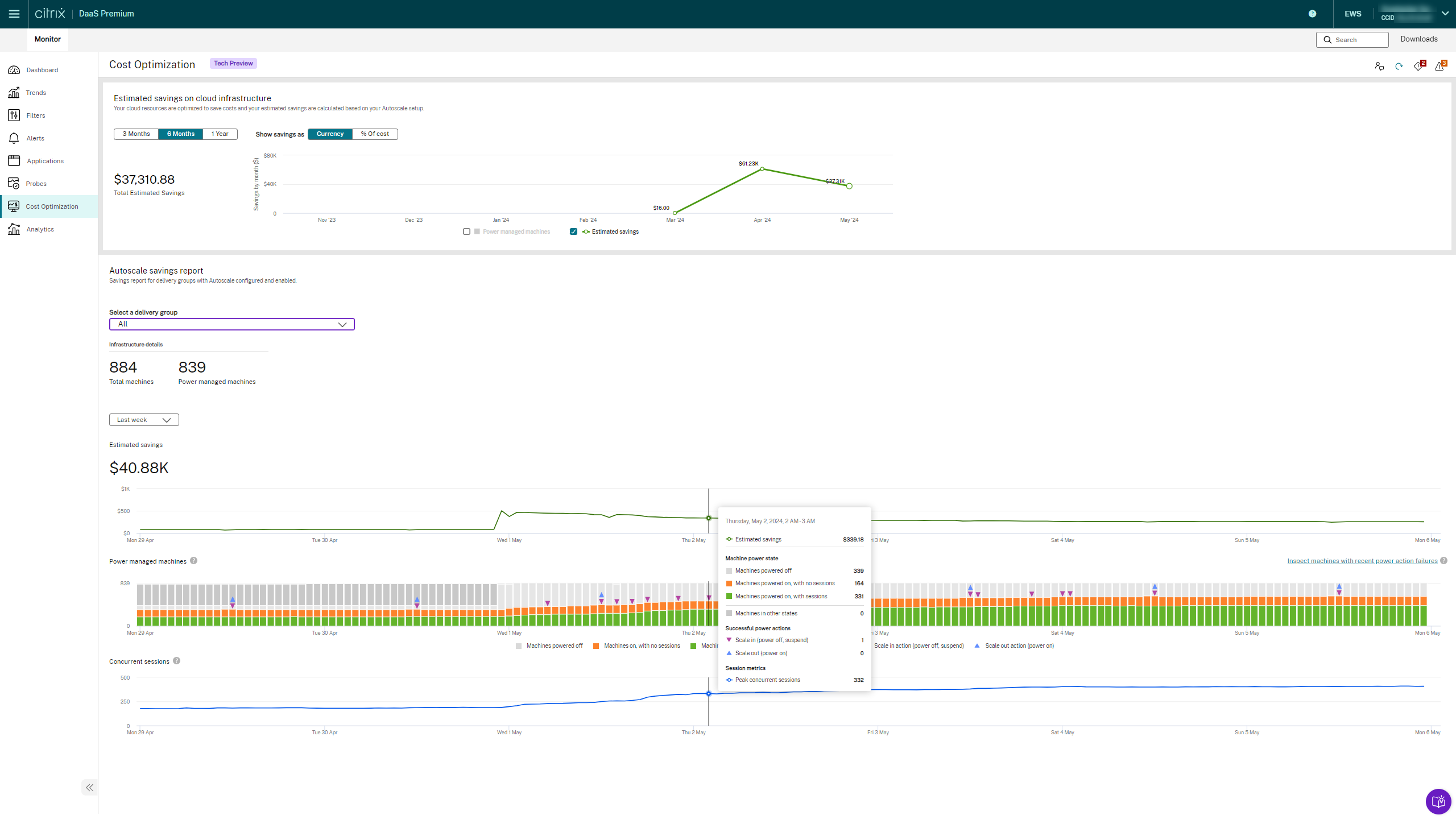
The Cost Optimization page includes Estimated savings and Autoscale savings report.
Estimated savings: This graphical representation helps to evaluate the efficient utilization of infrastructure resources. The cost savings are displayed in either US dollars or as a percentage of the cost incurred. You can view the results for the last 3, 6, and 12 months. The Estimated savings graph displays the following:
- Estimated savings - Displays the amount of savings achieved in infrastructure for the selected duration
- Power-managed machines - Displays the total number of power-managed machines
- Projected savings - Displays how much infrastructure savings can be done for the remaining duration
Autoscale Savings report: This graphical representation provides the savings report for the delivery groups for which the Autoscale feature is configured and enabled. This report is applicable only for the power-managed machines. You can select a delivery group and then select data for today, last day, last week, next week, this month, or next month. You can hover over any graphs to retrieve specific chart values.
Note:
If the delivery group is deleted, you can’t get any data in the Autoscale savings report.
You can drill down to the following options from the delivery groups drop-down list :
- All: Infrastructure details display all the delivery group information.
- Single-sessions: Infrastructure details for all delivery groups which are single-session machines along with the graphical representation of the machine power state, successful Autoscale power actions, and sessions when you hover over the chart.
- Multi-sessions: Infrastructure details for all delivery groups which are multi-session machines along with the graphical representation.
The data displays for the selected duration. The graphical representation of the Estimated savings is the actual savings of the selection made from the drop-down menu. When you hover over the peak points, the information about machine power state, successful Autoscale power actions, and sessions are shown.
Based on the delivery group selected, you can view the following details:
-
Infrastructure details
- Total machines and Power managed machines - Displays the total number of machines and out of that how many machines are power-managed. This data provides you a further opportunity to consider converting the remaining non-power managed machines to power-managed machines, thereby enabling the Autoscale feature for a more comprehensive coverage.
-
Delivery group specifications (last known)
You can get the following details:
- OS - Displays the type of OS
- Service Providers - Displays the name of the service providers. For more information, see Supported VDA hosting platforms
- Cost per machine - Displays the cost per machine per hour. Cost is displayed based on the cost entered by admins in the Web Studio. The default cost is $1 if the cost is not mentioned in Web Studio.
-
Autoscale configuration (last known)
Capacity buffer (peak) and Capacity buffer (off peak)
Displays the percentage of buffer for machines that are powered on based on the maximum requirement of the delivery group during peak and off-peak times.
-
Estimated savings
Displays the amount of savings achieved in infrastructure for the selected duration.
-
Power managed machines
With Autoscale enabled, the power-managed machines are turned off when not in use to optimize costs. You can get the following details:
- Number of machines powered off - This data helps you to analyze the number of machines that were powered off and thus helped to reduce cost.
- Machines on with no sessions - This data provides you an opportunity to analyze why machines were active without any sessions. This data provides you an opportunity to plan for a more effective infrastructure savings strategy.
- Machines on with sessions - This data helps you to analyze the number of machines that were powered on and with active sessions.
- Scale in action (Power off, suspend) - This data helps you to analyze the number of machines that were powered off or suspended and when this action was done. You can verify this data and make further modifications, contributing cost reduction.
- Scale out action (power on) - This data helps you to analyze how many machines were powered on and when this action was done. You can verify this data and make further modifications and thus help to reduce cost.
-
Concurrent sessions
Displays the total number of sessions at the selected time. This data helps you to determine when to power off machines for cost optimization.