-
Getting Started with Citrix ADC
-
Deploy a Citrix ADC VPX instance
-
Install a Citrix ADC VPX instance on Microsoft Hyper-V servers
-
Install a Citrix ADC VPX instance on Linux-KVM platform
-
Prerequisites for Installing Citrix ADC VPX Virtual Appliances on Linux-KVM Platform
-
Provisioning the Citrix ADC Virtual Appliance by using OpenStack
-
Provisioning the Citrix ADC Virtual Appliance by using the Virtual Machine Manager
-
Configuring Citrix ADC Virtual Appliances to Use SR-IOV Network Interface
-
Configuring Citrix ADC Virtual Appliances to use PCI Passthrough Network Interface
-
Provisioning the Citrix ADC Virtual Appliance by using the virsh Program
-
Provisioning the Citrix ADC Virtual Appliance with SR-IOV, on OpenStack
-
Configuring a Citrix ADC VPX Instance on KVM to Use OVS DPDK-Based Host Interfaces
-
-
Deploy a Citrix ADC VPX instance on AWS
-
High availability across AWS availability zones
-
Configure a Citrix ADC VPX instance to use SR-IOV network interface
-
Deploy a Citrix ADC VPX instance on Microsoft Azure
-
Network architecture for Citrix ADC VPX instances on Microsoft Azure
-
Configure multiple IP addresses for a Citrix ADC VPX standalone instance
-
Configure a high-availability setup with multiple IP addresses and NICs
-
Configure a high-availability setup with multiple IP addresses and NICs by using PowerShell commands
-
Configure HA-INC nodes by using the Citrix high availability template with Azure ILB
-
Configure address pools (IIP) for a Citrix Gateway appliance
-
-
Upgrade and downgrade a Citrix ADC appliance
-
Solutions for Telecom Service Providers
-
Load Balance Control-Plane Traffic that is based on Diameter, SIP, and SMPP Protocols
-
Provide Subscriber Load Distribution Using GSLB Across Core-Networks of a Telecom Service Provider
-
Authentication, authorization, and auditing application traffic
-
Configuring authentication, authorization, and auditing policies
-
Configuring Authentication, authorization, and auditing with commonly used protocols
-
Use an on-premises Citrix Gateway as the identity provider for Citrix Cloud
-
Troubleshoot authentication issues in Citrix ADC and Citrix Gateway with aaad.debug module
-
-
-
-
-
-
Persistence and persistent connections
-
Advanced load balancing settings
-
Gradually stepping up the load on a new service with virtual server–level slow start
-
Protect applications on protected servers against traffic surges
-
Retrieve location details from user IP address using geolocation database
-
Use source IP address of the client when connecting to the server
-
Use client source IP address for backend communication in a v4-v6 load balancing configuration
-
Set a limit on number of requests per connection to the server
-
Configure automatic state transition based on percentage health of bound services
-
-
Use case 2: Configure rule based persistence based on a name-value pair in a TCP byte stream
-
Use case 3: Configure load balancing in direct server return mode
-
Use case 6: Configure load balancing in DSR mode for IPv6 networks by using the TOS field
-
Use case 7: Configure load balancing in DSR mode by using IP Over IP
-
Use case 10: Load balancing of intrusion detection system servers
-
Use case 11: Isolating network traffic using listen policies
-
Use case 12: Configure Citrix Virtual Desktops for load balancing
-
Use case 13: Configure Citrix Virtual Apps for load balancing
-
Use case 14: ShareFile wizard for load balancing Citrix ShareFile
-
-
-
-
-
Authentication and authorization
-
-
Configuring a CloudBridge Connector Tunnel between two Datacenters
-
Configuring CloudBridge Connector between Datacenter and AWS Cloud
-
Configuring a CloudBridge Connector Tunnel Between a Datacenter and Azure Cloud
-
Configuring CloudBridge Connector Tunnel between Datacenter and SoftLayer Enterprise Cloud
-
Configuring a CloudBridge Connector Tunnel Between a Citrix ADC Appliance and Cisco IOS Device
-
CloudBridge Connector Tunnel Diagnostics and Troubleshooting
This content has been machine translated dynamically.
Dieser Inhalt ist eine maschinelle Übersetzung, die dynamisch erstellt wurde. (Haftungsausschluss)
Cet article a été traduit automatiquement de manière dynamique. (Clause de non responsabilité)
Este artículo lo ha traducido una máquina de forma dinámica. (Aviso legal)
此内容已经过机器动态翻译。 放弃
このコンテンツは動的に機械翻訳されています。免責事項
이 콘텐츠는 동적으로 기계 번역되었습니다. 책임 부인
Este texto foi traduzido automaticamente. (Aviso legal)
Questo contenuto è stato tradotto dinamicamente con traduzione automatica.(Esclusione di responsabilità))
This article has been machine translated.
Dieser Artikel wurde maschinell übersetzt. (Haftungsausschluss)
Ce article a été traduit automatiquement. (Clause de non responsabilité)
Este artículo ha sido traducido automáticamente. (Aviso legal)
この記事は機械翻訳されています.免責事項
이 기사는 기계 번역되었습니다.책임 부인
Este artigo foi traduzido automaticamente.(Aviso legal)
这篇文章已经过机器翻译.放弃
Questo articolo è stato tradotto automaticamente.(Esclusione di responsabilità))
Translation failed!
High availability across AWS availability zones
You can configure two Citrix ADC VPX instances on two different subnets or two different AWS availability zones, as a high availability active-passive pair in Independent Network Configuration (INC) mode. If for any reason, the primary node is unable to accept connections, the secondary node takes over.
For more information about high availability, see High availability. For more information about INC, see Configuring high availability nodes in different subnets.
Points to note
- Read the following documents before you start your deployment:
- The VPX high availability pair can either reside in the same availability zone in a different subnet or in two different AWS availability zones.
- Citrix recommends that you use different subnets for management (NSIP), client traffic (VIP), and back-end server (SNIP).
- High availability must be set in Independent Network Configuration (INC) mode for a failover to work.
- The two instances also should have port 3003 open for UDP traffic as that is used for heartbeats.
- The management subnets of both the nodes should also have access to internet or to AWS API server through internal NAT so that the rest APIs are functional.
- IAM role should have E2 permission for the public IP or elastic IP (EIP) migration.
How high availability across AWS availability zones works
Upon failover, the EIP of the VIP of the primary instance migrates to the secondary, which takes over as the new primary. In the failover process, AWS API
- Checks the virtual servers that have IPSets attached to them.
- Finds the IP address that has an associated public IP, from the two IP addresses the virtual server is listening on. One that is directly attached to the virtual server, and one that is attached through the IP set.
- Reassociates the public IP (EIP) to the private IP belonging to the new primary VIP.
Note
To protect your network from attacks such as denial-of-service (DoS), when using an EIP, you can create security groups in AWS to restrict the IP access. For high availability, you can switch from EIP to a private IP movement solution as per your deployments.
How to deploy a VPX high availability pair across different AWS zones
The following is the summary of steps for deploying a VPX pair on two different subnets or two different AWS availability zones.
- Create an Amazon virtual private cloud.
- Deploy two VPX instances in two different availability zones or in the same zone but in different subnets.
- Configure high availability
- Set up high availability in INC mode in both the instances.
- Add IP set in both the instances.
- Bind IP set in both the instances to the VIP.
- Add a virtual server in the primary instance.
For steps 1 and 2, use the AWS console. For steps 3, use the Citrix ADC VPX GUI or the CLI.
Step 1. Create an Amazon virtual private cloud (VPC).
Step 2. Deploy two VPX instance in two different availability zones or in the same zone but in different subnets. Attach an EIP to the VIP of the primary VPX.
For more information about how to create a VPC and deploy a VPX instance on AWS, see Deploy a Citrix ADC VPX standalone instance on AWS and Scenario: standalone instance.
Step 3. Configure high availability. You can use the Citrix ADC VPX CLI or the GUI to set up high availability.
Configure high availability by using the CLI
-
Set up high availability in INC mode in both the instances.
On the primary node:
add ha node 1 <sec_ip> -inc ENABLED
On the secondary node:
add ha node 1 <prim_ip> -inc ENABLED
<sec_ip> refers to the private IP address of the management NIC of the secondary node
<prim_ip> refers to the private IP address of the management NIC of the primary node
-
Add IP set in both the instances.
Type the following command on both the instances.
add ipset <ipsetname>
-
Bind IP set to the VIP set on both the instances.
Type the following command on both the instances:
add ns ip <secondary vip> <subnet> -type VIP
bind ipset <ipsetname> <secondary VIP>
Note
You can bind the IP set to the primary VIP or to the secondary VIP. However, if you bind the IP set to the primary VIP, use the secondary VIP to add to the virtual server, and conversely.
-
Add a virtual server on the primary instance.
Type the following command:
add <server_type> vserver <vserver_name> <protocol> <primary_vip> <port> -ipset <ipset_name>
Configure high availability by using the GUI
-
Set up high availability in INC mode on both the instances
-
Log on to the primary node with user name nsroot and instance ID as password.
-
From the GUI, go to Configuration > System > High Availability. Click Add.
-
At the Remote Node IP address field, add the private IP address of the management NIC of the secondary node.
-
Select Turn on NIC (Independent Network Configuration) mode on self node.
-
Under Remote System Login Credential, add the user name and password for the secondary node and click Create.
-
Repeat the steps in the secondary node.
-
Add IP set and bind IP set to the VIP set on both the instances.
-
From the GUI, navigate to System > Network > IPs > Add.
-
Add the required values for IP Address, Netmask, IP Type (virtual IP) and click Create.
-
Navigate to System > Network > IP Sets > Add. Add an IP set name and click Insert.
-
From the IPV4s page, select the virtual IP and click Insert. Click Create to create the IP set.
-
Add a virtual server in the primary instance
From the GUI, go to Configuration > Traffic Management > Virtual Servers > Add.

Scenario
In this scenario, a single VPC is created. In that VPC, two VPX instances are created in two availability zones. Each instane has three subnets - one for management, one for client, and one for back-end server. An EIP is attached to the VIP of the primary node.
Diagram: This diagram illustrates the Citrix ADC VPX high availability setup in INC mode, on AWS
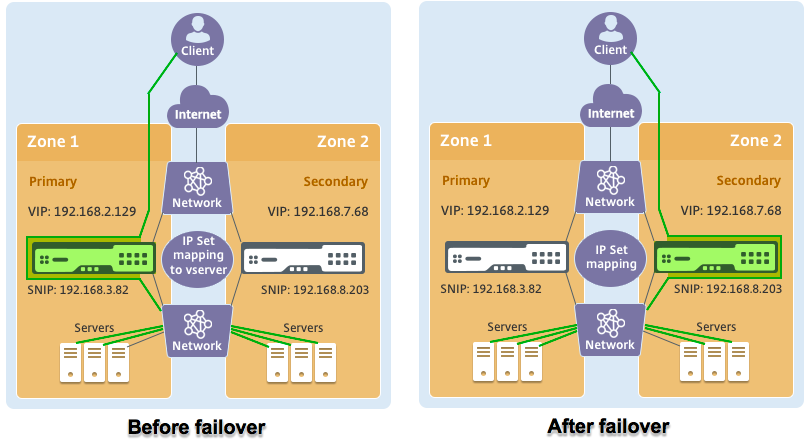
For this scenario, use CLI to configure high availability.
-
Set up high availability in INC mode on both the instances.
Type the following commands on the primary and the secondary nodes.
On primary:
add ha node 1 192.168.6.82 -inc enabled
Here, 192.168.6.82 refers to the private IP address of the management NIC of the secondary node.
On secondary:
add ha node 1 192.168.1.108 -inc enabled
Here, 192.168.1.108 refers to the private IP address of the management NIC of the primary node.
-
Add an IP set and bind the IP set to the VIP on both the instances
On primary:
add ipset ipset123
add ns ip 192.168.7.68 255.255.255.0 -type VIP
bindipset ipset123 192.168.7.68
On secondary:
add ipset ipset123
add ns ip 192.168.7.68 255.255.255.0 -type VIP
bind ipset ipset123 192.168.7.68
-
Add a virtual server on the primary instance.
Type the following command:
add lbvserver vserver1 http 192.168.2.129 80 -ipset ipset123
-
Save the configuration.

-
After a forced failover, the secondary becomes the new primary.
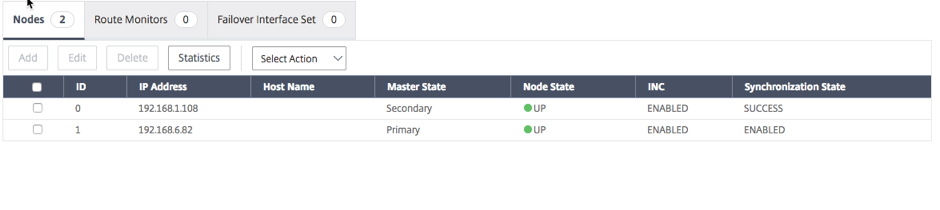
Share
Share
This Preview product documentation is Cloud Software Group Confidential.
You agree to hold this documentation confidential pursuant to the terms of your Cloud Software Group Beta/Tech Preview Agreement.
The development, release and timing of any features or functionality described in the Preview documentation remains at our sole discretion and are subject to change without notice or consultation.
The documentation is for informational purposes only and is not a commitment, promise or legal obligation to deliver any material, code or functionality and should not be relied upon in making Cloud Software Group product purchase decisions.
If you do not agree, select I DO NOT AGREE to exit.