-
Getting Started with Citrix ADC
-
Deploy a Citrix ADC VPX instance
-
Install a Citrix ADC VPX instance on Microsoft Hyper-V servers
-
Install a Citrix ADC VPX instance on Linux-KVM platform
-
Prerequisites for Installing Citrix ADC VPX Virtual Appliances on Linux-KVM Platform
-
Provisioning the Citrix ADC Virtual Appliance by using OpenStack
-
Provisioning the Citrix ADC Virtual Appliance by using the Virtual Machine Manager
-
Configuring Citrix ADC Virtual Appliances to Use SR-IOV Network Interface
-
Configuring Citrix ADC Virtual Appliances to use PCI Passthrough Network Interface
-
Provisioning the Citrix ADC Virtual Appliance by using the virsh Program
-
Provisioning the Citrix ADC Virtual Appliance with SR-IOV, on OpenStack
-
Configuring a Citrix ADC VPX Instance on KVM to Use OVS DPDK-Based Host Interfaces
-
-
Deploy a Citrix ADC VPX instance on Microsoft Azure
-
Network architecture for Citrix ADC VPX instances on Microsoft Azure
-
Configure multiple IP addresses for a Citrix ADC VPX standalone instance
-
Configure a high-availability setup with multiple IP addresses and NICs
-
Configure a high-availability setup with multiple IP addresses and NICs by using PowerShell commands
-
Configure HA-INC nodes by using the Citrix high availability template with Azure ILB
-
Configure address pools (IIP) for a Citrix Gateway appliance
-
-
Upgrade and downgrade a Citrix ADC appliance
-
Solutions for Telecom Service Providers
-
Load Balance Control-Plane Traffic that is based on Diameter, SIP, and SMPP Protocols
-
Provide Subscriber Load Distribution Using GSLB Across Core-Networks of a Telecom Service Provider
-
Authentication, authorization, and auditing application traffic
-
Configuring authentication, authorization, and auditing policies
-
Configuring Authentication, authorization, and auditing with commonly used protocols
-
Use an on-premises Citrix Gateway as the identity provider for Citrix Cloud
-
Troubleshoot authentication issues in Citrix ADC and Citrix Gateway with aaad.debug module
-
-
-
-
-
-
Persistence and persistent connections
-
Advanced load balancing settings
-
Gradually stepping up the load on a new service with virtual server–level slow start
-
Protect applications on protected servers against traffic surges
-
Retrieve location details from user IP address using geolocation database
-
Use source IP address of the client when connecting to the server
-
Use client source IP address for backend communication in a v4-v6 load balancing configuration
-
Set a limit on number of requests per connection to the server
-
Configure automatic state transition based on percentage health of bound services
-
-
Use case 2: Configure rule based persistence based on a name-value pair in a TCP byte stream
-
Use case 3: Configure load balancing in direct server return mode
-
Use case 6: Configure load balancing in DSR mode for IPv6 networks by using the TOS field
-
Use case 7: Configure load balancing in DSR mode by using IP Over IP
-
Use case 10: Load balancing of intrusion detection system servers
-
Use case 11: Isolating network traffic using listen policies
-
Use case 12: Configure Citrix Virtual Desktops for load balancing
-
Use case 13: Configure Citrix Virtual Apps for load balancing
-
Use case 14: ShareFile wizard for load balancing Citrix ShareFile
-
-
-
-
-
Authentication and authorization
-
-
Configuring a CloudBridge Connector Tunnel between two Datacenters
-
Configuring CloudBridge Connector between Datacenter and AWS Cloud
-
Configuring a CloudBridge Connector Tunnel Between a Datacenter and Azure Cloud
-
Configuring CloudBridge Connector Tunnel between Datacenter and SoftLayer Enterprise Cloud
-
Configuring a CloudBridge Connector Tunnel Between a Citrix ADC Appliance and Cisco IOS Device
-
CloudBridge Connector Tunnel Diagnostics and Troubleshooting
This content has been machine translated dynamically.
Dieser Inhalt ist eine maschinelle Übersetzung, die dynamisch erstellt wurde. (Haftungsausschluss)
Cet article a été traduit automatiquement de manière dynamique. (Clause de non responsabilité)
Este artículo lo ha traducido una máquina de forma dinámica. (Aviso legal)
此内容已经过机器动态翻译。 放弃
このコンテンツは動的に機械翻訳されています。免責事項
이 콘텐츠는 동적으로 기계 번역되었습니다. 책임 부인
Este texto foi traduzido automaticamente. (Aviso legal)
Questo contenuto è stato tradotto dinamicamente con traduzione automatica.(Esclusione di responsabilità))
This article has been machine translated.
Dieser Artikel wurde maschinell übersetzt. (Haftungsausschluss)
Ce article a été traduit automatiquement. (Clause de non responsabilité)
Este artículo ha sido traducido automáticamente. (Aviso legal)
この記事は機械翻訳されています.免責事項
이 기사는 기계 번역되었습니다.책임 부인
Este artigo foi traduzido automaticamente.(Aviso legal)
这篇文章已经过机器翻译.放弃
Questo articolo è stato tradotto automaticamente.(Esclusione di responsabilità))
Translation failed!
Use case 6: Configure load balancing in DSR mode for IPv6 networks by using the TOS field
You can configure load balancing in Direct Server Return (DSR) mode for IPv6 networks by using the Type of Service (TOS) field when the Citrix ADC appliance and the servers are in different networks.
Note: The TOS field is also called the Traffic Class field.
In DSR mode, when a client sends a request to a VIP6 address on a Citrix ADC appliance, the appliance forwards this request to the server by changing the destination IPv6 address of the packet to the IPv6 address of the server and sets an encoded value of the VIP6 address in the TOS (also called traffic class) field of the IPv6 header. You can configure the server to use the information in the TOS field to derive the VIP6 address from the encoded value, which is then used as source IP address in response packets. Response traffic directly goes to the client, bypassing the appliance.
Consider an example where a load balancing virtual server LBVS1, configured on a Citrix ADC appliance NS1, is used to load balance traffic across servers S1, S2, and S3. The Citrix ADC appliance NS1 and the servers S1, S2, and S3 are in different networks so router R1 is deployed between NS1 and the servers.
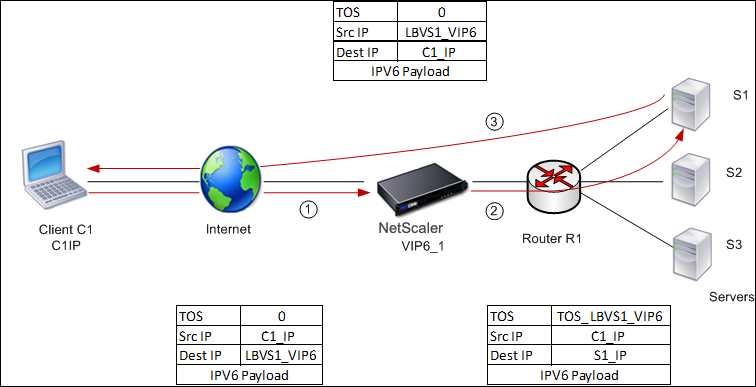
The following table lists the settings used in this example.
| Entities | Name |
|---|---|
| IPv6 address of client C1 | C1_IP (for reference purposes only) |
| Load balancing virtual server on NS1 | LBVS1 |
| IPv6 address of LBVS1 | LBVS1_VIP6 (for references purpose only) |
| TOS value | TOS_LBVS1_VIP6 (for references purpose only) |
| Service for server S1 on NS1 | SVC_S1 |
| IPv6 address for server S1 | S1_IP (for references purpose only) |
| Service for server S2 on NS1 | SVC_S2 |
| IPv6 address for server S1 | S2_IP (for references purpose only) |
| Service for server S3 on NS1 | SVC_S3 |
| IPv6 address for server S1 | S3_IP (for references purpose only) |
Following is the traffic flow in the example scenario:
- Client C1 sends a request to virtual server LBVS1.
- LBVS1’s load balancing algorithm selects server S1 and the appliance opens a connection to S1. NS1 sends the request to S1 with:
- TOS field set to TOS_LBVS1_VIP6.
- Source IP address as C1_IP.
- The server S1, on receiving the request, uses the information in the TOS field to derive the LBVS1_VIP6 address, which is the IP address of the virtual server LBVS1 on NS1. The server directly sends the response to C1, bypassing the appliance, with:
- Source IP address set to the derivedLBVS1_VIP6 address so that the client communicates to the virtual server LBVS1 on NS1 and not to server S1.
To configure load balancing in DSR Mode using TOS, perform the following steps on the appliance
- Enable USIP mode globally.
- Add the servers as services.
- Configure a load balancing virtual server with a TOS value.
- Bind the services to the virtual server.
To configure load balancing in DSR Mode using TOS by using the command line interface
At the command prompt, type:
enable ns mode USIP
add service <serviceName> <IP> <serviceType> <port>
<!--NeedCopy-->
Repeat the above command as many times as necessary to add each server as a service on the Citrix ADC appliance.
add lb vserver <name> <serviceType> <ip> <port> -m <redirectionMode> -tosId <positive_integer>
bind lb vserver <vserverName> <serviceName>
<!--NeedCopy-->
To enable USIP mode by using the configuration utility
Navigate to System > Settings > Configure Modes, and select Use Source IP Address.
To create services by using the configuration utility
Navigate to Traffic Management > Load Balancing > Services, and create a service.
To create a load balancing virtual server and bind services by using the configuration utility
- Navigate to Traffic Management > Load Balancing > Virtual Servers, and create a virtual server.
- Click in the Service section to bind a service to this virtual server.
Share
Share
In this article
- To configure load balancing in DSR Mode using TOS, perform the following steps on the appliance
- To configure load balancing in DSR Mode using TOS by using the command line interface
- To enable USIP mode by using the configuration utility
- To create services by using the configuration utility
- To create a load balancing virtual server and bind services by using the configuration utility
This Preview product documentation is Cloud Software Group Confidential.
You agree to hold this documentation confidential pursuant to the terms of your Cloud Software Group Beta/Tech Preview Agreement.
The development, release and timing of any features or functionality described in the Preview documentation remains at our sole discretion and are subject to change without notice or consultation.
The documentation is for informational purposes only and is not a commitment, promise or legal obligation to deliver any material, code or functionality and should not be relied upon in making Cloud Software Group product purchase decisions.
If you do not agree, select I DO NOT AGREE to exit.