-
Getting Started with Citrix ADC
-
Deploy a Citrix ADC VPX instance
-
Install a Citrix ADC VPX instance on Microsoft Hyper-V servers
-
Install a Citrix ADC VPX instance on Linux-KVM platform
-
Prerequisites for Installing Citrix ADC VPX Virtual Appliances on Linux-KVM Platform
-
Provisioning the Citrix ADC Virtual Appliance by using OpenStack
-
Provisioning the Citrix ADC Virtual Appliance by using the Virtual Machine Manager
-
Configuring Citrix ADC Virtual Appliances to Use SR-IOV Network Interface
-
Configuring Citrix ADC Virtual Appliances to use PCI Passthrough Network Interface
-
Provisioning the Citrix ADC Virtual Appliance by using the virsh Program
-
Provisioning the Citrix ADC Virtual Appliance with SR-IOV, on OpenStack
-
Configuring a Citrix ADC VPX Instance on KVM to Use OVS DPDK-Based Host Interfaces
-
-
Deploy a Citrix ADC VPX instance on Microsoft Azure
-
Network architecture for Citrix ADC VPX instances on Microsoft Azure
-
Configure multiple IP addresses for a Citrix ADC VPX standalone instance
-
Configure a high-availability setup with multiple IP addresses and NICs
-
Configure a high-availability setup with multiple IP addresses and NICs by using PowerShell commands
-
Configure HA-INC nodes by using the Citrix high availability template with Azure ILB
-
Configure address pools (IIP) for a Citrix Gateway appliance
-
-
Upgrade and downgrade a Citrix ADC appliance
-
Solutions for Telecom Service Providers
-
Load Balance Control-Plane Traffic that is based on Diameter, SIP, and SMPP Protocols
-
Provide Subscriber Load Distribution Using GSLB Across Core-Networks of a Telecom Service Provider
-
Authentication, authorization, and auditing application traffic
-
Configuring authentication, authorization, and auditing policies
-
Configuring Authentication, authorization, and auditing with commonly used protocols
-
Use an on-premises Citrix Gateway as the identity provider for Citrix Cloud
-
Troubleshoot authentication issues in Citrix ADC and Citrix Gateway with aaad.debug module
-
-
-
-
-
-
How load balancing works
-
Persistence and persistent connections
-
Advanced load balancing settings
-
Gradually stepping up the load on a new service with virtual server–level slow start
-
Protect applications on protected servers against traffic surges
-
Retrieve location details from user IP address using geolocation database
-
Use source IP address of the client when connecting to the server
-
Use client source IP address for backend communication in a v4-v6 load balancing configuration
-
Set a limit on number of requests per connection to the server
-
Configure automatic state transition based on percentage health of bound services
-
-
Use case 2: Configure rule based persistence based on a name-value pair in a TCP byte stream
-
Use case 3: Configure load balancing in direct server return mode
-
Use case 6: Configure load balancing in DSR mode for IPv6 networks by using the TOS field
-
Use case 7: Configure load balancing in DSR mode by using IP Over IP
-
Use case 10: Load balancing of intrusion detection system servers
-
Use case 11: Isolating network traffic using listen policies
-
Use case 12: Configure Citrix Virtual Desktops for load balancing
-
Use case 13: Configure Citrix Virtual Apps for load balancing
-
Use case 14: ShareFile wizard for load balancing Citrix ShareFile
-
-
-
-
-
-
Authentication and authorization
-
-
Configuring a CloudBridge Connector Tunnel between two Datacenters
-
Configuring CloudBridge Connector between Datacenter and AWS Cloud
-
Configuring a CloudBridge Connector Tunnel Between a Datacenter and Azure Cloud
-
Configuring CloudBridge Connector Tunnel between Datacenter and SoftLayer Enterprise Cloud
-
Configuring a CloudBridge Connector Tunnel Between a Citrix ADC Appliance and Cisco IOS Device
-
CloudBridge Connector Tunnel Diagnostics and Troubleshooting
This content has been machine translated dynamically.
Dieser Inhalt ist eine maschinelle Übersetzung, die dynamisch erstellt wurde. (Haftungsausschluss)
Cet article a été traduit automatiquement de manière dynamique. (Clause de non responsabilité)
Este artículo lo ha traducido una máquina de forma dinámica. (Aviso legal)
此内容已经过机器动态翻译。 放弃
このコンテンツは動的に機械翻訳されています。免責事項
이 콘텐츠는 동적으로 기계 번역되었습니다. 책임 부인
Este texto foi traduzido automaticamente. (Aviso legal)
Questo contenuto è stato tradotto dinamicamente con traduzione automatica.(Esclusione di responsabilità))
This article has been machine translated.
Dieser Artikel wurde maschinell übersetzt. (Haftungsausschluss)
Ce article a été traduit automatiquement. (Clause de non responsabilité)
Este artículo ha sido traducido automáticamente. (Aviso legal)
この記事は機械翻訳されています.免責事項
이 기사는 기계 번역되었습니다.책임 부인
Este artigo foi traduzido automaticamente.(Aviso legal)
这篇文章已经过机器翻译.放弃
Questo articolo è stato tradotto automaticamente.(Esclusione di responsabilità))
Translation failed!
How load balancing works
In a basic load balancing setup, clients send their requests to the IP address of a virtual server configured on the Citrix ADC appliance. The virtual server distributes them to the load-balanced application servers according to a preset pattern, called the load balancing algorithm. In some cases, you might want to assign the load balancing virtual server a wildcard address instead of a specific IP address. For instructions about specifying a global HTTP port on the appliance, see Global HTTP Ports.
Load balancing basics
A load balancing setup includes a load-balancing virtual server and multiple load-balanced application servers. The virtual server receives incoming client requests, uses the load balancing algorithm to select an application server, and forwards the requests to the selected application server. The following conceptual drawing illustrates a typical load balancing deployment. Another variation involves assigning a global HTTP port.
Figure 1. Load Balancing Architecture
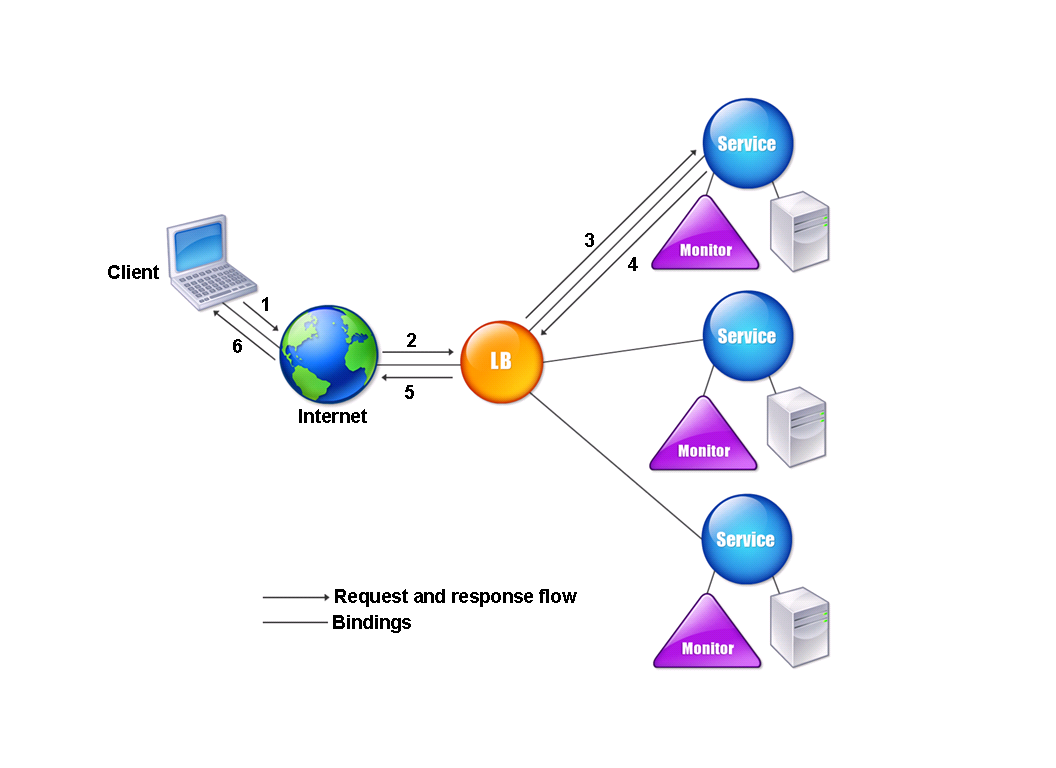
The load balancing virtual server can use any of a number of algorithms (or methods) to determine how to distribute load among the load-balanced servers that it manages. The default load balancing method is the least connection method, in which the Citrix ADC appliance forwards each incoming client connection to whichever load-balanced application server currently has the fewest active user connections.
The entities that you configure in a typical Citrix ADC load balancing setup are:
- Load balancing virtual server. The IP address, port, and protocol combination to which a client sends connection requests for a particular load-balanced website or application. If the application is accessible from the Internet, the virtual server IP (VIP) address is a public IP address. If the application is accessible only from the local area network (LAN) or wide area network (WAN), the VIP is usually a private (ICANN non-routable) IP address.
- Service. The IP address, port, and protocol combination used to route requests to a specific load-balanced application server. A service can be a logical representation of the application server itself, or of an application running on a server that hosts multiple applications. After creating a service, you bind it to a load balancing virtual server.
- Server object. A virtual entity that enables you to assign a name to a physical server instead of identifying the server by its IP address. If you create a server object, you can specify its name instead of the server’s IP address when you create a service. Otherwise, you must specify the server’s IP address when you create a service, and the IP address becomes the name of the server.
- Monitor. An entity on the Citrix ADC appliance that tracks a service and ensures that it is operating correctly. The monitor periodically probes (or performs a health check on) each service to which you assign it. If the service does not respond within the time specified by the time-out, and a specified number of health checks fail, that service is marked DOWN. The Citrix ADC appliance then skips that service when performing load balancing, until the issues that caused the service to quit responding are fixed.
The virtual server, services, and load balanced application servers in a load balancing setup can use either Internet Protocol version 4 (IPv4) or Internet Protocol version 6 (IPv6) IP addresses. You can mix IPv4 and IPv6 addresses in a single load balancing setup.
For variations in the load balancing setup, see the following use cases:
- Configuring Load Balancing in Direct Server Return Mode
- Configuring LINUX Servers in DSR Mode
- Configuring DSR Mode When Using TOS
- Configuring Load Balancing in DSR Mode by Using IP Over IP
- Configuring Load Balancing in One-arm Mode
- Configuring Load Balancing in the Inline Mode
- Load Balancing of Intrusion Detection System Servers
- Load balance remote desktop protocol servers
Understanding the topology
In a load balancing setup, the load balancing server is logically located between the client and the server farm, and manages traffic flow to the servers in the server farm. On the Citrix ADC appliance, the application servers are represented by virtual entities called services. The following diagram shows the topology of a basic load balancing configuration.
Figure 2. Basic Load Balancing Topology
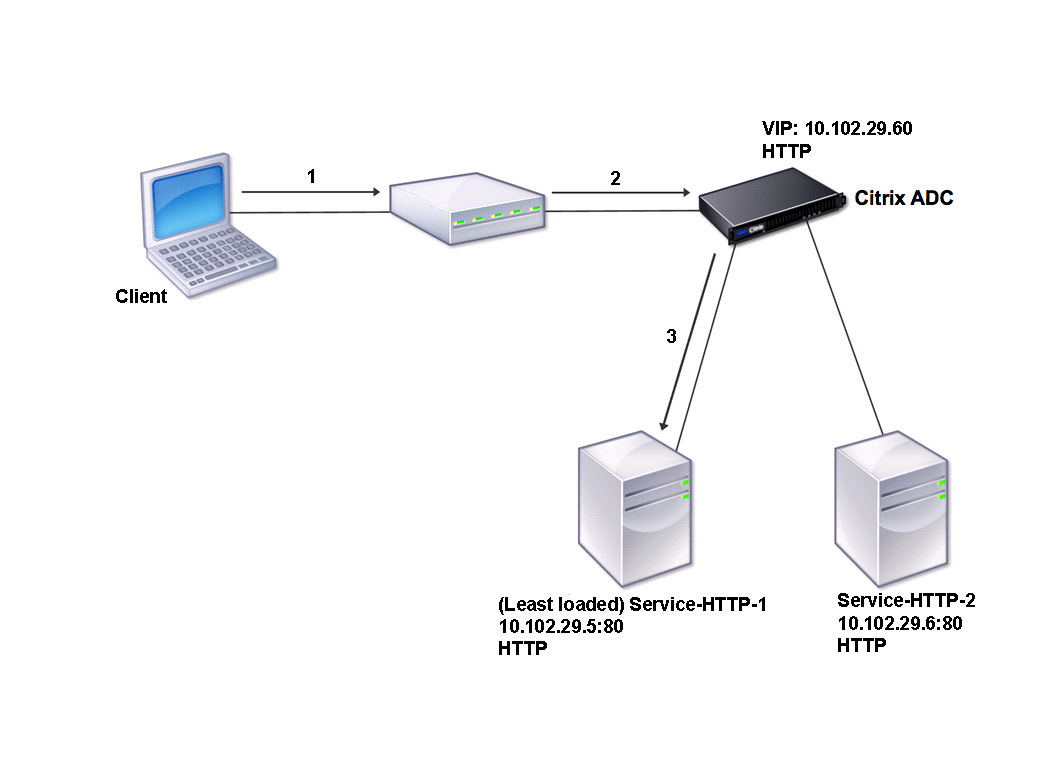
In the diagram, load balancing is used to manage traffic flow to the servers. The virtual server selects the service and assigns it to serve client requests. Consider a scenario where the services Service-HTTP-1 and Service-HTTP-2 are created and bound to the virtual server named Vserver-LB-1. Vserver-LB-1 forwards the client request to either Service-HTTP-1 or Service-HTTP-2. The Citrix ADC appliance uses the least connection load balancing method to select the service for each request. The following table lists the names and values of the basic entities that must be configured on the appliance.
| Entity | Name | IPAddress | Port | Protocol |
|---|---|---|---|---|
| Virtual server | Vserver-LB-1 | 10.102.29.60 | 80 | HTTP |
| Services | Service-HTTP-1 | 10.102.29.5 | 80 | HTTP |
| Service-HTTP-2 | 10.102.29.6 | 80 | ||
| Monitors | Default | None | None | None |
The following diagram shows the load balancing sample values and mandatory parameters that are described in the preceding table.
Figure 3. Load Balancing Entity Model
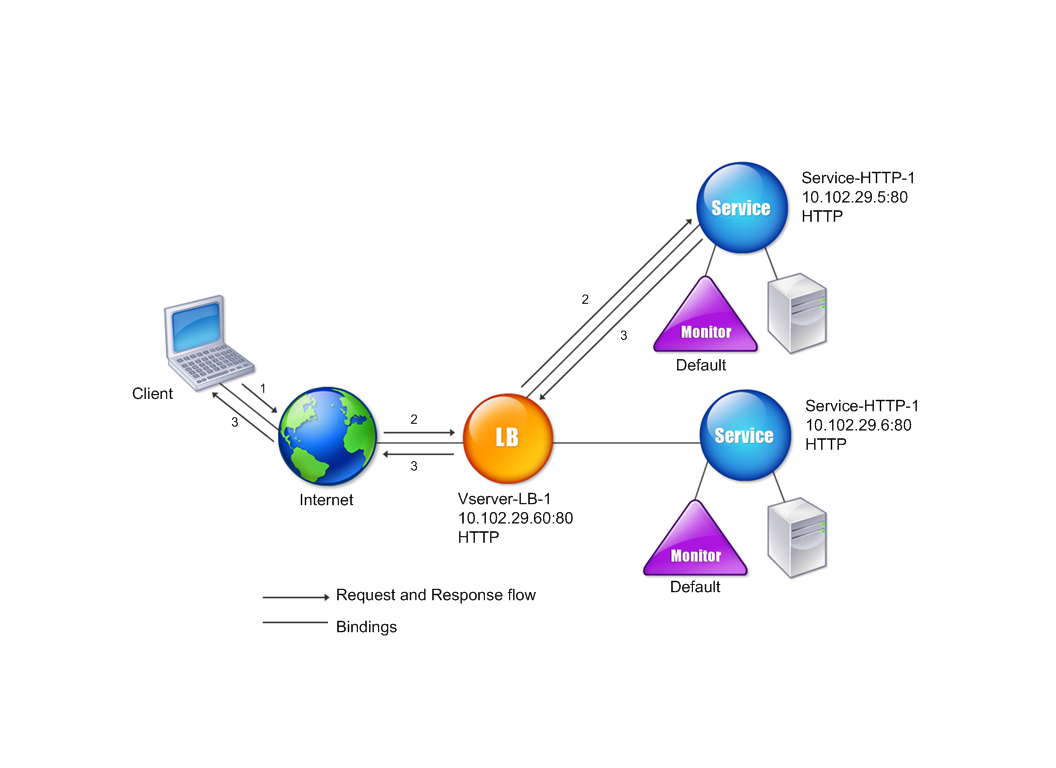
Use of wildcards instead of IP addresses and ports
In some cases you might need to use a wildcard for the IP address or the port of a virtual server or for the port of a service. The following cases may require using a wildcard:
- If the Citrix ADC appliance is configured as a transparent pass through, which must accept all traffic that is sent to it regardless of the IP or port to which it is sent.
- If one or more services listen on ports that are not well known.
- If one or more services, over time, change the ports that they listen on.
- If you reach the limit for the number of IP addresses and ports that you can configure on a single Citrix ADC appliance.
- If you want to create virtual servers that listen for all traffic on a specific virtual LAN.
When a wildcard-configured virtual server or service receives traffic, the Citrix ADC appliance determines the actual IP address or port and creates new records for the service and associated load balanced application server. These dynamically created records are called dynamically learned server and service records.
For example, a firewall load balancing configuration can use wildcards for both the IP address and port. If you bind a wildcard TCP service to this type of load balancing virtual server, the virtual server receives and processes all TCP traffic that does not match any other service or virtual server.
The following table describes some of the different types of wildcard configurations and when each should be used.
| IP | Port | Protocol | Description |
|---|---|---|---|
| * | * | TCP | A general wildcard virtual server that accepts traffic sent to any IP address and port on the Citrix ADC appliance. When using a wildcarded virtual server, the appliance dynamically learns the IP and port of each service and creates the necessary records as it processes traffic. |
| * | * | TCP | A firewall load balancing virtual server. You can bind firewall services to this virtual server, and the Citrix ADC appliance passes traffic through the firewall to the destination. |
| IP Address | * | TCP,UDP, and ANY | A virtual server that accepts all traffic that is sent to the specified IP address, regardless of the port. You must explicitly bind to this type of virtual server the services to which it will redirect traffic. It will not dynamically learn them. |
| * | port | SSL, SSL_TCP | A virtual server that accepts all traffic sent to any IP address on a specific port. Used for global transparent SSL offloading. All SSL, HTTP, and TCP processing that usually is performed for a service of the same protocol type is applied to traffic that is directed to this specific port. The appliance uses the port to dynamically learn the IP of the service it should use. If –cleartext is not specified, the Citrix ADC appliance uses end-to-end SSL. |
| * | port | Not applicable | All other virtual servers that can accept traffic to the port. You do not bind services to these virtual servers; the Citrix ADC appliance learns them dynamically. |
Note: If you have configured your Citrix ADC appliance as a transparent pass through that makes use of global (wildcard) ports, you may want to turn on Edge mode. For more information, see “Configuring Edge Mode.”
The Citrix ADC appliance attempts to locate virtual servers and services by first attempting an exact match. If none is found, it continues to search for a match based on wildcards, in the following order:
- Specific IP address and specific port number
- Specific IP address and a * (wildcard) port
-
- (wildcard) IP address and a specific port
-
- (wildcard) IP address and a * (wildcard) port
If the appliance is unable to select a virtual server by IP address or port number, it searches for a virtual server on the basis of the protocol used in the request, in the following order:
- HTTP
- TCP
- ANY
Configuring global HTTP ports
You do not configure services or virtual servers for a global HTTP port. Instead, you configure a specific port by using the set ns param command. After configuring this port, the Citrix ADC appliance accepts all traffic that matches the port number, and processes it as HTTP traffic, dynamically learning and creating services for that traffic.
You can configure more than one port number as a global HTTP port. If you are specifying more than one port number in a single set ns param command, separate the port numbers by a single white space. If one or more ports have already been specified as global HTTP ports, and you want to add one or more ports without removing the ports that are currently configured, you must specify all the port numbers, current and new, in the command. Before you add port numbers, use the show ns param command to view the ports that are currently configured.
To configure a global HTTP port by using the command line interface
At the command prompt, type the following commands to configure a global HTTP port and verify the configuration:
set ns param –httpPort <port>
show ns param
<!--NeedCopy-->
Example 1: Configuring a port as a global HTTP port
In this example, port 80 is configured as a global HTTP port.
set ns param -httpPort 80
Done
show ns param
Global configuration settings:
HTTP port(s): 80
Max connections: 0
Max requests per connection: 0
Client IP insertion: DISABLED
Cookie version: 0
Persistence Cookie Secure Flag: ENABLED
...
...
<!--NeedCopy-->
Example 2: Adding ports when one or more global HTTP ports are already configured**
In this example, port 8888 is added to the global HTTP port list. Port 80 is already configured as a global HTTP port.
> show ns param
Global configuration settings:
HTTP port(s): 80
Max connections: 0
Max requests per connection: 0
Client IP insertion: DISABLED
Cookie version: 0
Persistence Cookie Secure Flag: ENABLED
Min Path MTU: 576
...
...
Done
> set ns param -httpPort 80 8888
Done
> show ns param
Global configuration settings:
HTTP port(s): 80,8888
Max connections: 0
Max requests per connection: 0
Client IP insertion: DISABLED
Cookie version: 0
Persistence Cookie Secure Flag: ENABLED
Min Path MTU: 576
...
...
Done
>
<!--NeedCopy-->
To configure a global HTTP port by using the configuration utility
- Navigate to System > Settings > Change HTTP Parameters, and then add an HTTP port number.
Share
Share
This Preview product documentation is Cloud Software Group Confidential.
You agree to hold this documentation confidential pursuant to the terms of your Cloud Software Group Beta/Tech Preview Agreement.
The development, release and timing of any features or functionality described in the Preview documentation remains at our sole discretion and are subject to change without notice or consultation.
The documentation is for informational purposes only and is not a commitment, promise or legal obligation to deliver any material, code or functionality and should not be relied upon in making Cloud Software Group product purchase decisions.
If you do not agree, select I DO NOT AGREE to exit.