-
Getting Started with Citrix ADC
-
Deploy a Citrix ADC VPX instance
-
Install a Citrix ADC VPX instance on Microsoft Hyper-V servers
-
Install a Citrix ADC VPX instance on Linux-KVM platform
-
Prerequisites for Installing Citrix ADC VPX Virtual Appliances on Linux-KVM Platform
-
Provisioning the Citrix ADC Virtual Appliance by using OpenStack
-
Provisioning the Citrix ADC Virtual Appliance by using the Virtual Machine Manager
-
Configuring Citrix ADC Virtual Appliances to Use SR-IOV Network Interface
-
Configuring Citrix ADC Virtual Appliances to use PCI Passthrough Network Interface
-
Provisioning the Citrix ADC Virtual Appliance by using the virsh Program
-
Provisioning the Citrix ADC Virtual Appliance with SR-IOV, on OpenStack
-
Configuring a Citrix ADC VPX Instance on KVM to Use OVS DPDK-Based Host Interfaces
-
-
Deploy a Citrix ADC VPX instance on Microsoft Azure
-
Network architecture for Citrix ADC VPX instances on Microsoft Azure
-
Configure multiple IP addresses for a Citrix ADC VPX standalone instance
-
Configure a high-availability setup with multiple IP addresses and NICs
-
Configure a high-availability setup with multiple IP addresses and NICs by using PowerShell commands
-
Configure HA-INC nodes by using the Citrix high availability template with Azure ILB
-
Configure address pools (IIP) for a Citrix Gateway appliance
-
-
Upgrade and downgrade a Citrix ADC appliance
-
Solutions for Telecom Service Providers
-
Load Balance Control-Plane Traffic that is based on Diameter, SIP, and SMPP Protocols
-
Provide Subscriber Load Distribution Using GSLB Across Core-Networks of a Telecom Service Provider
-
Authentication, authorization, and auditing application traffic
-
Configuring authentication, authorization, and auditing policies
-
Configuring Authentication, authorization, and auditing with commonly used protocols
-
Use an on-premises Citrix Gateway as the identity provider for Citrix Cloud
-
Troubleshoot authentication issues in Citrix ADC and Citrix Gateway with aaad.debug module
-
-
-
-
-
-
Persistence and persistent connections
-
Advanced load balancing settings
-
Gradually stepping up the load on a new service with virtual server–level slow start
-
Protect applications on protected servers against traffic surges
-
Retrieve location details from user IP address using geolocation database
-
Use source IP address of the client when connecting to the server
-
Use client source IP address for backend communication in a v4-v6 load balancing configuration
-
Set a limit on number of requests per connection to the server
-
Configure automatic state transition based on percentage health of bound services
-
-
Use case 2: Configure rule based persistence based on a name-value pair in a TCP byte stream
-
Use case 3: Configure load balancing in direct server return mode
-
Use case 6: Configure load balancing in DSR mode for IPv6 networks by using the TOS field
-
Use case 7: Configure load balancing in DSR mode by using IP Over IP
-
Use case 10: Load balancing of intrusion detection system servers
-
Use case 11: Isolating network traffic using listen policies
-
Use case 12: Configure Citrix Virtual Desktops for load balancing
-
Use case 13: Configure Citrix Virtual Apps for load balancing
-
Use case 14: ShareFile wizard for load balancing Citrix ShareFile
-
-
-
-
-
Authentication and authorization
-
-
Configuring a CloudBridge Connector Tunnel between two Datacenters
-
Configuring CloudBridge Connector between Datacenter and AWS Cloud
-
Configuring a CloudBridge Connector Tunnel Between a Datacenter and Azure Cloud
-
Configuring CloudBridge Connector Tunnel between Datacenter and SoftLayer Enterprise Cloud
-
Configuring a CloudBridge Connector Tunnel Between a Citrix ADC Appliance and Cisco IOS Device
-
CloudBridge Connector Tunnel Diagnostics and Troubleshooting
This content has been machine translated dynamically.
Dieser Inhalt ist eine maschinelle Übersetzung, die dynamisch erstellt wurde. (Haftungsausschluss)
Cet article a été traduit automatiquement de manière dynamique. (Clause de non responsabilité)
Este artículo lo ha traducido una máquina de forma dinámica. (Aviso legal)
此内容已经过机器动态翻译。 放弃
このコンテンツは動的に機械翻訳されています。免責事項
이 콘텐츠는 동적으로 기계 번역되었습니다. 책임 부인
Este texto foi traduzido automaticamente. (Aviso legal)
Questo contenuto è stato tradotto dinamicamente con traduzione automatica.(Esclusione di responsabilità))
This article has been machine translated.
Dieser Artikel wurde maschinell übersetzt. (Haftungsausschluss)
Ce article a été traduit automatiquement. (Clause de non responsabilité)
Este artículo ha sido traducido automáticamente. (Aviso legal)
この記事は機械翻訳されています.免責事項
이 기사는 기계 번역되었습니다.책임 부인
Este artigo foi traduzido automaticamente.(Aviso legal)
这篇文章已经过机器翻译.放弃
Questo articolo è stato tradotto automaticamente.(Esclusione di responsabilità))
Translation failed!
Connection failover
Connection failover helps prevent disruption of access to applications deployed in a distributed environment. In a Citrix ADC High Availability (HA) setup, connection failover (or connection mirroring-CM) refers to keeping active an established TCP or UDP connection when a failover occurs. The new primary Citrix ADC appliance has information about the connections established before the failover and continues to serve those connections. After failover, the client remains connected to the same physical server. The new primary appliance synchronizes the information with the new secondary appliance. If the L2Conn parameter is set, Layer 2 connection parameters are also synchronized with the secondary.
Note:
Consider a HA setup, where a client establishes a session with the primary node, which in turn establishes a session with the back end server. When a failover is triggered in this state, the packets received on a new primary from the existing client and server nodes are treated as stale packets, and the client and server connections are reset. Whereas if stateless connection failover is enabled (USIP is ON), after the failover, the connections are not reset when you receive packets from client or server nodes. Instead, the client and server connections are created dynamically.
You can set up connection failover in either stateless or stateful mode. In the stateless connection failover mode, the HA nodes do not exchange any information about the connections that are failed over. This method has no runtime overhead.
In the stateful connection failover mode, the primary appliance synchronizes the data of the failed-over connections with the new secondary appliance.
Connection failover is helpful if your deployment has long lasting connections. For example, if you are downloading a large file over FTP and a failover occurs during the download, the connection breaks and the download is aborted. However, if you configure connection failover in stateful mode, the download continues even after the failover.
How connection failover works on Citrix ADC appliances
In stateless connection failover, the new primary appliance tries to re-create the packet flow according to the information contained in the packets it receives.
In stateful failover, to maintain current information about the mirrored connections, the primary appliance sends messages to the secondary appliance. The secondary appliance maintains the data related to the packets but uses it only in the event of a failover. If a failover occurs, the new primary (old secondary) appliance starts using the stored data about the mirrored connections and accepting traffic. During the transition period, the client and server may experience a brief disruption and retransmissions.
Note:
Verify that the primary appliance is able to authorize itself on the secondary appliance. To verify correct configuration of the passwords, use the show rpcnode command from command line or use the RPC option of the Network menu in GUI.
A basic HA configuration with connection failover contains the entities shown in the following figure.
Figure 1. Connection Failover Entity Diagram
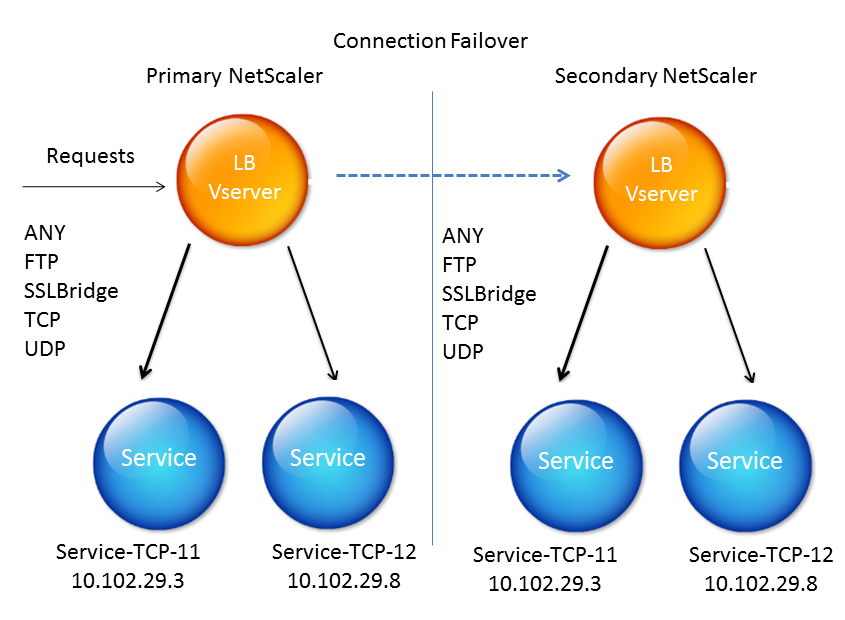
Note
Connection failover is not supported after either of the following events:
- An upgrade to a later release. - An upgrade to a later build within the same release, if the new build uses a different HA version.
Supported setup
Connection failover can be configured only on load balancing virtual servers. It cannot be configured on content switching virtual servers. If you enable connection failover on load balancing virtual servers that are attached to a content switching virtual server, connection failover will not work because the load balancing virtual servers do not initially accept the traffic.
The following table describes the setup supported for connection failover.
Table 1. Connection Failover - Supported Setup
| Setting | Stateless | Stateful |
|---|---|---|
| Service type | ANY. | ANY, UDP, TCP, FTP, SSL_BRIDGE. |
| Load balancing methods | All methods supported for the service type ANY. However, if Source IP persistence is not set, the SRCIPSRCPORTHASH method must be used. | All methods applicable to the supported service types. |
| Persistence types | SOURCEIP persistence. | All types applicable to the supported service types are supported. |
| USIP | Must be ON. | No restriction. It can be ON or OFF. |
| Service bindings | Service can be bound to only one virtual server. | Service can be bound to one or more virtual servers. |
| Internet Protocol (IP) versions | IPv4 and IPv6 | IPV4 and IPv6 |
| Redundancy support | Clustering and high availability | High availability |
Note:
Stateful connection failover is supported only for connection-based switching services, for example, TCP. Because HTTP uses request-based switching, it does not support connection failover. In SSL, the existing connections are reset after the failover.
Features affected by connection failover
The following table lists the features affected if connection failover is configured.
Table 2. How Connection Failover Affects Citrix ADC Features
| Feature | Impact of Connection Failover |
|---|---|
| SYN protection | For any connection, if a failover occurs after the appliance issues SYN-ACK but before it receives the final ACK, the connection is not supported by connection failover. The client must reissue the request to establish the connection. |
| Surge protection | If the failover occurs before a connection with the server is established, the new primary appliance tries to establish the connection with the server. It also retransmits all the packets held in the course of surge protection. |
| Access down | If enabled, the access-down functionality takes precedence over connection failover. |
| Application firewall | The Application firewall feature is not supported. |
| INC | Independent network configuration is not supported in the high availability (HA) mode. |
| TCP buffering | TCP buffering is not compatible with connection mirroring. |
| Close on response | After failover, the NATPCBs may not be closed on response. |
To configure connection failover by using GUI
Navigate to Traffic Management > Load Balancing > Virtual Servers. Open the virtual server, and in Advanced Settings, click Protection, and select Connection Failover as Stateful.
To configure connection failover by using CLI
At the command prompt:
set lb vserver <vServerName> -connFailover <Value>
show lb vserver <vServerName>
Example:
set lb vserver Vserver-LB-1 -connFailover stateful Done
When connection failover is disabled on a virtual server, the resources allocated to the virtual server are freed.
To disable connection failover by using CLI
At the command prompt:
set lb vserver <vServerName> -connFailover <Value>
show lb vserver <vServerName>
Example:
set lb vserver Vserver-LB-1 -connFailover disable Done
To disable connection failover by using GUI
Navigate to Traffic Management> Load Balancing> Virtual Servers. Open the virtual server, in Protection, select Connection Failover as Disabled.
Share
Share
This Preview product documentation is Cloud Software Group Confidential.
You agree to hold this documentation confidential pursuant to the terms of your Cloud Software Group Beta/Tech Preview Agreement.
The development, release and timing of any features or functionality described in the Preview documentation remains at our sole discretion and are subject to change without notice or consultation.
The documentation is for informational purposes only and is not a commitment, promise or legal obligation to deliver any material, code or functionality and should not be relied upon in making Cloud Software Group product purchase decisions.
If you do not agree, select I DO NOT AGREE to exit.