-
Getting Started with Citrix ADC
-
Deploy a Citrix ADC VPX instance
-
Install a Citrix ADC VPX instance on Microsoft Hyper-V servers
-
Install a Citrix ADC VPX instance on Linux-KVM platform
-
Prerequisites for Installing Citrix ADC VPX Virtual Appliances on Linux-KVM Platform
-
Provisioning the Citrix ADC Virtual Appliance by using OpenStack
-
Provisioning the Citrix ADC Virtual Appliance by using the Virtual Machine Manager
-
Configuring Citrix ADC Virtual Appliances to Use SR-IOV Network Interface
-
Configuring Citrix ADC Virtual Appliances to use PCI Passthrough Network Interface
-
Provisioning the Citrix ADC Virtual Appliance by using the virsh Program
-
Provisioning the Citrix ADC Virtual Appliance with SR-IOV, on OpenStack
-
Configuring a Citrix ADC VPX Instance on KVM to Use OVS DPDK-Based Host Interfaces
-
-
Deploy a Citrix ADC VPX instance on Microsoft Azure
-
Network architecture for Citrix ADC VPX instances on Microsoft Azure
-
Configure multiple IP addresses for a Citrix ADC VPX standalone instance
-
Configure a high-availability setup with multiple IP addresses and NICs
-
Configure a high-availability setup with multiple IP addresses and NICs by using PowerShell commands
-
Configure HA-INC nodes by using the Citrix high availability template with Azure ILB
-
Configure address pools (IIP) for a Citrix Gateway appliance
-
-
Upgrade and downgrade a Citrix ADC appliance
-
Solutions for Telecom Service Providers
-
Load Balance Control-Plane Traffic that is based on Diameter, SIP, and SMPP Protocols
-
Provide Subscriber Load Distribution Using GSLB Across Core-Networks of a Telecom Service Provider
-
Authentication, authorization, and auditing application traffic
-
Configuring authentication, authorization, and auditing policies
-
Configuring Authentication, authorization, and auditing with commonly used protocols
-
Use an on-premises Citrix Gateway as the identity provider for Citrix Cloud
-
Troubleshoot authentication issues in Citrix ADC and Citrix Gateway with aaad.debug module
-
-
-
-
-
-
Persistence and persistent connections
-
Advanced load balancing settings
-
Gradually stepping up the load on a new service with virtual server–level slow start
-
Protect applications on protected servers against traffic surges
-
Retrieve location details from user IP address using geolocation database
-
Use source IP address of the client when connecting to the server
-
Use client source IP address for backend communication in a v4-v6 load balancing configuration
-
Set a limit on number of requests per connection to the server
-
Configure automatic state transition based on percentage health of bound services
-
-
Use case 2: Configure rule based persistence based on a name-value pair in a TCP byte stream
-
Use case 3: Configure load balancing in direct server return mode
-
Use case 6: Configure load balancing in DSR mode for IPv6 networks by using the TOS field
-
Use case 7: Configure load balancing in DSR mode by using IP Over IP
-
Use case 10: Load balancing of intrusion detection system servers
-
Use case 11: Isolating network traffic using listen policies
-
Use case 12: Configure Citrix Virtual Desktops for load balancing
-
Use case 13: Configure Citrix Virtual Apps for load balancing
-
Use case 14: ShareFile wizard for load balancing Citrix ShareFile
-
-
-
-
Content Accelerator
-
-
-
Authentication and authorization
-
-
Configuring a CloudBridge Connector Tunnel between two Datacenters
-
Configuring CloudBridge Connector between Datacenter and AWS Cloud
-
Configuring a CloudBridge Connector Tunnel Between a Datacenter and Azure Cloud
-
Configuring CloudBridge Connector Tunnel between Datacenter and SoftLayer Enterprise Cloud
-
Configuring a CloudBridge Connector Tunnel Between a Citrix ADC Appliance and Cisco IOS Device
-
CloudBridge Connector Tunnel Diagnostics and Troubleshooting
This content has been machine translated dynamically.
Dieser Inhalt ist eine maschinelle Übersetzung, die dynamisch erstellt wurde. (Haftungsausschluss)
Cet article a été traduit automatiquement de manière dynamique. (Clause de non responsabilité)
Este artículo lo ha traducido una máquina de forma dinámica. (Aviso legal)
此内容已经过机器动态翻译。 放弃
このコンテンツは動的に機械翻訳されています。免責事項
이 콘텐츠는 동적으로 기계 번역되었습니다. 책임 부인
Este texto foi traduzido automaticamente. (Aviso legal)
Questo contenuto è stato tradotto dinamicamente con traduzione automatica.(Esclusione di responsabilità))
This article has been machine translated.
Dieser Artikel wurde maschinell übersetzt. (Haftungsausschluss)
Ce article a été traduit automatiquement. (Clause de non responsabilité)
Este artículo ha sido traducido automáticamente. (Aviso legal)
この記事は機械翻訳されています.免責事項
이 기사는 기계 번역되었습니다.책임 부인
Este artigo foi traduzido automaticamente.(Aviso legal)
这篇文章已经过机器翻译.放弃
Questo articolo è stato tradotto automaticamente.(Esclusione di responsabilità))
Translation failed!
Content accelerator
Important
The content accelerator feature is no longer supported on the Citrix ADC appliance.
Content accelerator is a Citrix ADC feature that you can use in a Citrix ByteMobile T1100 deployment, to store data on a Citrix ByteMobile T2100 appliance.
Storing data on a T2100 appliance saves bandwidth and improves response time. This is because Citrix ADC does not have to connect to the server for repeated requests for the same data.
Note: Content accelerator works with a Citrix ByteMobile Premium license. Contact customer support for more information and for obtaining the license.
How content accelerator works
When a load balancing or content switching virtual server receives a client request, the Citrix ADC appliance evaluates a content accelerator policy that you have bound to the virtual server. The policy filters the requests to identify the ones to which to apply the content accelerator feature.
Note:
For HTTP requests, the content accelerator feature can serve partial content in response to single byte-range requests.
The following figure illustrates the operations that the appliance performs when a client request arrives at a virtual server configured to use the content accelerator feature:
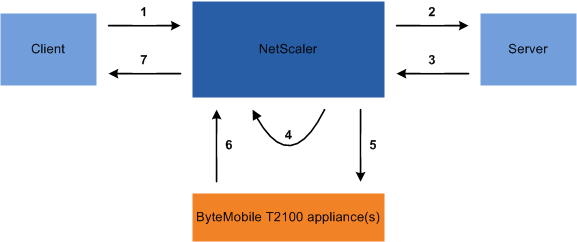
The process flow is as follows:
- Client sends request.
- Citrix ADC forwards the request to the server.
- Server responds with the predefined size of the response (specified by the accumResSize parameter of the add ca action command).
- Citrix ADC computes a hash of the response sent by the server.
- Citrix ADC looks up the hash on the T2100 appliance.
-
A successful lookup indicates that the data is available and the T2100 appliance sends the data to the Citrix ADC.
Note: When a lookup does not succeed, the Citrix ADC fetches all of the requested data from the server, and simultaneously serves the data to the client and updates the data on the T2100 appliance. The T2100 appliance can be configured to specify the number of requests after which to cache the data.
- Citrix ADC sends the response to the client.
Configure content accelerator
Before configuring the content accelerator feature, you must enable it on the Citrix ADC appliance.
You can configure the content accelerator feature to use one or multiple T2100 appliances. You must add each T2100 appliance as a service and bind these services to a load balancing virtual server that is dedicated to distributing the load between the configured T2100 appliances.
You must also configure a content accelerator action to lookup the data on the T2100 appliance. The action must also specify the T2100 load balancing virtual server and the size of data (in KB) to be fetched from the server to calculate the hash.
The action must be bound to a content accelerator policy that defines the traffic on which to perform content acceleration. The content accelerator policy must be bound to a content switching or load balancing virtual server that receives client traffic. Alternatively, you can bind the policy globally to be applicable to all virtual servers.
To configure content accelerator by using the command line interface
At the command prompt, do the following:
-
Enable the content accelerator feature.
enable ns feature ca -
Identify the T2100 appliances and add each as a service on the Citrix ADC appliance.
add service <name> <IPAddress> <serviceType> <port>Example:
> add service T2100-A 10.102.29.61 HTTP 30 > add service T2100-B 10.102.29.62 HTTP 40 > add service T2100-C 10.102.29.63 HTTP 50 <!--NeedCopy-->Note: The services must be of type HTTP only.
-
Create a load balancing virtual server for the T2100 appliances. Specify the token load balancing method and the rule shown in the following syntax.
add lb vserver <name> <serviceType> <IPAddress> <port> -lbMethod TOKEN -rule "http.req.url.after_str(\"/lookup/\") alt http.req.url.path.SKIP(1).PREFIX(64)" <!--NeedCopy-->Example:
add lb vserver T2100-lbvserver HTTP 10.102.29.64 99 -lbMethod TOKEN -rule "http.req.url.after_str(\"/lookup/\") alt http.req.url.path.SKIP(1).PREFIX(64)" <!--NeedCopy--> -
Bind the T2100 services to the load balancing virtual server that you created for them.
bind lb vserver <name> <serviceName>Example:
> bind lb vserver T2100-lbvserver T2100-A > bind lb vserver T2100-lbvserver T2100-B > bind lb vserver T2100-lbvserver T2100-C <!--NeedCopy--> -
Define a content accelerator action.
add ca action <name> accumResSize <KBytes> -lbvserver <string> -type lookupExample:
> add ca action ca_action1 -type lookup -lbvserver T2100-lbvserver -accumResSize 60 -
Define a content accelerator policy.
add ca policy <name> -rule <expression> -action <name>Example: To create a content accelerator policy that caches all video formats.
> add ca policy ca_mp4_pol -rule ns_video -action ca_action1where ns_video is a built-in expression.
-
Bind the content accelerator policy to either a virtual server that receives traffic or globally to the Citrix ADC system.
bind lb vserver <name> -policyName <string>bind cs vserver <name> -policyName <string>bind ca global -policyName <string> -priority <num> -type <type>Example: To apply the content accelerator policy to a virtual server named “traf_rec”
> bind lb vserver traf_rec -policyName ca_mp4_polExample: To apply the content accelerator policy for all traffic reaching the Citrix ADC.
> bind ca global -policyName ca_mp4_pol -priority 100 -type RES_DEFAULT -
Save the configuration.
save ns config
Configuring content accelerator by using the GUI
- Navigate to System > Settings > Configure Advanced Features and select Content Accelerator.
- Create a service for each of the T2100 appliances.
- Navigate to Traffic Management > Load Balancing > Services.
- Click Add and specify the relevant details. In the Server field, make sure you specify the IP address of the T2100 appliance. In the Protocol field select HTTP.
- Create a virtual server and bind the T2100 services to it.
- Navigate to Traffic Management > Load Balancing > Virtual Servers.
- Click Add and specify the relevant details.
- In the Method and Persistence tab, specify the Method as Token.
- In the Policies tab, specify the rule as http.req.url.after_str("/lookup/") alt http.req.url.path.SKIP(1).PREFIX(64).
- In the Services tab, select the T2100 services that you want to bind to the virtual server.
- Create a content accelerator action.
- Navigate to Optimization > Content Accelerator > Actions.
- Specify the relevant details.
- Create a content accelerator policy.
- Navigate to Optimization > Content Accelerator > Policies.
- Click Add, specify the policy rule, and associate the content accelerator action.
- Bind the content accelerator policy globally or to a virtual server.
- Navigate to Optimization > Content Accelerator.
- Under the Content Accelerator Policy Manager [REQUEST] or Content Accelerator Policy Manager [RESPONSE] sections, bind the content accelerator policy globally or to a virtual server.
Share
Share
This Preview product documentation is Cloud Software Group Confidential.
You agree to hold this documentation confidential pursuant to the terms of your Cloud Software Group Beta/Tech Preview Agreement.
The development, release and timing of any features or functionality described in the Preview documentation remains at our sole discretion and are subject to change without notice or consultation.
The documentation is for informational purposes only and is not a commitment, promise or legal obligation to deliver any material, code or functionality and should not be relied upon in making Cloud Software Group product purchase decisions.
If you do not agree, select I DO NOT AGREE to exit.