-
Getting Started with Citrix ADC
-
Deploy a Citrix ADC VPX instance
-
Install a Citrix ADC VPX instance on Microsoft Hyper-V servers
-
Install a Citrix ADC VPX instance on Linux-KVM platform
-
Prerequisites for Installing Citrix ADC VPX Virtual Appliances on Linux-KVM Platform
-
Provisioning the Citrix ADC Virtual Appliance by using OpenStack
-
Provisioning the Citrix ADC Virtual Appliance by using the Virtual Machine Manager
-
Configuring Citrix ADC Virtual Appliances to Use SR-IOV Network Interface
-
Configuring Citrix ADC Virtual Appliances to use PCI Passthrough Network Interface
-
Provisioning the Citrix ADC Virtual Appliance by using the virsh Program
-
Provisioning the Citrix ADC Virtual Appliance with SR-IOV, on OpenStack
-
Configuring a Citrix ADC VPX Instance on KVM to Use OVS DPDK-Based Host Interfaces
-
-
Deploy a Citrix ADC VPX instance on Microsoft Azure
-
Network architecture for Citrix ADC VPX instances on Microsoft Azure
-
Configure multiple IP addresses for a Citrix ADC VPX standalone instance
-
Configure a high-availability setup with multiple IP addresses and NICs
-
Configure a high-availability setup with multiple IP addresses and NICs by using PowerShell commands
-
Configure HA-INC nodes by using the Citrix high availability template with Azure ILB
-
Configure address pools (IIP) for a Citrix Gateway appliance
-
-
Upgrade and downgrade a Citrix ADC appliance
-
Solutions for Telecom Service Providers
-
Load Balance Control-Plane Traffic that is based on Diameter, SIP, and SMPP Protocols
-
Provide Subscriber Load Distribution Using GSLB Across Core-Networks of a Telecom Service Provider
-
Authentication, authorization, and auditing application traffic
-
Configuring authentication, authorization, and auditing policies
-
Configuring Authentication, authorization, and auditing with commonly used protocols
-
Use an on-premises Citrix Gateway as the identity provider for Citrix Cloud
-
Troubleshoot authentication issues in Citrix ADC and Citrix Gateway with aaad.debug module
-
-
-
-
-
-
Persistence and persistent connections
-
Advanced load balancing settings
-
Gradually stepping up the load on a new service with virtual server–level slow start
-
Protect applications on protected servers against traffic surges
-
Retrieve location details from user IP address using geolocation database
-
Use source IP address of the client when connecting to the server
-
Use client source IP address for backend communication in a v4-v6 load balancing configuration
-
Set a limit on number of requests per connection to the server
-
Configure automatic state transition based on percentage health of bound services
-
-
Use case 2: Configure rule based persistence based on a name-value pair in a TCP byte stream
-
Use case 3: Configure load balancing in direct server return mode
-
Use case 6: Configure load balancing in DSR mode for IPv6 networks by using the TOS field
-
Use case 7: Configure load balancing in DSR mode by using IP Over IP
-
Use case 10: Load balancing of intrusion detection system servers
-
Use case 11: Isolating network traffic using listen policies
-
Use case 12: Configure Citrix Virtual Desktops for load balancing
-
Use case 13: Configure Citrix Virtual Apps for load balancing
-
Use case 14: ShareFile wizard for load balancing Citrix ShareFile
-
-
-
-
-
Authentication and authorization
-
-
Configuring a CloudBridge Connector Tunnel between two Datacenters
-
Configuring CloudBridge Connector between Datacenter and AWS Cloud
-
Configuring a CloudBridge Connector Tunnel Between a Datacenter and Azure Cloud
-
Configuring CloudBridge Connector Tunnel between Datacenter and SoftLayer Enterprise Cloud
-
Configuring a CloudBridge Connector Tunnel Between a Citrix ADC Appliance and Cisco IOS Device
-
CloudBridge Connector Tunnel Diagnostics and Troubleshooting
This content has been machine translated dynamically.
Dieser Inhalt ist eine maschinelle Übersetzung, die dynamisch erstellt wurde. (Haftungsausschluss)
Cet article a été traduit automatiquement de manière dynamique. (Clause de non responsabilité)
Este artículo lo ha traducido una máquina de forma dinámica. (Aviso legal)
此内容已经过机器动态翻译。 放弃
このコンテンツは動的に機械翻訳されています。免責事項
이 콘텐츠는 동적으로 기계 번역되었습니다. 책임 부인
Este texto foi traduzido automaticamente. (Aviso legal)
Questo contenuto è stato tradotto dinamicamente con traduzione automatica.(Esclusione di responsabilità))
This article has been machine translated.
Dieser Artikel wurde maschinell übersetzt. (Haftungsausschluss)
Ce article a été traduit automatiquement. (Clause de non responsabilité)
Este artículo ha sido traducido automáticamente. (Aviso legal)
この記事は機械翻訳されています.免責事項
이 기사는 기계 번역되었습니다.책임 부인
Este artigo foi traduzido automaticamente.(Aviso legal)
这篇文章已经过机器翻译.放弃
Questo articolo è stato tradotto automaticamente.(Esclusione di responsabilità))
Translation failed!
Configuring high availability
To set up a high availability configuration, you create two nodes, each of which defines the other’s Citrix ADC IP (NSIP) address as a remote node. Begin by logging on to one of the two Citrix ADC appliances that you want to configure for high availability, and add a node. Specify the other appliance’s Citrix ADC IP (NSIP) address as the address of the new node. Then, log on to the other appliance and add a node that has the NSIP address of the first appliance. An algorithm determines which node becomes primary and which becomes secondary.
The following figure shows a simple HA setup, in which both nodes are in the same subnet.
Figure 1. Two Citrix ADC Appliances Connected in a High Availability Configuration
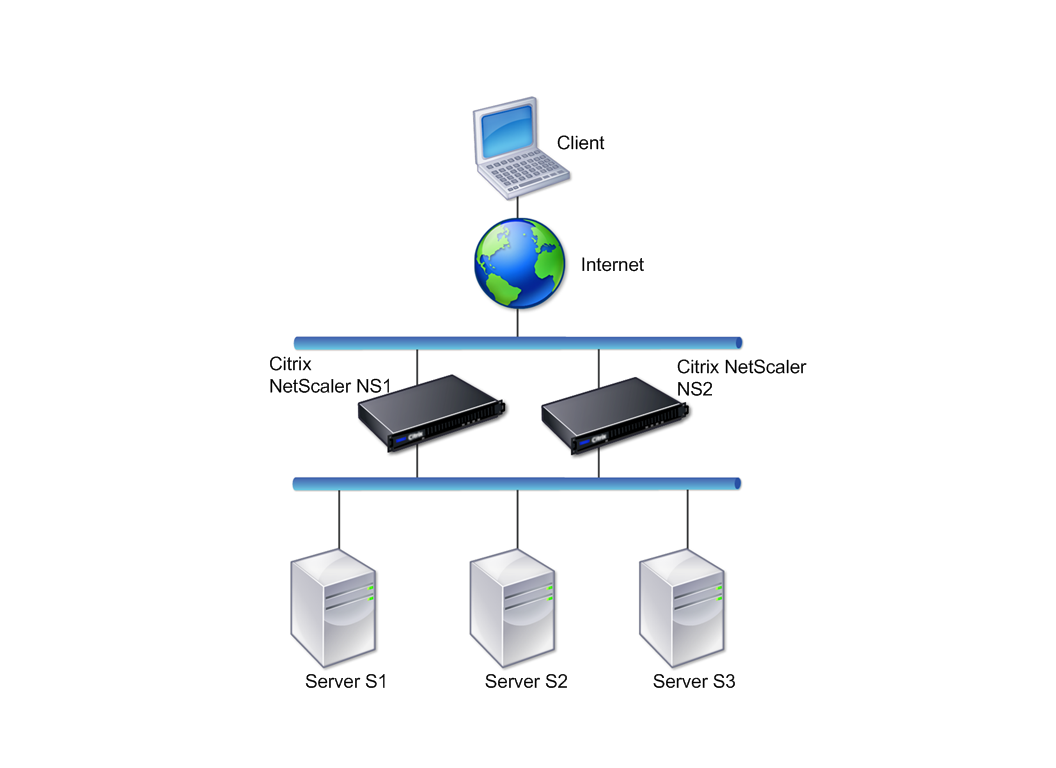
Steps to configure high availability
Setting up a high availability pair of two Citrix ADC appliances consists of the following tasks on both the appliances:
-
Add a node. On an appliance, say N1, add the other appliance, say N2, by specifying a unique node ID and the appliance’s (N2) NSIP address. You can specify any integer in the range of 1-64 for the peer node ID.
The peer node ID specified on the self-node is applicable only to the self-node and it does not have any relevance on the peer node. For example, you have added N2 as peer node on N1 and specified the node ID as 33 for N2. The N2’s node ID setting as 33 is applicable only on N1 and has no effect on N2’s configuration.
The peer node ID, specified on both the nodes, need not be of the same value and can be modified. On both the nodes, the self-node ID is hardcoded to zero and cannot be modified.
-
Disable HA monitor for unused interfaces. On the self-node, you must disable the HA monitor for each interface that is not connected or not being used for traffic. Disabling HA monitor for unused interfaces prevents any HA failovers caused when the state of any of these unused interfaces becomes DOWN.
Note:
To ensure that each node in the high availability configuration has the same settings, you must synchronize your SSL certificates, startup scripts, and other configuration files with those on the primary node.
CLI procedures
To set up a high availability pair of two Citrix ADC appliances by using the CLI, perform the following tasks on each of the two appliances:
To add a node by using the CLI:
At the command prompt, type:
add ha node <id> <IPAddress>show ha node
To disable the HA monitor for an unused interface by using the CLI:
At the command prompt, type:
set interface <ifNum> [-haMonitor ( ON | OFF )]show interface <ifNum>
Example:
> add ha node 33 203.0.113.33
> set interface 1/3 -haMonitor OFF
Done
<!--NeedCopy-->
GUI procedure
The Citrix ADC GUI provides a screen that combines the tasks of adding a peer node as well as disabling the HA monitor on unused interfaces on the self-node. The screen also provides an option to automatically configure the peer node for the HA setup avoiding the need to manually configure the peer node.
To set up a high availability pair of two Citrix ADC appliances by using the GUI:
- Log on to the GUI of one of the appliances.
- Navigate to System > High Availability > Nodes, provide the peer node’s NSIP address in the Remote Node IP Address field.
- Select Turn Off HA Monitor interface/channels that are down.
- Select Configure remote system to participate High Availability setup and provide the peer node’s login credentials.
- Click Create.
Disabling or Enabling a Node
You can disable or enable only a secondary node. When you disable a secondary node, it stops sending heartbeat messages to the primary node, and therefore the primary node can no longer check the status of the secondary. When you enable a node, the node takes part in the high availability configuration.
To disable or enable a node by using the command line interface
At the command prompt, type one of the following commands:
set ha node -hastatus DISABLEDset ha node -hastatus ENABLED
To disable or enable a node by using the GUI
- Navigate to System > High Availability and, on the Nodes tab, open the node.
- In the High Availability Status list, select ENABLED (Actively Participate in HA) or DISABLED (Do not participate in HA).
Share
Share
This Preview product documentation is Cloud Software Group Confidential.
You agree to hold this documentation confidential pursuant to the terms of your Cloud Software Group Beta/Tech Preview Agreement.
The development, release and timing of any features or functionality described in the Preview documentation remains at our sole discretion and are subject to change without notice or consultation.
The documentation is for informational purposes only and is not a commitment, promise or legal obligation to deliver any material, code or functionality and should not be relied upon in making Cloud Software Group product purchase decisions.
If you do not agree, select I DO NOT AGREE to exit.