-
Getting Started with Citrix ADC
-
Deploy a Citrix ADC VPX instance
-
Install a Citrix ADC VPX instance on Microsoft Hyper-V servers
-
Install a Citrix ADC VPX instance on Linux-KVM platform
-
Prerequisites for Installing Citrix ADC VPX Virtual Appliances on Linux-KVM Platform
-
Provisioning the Citrix ADC Virtual Appliance by using OpenStack
-
Provisioning the Citrix ADC Virtual Appliance by using the Virtual Machine Manager
-
Configuring Citrix ADC Virtual Appliances to Use SR-IOV Network Interface
-
Configuring Citrix ADC Virtual Appliances to use PCI Passthrough Network Interface
-
Provisioning the Citrix ADC Virtual Appliance by using the virsh Program
-
Provisioning the Citrix ADC Virtual Appliance with SR-IOV, on OpenStack
-
Configuring a Citrix ADC VPX Instance on KVM to Use OVS DPDK-Based Host Interfaces
-
-
Deploy a Citrix ADC VPX instance on Microsoft Azure
-
Network architecture for Citrix ADC VPX instances on Microsoft Azure
-
Configure multiple IP addresses for a Citrix ADC VPX standalone instance
-
Configure a high-availability setup with multiple IP addresses and NICs
-
Configure a high-availability setup with multiple IP addresses and NICs by using PowerShell commands
-
Configure HA-INC nodes by using the Citrix high availability template with Azure ILB
-
Configure address pools (IIP) for a Citrix Gateway appliance
-
-
Upgrade and downgrade a Citrix ADC appliance
-
Upgrade a high availability pair
-
Solutions for Telecom Service Providers
-
Load Balance Control-Plane Traffic that is based on Diameter, SIP, and SMPP Protocols
-
Provide Subscriber Load Distribution Using GSLB Across Core-Networks of a Telecom Service Provider
-
Authentication, authorization, and auditing application traffic
-
Configuring authentication, authorization, and auditing policies
-
Configuring Authentication, authorization, and auditing with commonly used protocols
-
Use an on-premises Citrix Gateway as the identity provider for Citrix Cloud
-
Troubleshoot authentication issues in Citrix ADC and Citrix Gateway with aaad.debug module
-
-
-
-
-
-
Persistence and persistent connections
-
Advanced load balancing settings
-
Gradually stepping up the load on a new service with virtual server–level slow start
-
Protect applications on protected servers against traffic surges
-
Retrieve location details from user IP address using geolocation database
-
Use source IP address of the client when connecting to the server
-
Use client source IP address for backend communication in a v4-v6 load balancing configuration
-
Set a limit on number of requests per connection to the server
-
Configure automatic state transition based on percentage health of bound services
-
-
Use case 2: Configure rule based persistence based on a name-value pair in a TCP byte stream
-
Use case 3: Configure load balancing in direct server return mode
-
Use case 6: Configure load balancing in DSR mode for IPv6 networks by using the TOS field
-
Use case 7: Configure load balancing in DSR mode by using IP Over IP
-
Use case 10: Load balancing of intrusion detection system servers
-
Use case 11: Isolating network traffic using listen policies
-
Use case 12: Configure Citrix Virtual Desktops for load balancing
-
Use case 13: Configure Citrix Virtual Apps for load balancing
-
Use case 14: ShareFile wizard for load balancing Citrix ShareFile
-
-
-
-
-
Authentication and authorization
-
-
Configuring a CloudBridge Connector Tunnel between two Datacenters
-
Configuring CloudBridge Connector between Datacenter and AWS Cloud
-
Configuring a CloudBridge Connector Tunnel Between a Datacenter and Azure Cloud
-
Configuring CloudBridge Connector Tunnel between Datacenter and SoftLayer Enterprise Cloud
-
Configuring a CloudBridge Connector Tunnel Between a Citrix ADC Appliance and Cisco IOS Device
-
CloudBridge Connector Tunnel Diagnostics and Troubleshooting
This content has been machine translated dynamically.
Dieser Inhalt ist eine maschinelle Übersetzung, die dynamisch erstellt wurde. (Haftungsausschluss)
Cet article a été traduit automatiquement de manière dynamique. (Clause de non responsabilité)
Este artículo lo ha traducido una máquina de forma dinámica. (Aviso legal)
此内容已经过机器动态翻译。 放弃
このコンテンツは動的に機械翻訳されています。免責事項
이 콘텐츠는 동적으로 기계 번역되었습니다. 책임 부인
Este texto foi traduzido automaticamente. (Aviso legal)
Questo contenuto è stato tradotto dinamicamente con traduzione automatica.(Esclusione di responsabilità))
This article has been machine translated.
Dieser Artikel wurde maschinell übersetzt. (Haftungsausschluss)
Ce article a été traduit automatiquement. (Clause de non responsabilité)
Este artículo ha sido traducido automáticamente. (Aviso legal)
この記事は機械翻訳されています.免責事項
이 기사는 기계 번역되었습니다.책임 부인
Este artigo foi traduzido automaticamente.(Aviso legal)
这篇文章已经过机器翻译.放弃
Questo articolo è stato tradotto automaticamente.(Esclusione di responsabilità))
Translation failed!
Upgrade a high availability pair
One of the requirements of Citrix ADC in a high availability setup is to install the same Citrix ADC software version (Release) on both the primary and secondary nodes. Therefore, ensure that the software is upgraded on both nodes.
You can follow the same procedure as upgrading a standalone instance to upgrade both the nodes in a high availability pair, although other considerations apply to upgrading a high availability pair.
Before you start a Citrix ADC firmware upgrade on an HA pair, read the prerequisites mentioned in the Before you begin section. Also, you need to consider a few HA-specific points.
Points to note
- Upgrade the secondary node first and then the primary node. You can upgrade Citrix ADC using the CLI or GUI.
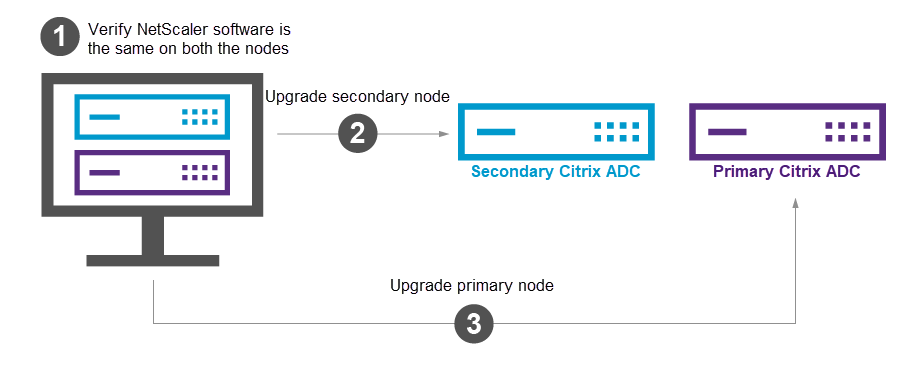
- If both the nodes in an HA setup are running different Citrix ADC software versions, the following functionalities are disabled:
- HA config synchronization
- HA command propagation
- HA synchronization of state service information
- Connection mirroring (connection failover) of sessions
- HA synchronization of persistence sessions information
Notes:
The functionality behavior changes as follows when both the nodes are running different builds (for example 8.x and 4.x) of the same NetScaler software version (for example 14.1):
-
These functionalities are disabled if both the builds have different internal HA versions.
-
These functionalities work fine if both the builds have the same internal HA versions.
Refer to the New internal HA version in Citrix ADC builds section to check if the internal HA version has changed in a Citrix ADC build.
- Synchronization of the files in the
Allmode of thesync HA filescommand works successfully if the two nodes in an HA configuration are running different Citrix ADC software versions, or the two nodes are running different builds of the same version. For more information, see Synchronizing Configuration Files in High Availability Setup.
New internal HA version in Citrix ADC builds
The following table lists the NetScaler builds in which the internal HA version has changed:
| Release 14.1 | Release 13.1 | Release 13.0 | Release 12.1 |
|---|---|---|---|
| Build 12.30 | Build 50.23 | Build 92.21 | Build 65.35 |
| Build 8.50 | Build 49.15 | Build 90.12 | Build 62.27 |
| Build 4.42 | Build 48.47 | Build 87.9 | Build 61.19 |
| Build 45.64 | Build 86.17 | Build 60.19 | |
| Build 37.38 | Build 85.19 | Build 59.16 | |
| Build 33.54 | Build 84.11 | Build 58.15 | |
| Build 30.52 | Build 82.45 | Build 57.18 | |
| Build 27.59 | Build 79.64 | Build 56.22 | |
| Build 24.38 | Build 76.31 | Build 55.24 | |
| Build 21.50 | Build 71.44 | Build 50.31 | |
| Build 17.42 | Build 67.43 | Build 49.37 | |
| Build 12.51 | Build 64.35 | ||
| Build 9.60 | Build 61.48 | ||
| Build 4.44 | Build 58.32 | ||
| Build 52.24 | |||
| Build 41.28 |
Upgrade a high availability pair by using the CLI
The upgrade process includes the following steps:
- Upgrade software on the secondary node
- Upgrade software on the primary node
The following illustration shows the procedure to upgrade software on the node:
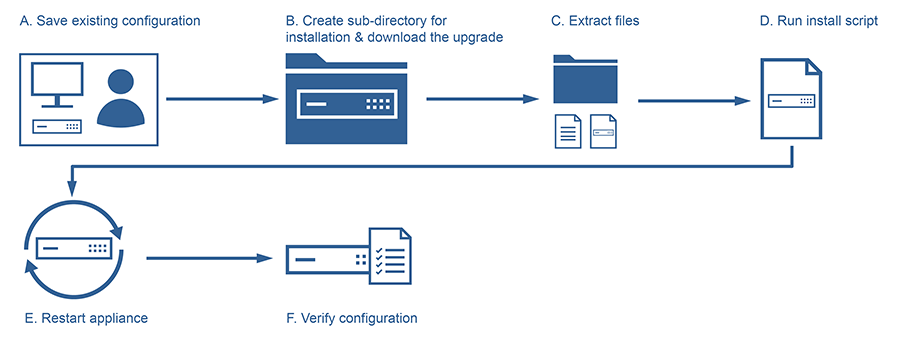
Upgrade software on the secondary node
-
Upgrade the secondary node as described in Upgrade a Citrix ADC standalone appliance using the CLI.
-
Log in to the Citrix ADC CLI using the
nsrootcredentials. -
Run the following command to display the state of Citrix ADC.
show ha node <!--NeedCopy-->The command output must show that the node is a secondary node and synchronization is disabled.
-
Run the following command to perform a force failover and takeover as primary node:
force failover <!--NeedCopy-->
Here’s a sample configuration in the new primary node.
login: nsroot
Password: nsroot
Last login: Monday Apr 17 08:37:26 2017 from 10.102.29.9
Done
show ha node
2 nodes:
1) Node ID: 0
IP: 10.0.4.2
Node State: UP
Master State: Primary
...
Sync State: AUTO DISABLED
Propagation: AUTO DISABLED
...
Done
<!--NeedCopy-->
Upgrade software on the primary node
Note:
After completing the “Upgrade software on the secondary node” procedure, the original primary node is now a secondary node.
-
Upgrade the secondary node as described in Upgrade a Citrix ADC standalone appliance using the CLI.
-
Log in to the Citrix ADC CLI using the
nsrootcredentials. -
Run the following command to display the state of the Citrix ADC.
show ha node <!--NeedCopy-->The command output must show that the node is a secondary node and the status of the node as UP.
-
Run the following command to perform a force failover to ensure that the node is a primary node:
force failover <!--NeedCopy--> -
Verify that the node is a primary node.
Here’s an example configuration of the new primary node and the new secondary node.
show ha node
Node ID: 0
IP: 10.0.4.11
Node State: UP
Master State: Primary
...
...
INC State: DISABLED
Sync State: ENABLED
Propagation: ENABLED
Enabled Interfaces : 1/1
Disabled Interfaces : None
HA MON ON Interfaces : 1/1
...
...
Local node information
Critical Interfaces: 1/1
Done
Show ha node
Node ID: 0
IP: 10.0.4.2
Node State: UP
Master State: Secondary
..
..
INC State: DISABLED
Sync State: SUCCESS
Propagation: ENABLED
Enabled Interfaces : 1/1
Disabled Interfaces : None
HA MON ON Interfaces : 1/1
. . .
. . .
Local node information:
Critical Interfaces: 1/1
Done
<!--NeedCopy-->
Upgrade a high availability pair by using the GUI
Follow these steps to upgrade a Citrix ADC pair in a high availability setup, by using the GUI:
-
Log in to the secondary node and perform the upgrade as described in the section “Upgrade a Citrix ADC standalone appliance by using the GUI” in Upgrade a Citrix ADC standalone appliance.
-
Log in to the primary node and perform the upgrade as described in the section “Upgrade a Citrix ADC standalone appliance by using the GUI” in Upgrade a Citrix ADC standalone appliance.
Share
Share
This Preview product documentation is Cloud Software Group Confidential.
You agree to hold this documentation confidential pursuant to the terms of your Cloud Software Group Beta/Tech Preview Agreement.
The development, release and timing of any features or functionality described in the Preview documentation remains at our sole discretion and are subject to change without notice or consultation.
The documentation is for informational purposes only and is not a commitment, promise or legal obligation to deliver any material, code or functionality and should not be relied upon in making Cloud Software Group product purchase decisions.
If you do not agree, select I DO NOT AGREE to exit.