Company Account Info
Reporting
To see how your Citrix Content Collaboration account is being used, you can create recurring and non-recurring reports that track usage, access, messaging, storage, and other details.
Prerequisites
- An Administrative user on the Citrix Content Collaboration account.
- An Employee user with the Allow this user to access account-wide reporting permission.
- If running a report for a specific user, that user must be a member of the Shared Address Book.
Create report
Complete the following steps to create a Citrix Content Collaboration report:
-
In your Citrix Cloud account, go to Citrix Content Collaboration.
-
Navigate to Manage > Company Account Info > Reporting.
-
Click the Create Report button and choose the type of Report you want to run, then click Next.
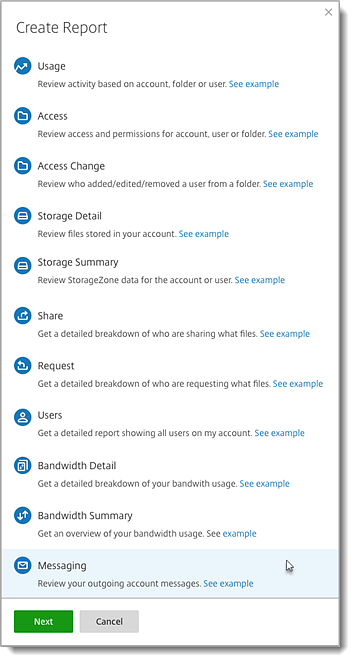
-
Fill in the details as required and click Create. Reports can be generated as Excel or CSV files.
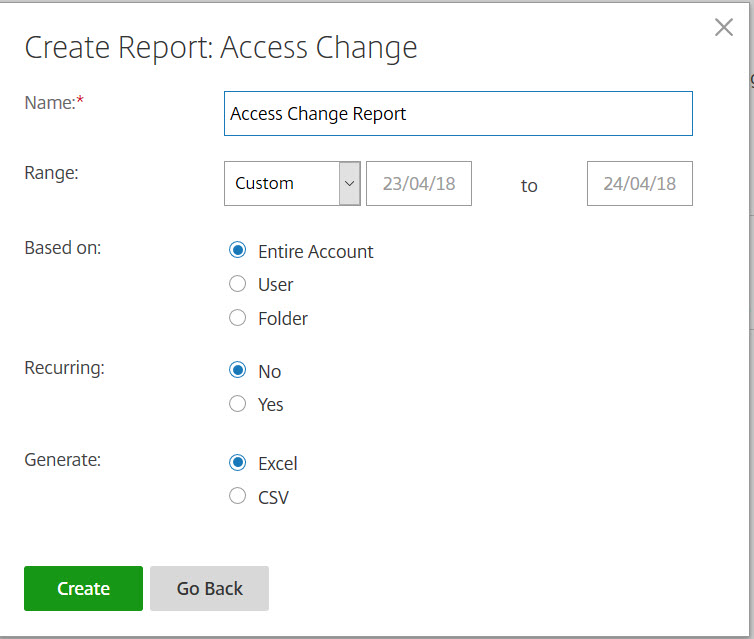
Recurring report:
To create a recurring report, follow the earlier steps through Step 3. Then, choose Recurring as Yes, fill in the other details as required and click Next.
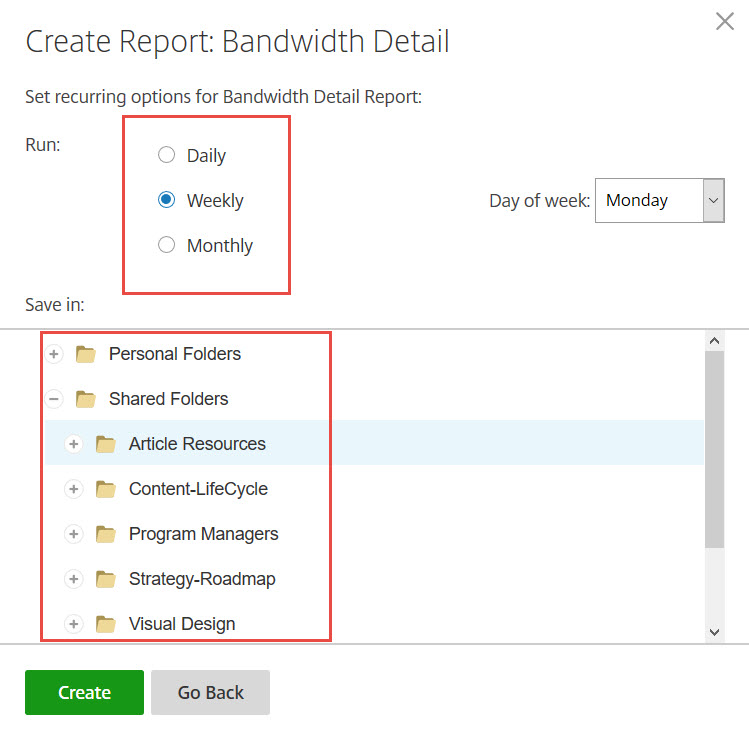
Choose Daily, Weekly, or Monthly based on your needs. Choose the folder where you want the recurring reports to be saved on your account and click Create.
Do not remove the destination folder from the system. If you do, future recurring reports might fail.
Report Pending:
Allow time for your report to be processed and completed. Depending on the amount of time and the final size of your report, the time it takes for the report to finish might vary.
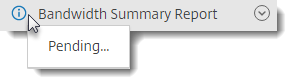
View Completed Report:
You can view, download, move, or delete reports at any time by returning to the Reporting menu and accessing the list to the right of the Report Title.
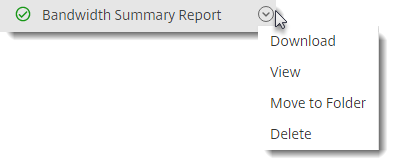
Note:
Reports support a maximum period of 90 days. Citrix recommends a maximum of 30 days.
Report types
Usage
Reviews activity based on account, folder, or user and includes items such as: login, failed login, downloads/views, uploads, create folder, check in / checkout, move, restore, create notes, edit, create URLs, delete, DLP scan (OK), DLP scan (rejected), and DLP share. If the activity name is not checked when creating the report, no data is returned for that activity name.
Access
Reviews access and permissions on folders. This report can be run at the account level, for a specific user, or on a specific folder.
Access change
Reviews when users were added, edited, or removed from folders. This report can be run at the account level, for a specific user, or on a specific folder. This report can only be run with a date range no longer than 90 days.
Storage detail
Reviews files stored in your account.
Storage Summary
Reviews data for the account or an individual user. Due to the scope of this report, it can only be run once a week, on a recurring basis. The named user in this report represents the owner of the folder in which the item resides.
Share
Reviews activity related to files that are shared by users on the account. This includes any Share messages created in other Citrix Files apps. This report can be run at the account level or for a specific user. This report can only be run with a date range no longer than 90 days.
Request
Reviews activity related to file requests that have been sent by users on the account. This includes any Request messages created in other Citrix Files apps. This report can be run at the account level or for a specific user. This report can only be run with a date range no longer than 90 days.
Users
Reviews a list of users on your account and their status as it relates to things like the address book or user policies. If your account does not have or use the features associated with certain fields, they return as blank.
Bandwidth detail
Reviews all uploads and downloads, including details about those transfers.
Bandwidth summary
Reviews all uploads and downloads, including details about those transfers.
Messaging
Details all messages and links created by the specified user.
Notification History
The Notification History page contains a history of all email messages that have been sent from your account. You can select a date or a specific email with the options shown.
Company Branding
Your account’s account or company name allows Citrix support staff to identify your account. It is also the name that appears on any billing-related correspondences. Typically, your account name is the same as the name of your business.