This content has been machine translated dynamically.
Dieser Inhalt ist eine maschinelle Übersetzung, die dynamisch erstellt wurde. (Haftungsausschluss)
Cet article a été traduit automatiquement de manière dynamique. (Clause de non responsabilité)
Este artículo lo ha traducido una máquina de forma dinámica. (Aviso legal)
此内容已经过机器动态翻译。 放弃
このコンテンツは動的に機械翻訳されています。免責事項
이 콘텐츠는 동적으로 기계 번역되었습니다. 책임 부인
Este texto foi traduzido automaticamente. (Aviso legal)
Questo contenuto è stato tradotto dinamicamente con traduzione automatica.(Esclusione di responsabilità))
This article has been machine translated.
Dieser Artikel wurde maschinell übersetzt. (Haftungsausschluss)
Ce article a été traduit automatiquement. (Clause de non responsabilité)
Este artículo ha sido traducido automáticamente. (Aviso legal)
この記事は機械翻訳されています.免責事項
이 기사는 기계 번역되었습니다.책임 부인
Este artigo foi traduzido automaticamente.(Aviso legal)
这篇文章已经过机器翻译.放弃
Questo articolo è stato tradotto automaticamente.(Esclusione di responsabilità))
Translation failed!
QoS policies
An administrator can define application and traffic policies. These policies help to enable traffic steering, Quality of Service (QoS), and filtering capabilities for applications. Specify whether a defined rule can be applied globally across all the sites in the network or on certain specific sites.
Policies are defined in the form of multiple rules which get applied in the user-defined order.
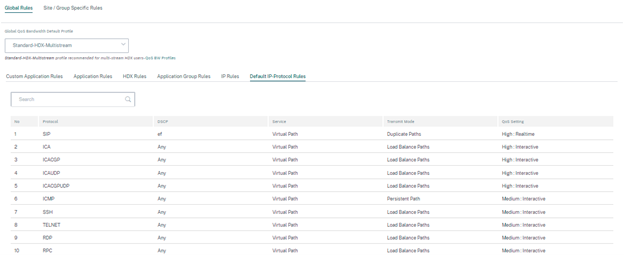
Create new rule
An administrator must place the defined rule based on the priority. The priorities are categorized based on parameters such as top of the list, bottom of the list, or a specific row.
It is recommended to have more specific rules for applications or sub applications at the top, followed by less specific rules for the ones representing broader traffic.
For example, you can create specific rules for both Facebook Messenger (sub application) and Facebook (application). Put a Facebook Messenger rule on top of the Facebook rule so that the Facebook Messenger rule gets selected. If the order is reversed, Facebook Messenger being a subapplication of the Facebook application, the Facebook Messenger rule would not get selected. It is important to get the order right.
Match criteria
Select traffic for a defined rule such as:
- An application
- Custom defined application
- Group of applications or IP protocol based rule
Rule scope
Specify whether a defined rule can be applied globally across all the sites in the network or on certain specific sites.
Application steering
Navigate to Configuration > QoS > Custom Application Rules. Specify how the traffic needs to be steered.
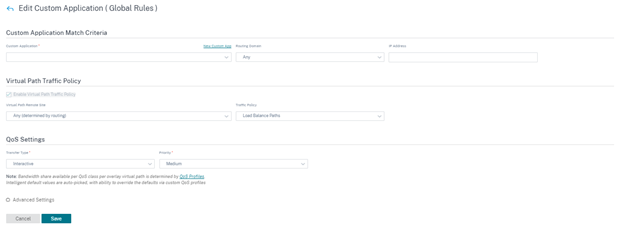
New Custom App: Select a match criterion from the list. The administrator can add a new custom application by giving a name to:
- Custom application
- Protocol (TCP, UDP, ICMP)
- Network IP/Prefix
- Port
- DSCP tag
You can also create a domain name based custom application.
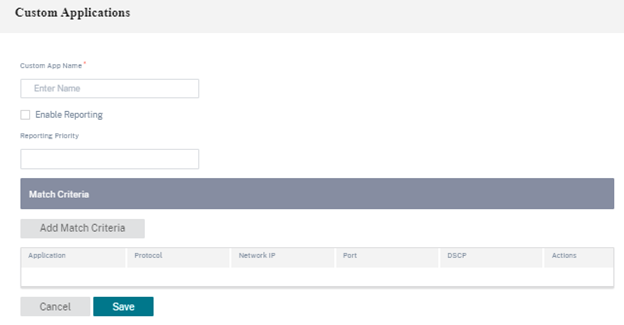
Click Verify Configuration on the Configuration > QoS Policies page to validate any audit error.

IP Rules
IP Rules help you to create rules for your network and take certain Quality of Service (QoS) decisions based on the rules. For more information on IP rules, see IP rules.
QoS profiles
The Quality of Service (QoS) section helps to create the QoS profile by using the + QoS Profile option. The QoS profile provides improved service to certain traffic. The goal of QoS is to provide priority including traffic type (Real-time, Interactive, and Bulk classes) and dedicated bandwidth. The bandwidth breakups are available in % values. This also improved loss characteristics.
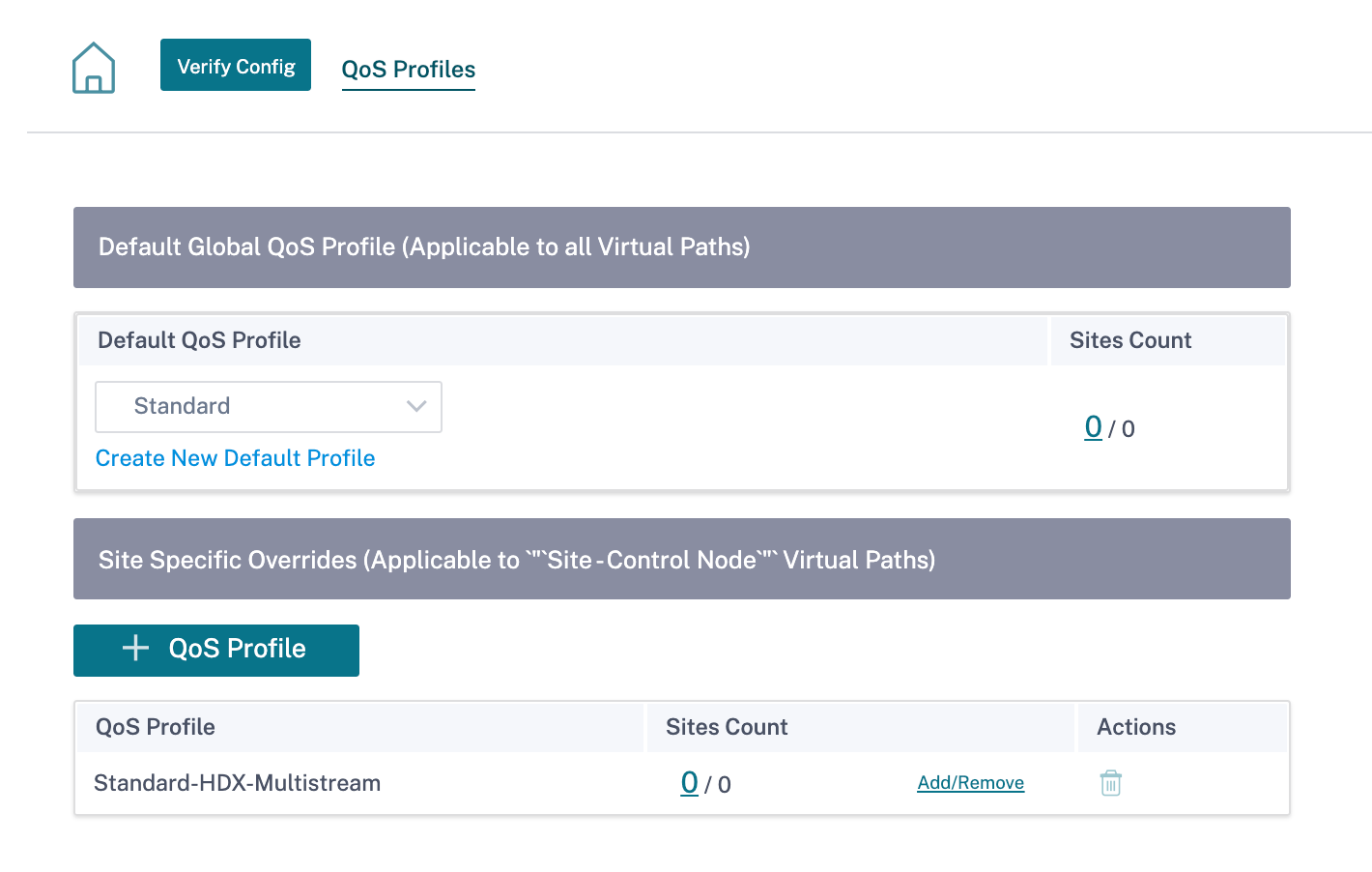
Click Verify Configuration on the Configuration > QoS Policies page to validate any audit error.

Customizing QoS profiles
If the virtual path default sets are in use, classes can be modified under Configuration > QoS > QoS Profiles. Click Create New Default Profile, enter a name for the default set, select the sites, and update the bandwidth allocation for the QoS class. Click Save. For more information about Classes, see Classes.
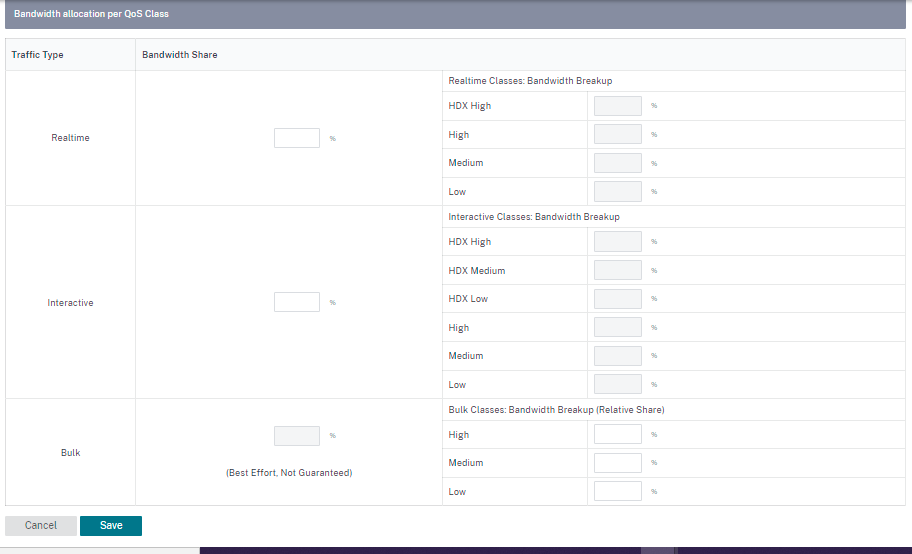
Share
Share
In this article
This Preview product documentation is Cloud Software Group Confidential.
You agree to hold this documentation confidential pursuant to the terms of your Cloud Software Group Beta/Tech Preview Agreement.
The development, release and timing of any features or functionality described in the Preview documentation remains at our sole discretion and are subject to change without notice or consultation.
The documentation is for informational purposes only and is not a commitment, promise or legal obligation to deliver any material, code or functionality and should not be relied upon in making Cloud Software Group product purchase decisions.
If you do not agree, select I DO NOT AGREE to exit.