-
-
Citrix SD-WAN 4000, 4100, and 5100 SE
-
Citrix SD-WAN 5100 SE
-
-
-
-
XenServer 6.5 Upgrade for SD-WAN Standard Edition Appliances
-
SD-WAN Standard Edition Virtual Appliance (VPX) in Hypervisor on HyperV 2012 R2 and 2016
-
Install SD-WAN SE Virtual Appliances (VPX) in Linux-KVM Platform
-
Deploy Citrix SD-WAN Standard Edition Instance on Azure - Release Version 10.2 and above
-
SD-WAN Standard Edition Virtual Appliance (VPX) High Availability support for AWS
-
Deploy a Citrix SD-WAN VPX instance on a Citrix ADC SDX appliance
-
This content has been machine translated dynamically.
Dieser Inhalt ist eine maschinelle Übersetzung, die dynamisch erstellt wurde. (Haftungsausschluss)
Cet article a été traduit automatiquement de manière dynamique. (Clause de non responsabilité)
Este artículo lo ha traducido una máquina de forma dinámica. (Aviso legal)
此内容已经过机器动态翻译。 放弃
このコンテンツは動的に機械翻訳されています。免責事項
이 콘텐츠는 동적으로 기계 번역되었습니다. 책임 부인
Este texto foi traduzido automaticamente. (Aviso legal)
Questo contenuto è stato tradotto dinamicamente con traduzione automatica.(Esclusione di responsabilità))
This article has been machine translated.
Dieser Artikel wurde maschinell übersetzt. (Haftungsausschluss)
Ce article a été traduit automatiquement. (Clause de non responsabilité)
Este artículo ha sido traducido automáticamente. (Aviso legal)
この記事は機械翻訳されています.免責事項
이 기사는 기계 번역되었습니다.책임 부인
Este artigo foi traduzido automaticamente.(Aviso legal)
这篇文章已经过机器翻译.放弃
Questo articolo è stato tradotto automaticamente.(Esclusione di responsabilità))
Translation failed!
Citrix SD-WAN 5100 SE
The SD-WAN 5100 SE is a 2U appliance. Each model has two 10-core processors for a total of 20 physical cores (40 cores with hyper-threading), and 128 GB (GB) of memory. For latest performance and bandwidth capacity details, please see also the latest datasheet that gets updated more regularly at: citrix.com; datasheet.
The SD-WAN 5100 SE appliance front panel has the following ports:
- 10/100Base-T copper Ethernet Port (RJ45), also called lights out management (LOM) port. You can use this port to remotely monitor and manage the appliance independently of the appliance’s software.
- RS232 serial console port.
- Two 10/100/1000Base-T copper Ethernet management ports (RJ45). These ports are used to connect directly to the appliance for system administration functions.
- Eight 10G ports: 4 LC fiber ports with bypass, 4 SFP+ ports (no bypass).
- Two USB ports (reserved for a future release).
The following components are visible on the back panel of the SD-WAN 5100 SE appliance:
- 2 X 1 TB removable hard disk drive.
- Power switch, which turns off power to the appliance, as if you were to unplug the power supply. Press the switch for five seconds to turn off the power.
- Disable PS alarm button. This button is functional only when the appliance has two power supplies. Press this button to mute the power alarm from sounding when you have plugged the appliance into only one power outlet or when one power supply is malfunctioning and you want to continue operating the appliance until it is repaired.
- Dual redundant, hot-swappable power supplies.

Upgrade 5100 SE appliance to 5100 PE appliance
Insert solid state drive (SSD)
- Insert the required SSD in the standard edition appliance. For instructions about how to insert SSD, see Solid State Drive (Field Replaceable Unit).
- 5100 SE appliance requires 800 GB more SSD. Insert the SSD into the third bay.
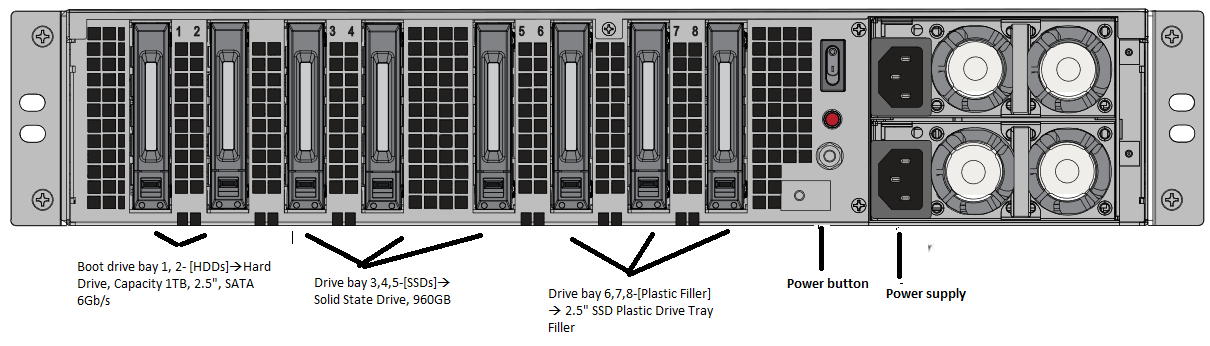
- 5100 SE appliance requires 800 GB more SSD. Insert the SSD into the third bay.
- Restart the appliance through the SD-WAN web management interface.
- Ensure that the software release version installed on the appliance is SD-WAN release version 10.0.
- Install the Premium (Enterprise) Edition platform license. For license information, see the Citrix SD-WAN product downloads site.
- Upgrade the network using to software release version 10.0 or later.
Note: Citrix SD-WAN 5100-SE is a bare metal platform. You can login directly to the appliance console using admin/password and then into shell prompt.
Configure Management IP address using serial Console
- Access serial console of the appliance.
- Log in using the root/nsroot credentials.
- Type the ssh admin@169.254.0.60 -l admin command.
- Type password: password.
- Type the management_ip command.
- Type the set interface 192.168.100.1 255.255.255.0 192.168.100.254 command.
- Type the apply command.
In this article
This Preview product documentation is Cloud Software Group Confidential.
You agree to hold this documentation confidential pursuant to the terms of your Cloud Software Group Beta/Tech Preview Agreement.
The development, release and timing of any features or functionality described in the Preview documentation remains at our sole discretion and are subject to change without notice or consultation.
The documentation is for informational purposes only and is not a commitment, promise or legal obligation to deliver any material, code or functionality and should not be relied upon in making Cloud Software Group product purchase decisions.
If you do not agree, select I DO NOT AGREE to exit.